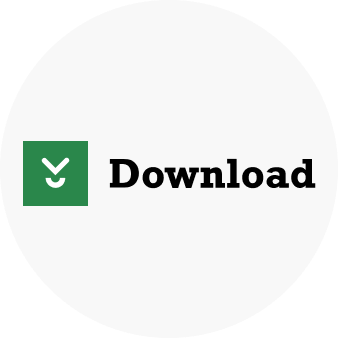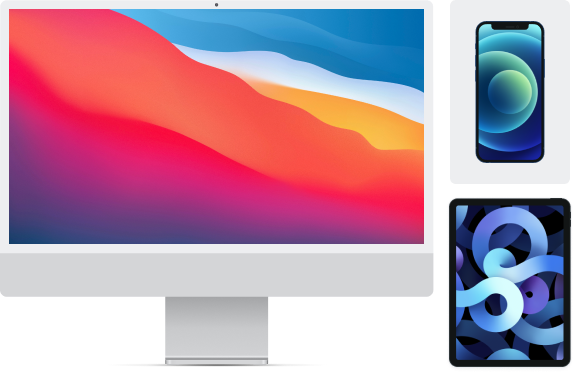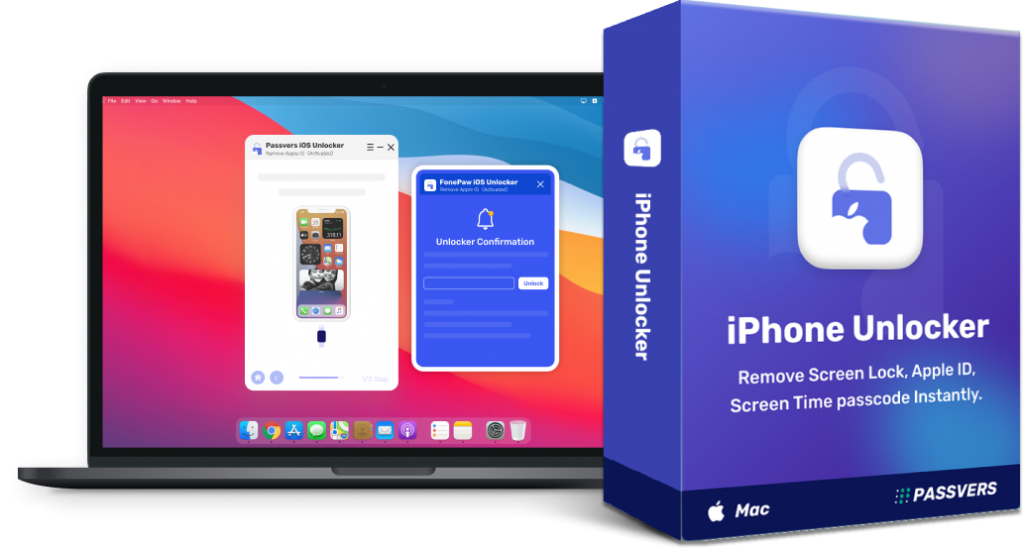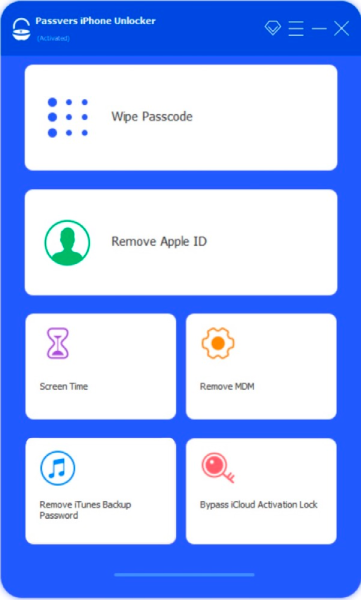
Choose “Wipe passcode” and connect your device
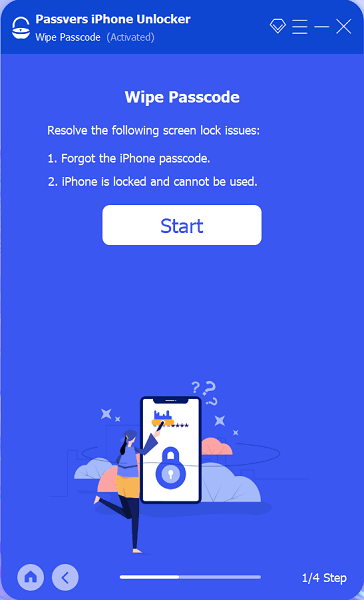
Download the firmware package
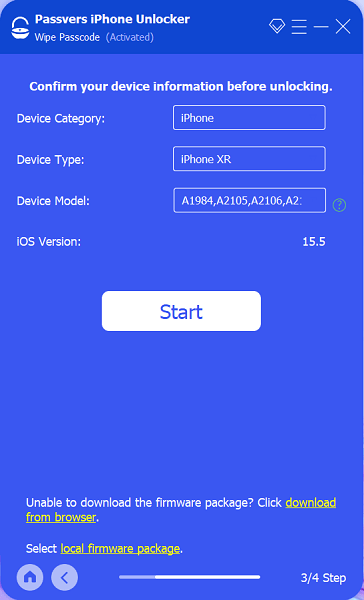
Confirm to unlock screen passcode
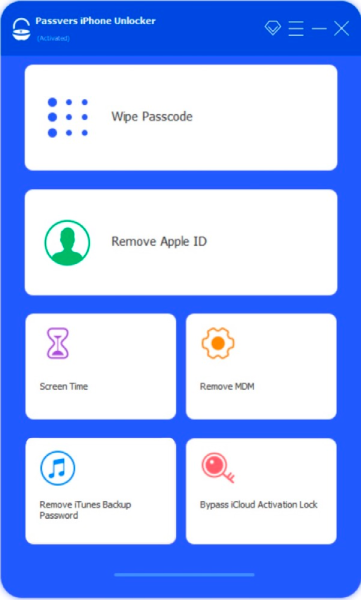
Choose “Remove Apple ID“
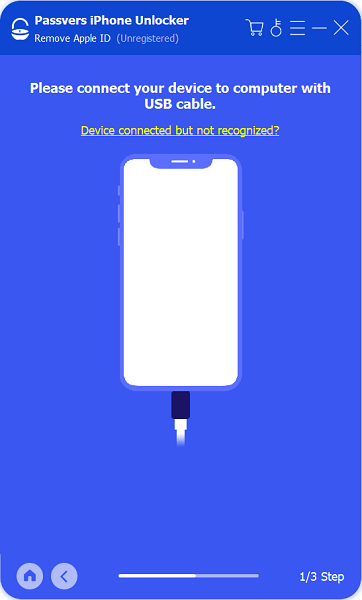
Connect your device to the computer
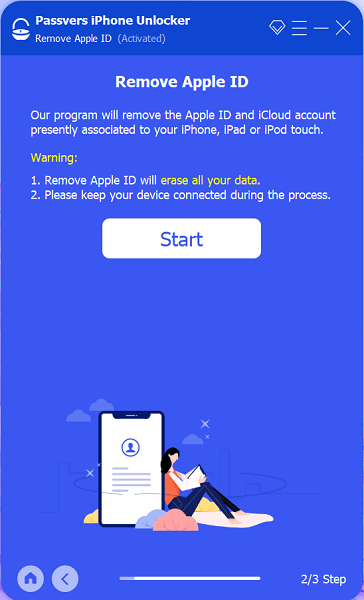
Follow the instructions to confirm the removal
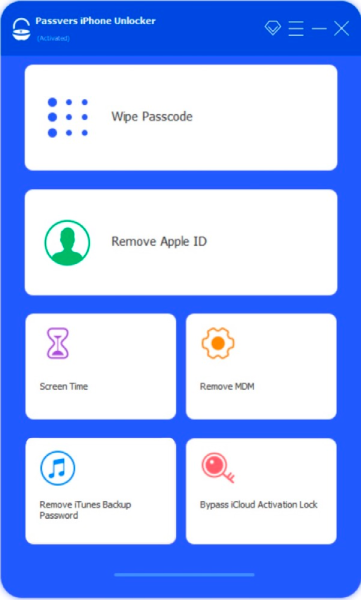
Choose “Screen Time” to start unlocking
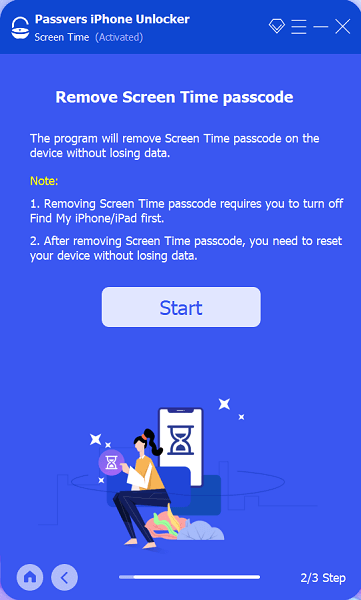
Connect your device to the PC and turn off FMI
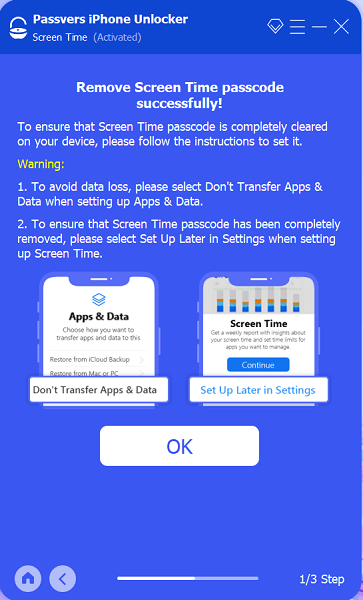
Confirm to remove Screen Time passcode
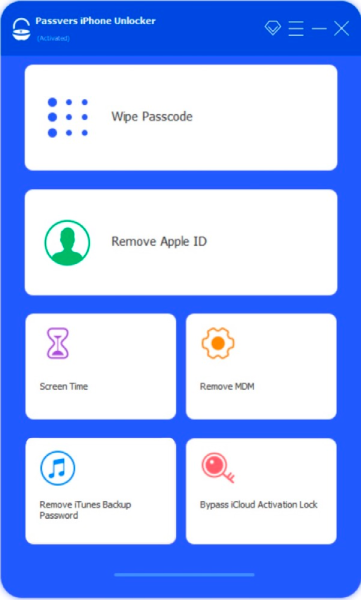
Choose “Bypass iCloud Activation Lock”
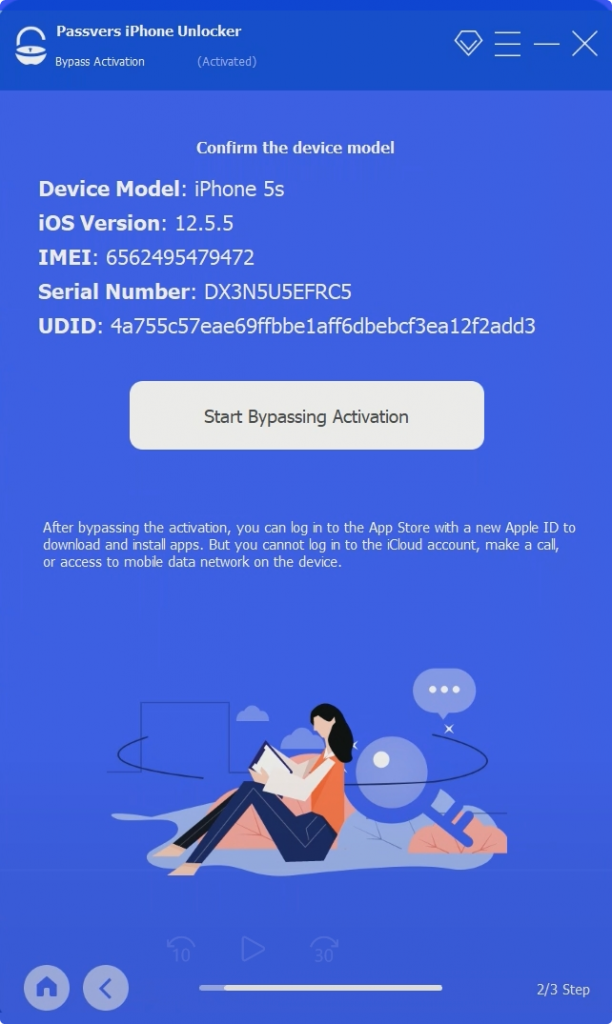
Follow the tutorial and jailbreak your iOS device
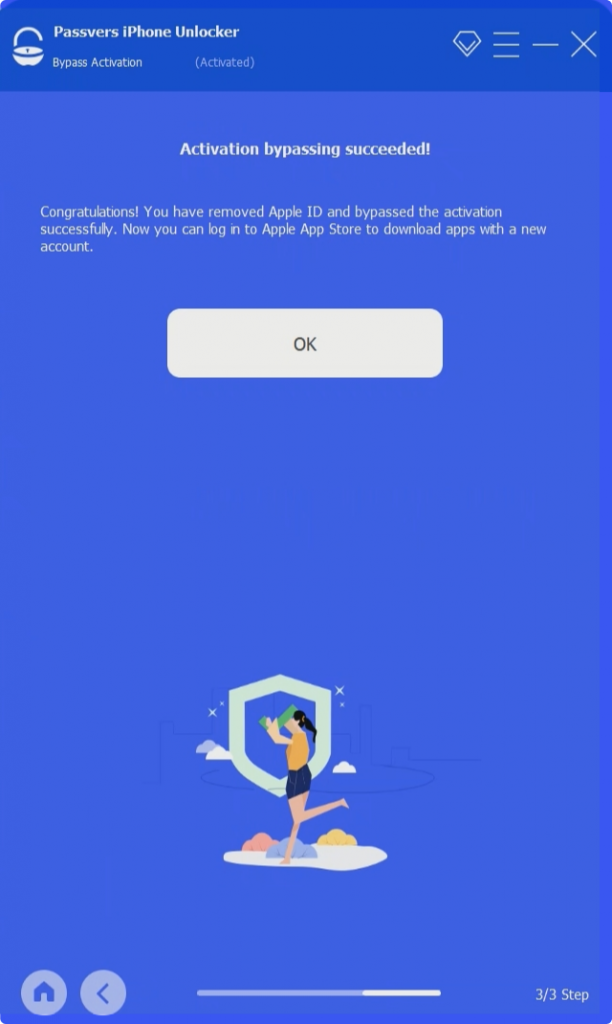
Start to bypass and get your device unlocked
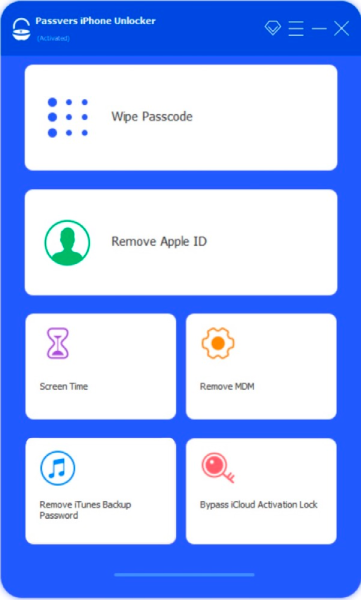
Choose “Remove MDM” and connect your device
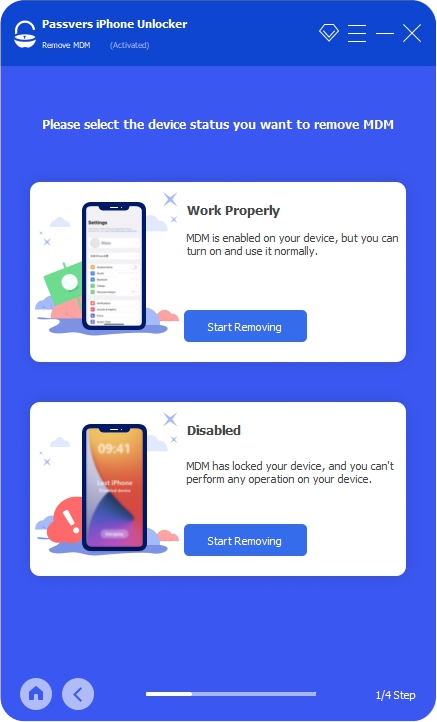
Choose “Work Properly” or ”Disabled“ to start removing
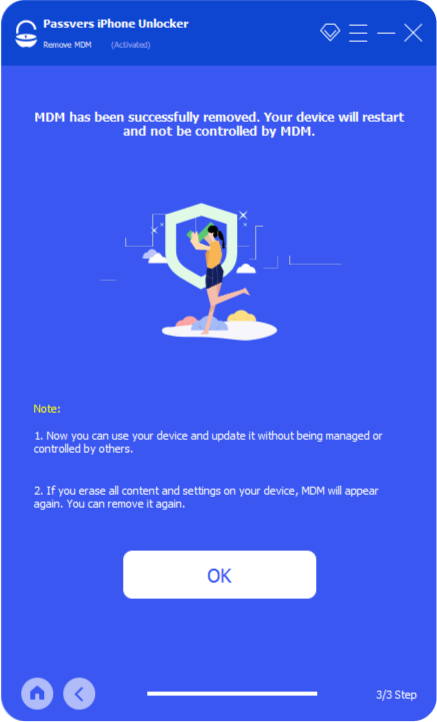
Follow instructions to successfully complete MDM removal
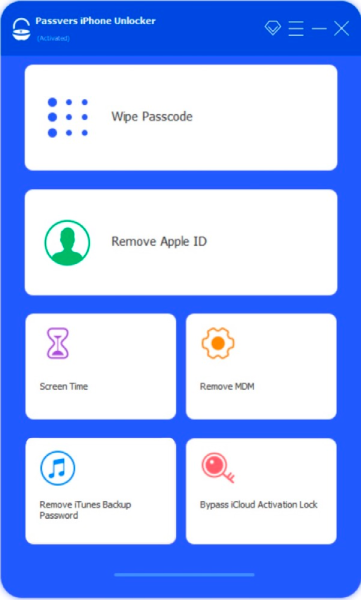
Choose “Remove iTunes Backup Password”

Connect your device to the computer and start removing
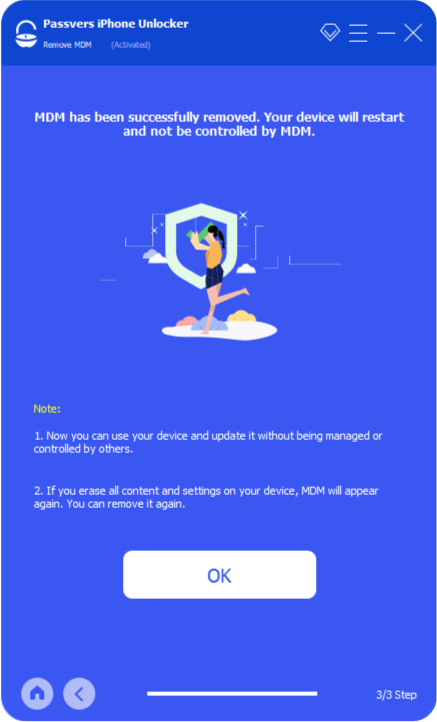
Finish removing iTunes Backup Password

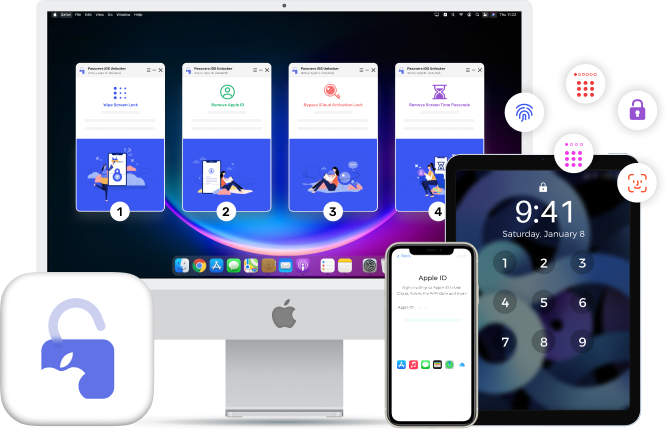
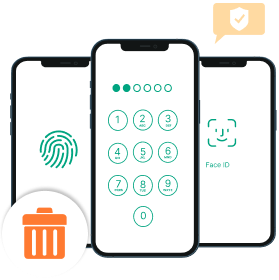
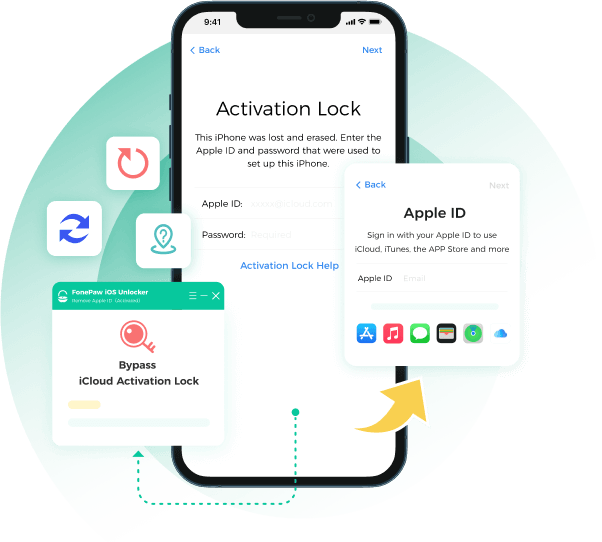
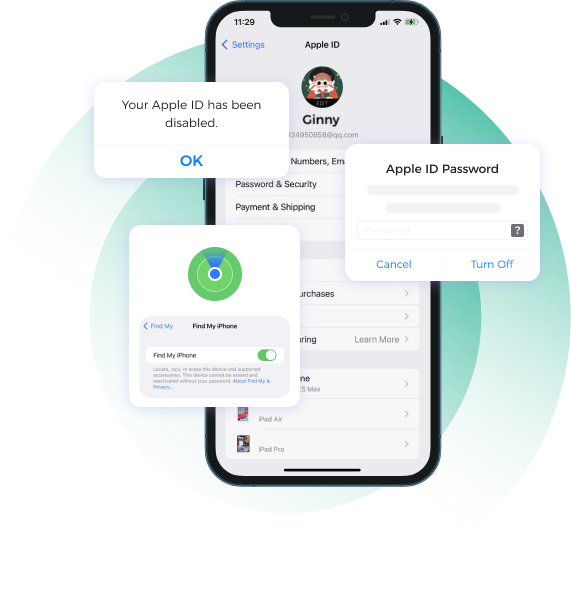
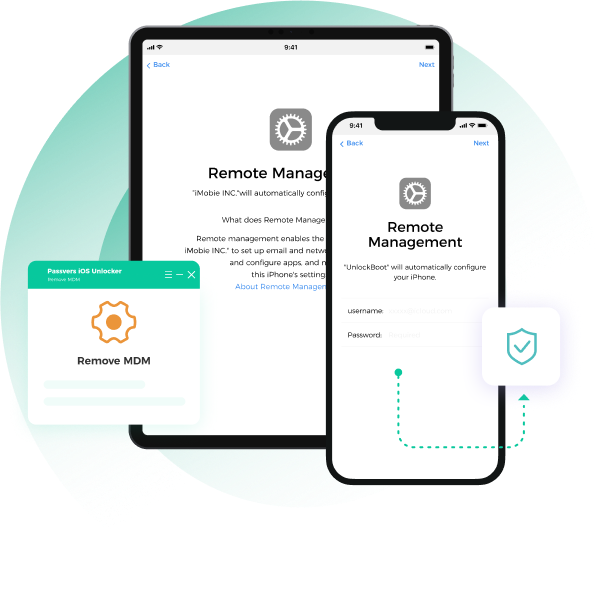
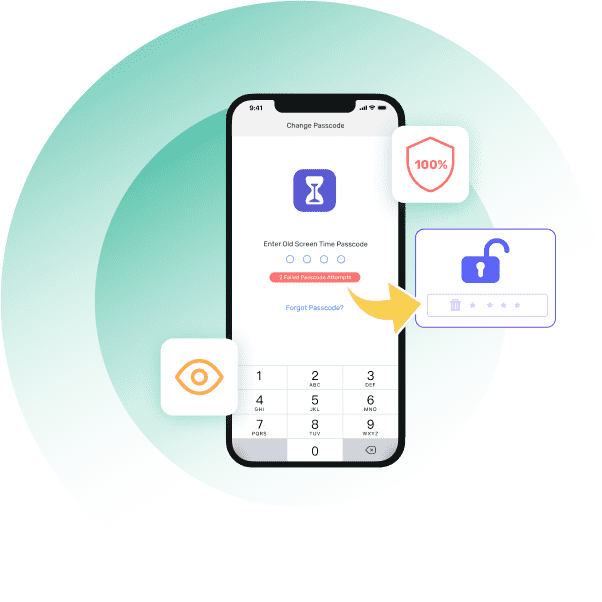
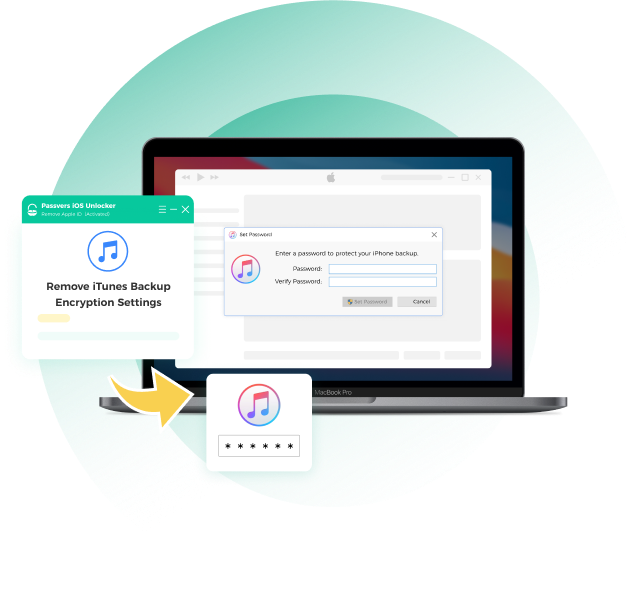
 High Success Rate
High Success Rate
 Top-tier Privacy Assurance
Top-tier Privacy Assurance
 Excellent Customer Support
Excellent Customer Support