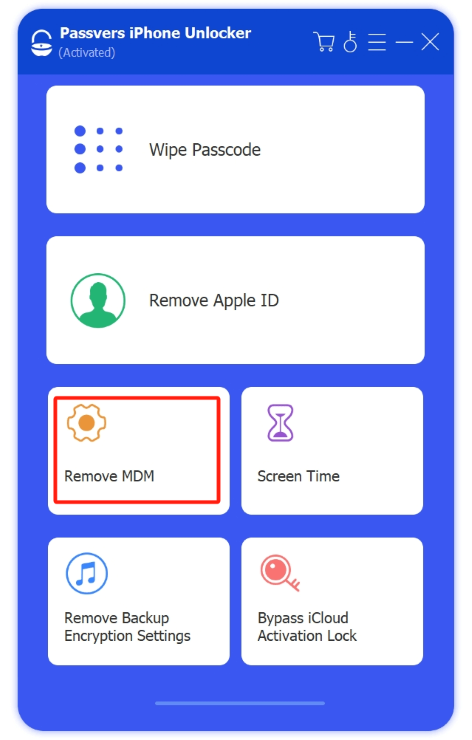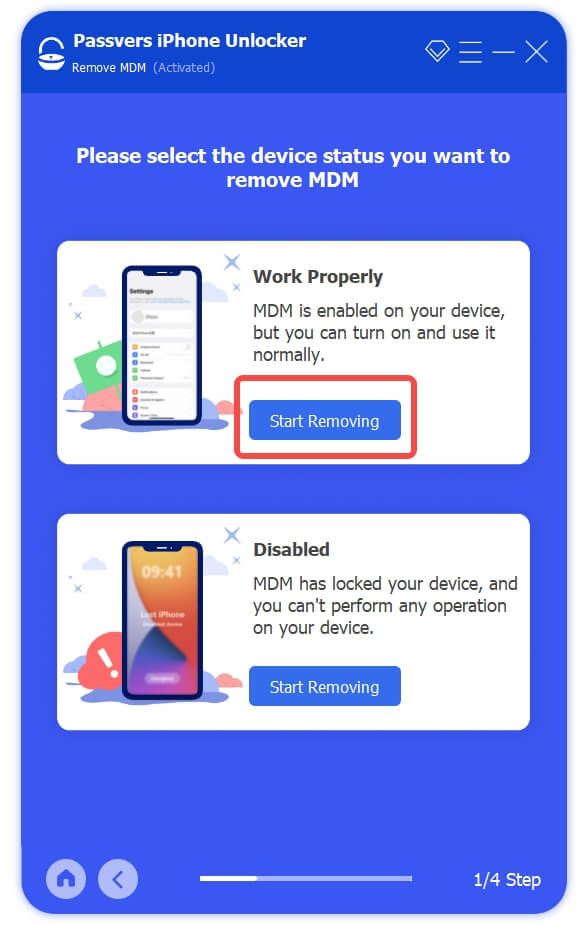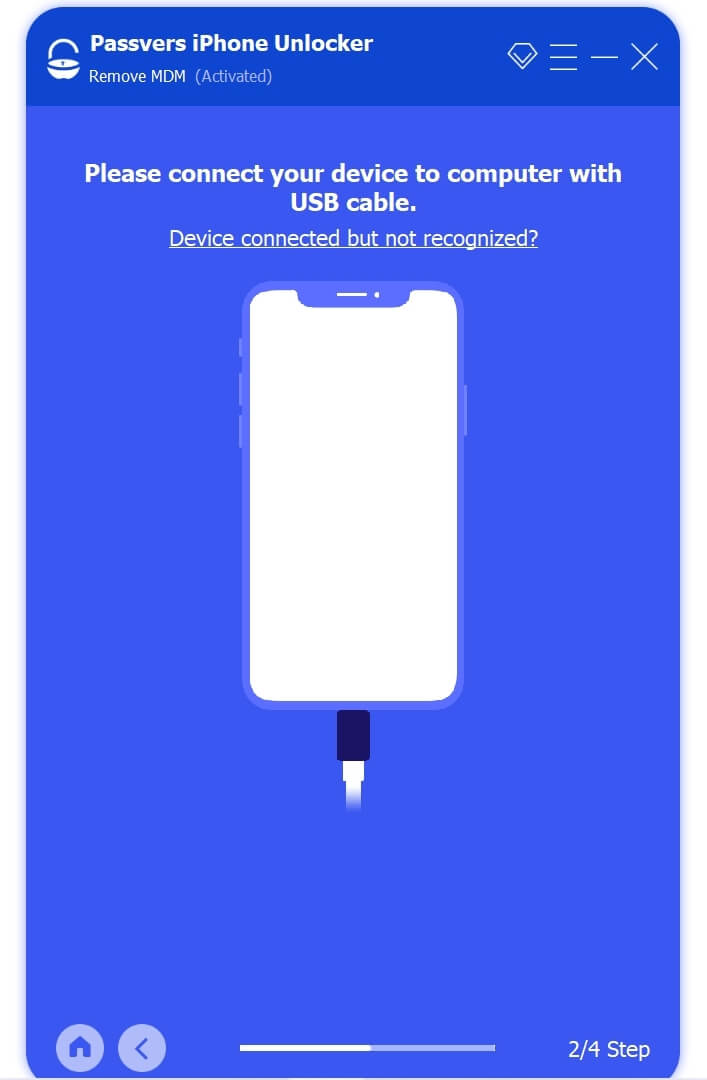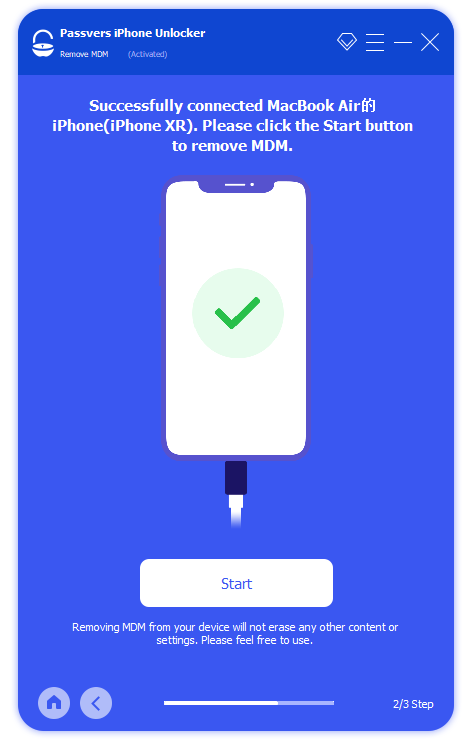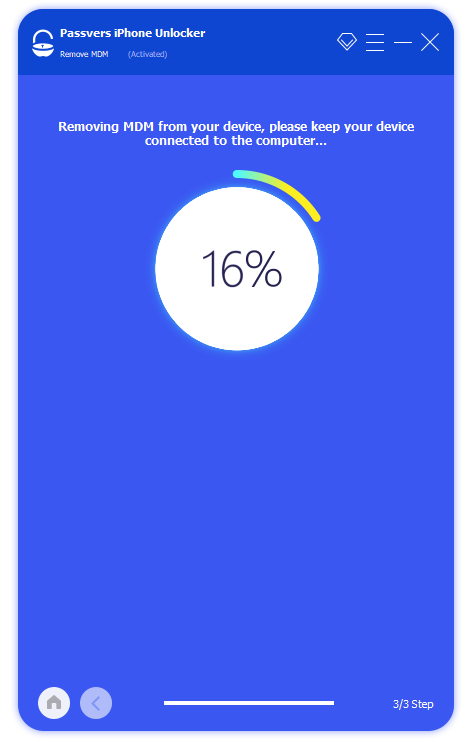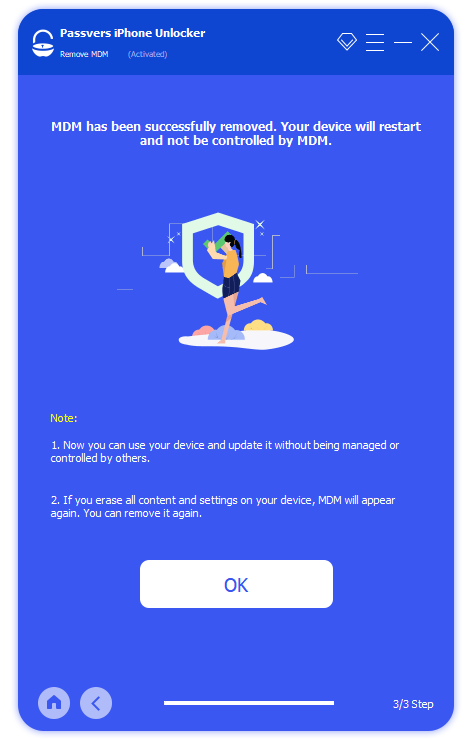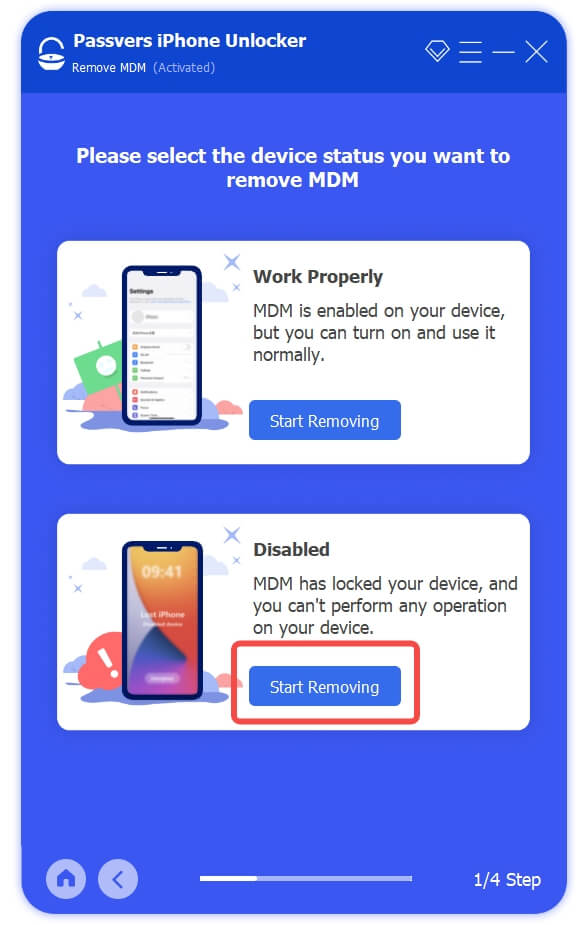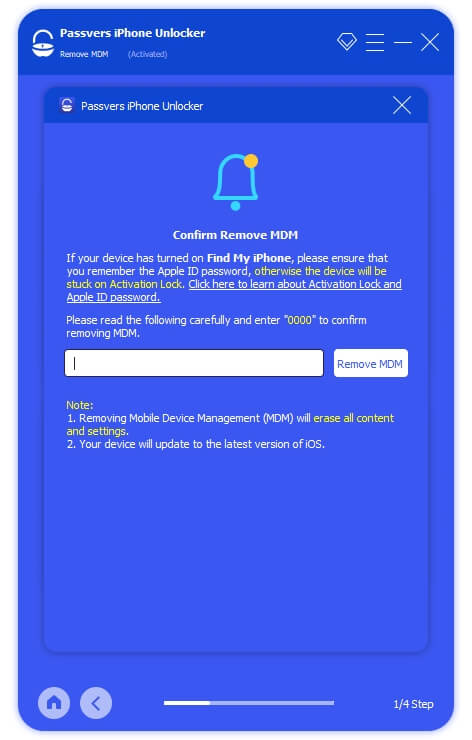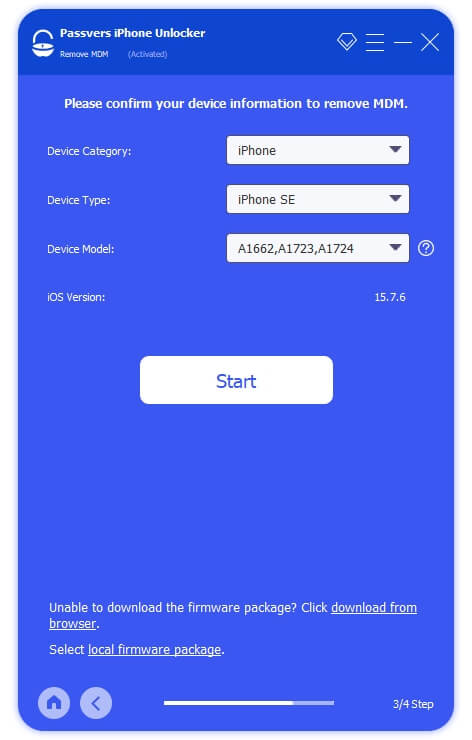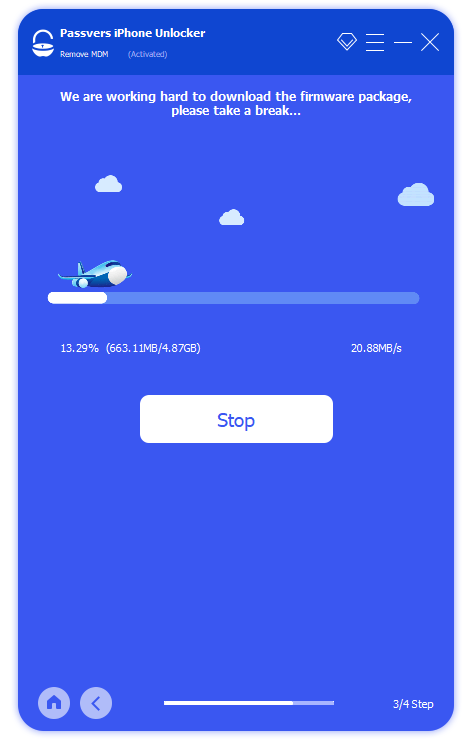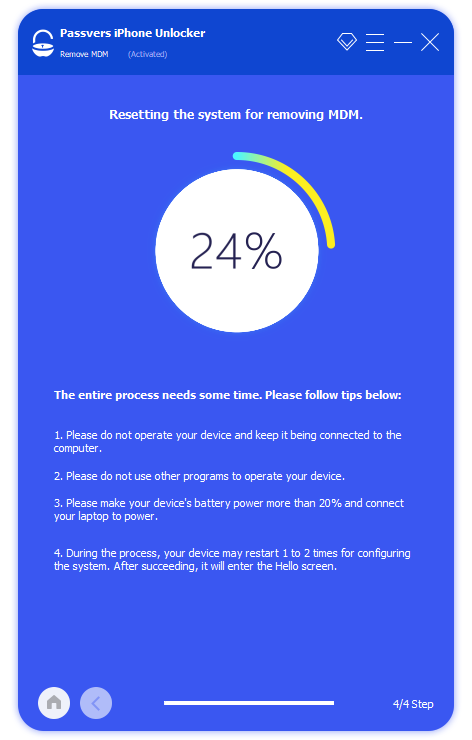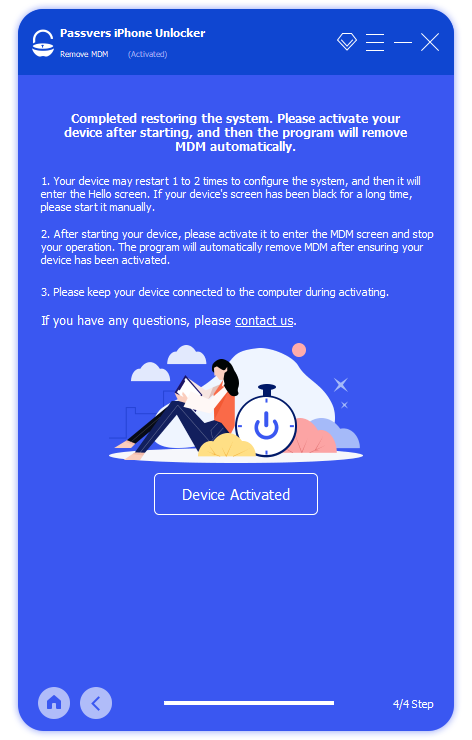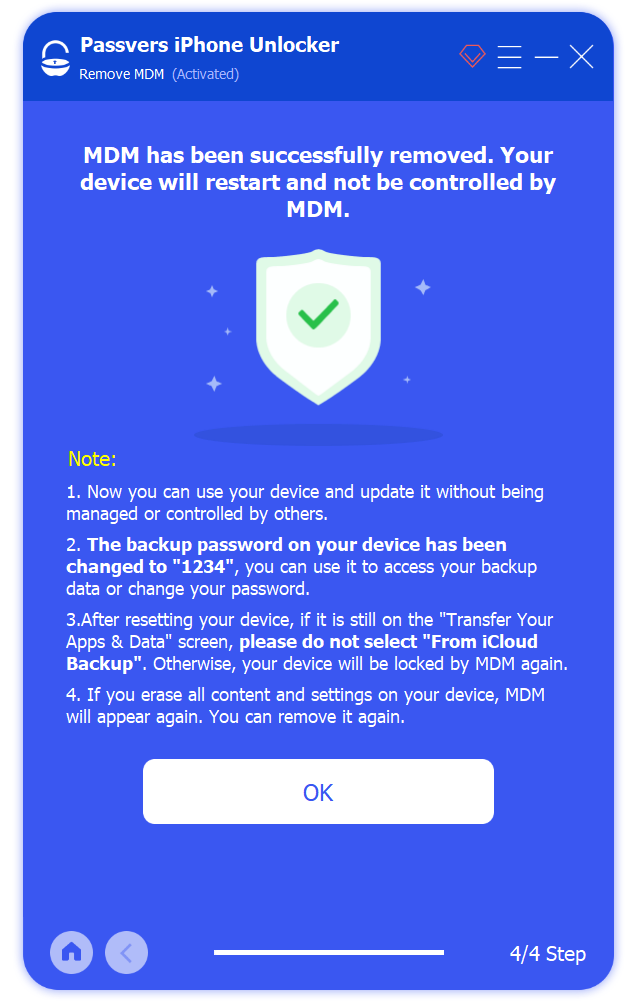Quick Navigation
You've got an Apple device from your company, school, or a used one, and you may find the device is restricted by Mobile Device Management (MDM). This is annoying as MDM enables them to remotely track your iPad/iPhone, manage applications and see your messages. It sometimes even affects daily usage, especially when it gets you stuck in the MDM login screen or blocks access to certain applications.
Fortunately, there are ways to bypass MDM on iPhone/iPad. In the following post, we'll show 4 detailed and free methods for this. If you want to bypass MDM immediately and easily with data, we have an ultimate solution for that too. Read onward for all MDM-bypassing methods to get control over your iPhone/iPad and no more remote monitoring!
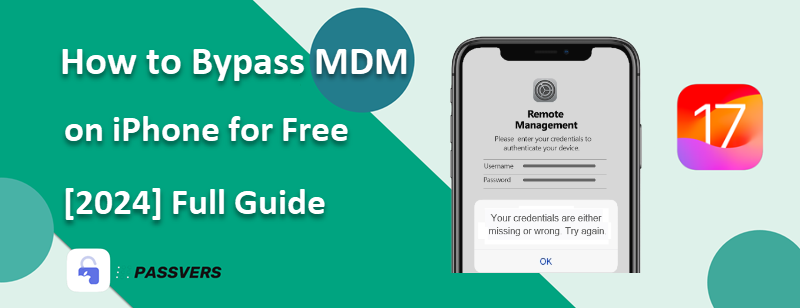
[iOS 7-18 Universal] Bypass MDM iPhone/iPad with Passvers
To bypass MDM completely, the first method we introduce is using the professional Passvers iPhone Unlocker software. From iPhone 4-16 to all models of iPad, the MDM removal tool can bypass MDM from your Apple device. Unlike other methods, it can even bypass MDM without data loss, saving the effort of data backup.
Passvers iPhone Unlocker is applicable to your iPhones/iPad from iOS 7 to 18. It comes with simple interfaces and clear instructions, making the process of bypassing MDM easy and fast. With it, you can bypass MDM with just several clicks. Even if you are stuck on the Remote Management screen or your iPhone is unavailable, Passvers iPhone Unlocker can handle this.
Compared to other MDM bypass tools, Passvers iPhone Unlocker permanently removes MDM from your iPhone rather than temporarily bypassing it. In that way, you can get rid of the company or school's remote monitoring forever and fully take over your iPhone.
| Pros | Cons |
|---|---|
|
|
Below shows how it works.
iPad/iPhone with Find My Off
Before you get started, turn off the "Find My" to help Passvers work smoothly. Your data won't be deleted during the process.
Step 1. Download and install Passvers iPhone Unlocker on your Windows or Mac. Select Remove MDM > Start Removing under Work Properly. Then, connect your device to your computer with a cable.
Step 2. Once connected successfully, click on Start and it will check whether "Find My" is turned off. If yes, the software will automatically remove MDM from your iPhone.
If not, the software will require you to enter Apple ID password to turn the Find My feature off.
Step 3. The removal process won't take much time. When finished, your device will automatically restart. Now your iPhone will no longer be controled by MDM.
iPad/iPhone with Find My On
Step 1. Download, install, and open Passvers iPhone Unlocker.
From the main interface, choose Remove MDM, and then choose the Disabled part and tap Start Removing. A pop-up screen will show, enter 0000.
Step 2. Access the device Recovery Mode.
Connect your iPhone to a computer. Follow the steps to put the iPhone into Recovery Mode.
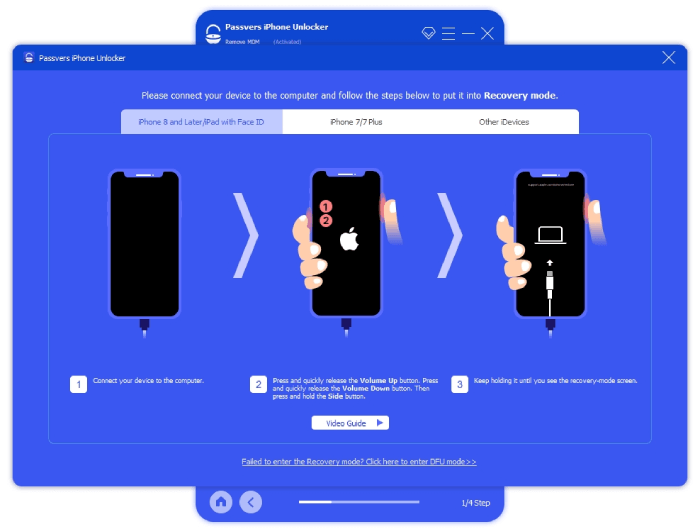
Step 3. Select the device information corresponding to your iPhone.
Match the Device Category, Type, and Model with your iPhone. Tap the Start button to download a firmware package.
Step 4. Manually activate your iPhone.
After the firmware is installed, tap the Device Activated button to activate your iPhone. Click Got it when you see a reminder message screen pop up. Your iPhone screen will then show the Hello interface. Manually activate your iPhone. Your iPhone will automatically restart. After that, the MDM removal process is done.
Note: Removing MDM from disabled iPhones will cause data loss.
[iOS 14-17] Bypass MDM on iPhone for Free with 3uTool
To bypass MDM on iPhone for free, the most common method is using a free MDM removal tool. Here we picked 3uTool, an MDM removal software that can help you skip MDM for free. 3uTool supports iOS 14-17 and bypasses MDM with simple clicks. All you need is to download it to your computer.
After reviewing 3uTool in MDM bypassing, however, we found the free MDM removal tool is not compatible with Mac. During the bypassing process, it will erase all contents and settings. Also, 3uTool doesn't permanently remove MDM. It just temporarily bypasses MDM. So your company or school may still know what you do with the iPhone.
| Pros | Cons |
|---|---|
|
|
Tips:
If you only have a Mac or you want to save all the data, you can use Passvers iPhone Unlocker. After you download it on your Mac and connect it to your iPhone, it can bypass MDM on normal iPhones without data loss. Therefore, you don't need to bother backing up data. (It also can wipe off all data from disabled iPhone when removing MDM.)
If you're still interested, here's how to bypass MDM on iPhone for free using 3uTool:
Step 1. Free download, install, and launch 3uTools on your computer.
Step 2. Connect your iPhone to the computer. The software will then show the status of your device.
Step 3. Navigate to the Toolbox menu and click it. Find the Skip MDM Lock option.
Step 4. Follow the on-screen instructions to finish the process.
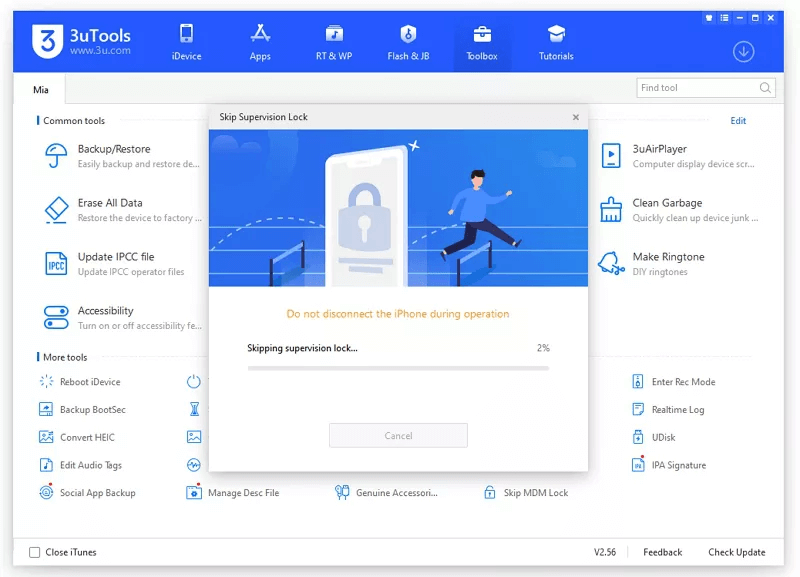
[iOS 12-16] Free Bypass MDM on iPhone Using Hackt1vator Unlock
Another free way to bypass MDM on iPhone is using Hackt1vator Unlock. This is also a free MDM removal tool and it can bypass MDM lock for free from iPhones & iPads running iOS 12.0-16.7.2. Better still, unlike 3uTool which only supports Windows, Hackt1vator Unlock is compatible with both Windwos and Mac. If you are using macOS 11 and later or Windows 10 and up, take a look at this free MDM removal software.
Do note it doesn't work on iPhone 14 - XS since the free tool lacks tech support. Another downside is the complicated steps. While it can't compete with Passvers iPhone Unlocker on MDM removal speed, ease of use, and supported Apple devices, it at least is an effective tool worth a try.
| Pros | Cons |
|---|---|
|
|
Follow the steps below to bypass MDM on iPhone for free.
Step 1. Download and install Hackt1vator Unlock on your computer. Launch it.
Step 2. Connect your iPhone to the computer with a USB cable.
Step 3. Jailbreak your iPhone with the available options in it.
Step 4. Click MDM bypass. Follow the onscreen instructions to process.
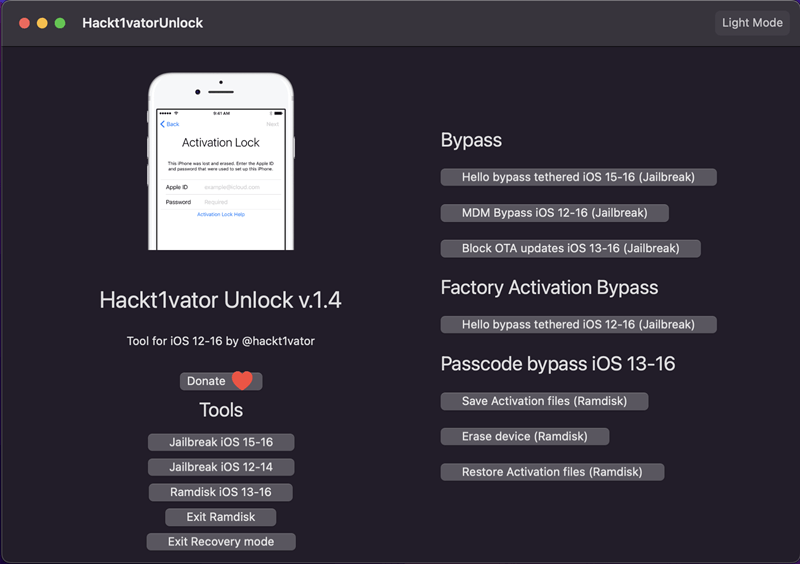
[iOS 13 Only] Bypass Remote Management on iPhone for Free via iOS 13 Bug
If your iPhone or iPad is on iOS 13, well, lucky you! There's a bug on it and you can take advantage of the bug to bypass MDM. Better still, you can bypass MDM for free. Before starting the removal process, prepare a 4G SIM card.
| Pros | Cons |
|---|---|
|
|
More Tips:
If your Apple device is not using iOS 13 but other versions, this method is not suitable for you. You may need the universal method - using Passvers iPhone Unlocker - to bypass MDM from iOS 7-18 or other methods we've introduced above.
Here's how to bypass MDM profile on iPhone/iPad running iOS 13 for free:
Step 1. Insert the SIM card into your iPhone and boot the phone.
Step 2. Activate the SIM card and immediately remove it from your iPhone.
Step 3. Follow the Setup instructions, and press Next until you see the Remote Management screen.
Step 4. Insert the SIM card into your iPhone again.
Step 5. Press Back, and go back four steps to the initial page.
Step 6. Again follow the instructions, until you see the Remote Management screen.
Step 7. Press the Back button until you go back to the setup page again. Now MDM is bypassed on your iOS 13 device.
[iOS 11 Only] iPhone MDM Bypass for Free with Fiddler
If you have an iPhone with iOS 11.X installed, you can try the debugging tool Fiddler to bypass MDM for free. This free MDM removal tool is compatible with Windows and Mac, and bypasses MDM by debugging.
However, similar to Hackt1vator Unloc, Fiddler is also complex to use. Besides, the free MDM removal tool will delete all settings and data stored on your device. If you're worried about losing them, back up your iPhone to iCloud before you get started. Also, some say that this method may fail because iTunes can not get the device's activation information.
| Pros | Cons |
|---|---|
|
|
The MDM removal process can be complicated with Fiddler, so be sure to follow the instructions below to bypass MDM on iPad/iPhone immediately:
Step 1. Download, install, and launch Fiddler on your computer.
Step 2. Open iTunes on your computer, and choose to Restore your iPhone. Remember not to update your iOS version.
Step 3. Locate the Tools menu in Fiddler, click to open it, then choose Option from the pull-down menu.
Step 4. On the HTTPS window, select Capture HTTPS Connect, and press OK.
Tips:
You may find Fiddler really complex. It requires multiple steps and computer skills. If you fail to remove it with Fiddler, Passvers iPhone Unlocker has you covered. It offers on-screen instructions and only needs simple clicks to get MDM removed.
Step 5. Connect your iPhone to the computer. You will find Fiddler showing all available connection logs.
Step 6. From the Host column, find albert.apple.com. Click it and a lot of information will show in the right panel. Locate the Response body is encoded. Click the decode button, and click it.
Step 7. Navigate to the TextView tab, search for a line saying "Flag = 1." and change the value to "Flag=0."
Step 8. Click the green Run to Completion button to finish. After that, your iOS 11 iPhone is free from MDM.
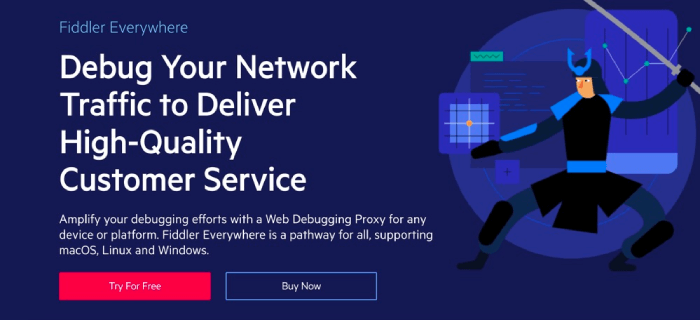
FAQs about iPad/iPhone Remote Management Bypass
Q1: What is MDM lock?
MDM lock, short for Mobile Device Management lock, is a security feature used by organizations like companies and schools to remotely manage and control mobile devices like iPhones and iPads. It restricts certain functionalities and settings to ensure better device management and security, often used in enterprise and educational settings for company-owned or school-issued devices. Bypassing MDM lock can help you get rid of being restricted.
Q2: How to remove MDM from iPad/iPhone?
If you already know the administrator's passcode, you can remove MDM via the iPhone/iPad Settings app. Go to Settings > General > VPN & Device Management, find the Code > proof MDM profile, tap Remove Management, and enter the corresponding passcode. (If it doesn't work, you may factory reset the iPhone and try again.)
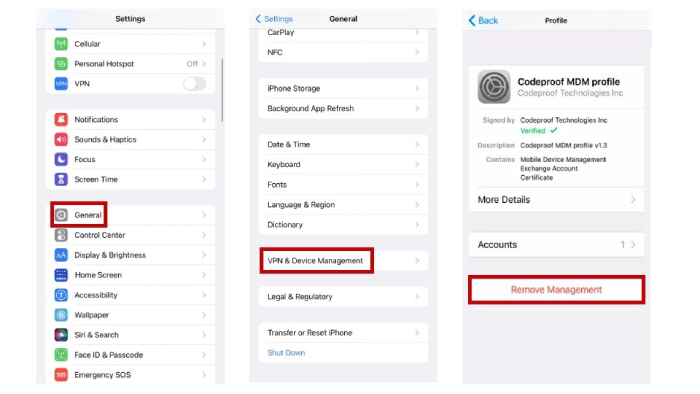
If you cannot get the credentials, you can turn to safe and reliable third-party iPhone unlocking software, like the professional Passvers iPhone Unlocker mentioned above. It permanently removes MDM from your iOS device for free.
Q3: Is it illegal to bypass MDM?
It's totally acceptable to bypass the MDM profile if the device belongs to you or it violates your privacy. For example, if your company, school, family, etc., install MDM on your iPhone or iPad, check what you are browsing at any given time, read your messages, and track your location, you have every right to bypass MDM from your device.
Conclusion
In this post, we've shared 4 free useful MDM bypass methods to help you. They can help you bypass MDM on iPhones and iPads running different versions of iOS. Since they're free, they may cause data loss and some of them are specific to certain iOS versions or involve complex steps.
Therefore, you can also turn to the universal, fast, and easy way - Passvers iPhone Unlocker to remove MDM. The MDM removal tool is compatible with all models of iOS devices (including the iPhone 16 lineup). It works perfectly even when your iPhone is disabled and can bypass MDM on normal devices without data loss. Now it's your turn to pick a method and get rid of annoying MDM.