Quick Navigation
Jailbreaking an iPhone helps you bypass the restrictions set by Apple and get full access to your iPhone, making it more convenient to use and more like “Android”. After jailbreaking your iPhone, you can get much more control over your iPhone and easily install programs that you could not access before.
However, jailbreaking can also lead your iPhone to an unstable environment. As it breaks the secure environment that Apple builds up, it’s inevitable that a jailbroken iPhone will encounter safety risks, be easy to crash, cannot receive iOS updates. And some apps like McDonald's will not process properly, so you may need to unjailbreak your iPhone.
Here we will instruct you to unjailbreak iPhone in 3 ways. Just read on to learn about it.

Can You Unjailbreak an iPhone?
The answer is YES. Actually, it’s easier to unjailbreak your iPhone than to jailbreak it. Basically, unjailbreaking is to remove the RootFS files from your jailbroken iPhone, which means deleting all the files that are related to jailbreak. Restoring your iPhone is also viable, but it will erase all your data, so you should always think twice before you perform restoring.
There are 3 common methods to unjailbreak iPhone:
- Unjailbreak iPhone with the jailbreaking utilities
- Unjailbreak iPhone with iTunes via restoring
- Unjailbreak iPhone with iOS system recovery tool
Note:
In case of accidental data loss, you'd better back up your iPhone before unjailbreaking it.
How to Unjailbreak iPhone Without Computer
You can easily unjailbreak your iPhone directly from the device itself without computer. Many jailbreak utilities provide built-in unjailbreaking options. The key advantage of this approach is that it preserves your current iOS version and doesn't require a computer.
However, it's worth emphasizing that the unjailbreaking process can vary based on your iOS version and the specific jailbreak utility you used. For example, if you initially employed unccOver or Electra for jailbreaking, you can utilize the uncOver utility to reverse the jailbreak. Likewise, for those who used Chimera and Checkra1n, the same principle applies. Below are the steps:
Unjailbreak iOS 14 with uncOver on iPhone
Step 1. Reboot your iPhone and turn on Airphone Mode to increase the success rate.
Step 2. Go to uncOver > Settings (at the top right) and toggle to turn on Restore RootFS. Then tap “Done” at the top right to begin the process of restoring RootFS.
Step 3. After the process, you will see the last restoring messages showing that Jailbreak Completed. Click “OK” at the notice to restart your iPhone again.
Step 4. Now you will see all the jailbreak files and tweaks gone except for uncOver itself. You can just delete it from your home screen.
Unjailbreak iOS 14 with Checkra1n
This way is so easy that you just need to simply click on the button.
Step 1. Launch the Checkra1n app and tap on the “Restore System” button.
Step 2. The restoring process will automatically go on. After restoring, your iPhone will reboot. Just keep waiting until the whole process finishes.
Step 3. Now you can get your unjailbroken phone with all the files. However, if it shows that your iPhone is still jailbroken, you may have to reset all the settings on your phone to erase the leftover jailbreak files.
Note:
You can also refer to this page for more detailed instructions.
Removing jailbreak files directly on your iPhone is the easiest way to unjailbreak it. However, sometimes some errors may show up or you still need to erase the data on your iPhone, and that makes things complex. If you are not quite sure how to use this method, you can try the following two ways that use the computer program to do the unjailbreak.
How to Unjailbreak iPhone with iTunes [Erase Data]
You may prefer to use an official way to unjailbreak your iPhone. Actually, there is. You can unjailbreak your iPhone by restoring it with iTunes. But remember that this method will erase all the data on your phone. To avoid data loss, you can first back up your iPhone data and then restore it from the backup.
Step 1. Launch iTunes on your computer.
Step 2. Connect your iPhone to iTunes with a USB cable.
Step 3. Tap on the “iPhone” icon, go to Summary tab > Back Up Now to make a backup for your iPhone.
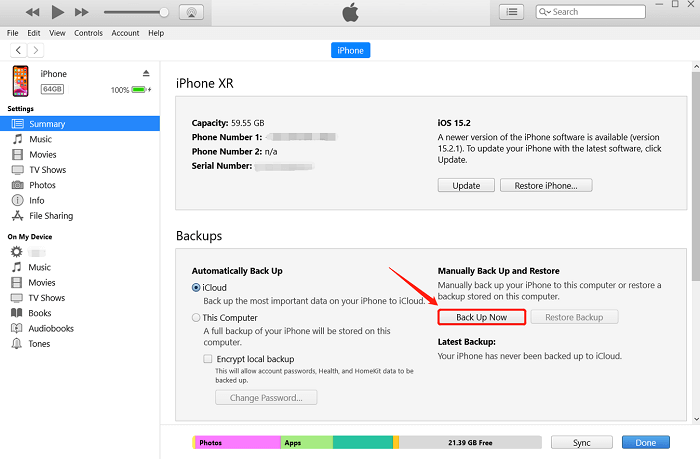
Step 4. After the backup, at the same place, click “Restore iPhone” to start unjailbreaking. This will wipe all the contents on your iPhone including the jailbreak files and tweaks.
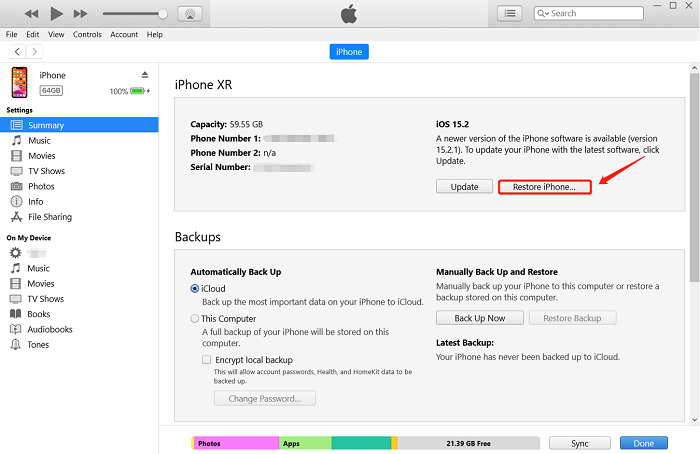
Step 5. When the restoring finishes, you can get your iPhone after factory reset, and you can choose to restore the data other than the jailbreak files by restoring from an iCloud or iTunes backup.
This way of unjailbreaking your iPhone with iTunes is easy to proceed with, but it requires you to delete all the data on your iPhone once. If your iPhone includes a large amount of data, it can take a long time to set it up again. If you hesitate to use this method, head to the next method to have a look.
How to Unjailbreak iPhone Without Restoring [Avoid Data Loss]
Besides using the jailbreak utilities and iTunes, there are also a number of third-party tools that can help you unjailbreak your iPhone easily with high success rate. Passvers iOS System Recovery is one of the best recommendations as it’s a hassle-free and easy-to-use way to solve most of the iOS system problems including the jailbroken iPhone.
Also, this software offers three modes for you to do the fixes from shallow to deep, for instance, Free Quick Fix, Standard Mode, and Advanced Mode. The first mode is totally free and is useful to quickly fix some simple system errors. You are also suggested to try it in sequence. The first two modes will not remove any data from your iPhone.
Here’s how to use Passvers iOS System to unjailbreak your iPhone:
Step 1. Install Passvers iOS System Recovery
Click the button to get this program on your computer for the unjailbreaking.
Step 2. Launch the program
You will see the main interface like this, click “Start” to begin unjailbreaking your iPhone.
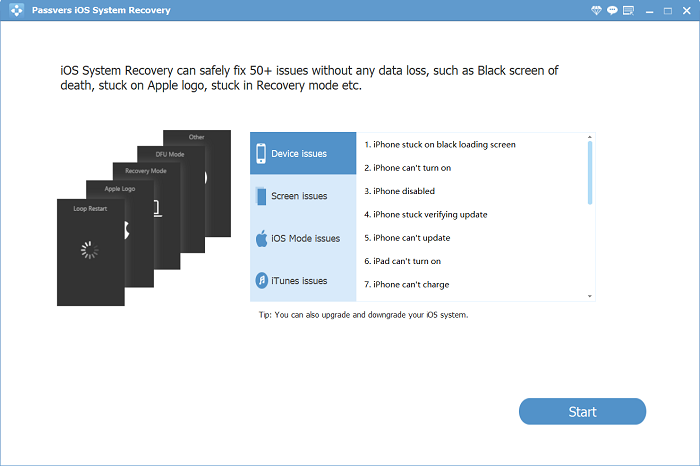
Step 3. Choose a mode to unjailbreak your iPhone
Connect your iPhone to the computer. If your device is successfully detected by the program, you will see this on your screen, and you can click “Fix” to use the Free Quick Fix mode.
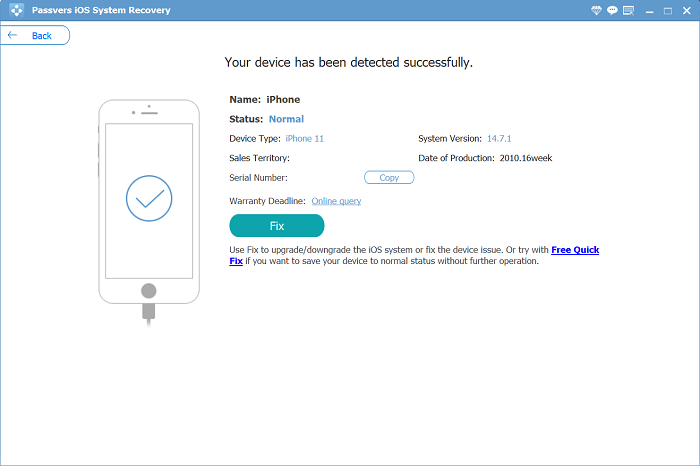
If your device fails to be detected or the Free Quick Fix mode does not work, you can move on to choose the Standard Mode. (The Advanced Mode is usually not recommended for unjailbreaking as it will erase your data)
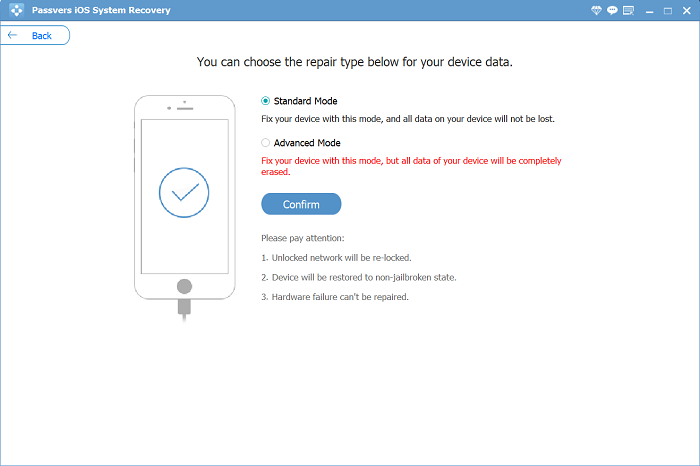
Step 4. Put your iPhone into Recovery Mode
You may be asked to let your iPhone enter Recovery Mode. You just need to follow the instructions on the screen and you can easily do it.
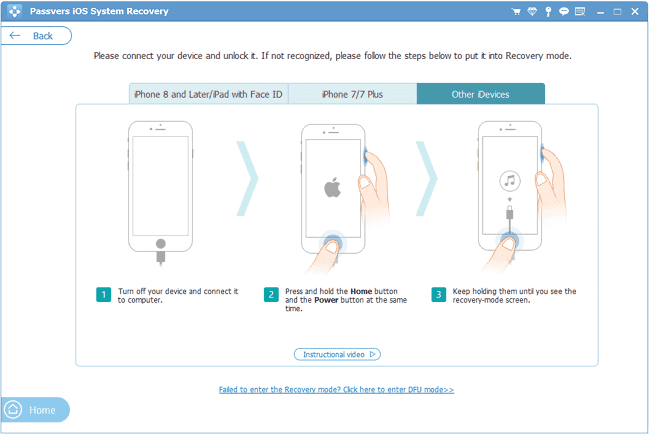
Step 5. Check the device information to download firmware
To unjailbreak (repair) your iPhone, you have to download a new firmware package. Confirm the device information on the screen and click “Repair”, then the program will help you download it.
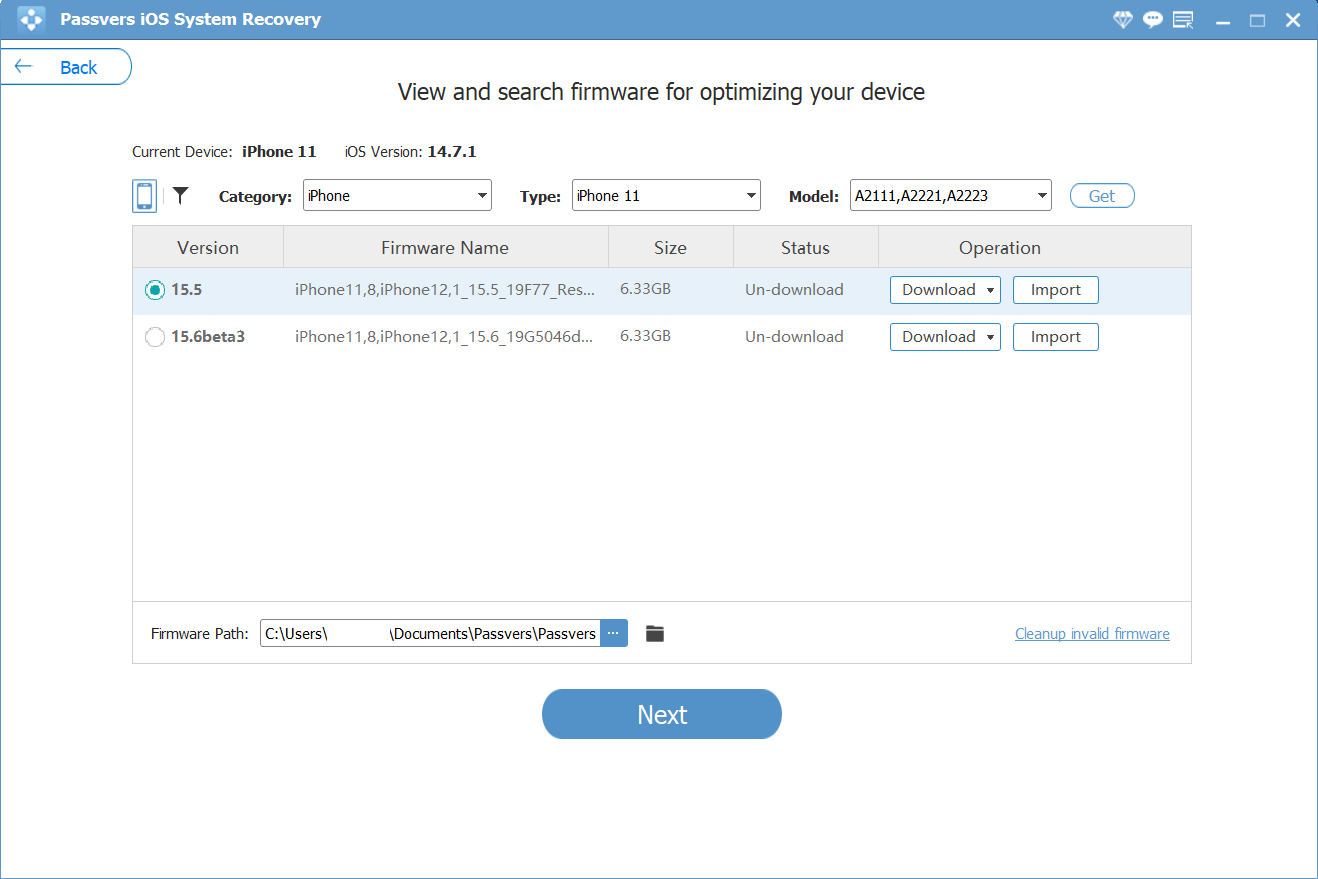
Step 6. Wait for unjailbreaking
Now you can see the repairing process is going on. Wait for a couple minutes before the unjailbreaking finishes. And you will get your iPhone without jailbreak or losing any data.
Note:
This method will update your iOS to the latest version.
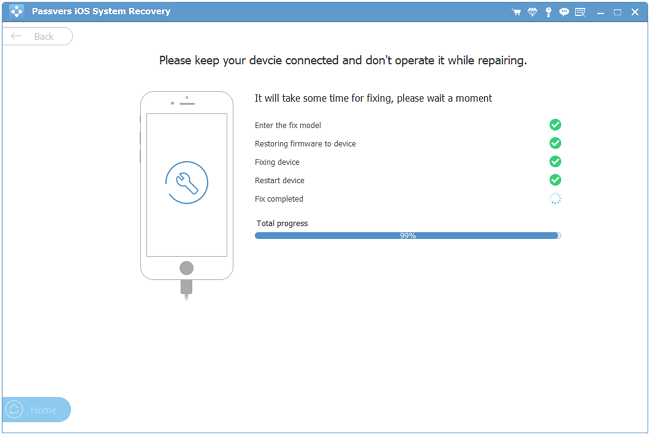
FAQs about Unjailbreaking iPhone
Can I re-jailbreak my iPhone after unjailbreaking it?
Re-jailbreaking your iPhone after unjailbreaking is possible, but you need to ensure your current iOS version is compatible with a jailbreak tool. Use the appropriate tool that matches your iOS version and is designed for your specific iPhone model.
Is unjailbreaking safe for my iPhone?
Unjailbreaking your iPhone, when done correctly, is generally safe. It returns your device to its original, non-modified state. However, there is a slight risk of potential errors or complications during the process, which could impact your device's functionality. It's advisable to follow instructions carefully, use trusted methods, and ensure you have a recent backup of your data in case any issues arise during the unjailbreaking process.
Final Words
Above are the three practical methods available for unjailbrekaing your iPhone. You can choose to use jailbreak utilities, iTunes, or Passvers iOS System Recovery according to your needs. Hope this article is of help and you can unjailbreak your iPhone successfully.