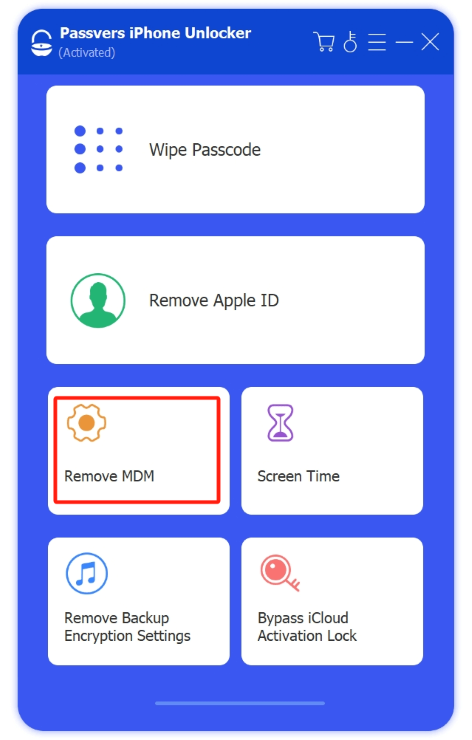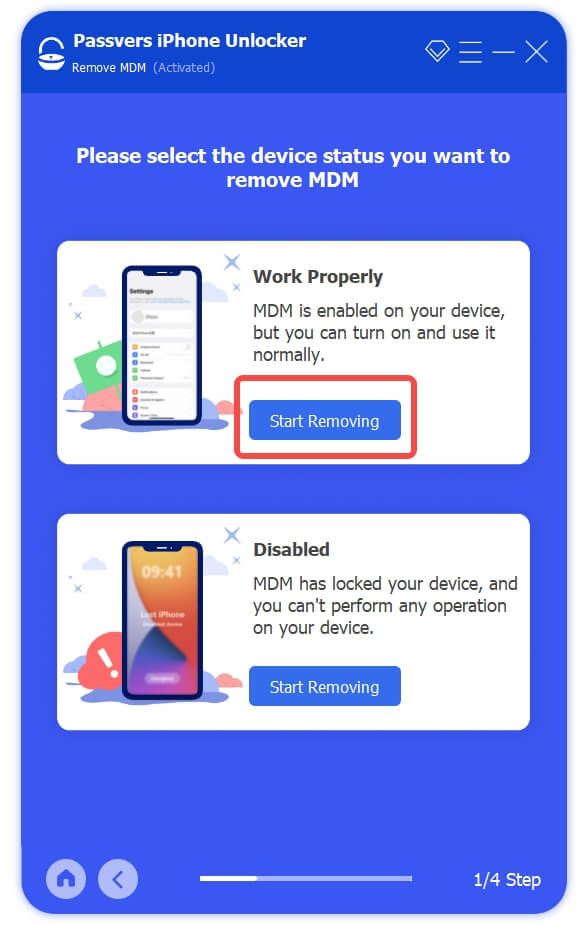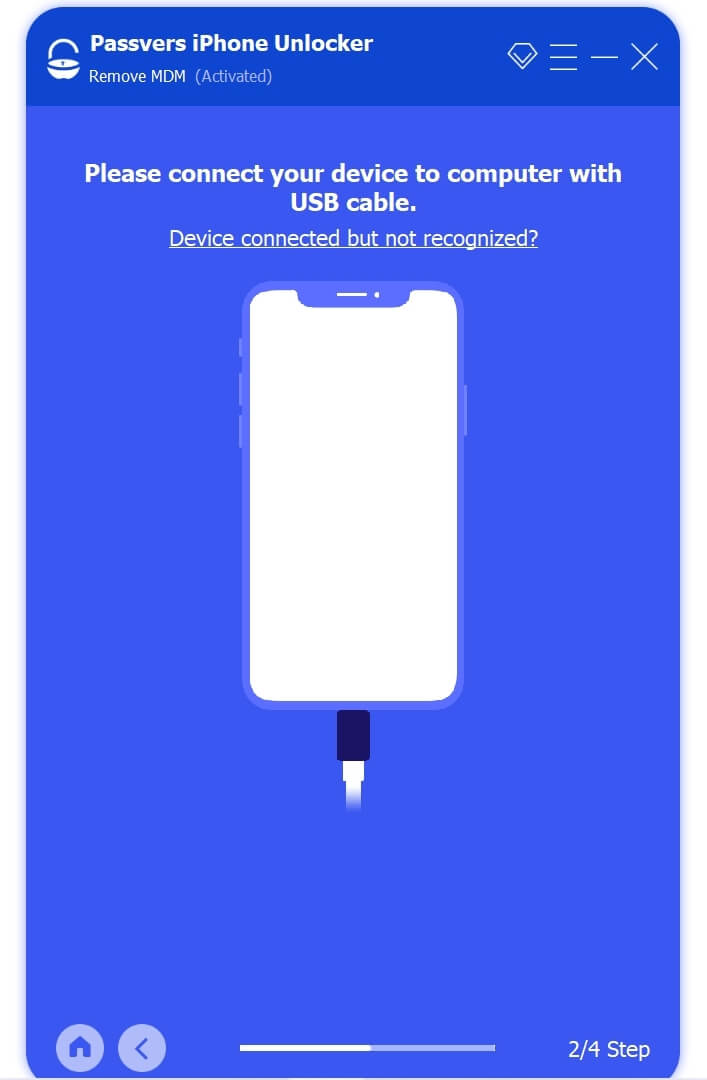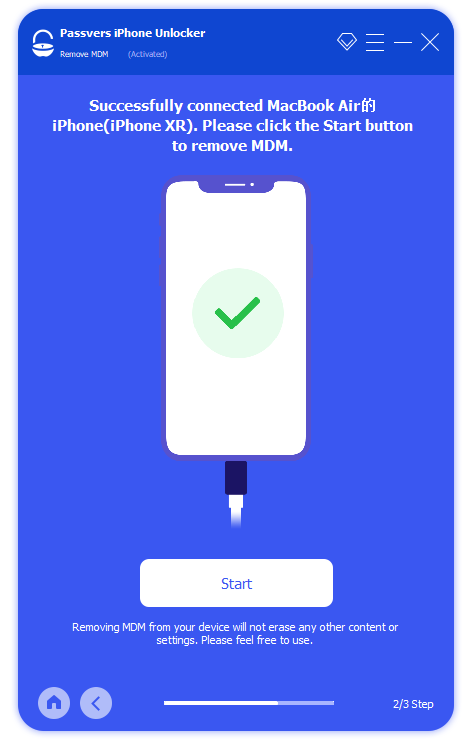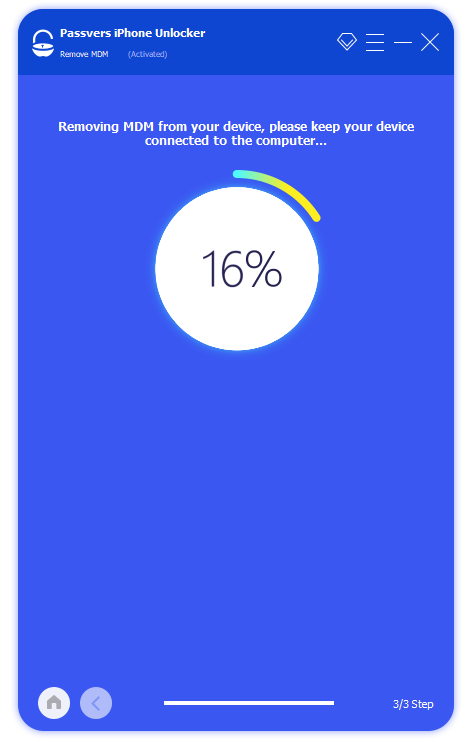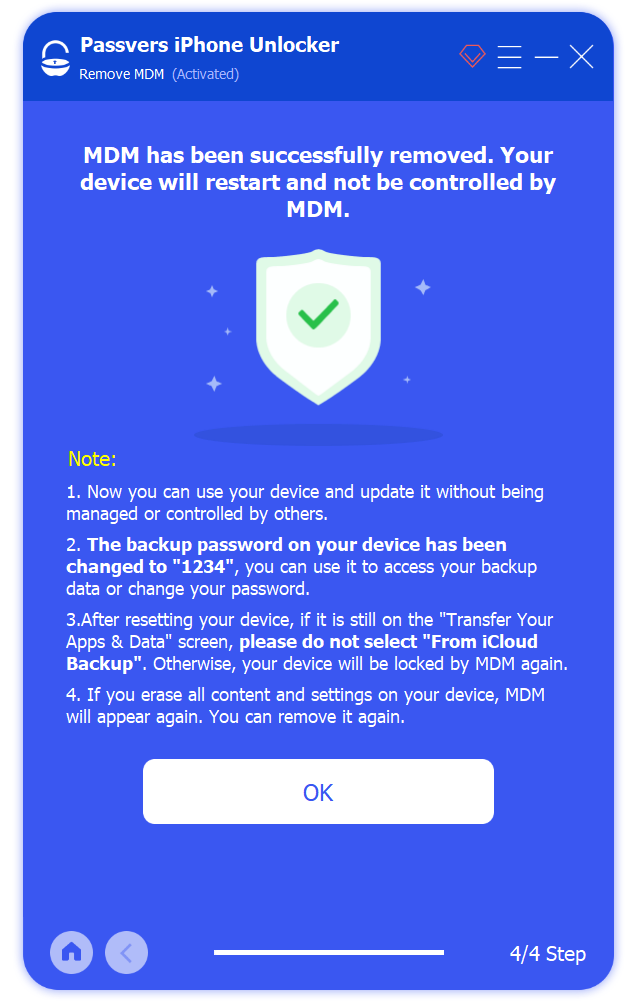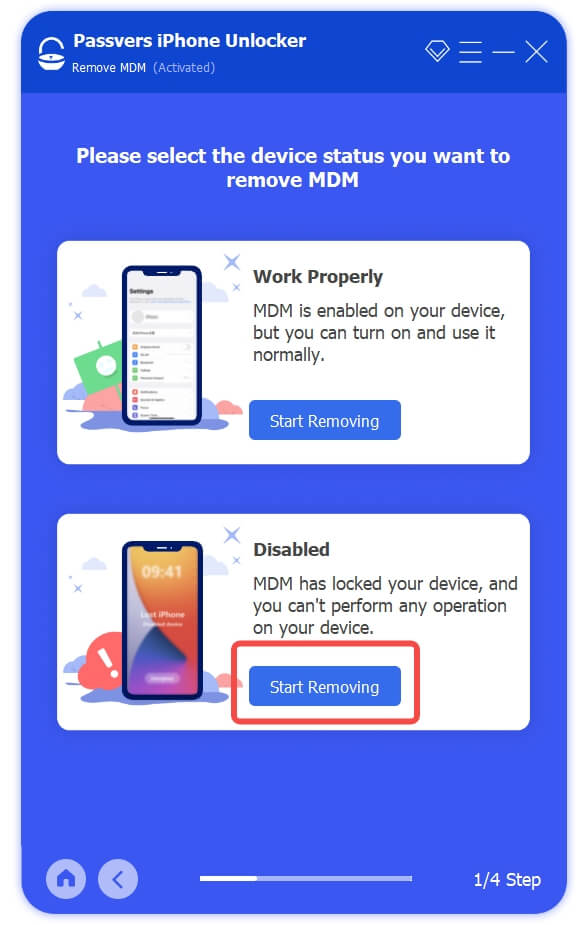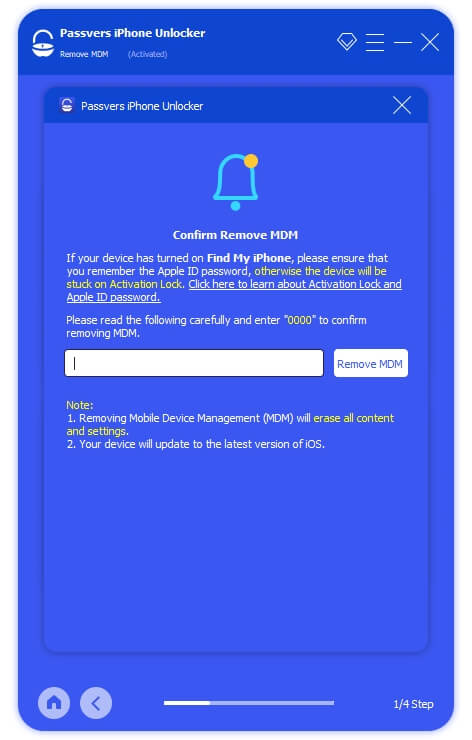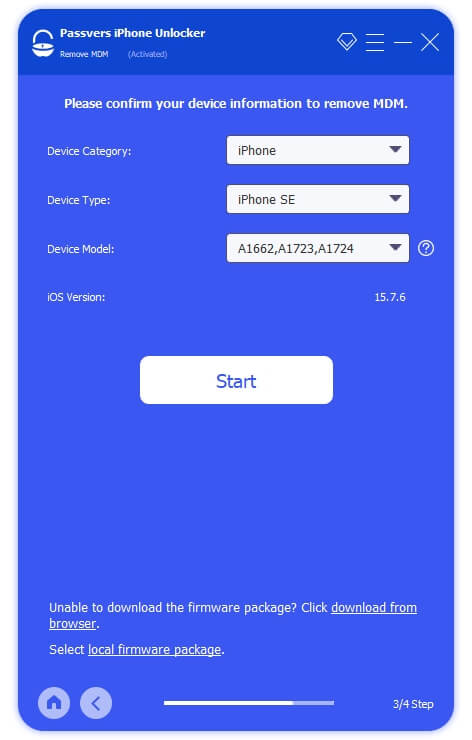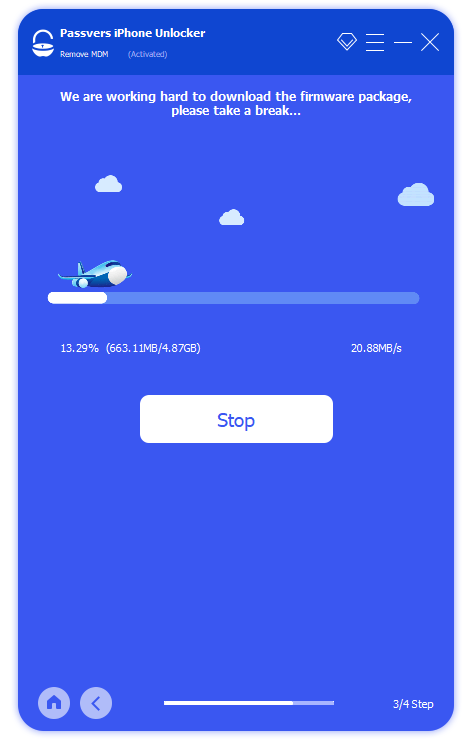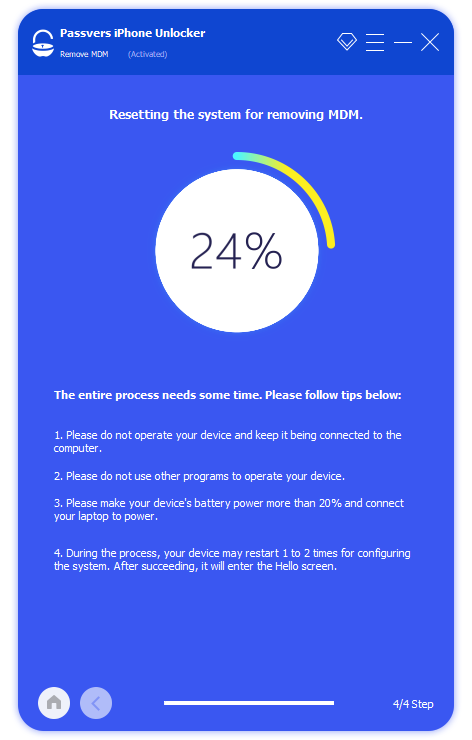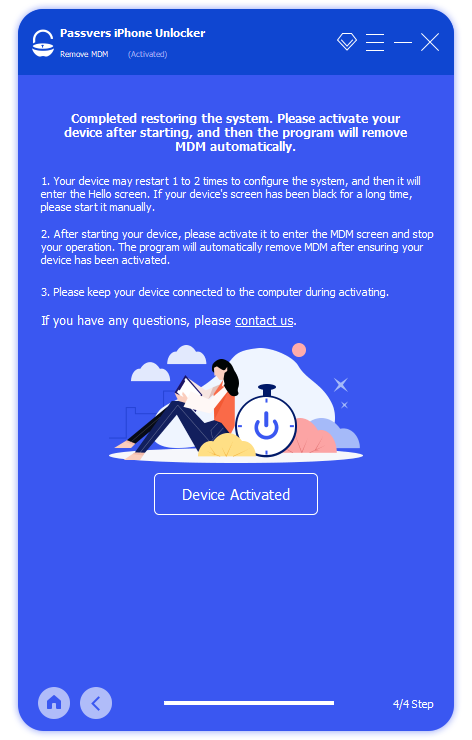Quick Navigation
When you see this notification: "This iPad/iPhone is supervised and managed by..." in the Settings app, your iPad/iPhone is probably under device supervision. This is a way to centrally manage company or school iOS devices, but it also means that your behavior on the iPhone or iPad will be monitored and restricted by administrators.
In this case, if you want to figure out how to remove device supervision from iPhone/iPad to take full control over it, this post totally gets you covered. It has collected several helpful solutions to remove MDM profiles, including using MDM removal tool and MDM management apps. Sounds great? Might as well scroll down and grasp them all.
Can You Remove Device Supervision: Essentials You Need
1. What is Device Supervision?
Device supervision is a feature available on iPhones and iPads. It enables organizations such as schools or companies to have more control over the devices they own. Generally, it is imposed on the iPhone or iPad you're using for work device management. Another scenario where device supervision may arise is if you purchase a second-hand iOS device from an online seller.
2.What Device Supervision Enable Administrators to Do on Your Device?
Device supervision has extensive control over iPhones and iPads. Installed apps, logged-in accounts, screen time, and other device settings and operations can all be remotely monitored through device supervision. It can also make changes and restrictions to iOS devices without your knowledge. This might sound intrusive, but there are still signs that device supervision is enabled. If "This iPhone/iPad is supervised by..." appears at the top of Settings, then the iPhone or iPad you are using is supervised.
3.How Can You Remove Device Supervision from Your Device?
Typically, Apple School/Business Manager or Apple Configurator are commonly used tools to impose device supervision. However, they also hold the key to releasing supervised devices. Aside from these, if you know the passcode, Settings can also help you bypass MDM on your iPhone for free. However, the most favorable method is Passvers iPhone Unlocker. It can silently remove supervision and even revive disabled devices. These solutions on how to remove device supervision from iPhone or iPad are all explained in detail below. Read on to learn more.
Remove iPad/iPhone Supervision Using MDM Removal Software
To remove iPhone/iPad supervision, reliable MDM removal tools can be an ideal choice. This way doesn't require any passcode and won't notify anyone, perfect for those desiring to bypass MDM supervision smoothly and completely.
Among a variety of MDM removal software on the market, Passvers iPhone Unlocker is the best option. It is a one-stop solution to remove MDM profiles without notifying the administrator and previous owner. Regardless of whether your iPhone or iPad is usable or disabled, the full-fledged software can scan the device and process device supervision removal for you.
Additionally, Passvers iPhone Unlocker is a passcode-free MDM removal tool. Simply connect your iOS device to a computer, and it can erase device supervision with a high success rate. The entire process is simple and straightforward. It will guide you step by step. Even better, Passvers iPhone Unlocker ensures that your iPhone and iPad will not be affected by device supervision again after restoration or restarting.
Passvers: Completely Remove Supervision Without Password
- Remove supervision from both normal and locked iOS devices;
- Perform device supervision removal at a fast speed and with a high success rate;
- Complete the entire process process with no one knowing;
- Secure data after the device supervision removal on normal iDevices;
- Compatible with all iPhone/iPad models and iOS versions;
- Offer passcode erase, Activation Lock bypass, Apple ID deletion, and more features.
Now, check the step-by-step guide below to see how to remove device supervision from iPad and iPhone with Passvers iPhone Unlocker.
👍 When the iPad/iPhone Works Properly
Step 1. Download and launch Passvers iPhone Unlocker on your computer. Clike "Remove MDM" and choose the "Work Properly" section. Then, connect your iPad to the computer.
Step 2. Now, follow the instructions on the screen and check if you have turned off "Find My". If the phone has turned on "Find My", you need to enter the Apple ID and password to switch it off.
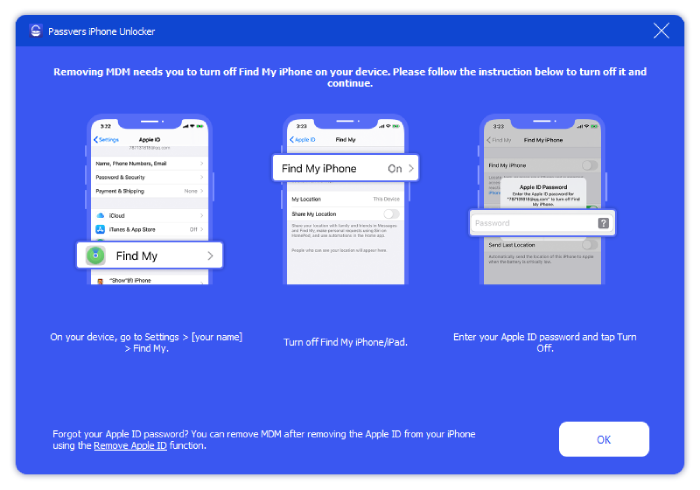
Step 3. Once the connection is successfully built, just click "Start" to remove MDM from iPhone or iPad. After several minutes, your device will restart and then the device supervision will be removed successfully.
👍 When the iPad/iPhone is Disabled
If your iPhone/iPad is disabled, follow the steps below to remove device supervision from iPad and iPhone. It is slightly different from the above steps.
Step 1. Launch Passvers iPhone Unlocker. Choose the "Disabled" section and enter "0000" to confirm the operation.
Step 2. Follow the instructions on the screen to put your iPhone or iPad into Recovery Mode and then confirm the device information. Click "Start" to download the firmware package.
Step 3. After the firmware installation is finished, select "Device Activated". Then click "Got it" in the pop-up window. Next, wait for the "Hello" interface to appear on your iPad or iPhone screen and manually activate it. Once done, your device can be used as usual and you successfully fix how to remove device supervision from iPad and iPhone.
Do note removing device management from disabled devices will cause data loss.
Remove Device Supervision on iPad/iPhone via Setting
For a method that doesn't need extra software, you can try to remove MDM from your iPhone permanently using the Settings app. This method is handy, but it requires the password set by the administrator. And your device cannot be in a locked state. If both of these conditions are met, here are the specific steps on how to remove device supervision from iPhone with Settings.
Step 1. Open the Settings app and navigate to General > VPN & Device Management.
Step 2. Locate the MDM profile and tap Profiles & Device Management.
Step 3. Now you can see the supervision details. Just hit Remove Management at the bottom.
Step 4. Input the MDM passcode. Then your iPhone gets rid of device supervision.
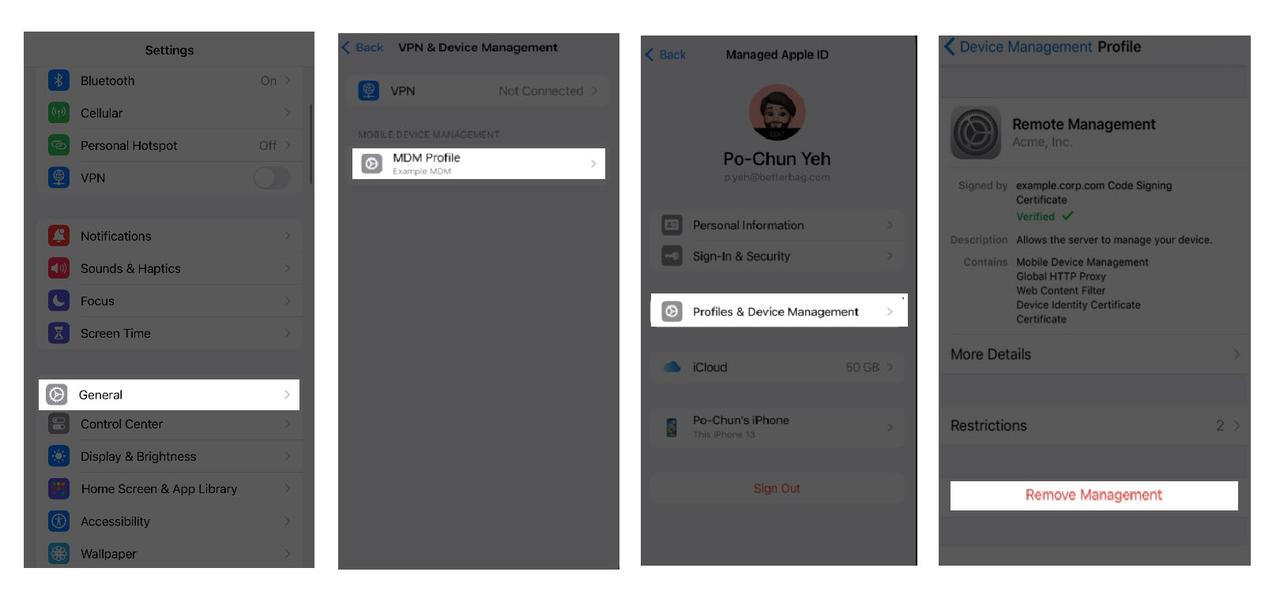
The Settings method doesn't work without the MDM passcode, which can be obtained from the administrator. However, if you can't reach the administrator or they refuse to provide it, you might use Passvers iPhone Unlocker instead. It requires no password and can 100% remove device supervision from your iPhone.
Remove iPad/iPhone Supervision with Apple Configurator 2
Apple Configurator is a tool used by companies and schools to manage iOS devices. Administrators can use it to easily add devices to the organization and deploy them with Automated Device Enrollment. It can also be an efficient way to get rid of device supervision.
However, it's worth noting that Apple Configurator removes the supervision mode by erasing all content and settings. You should make a backup copy of the iOS device before proceeding to avoid data loss. Check out the following steps and use Apple Configurator 2 on Mac to perform device supervision removal.
Step 1. Run Apple Configurator 2 on Mac where device supervision has been set up.
Step 2. Connect your iPad/iPhone to the Mac with a matched USB cable.
Step 3. Search for the MDM-restricted device from the device window.
Step 4. Head to "Actions" > "Remove" > "Profiles".
Step 5. Reconfirm and click "Remove" to finally resolve how to remove device supervision from iPhone or iPad.
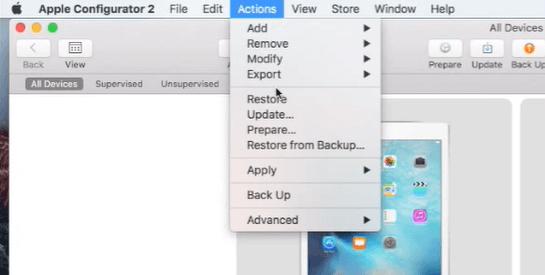
This method is only applicable to Mac computers. Moreover, it needs to be asked for authorization from administrators. If you can not get permission, Passvers iPhone Unlocker is an ideal way to try.
Remove iPad/iPhone Supervision from School/Business Manager
Apple Business Manager and Apple School Manager are two additional tools that administrators can use to impose another kind of device supervision - MDM. They can also be used as solutions for how to remove device supervision from iPad or iPhone.
This is the quickest method. You only need to ask administrators and offer them your device ID, which helps correctly locate the supervised device on the list. Then the administrator can enter the MDM passcode to release your iPhone/iPad from supervision. Afterward, it is recommended that you back up your data and perform a device erase and restore. This will completely sever the connection with device supervision.
Can't Reach Administrators for Releasing Your iOS Device?
However, if you are unable to contact the administrator or they are unwilling to assist due to other considerations, your only option would be Passvers iPhone Unlocker. It can remove device supervision from iPhone and iPad by yourself without notifying any administrator or previous owner.
For details about devices supervised by Apple School/Business Manager, learn more from This iPhone/iPad is Supervised by Another Computer [5 Fixes].
4 Solutions: Pick One for Removing Device Supervision
The above 4 methods for how to remove device supervision from iPhone and iPad are all effective. However, they each have their pros, cons, and requirements. To help with your selection, a comparison table has been prepared below. Check it and pick the suitable method.
| Passvers iPhone Unlocker | Settings | Settings Apple Configurator 2 | Apple School/Business Manager | |
|---|---|---|---|---|
| 💻 Supported Device | iPhones, iPad, iPod | iPhones, iPad | MacBook | iPhones, iPad, MacBook |
| 🤝 Admin Assistance | ❌ | ❌ | ✔ | ✔ |
| 🔍 MDM Password | ❌ | ✔ | ✔ | ✔ |
| 😁 Ease of Use | ✔ | ✔ | ✔ | ✔ |
| 😥 Disabled Device Removal | ✔ | ❌ | ✔ | ✔ |
| 👌 Success Rate | 100% | 100% | 90% | 90% |
Overall, there are many limitations to device supervision removal. As you can see, Settings, Apple Configurator 2, and Apple School/Business Manager all proceed with an MDM passcode. In addition, Settings is not applicable for disabled iPhones and iPads, and the latter requires administrator assistance. If these 3 solutions don't suit you, we'd highly recommend Passvers iPhone Unlocker.
FAQs About How to Remove Device Supervision from iPad/iPhone
Q1: How iPhone/iPad is Supervised?
Supervision is often used in enterprise and educational environments to gain more control over devices and apply specific restrictions or configurations. Once the device is supervised, the MDM server gains access to a broad range of management capabilities compared to unsupervised devices. Some of the features include:
- Advanced Restrictions: Granular control over device settings and functions, such as disabling the camera, restricting app installations, or blocking access to certain websites.
- Silent App Installation: The ability to install apps on the device without requiring user interaction.
- Persistent Management: The MDM profile can not be removed by the user, ensuring that the device remains under management and control.
- Single App Mode: This allows the device to run only a specific app, locking it into kiosk mode for specialized use cases.
Q2: Is Browsing History Safe When iPhone/iPad is Supervised?
Although MDM allows administrators to monitor device usage, and restrict their app downloads and device settings, your browsing history and chat records remain secure. No one else can access the iPad or iPhone that is supervised and managed by your school or company.
Q3: Can the Factory Reset Function Help Remove MDM Supervision from iPhone/iPad?
Unfortunately, factory resetting iPhone/iPad won't help you remove MDM supervision from the devices. To get rid of MDM profiles on iPhone/iPad, you can only process it manually within Settings, or use third-party software like Passvers iPhone Unlocker to complete the removal step-by-step.
Conclusion
Device supervision is a helpful tool for school or enterprise use. However, it is not so convenient for users. This article shows you 4 workable methods for how to remove device supervision from iPhone and iPad.
If you have access to the configured account and password, you can easily remove MDM supervision through the Settings app, Apple Configurator, or School/Business Manager. Otherwise, Passvers iPhone Unlocker should be your second-to-none option for complete device supervision removal without the passcode. Hope this article can be helpful for you and give you back control of your iPad/iPhone.