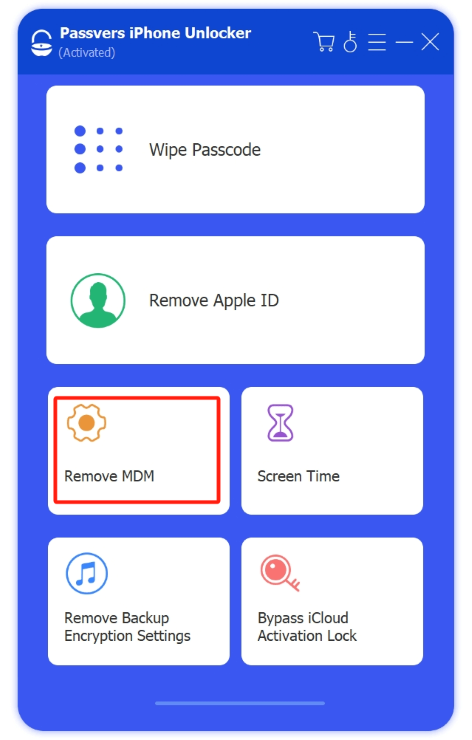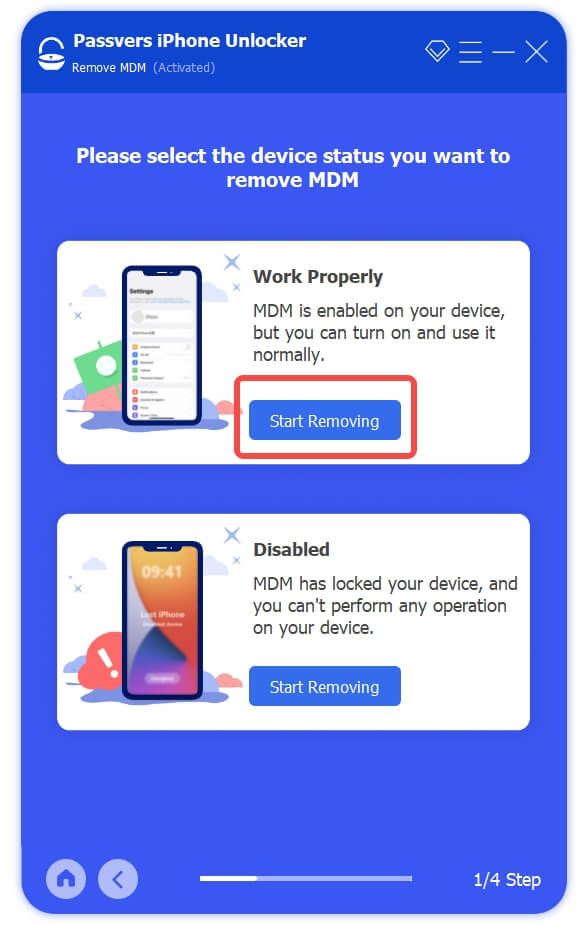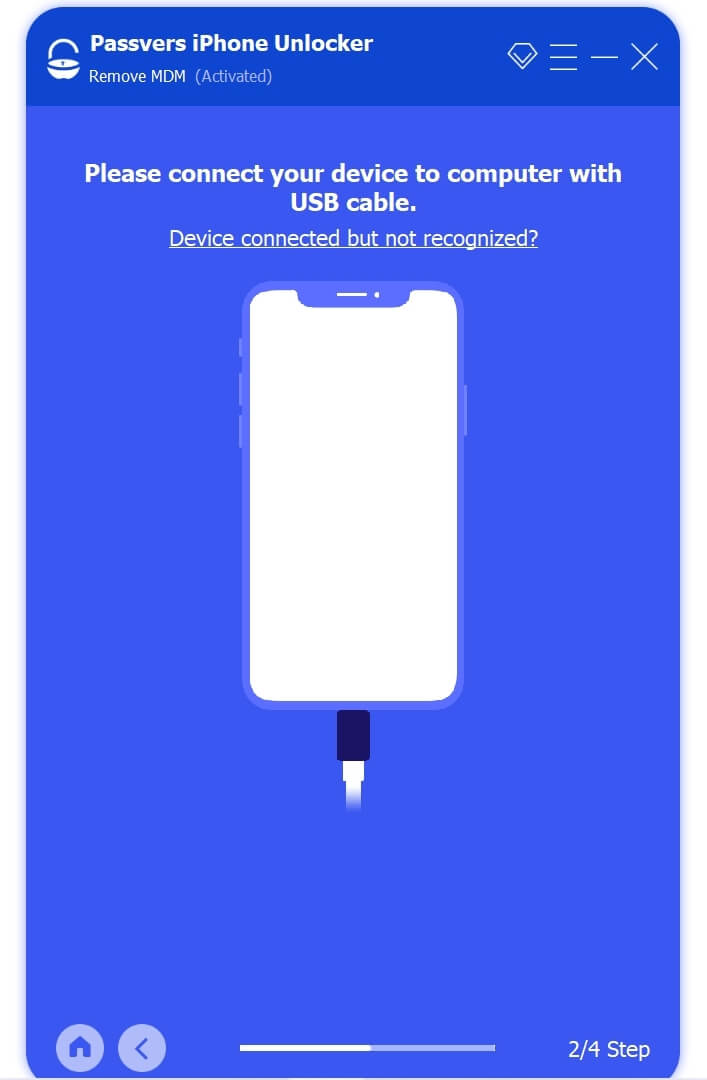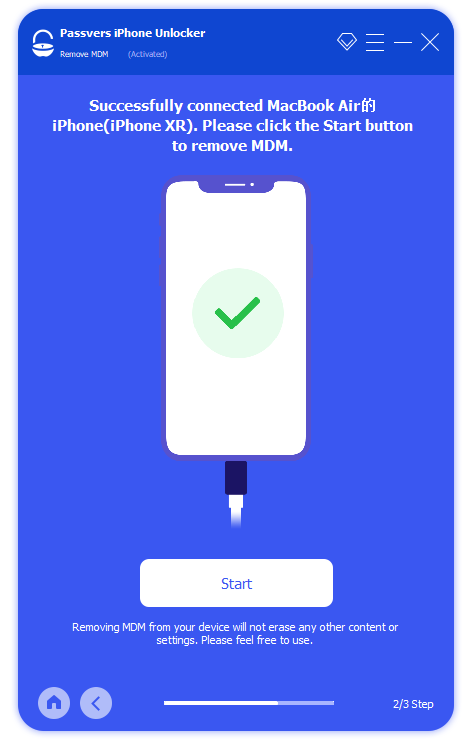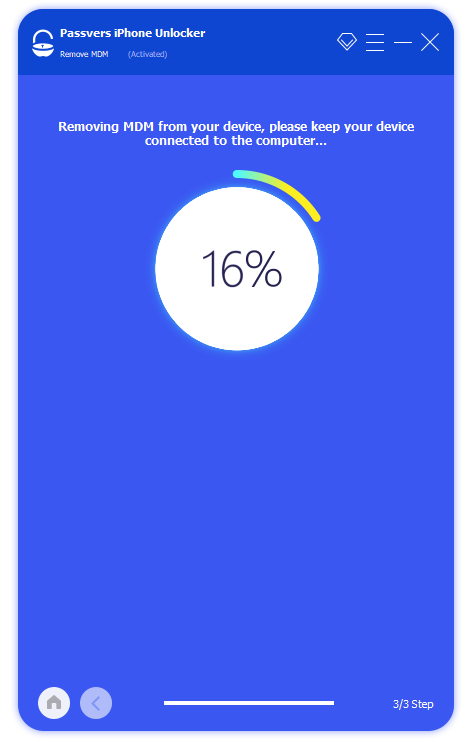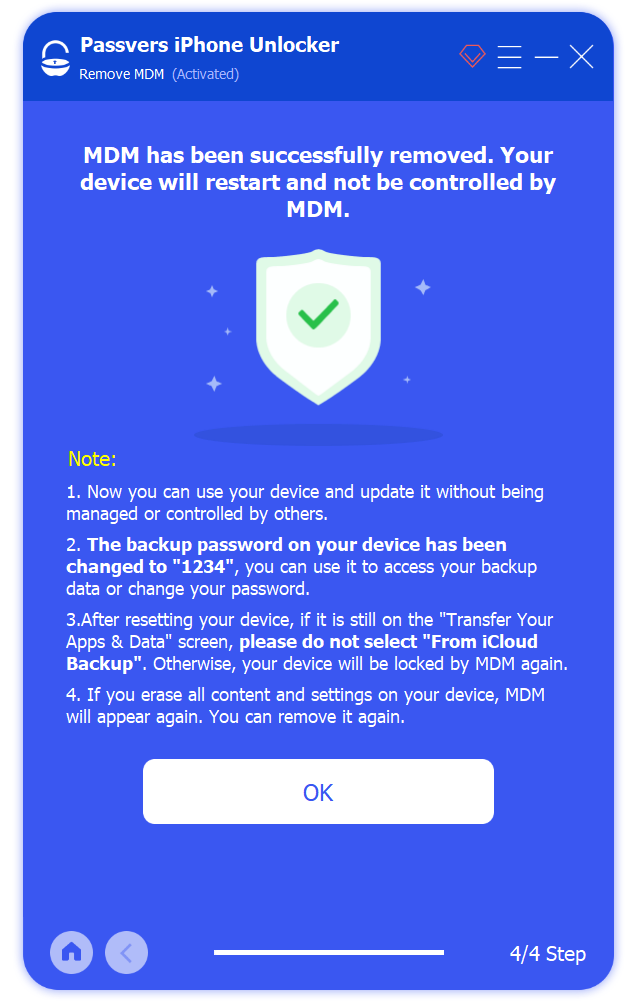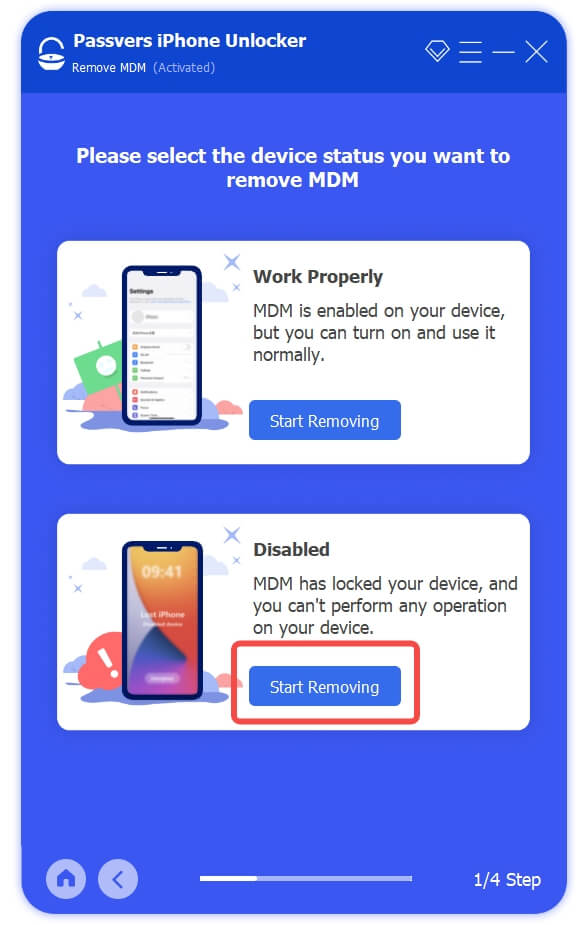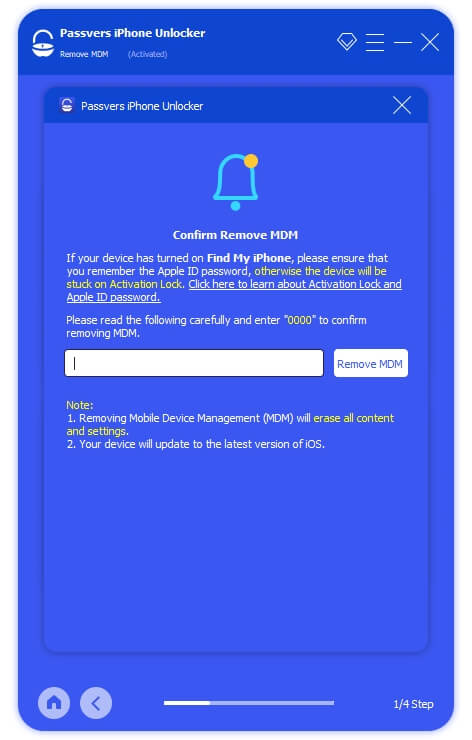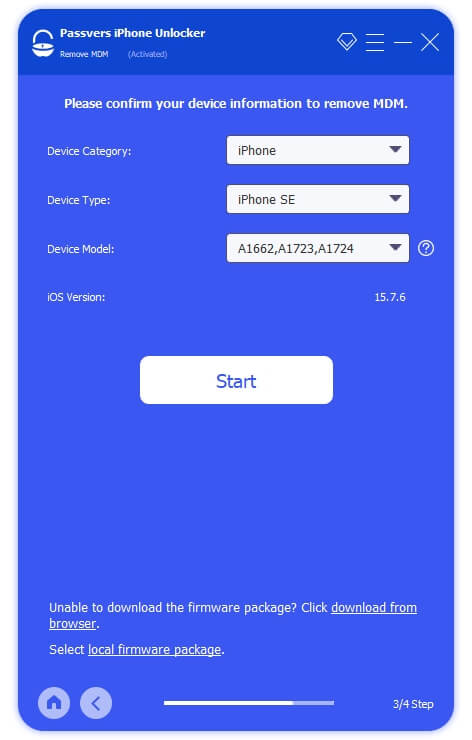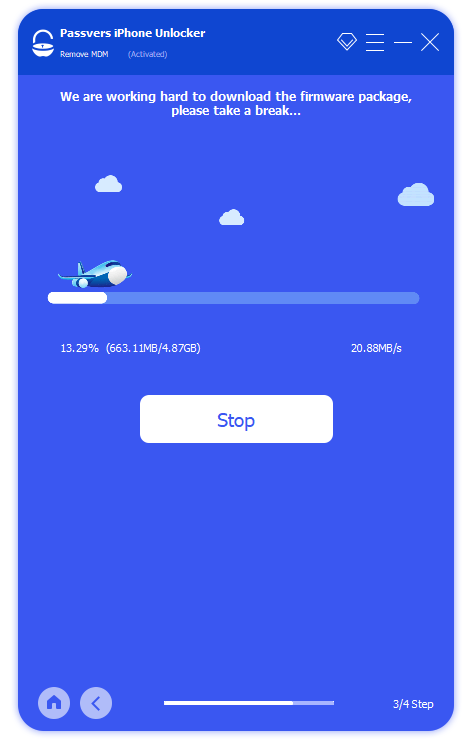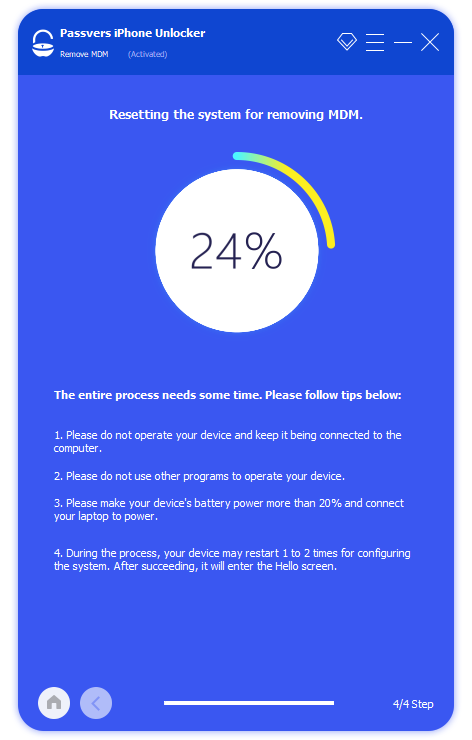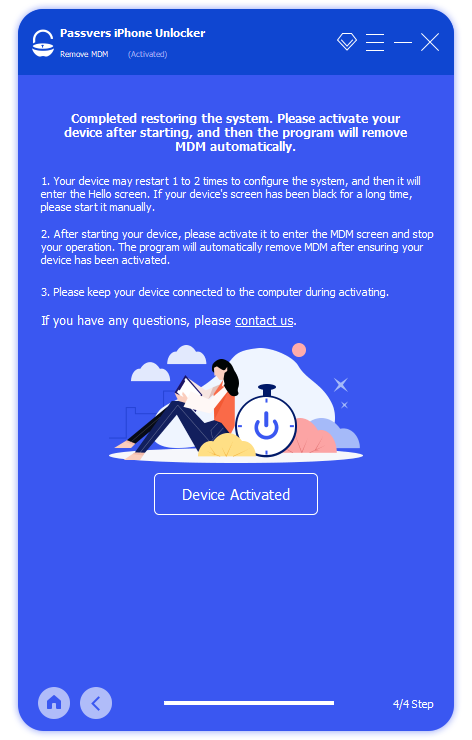Quick Navigation
Do you have an iPad that is distributed by your school? Many schools provide iPads for teachers and students for work and study. But to ensure the iPad is only for school classes and homework, the iPad may be installed with MDM(Mobile Device Management) restriction. But after the graduation, getting full control of the iPad is more convenient for your daily use. Or, if you accidentally buy a second-hand iPad which still has a school MDM, removing the restrictions is also important to access its full functionality.
So, how to remove school restrictions on iPad? If you have the same questions and are looking for solutions, scroll down and you can get the answer.
Key Posts on MDM
What is School Device Management and How Does it Work
If your iPad is provided by the school, it is probably under MDM control and monitoring. It doesn't affect normal use but will implement restrictions on certain apps, websites, and functions, for focusing and productivity reasons.
What is Device Management (MDM Lock) on School iPad
MDM Lock serves to limit what you can do via your school-issued iPad. The administrator can see apps installed and remotely control your device, including WiFi networks, wallpapers, USB connections, applications, etc. It can also remotely ban specific functions. In all, MDM Lock on a school iPad is to monitor how you use the iPad and make sure you use it just for study.
To some degree, it enhances productivity and makes you focus on studying. But it also affects daily use and can't be easily removed by factory reset. If you do, the MDM will appear again.
>> Related: How to Remove Remote Management from Your iPad During Setup.
How does MDM work on the school iPad
As mentioned above, MDM restrictions can be implemented anywhere on your iPad as the administrator wishes. Usually, the school's IT department takes control of MDM settings. An MDM profile will be set by the IT team to decide what functions will be restricted or banned. Once the MDM profile is set up, the restrictions on specific functions take effect. For example, you can't downlaod a music app or game on your iPad.
You can find the MDM in Settings. Go to General, and then find and open Profiles & Device Management. Such restrictions can not be removed simply. It requires verification and you need to know the credentials.
If you want to know how to get rid of school restrictions, let's move on to the solutions.
How to Remove School Restrictions on iPad Without Password
In most causes, students can't access the passcode but still want to remove the school management from iPad. You can make use of a dedicated third-party MDM removal tool. Passvers iPhone Unlocker, the professional software that focuses on iOS unlock and system issues, is ready to help. The software features:
- Effortlessly remove MDM from school iPads without the passcode and username.
- Compatible with iOS 4-18 and all iPad models (Pro, Air, Mini, etc).
- Work on iPads in different states, whether they are in normal use or disabled.
- Fast MDM removal speed and easy to use
- Completely remove MDM and help access all apps and features on iPads.
Below are the simple steps on how to remove school restrictions on iPads.
Remove Remote Management from a Normal iPad
Step 1. Download, install, and launch Passvers iPhone Unlocker.
Choose Remove MDM, and then tap Work Properly, which indicates your iPad is in normal use. Connect the iPad to the computer via a cable.
Step 2. Press Start once you successfully connect your iOS device to your computer.
The software will guide you to check if the Find My function is turned off. If so, the removal process will automatically start.
Note:
You must turn off the Find My function before you can continue to remove MDM restrictions.
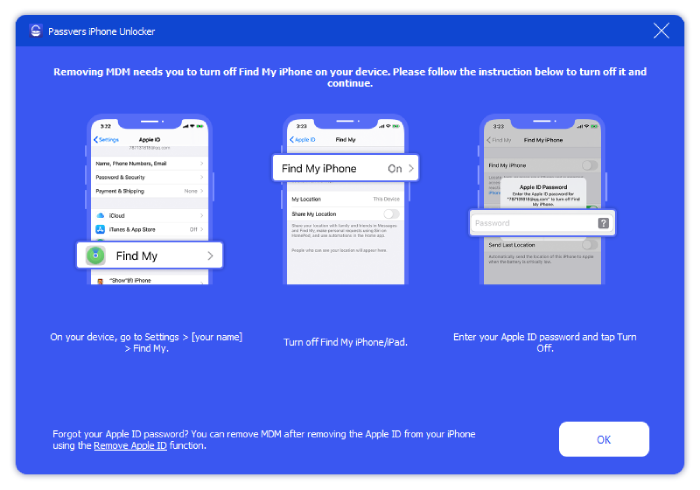
Step 3. The removal process starts.
Your iPad will restart when the process is done. After that, it successfully gets rid of MDM. Press OK. The removal process won't delete your data and settings and won't collect your data. It also won't notify the admin that you remove the restricition.
Remove Remote Management from a Disabled iPad
If your iPad is locked and disabled, you can still use Passvers iPhone Unlocker to remove MDM. Follow the instructions:
Step 1. Download, install, and launch Passvers iPhone Unlocker.
Choose Remove MDM, and then tap Disabled, which indicates your device is locked and can not function normally. A pop-up screen will show and just fill in 0000.
Step 2. Access the device Recovery Mode.
Connect your iPad provided by the school to a computer. Follow the software's instructions to access the Recovery Mode.
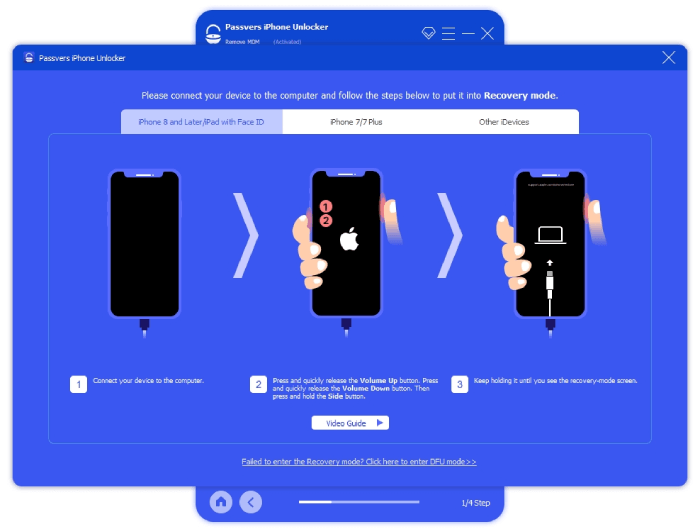
Step 3. Match the device information with your iPad.
Choose the right Device Category, Type, and Model. Press Start to download the corresponding firmware package.
Note:
The downloading speed depends on your network speed. Keep connecting your iPad to the computer and wait for the downloading to be finished.
Step 4. Manually activate your iPad.
Once the firmware is installed, press the Device Activated button to activate your iPad. A reminder screen will pop up, click OK. Wait until your iPad screen shows the Hello interface, manually activate your iPad then. Your iPad will automatically restart. After that, the MDM removal process is done.
After those simple steps, your iPad has successfully got rid of MDM. Now you have disabled school restrictions, and can fully control your iPad. It should be noted that when your iPhone/iPad is disabled, removing school restrictions from iPad can cause data loss. But you can recover iPhone data from iCloud.
How to Remove Device Management from School iPad With Password
If you have graduated and got the passcode from your school teacher or someone else, you can just remove MDM from your iPad for free. Follow the guide to remove MDM from school iPad via Setting.
Go to Settings>General>Device Management on your iPad, locate the Codeproof MDM profile, click Remove Management, and enter the given passcode.
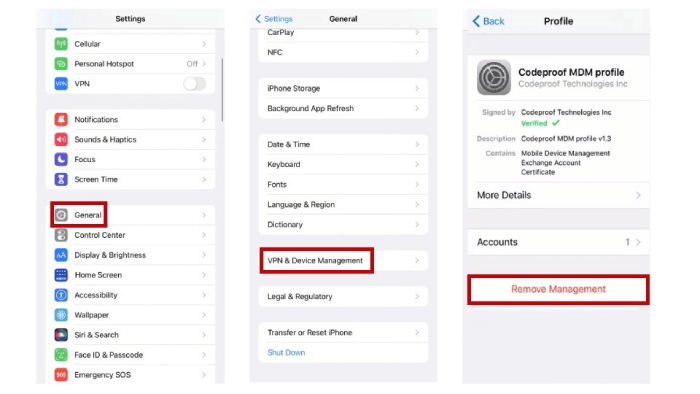
That's a wrap! Your iPad is free from school restrictions, and you can unlock the full functions of your iPad. This method works only if you know the administrator passcode for the MDM profile. If you do not know the passcode, we strongly recommend you make use of the professional Passvers iPhone Unlocker. This MDM removal tool is designed to remove device management without password. And it only takes one shot to remove.
How to Delete Device Management on School iPad For Free
Obviously, if you and your school IT department can come to an agreement, that will be the most direct and convenient way to remove device management from your iPad. You can get in touch with the IT team and ask them for assistance.
If you buy an iPad and find it is unexpectedly MDM locked by a school, you can also remove MDM from iPad by contacting the institution. But it may take a while for you to find who to send messages as you don't know the MDM administrator in advance. You can go to the Setting page and find the MDM profile, where the MDM provider is displayed. Then, you can contact them and ask them to remove MDM from iPad. They can use Apple School Management app to release your iPad. This means they delete remote management from your device. Then, you can reset it and use it the way you like.
Aside these the above 2 methods, you may heard that jailbreak remove MDM might be helpful. But the only downside is that it includes complex steps and can't promise to remove MDM completely or with one shot. But if you want to give a try, check our detailed guide on: How to Jailbreak Remove MDM with 2 Ways.
Tip:
The MDM administrator can also help you bypass activation lock if the device is MDM locked. Therefore, as you contact the administrator, you can also ask him or her to remove activation lock as well as MDM.
FAQs of How to Remove School Restrictions on iPad
If you still have some puzzles about removing MDM from school iPad, you can check this part.
Does factory reset remove device management on school iPad?
No. MDM as a profile is installed on the iPad itself but will not be erased or reseted. Therefore, if you factory reset the iPad, you only get a device that with all content and settings wiped but with MDM remained. The MDM will appear after you restart iPad. So, to ultimately remove school restrictions on iPad, you need the passcode to remove it on setting or can use professional tool like Passvers iPhone Unlocker.
Can school restrictions on iPad be completely removed?
Yes. Altogether 3 methods mentioned above can remove school restrictions. The first and second methods are official ways which can smoothly disable MDM on your iPad. If you unfortunately fail to persuade the administrator to remove your iPad from the control list, or cannot get the MDM passcode, you can also try Passvers iPhone Unlocker introduced in the third method. It ensures that you can remove school restrictions on iPad with 100% success rate without any information or passcode.
Conclusion
A school-issued iPad serves to boost your productivity. But the MDM restrictions are annoying and prevent you from getting full control of your iPad. How to remove school restrictions on iPad? If you have the administrator passcode, just remove MDM in Settings on your iPad. If not, with the help of the reliable Passvers iPhone Unlocker, you can easily remove MDM from your iPad within simple steps, no matter if your iPad is in normal use or is already disabled. Free download the software and try it!