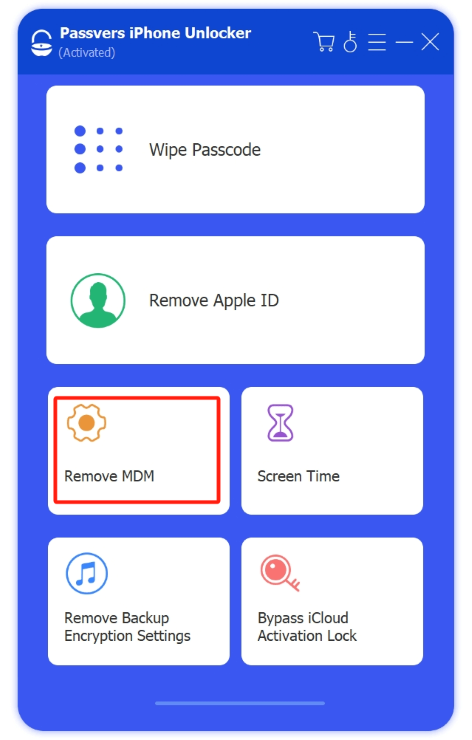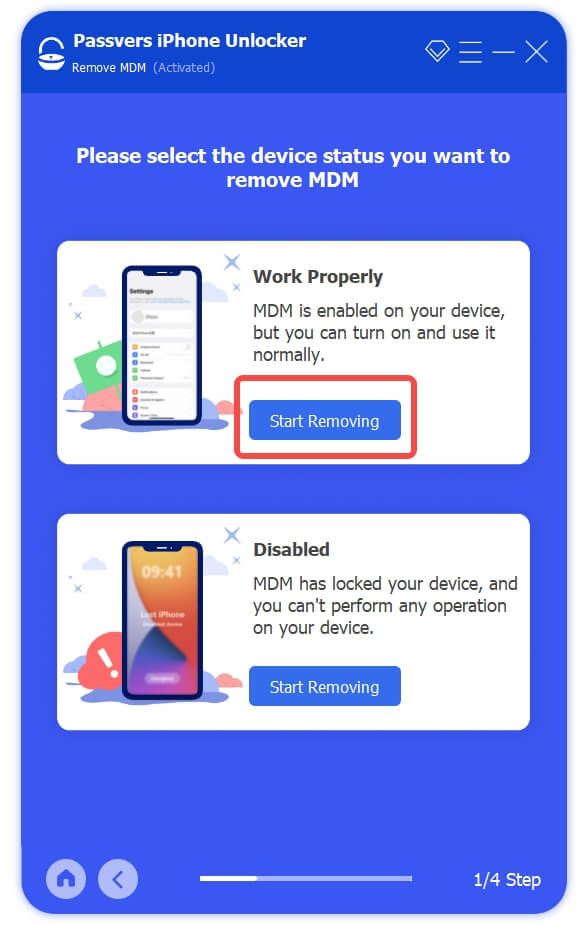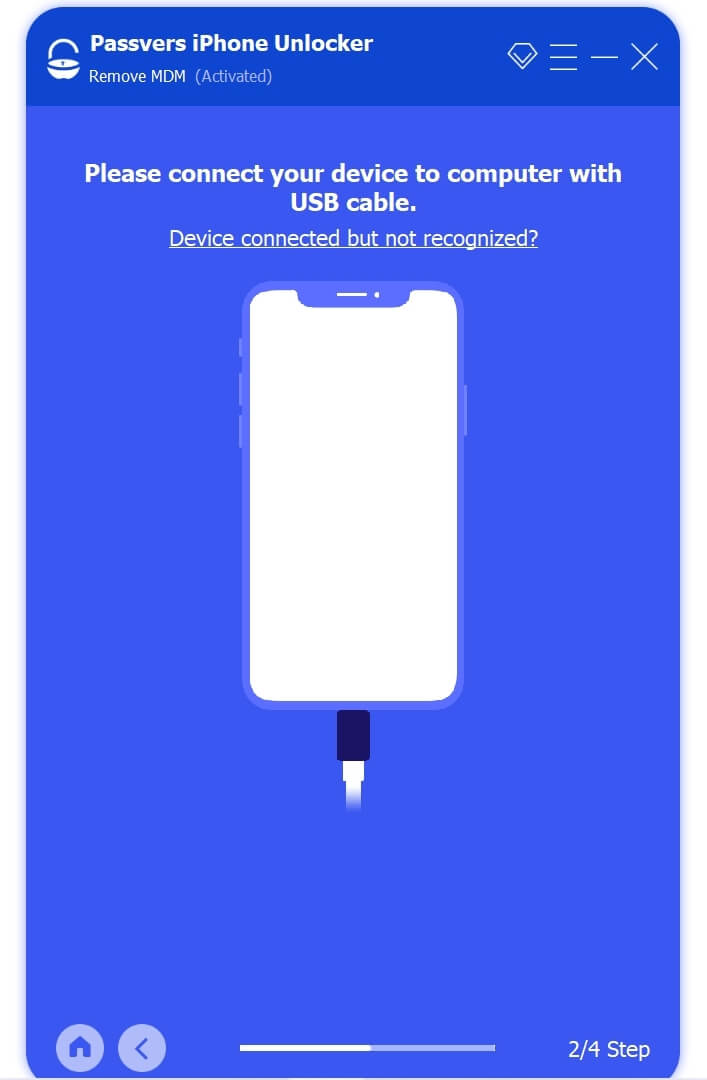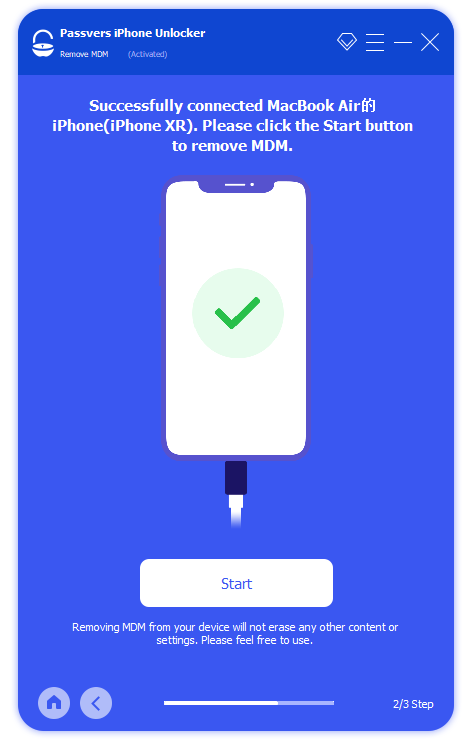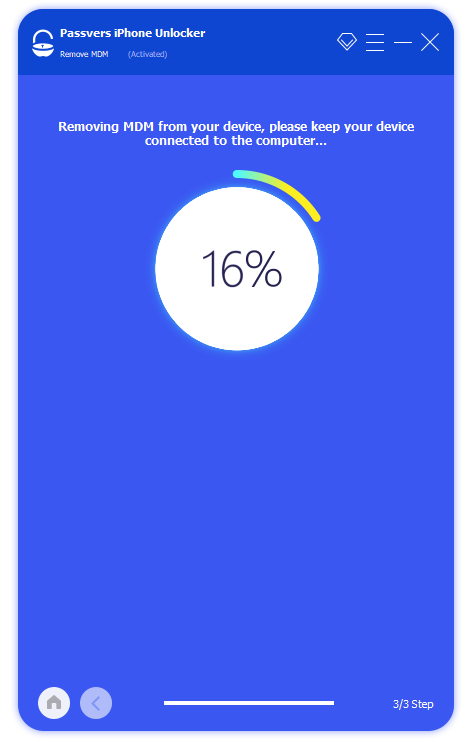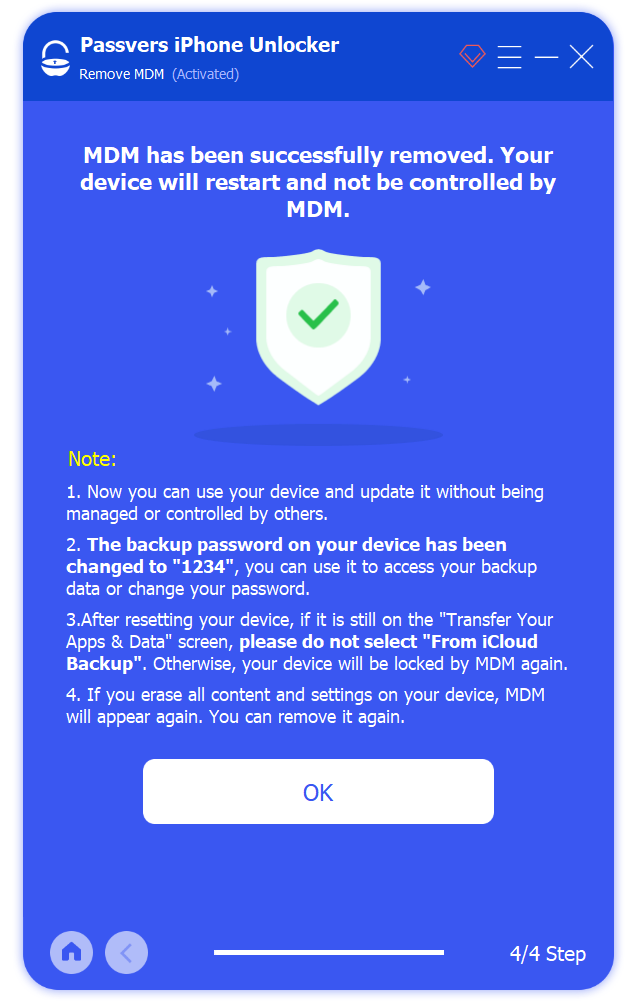Quick Navigation
You may have received an iPhone or iPad with remote management from your company or school or bought a secondhand iPhone online but found it has an MDM lock. While you can use it, some features are not accessible. That's why you want to bypass remote management to get full control.
In this article, we're going to teach you how to bypass remote management on iPhone/iPad permanently in 2 easy ways. Here we go.
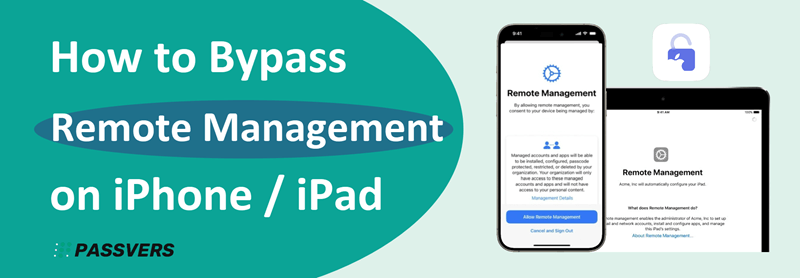
What is Remote Management on iPhone/iPad?
Remote Management, also known as MDM, is often used by administrators to control and manage multiple devices remotely. It helps them ensure security, enforce settings, and troubleshoot issues on the devices used by employees or students. When using a supervised iPhone/iPad, every action you take on the device is monitored by the supervisor.
Can I Bypass Remote Management on iPhone/iPad?
Yes. Remote Management is typically established by installing profile files on your iPhone or iPad. You can either remove the MDM profile with the administrator's password or bypass Remote Management on iPhone/iPad without password using third-party MDM removal software. The following will detail both methods.
Remove Remote Management in Settings Without Computer [Free]
If the supervisor agrees with you removing Remote Management on your device for personal use and offers you credentials, you can directly remove Remote Management on iPhone/iPad with password through the Settings app.
- Open the "Settings" app and go to "General". Scroll down to find "VPN & Device Management".
- Tap on it and you'll see an "MDM profile".
- Tap it and click "Profile & Device Management">"Remove Management".
- Finally, enter the credentials to remove Remote Management on your iPhone/iPad so that you can reset the whole iPhone and set it up the way you want.
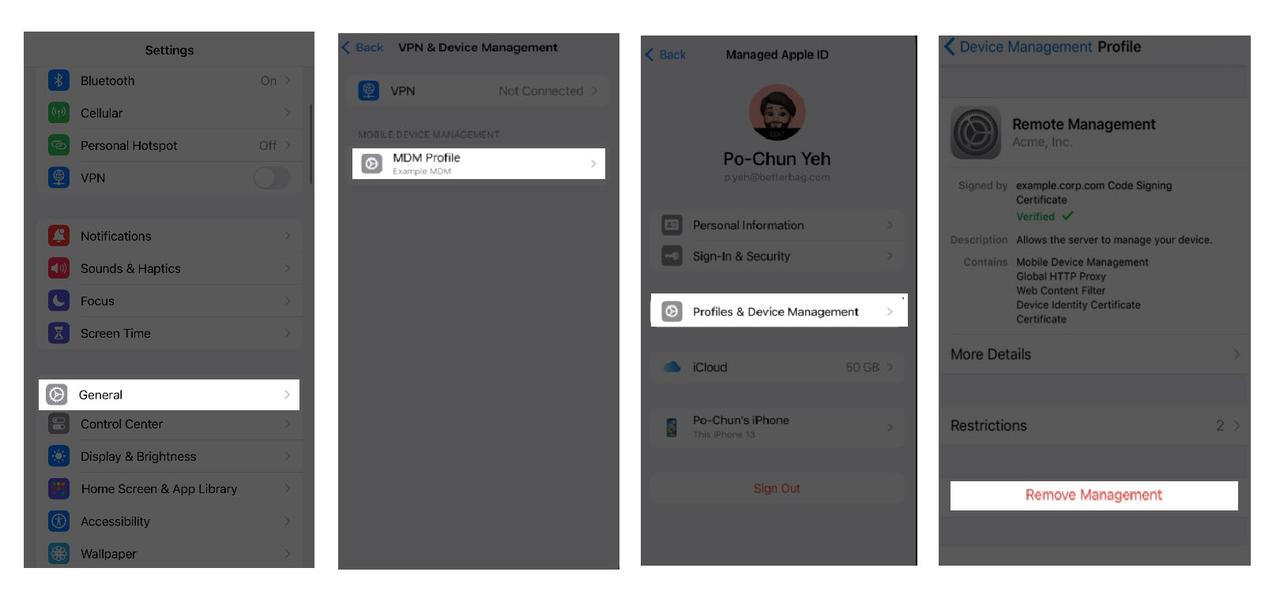
Remove Remote Management on iPhone/iPad Without Password [100% Working]
If you can't reach the MDM supervisor to get the credentials, consider using third-party software. While most software often provides only a temporary solution to bypass Remote Management on iPhone/iPad for one time, a better approach is to directly remove Remote Management on iPhone/iPad for a permanent fix.
Here Passvers iPhone Unlocker is to help. It can permanently remove remote management without password, whether your iPhone is locked with MDM or you're stuck on the MDM screen during setup. It is fully compatible with all iPhone and iPad models (including the latest iPhone 16 and iOS 18). Most importantly, Passvers is 100% safe, clean, and easy to use. With simple steps, you can get rid of all MDM restrictions and get the iPhone/iPad back to normal even without any data loss.
Follow the tutorial below to bypass remote management on your iPhone:
Step 1. Free download, install, and launch Passvers iPhone Unlocker on your computer. Choose "Remove MDM" on the home interface.
Step 2. According to your device condition, choose "Work Properly" or "Disabled" and click "Start Removing".
- If you click "Work Properly", make sure the Find My feature is turned off so that the softwre can bypass Remote Management successfully. The whole process won't erase your data.
- If your device is disabled, click "Start removing" under "Disabled". In this situation, the data will be erased after the MDM removal process.
Step 3. Connect your iPhone to the computer with a USB cable and click "Start". Follow the onscreen instructions to check if "Find My" is turned off.
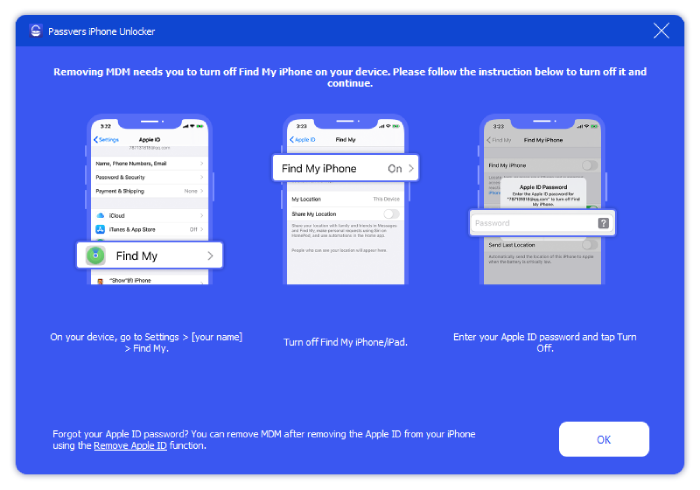
Step 4. Make sure the "Find My" is disabled, then the program will start to bypass Remote Management automatically. During the process, your iPhone will restart. After that, it will no longer be managed remotely. And all your data will be kept.
FAQs about Bypassing Remote Management on iPhone/iPad
Is iPhone Remote Management bypass temporary or permanent?
There is a difference between "bypass" and "remove". The service offered by most software to bypass Remote Management on iPhone is temporary. The MDM may reoccur after a system update or restoration.
However, as mentioned earlier, using Passvers iPhone Unlocker to directly remove Remote Management on iPhone or iPad is permanent. Your device won't be supervised anymore.
Does factory reset remove Device Management on iPhone?
No. A factory reset does not remove Device Management on iPhone but only removes its data and settings. Once the supervised iPhone reconnects to the internet after a factory reset, it will communicate with the MDM server again.
How can I know if my iPhone/iPad is monitored by Remote Management?
After you attempt to remove remote management from iPhone or iPad, you may want to check if the device is still supervised. You can check with the following two methods:
1. In the Settings app, supervised devices will show a notification on the top of the screen, as shown in the image below.
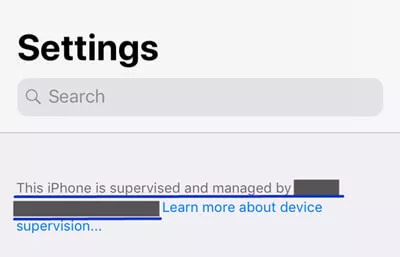
2. Navigate to Settings > General> VPN& Device Management. If the MDM profile is no longer there, it indicates that your iPhone Remote Management bypass was successful.
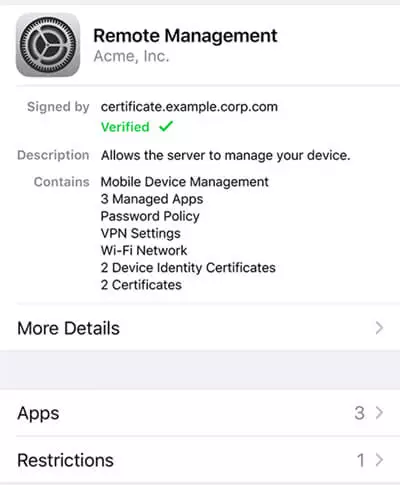
Final Words
These are all the solutions for how to bypass Remote Management on iPhone or iPad. If you have no idea what the Remote Management username and password are, you can choose the easiest way, Passvers iPhone Unlocker. It can help you get rid of MDM without user name and password. It works in simple steps even without data loss. Just hit the download button and bypass remote management on your iPhone/iPad right now!