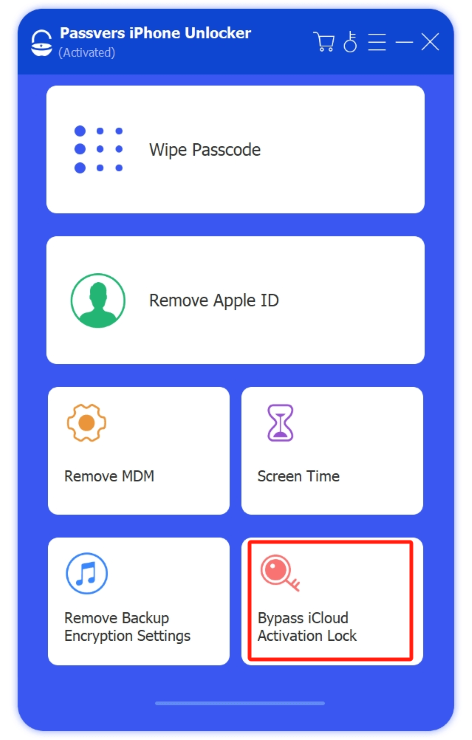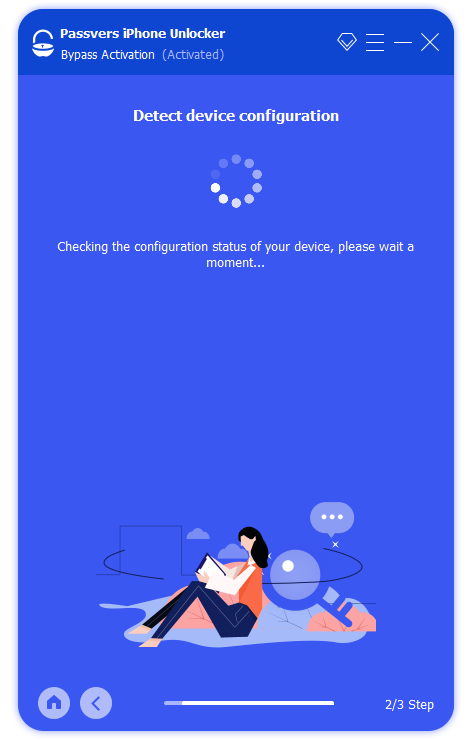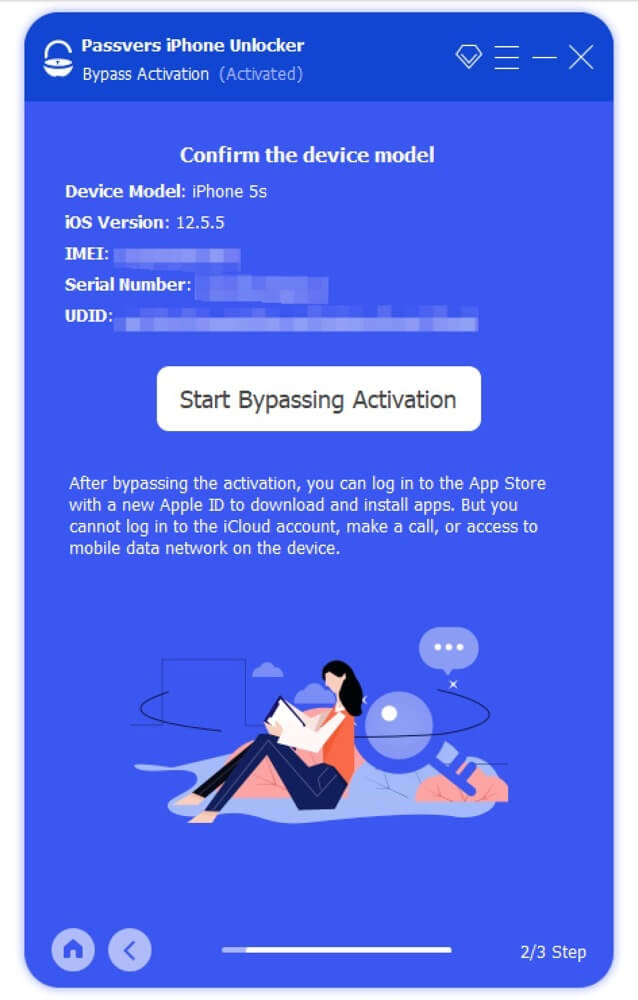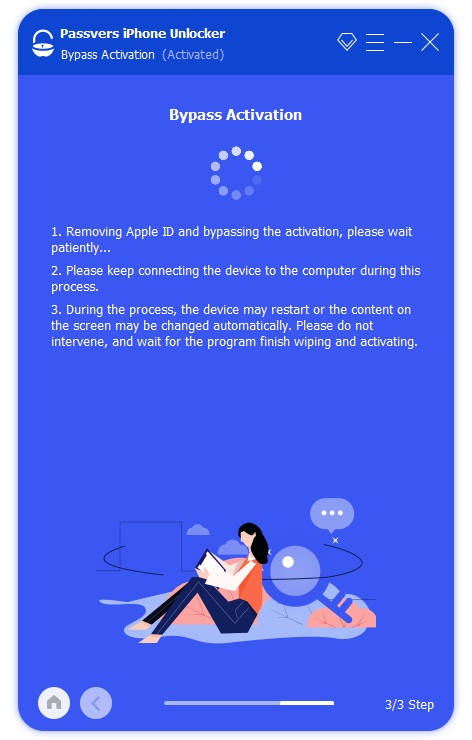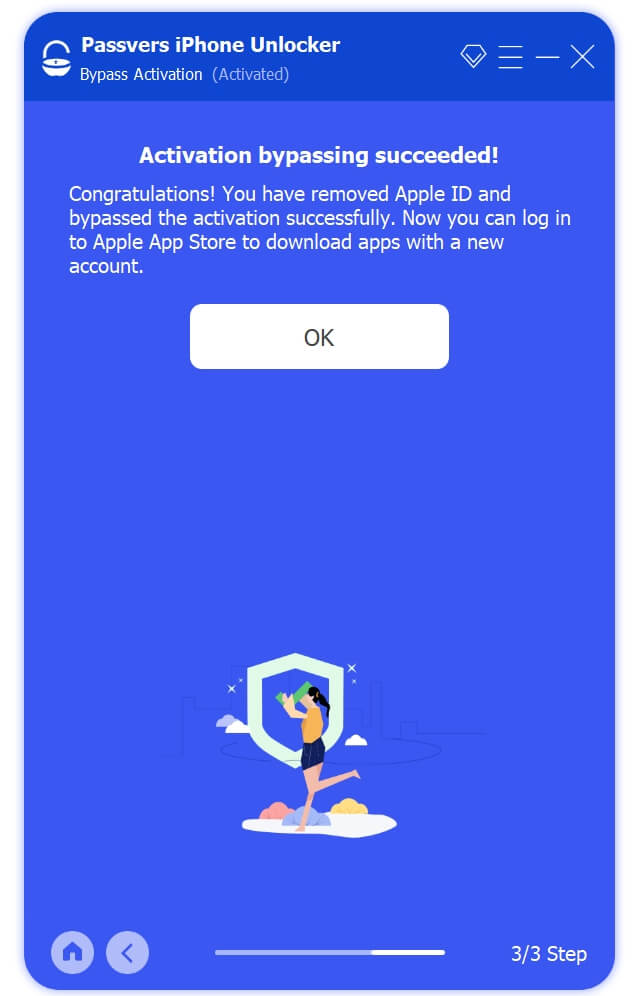Quick Navigation
Your second-hand iPhone may be stuck at the Activation Lock screen after the phone runs out of power, is restart or reset. There is no way to access any feature unless you enter the Apple ID and password set by the previous user. What's worse is that you can't reach the previous owner. Don't panic. There are still solutions to remove the Activation Lock without previous owner.
For your convenience, this post has compiled four relevant methods, including Passvers iPhone Unlocker, Apple support, iCloud, and DNS settings. They will all walk you through the detailed process to bypass Activation Lock and get your iPhone back on track. Without further ado, let's dive in!
Why iPhone/iPad/iPod is Locked with Activation Lock
Activation Lock is a security feature that helps protect iPhone, iPad, and other iOS devices from theft and unauthorized access. It will be automatically turned on the moment the Find My feature is enabled.
However, if the previous owner don't remove their Apple ID and iCloud accounts before giving the iPhone away, the second-hand iPhone you purchased might end up on the Activation Lock screen after it runs out of power or you reset it. Here are some common situations that can occur when an iPhone is locked with Activation Lock:
- You are prompted to enter the previous owner's Apple ID and password;
- Basic functions such as making phone calls or using the camera will be inaccessible;
- You are stuck in a loop of attempting to activate the iPhone, only to be back at the activation lock screen in the end.
Take it easy! These situations are all part of the programmed procedures at play. As long as you try the following four effective solutions, you can remove activation lock without the previous owner and use your iPhone as usual once again. Read on and get all the details.
Remove Activation Lock Without Previous Owner on iPhone/iPad/iPod🔥
When grappling with the challenge of iCloud Activation Lock removal, you might have tried various methods, but either faced complexity or unsuccessful bypass attempts. Perhaps now is the time to consider the help of a professional Activation Lock removal tool to help you remove Activation Lock on the device.
Passvers iPhone Unlocker is the one that can meet all your needs for bypassing the Activation Lock. This top-notch program can restore your iPhone to normal with just one click, regardless of whether the activation lock is caused by a system upgrade, factory reset, or restart. Beyond second-hand iPhones, it can also help you remove the activation lock if you forget your Apple ID. Best of all, this Activation Lock removal tool requires no iOS expertise. Its process is straightforward to follow, with an extremely high success rate.
Passvers iPhone Unlocker: Bypass Activation Lock without Hassle
- Bypass Activation Lock without Apple ID, password or passcode;
- Compatible with all models of iPhone/iPad/iPod and the latest ios 18;
- Simple clicks to remove Activation Lock from the iPhone;
- Friendly for all users with intuitive interfaces and detailed instructions;
- Additional features to help with screen passcode, MDM, Screen Time, and more;
How to Remove Activation Lock on iPhone Without Previous Owner
So, how do you use Passvers iPhone Unlocker to help you remove an Activation Lock without previous owner? Watch this video guide and keep reading to find out:
The method applies to the iPhone 4-16. Follow the steps to start removing Activation Lock on iPhone!
Step 1. Jailbreak your iPhone
Jailbreak your iOS device. It's essential to note that jailbreaking is a necessary step, as the following process won't proceed smoothly without it.
Step 2. Download and Launch Passvers iPhone Unlocker
Download and run Passvers iPhone Unlocker on your computer. Choose "Bypass iCloud Activation Lock" and click "Start". Then, connect your iPhone to the computer and confirm its information.
Note:
During the bypass process, keep your iOS device connected to the computer, and don't touch it until the removal is done.
Step 3. Successfully Remove Activation Lock Without Previous Owner
Just be patient and wait for the bypass process, which might take a few minutes. After the app removes Activation Lock, you can use the iPhone as usual.
Note:
- Once you remove an Activation Lock without previous owner, you can log into the App Store with your new Apple ID to download and install apps. However, you won't be able to use another Apple ID to sign in to iCloud, make phone calls, or access mobile data networks on the device.
- Restoring the device or erasing the original settings will make the Activation Lock appear again even after bypassing it.
Remove Activation Lock Without Previous Owner via Apple Support
In addition to using professional Activation Lock removal tools, asking Apple's official support for help can also bypass Activation Lock easily. This method is suitable for those who have purchased documents. No matter if your device is an iPhone, iPad, iPod or even Mac, Apple Support can help you unlock the Activation Lock on your Apple device.
Do note that this method will delete all data on your iPhone. And the data will be erased if you don't back up them via iCloud. Meanwhile, it may take a bit of a long time as it takes an average of one week to give a response. Also, the whole process is not that easy, because you need to submit required documents to Apple Support. And it might reject your request if your purchase evidence is not clear.
For Original Owner of the iPhone:
You will first need to find the IMEI number on the back of the device or inside the SIM card tray. Relevant purchase documents such as the store name, purchase date, and invoice are also required. These can be uploaded either as photocopies or scanned electronic versions. Then you need to clear the application reason for Activation Lock removal. Apple Activation Lock Support will respond with a solution via email after evaluating the application.
For Second-hand iPhone:
Basic information such as the IMEI number, store name, and purchase date is also required. However, since you may have purchased from a private seller, it is best if you have the chat records and transaction records from the time of purchase, as this will increase the approval rate of your application.
The application also needs to be clear and understandable. This way, the evaluation cannot conclude that the iPhone was obtained illegally and will not help with bypassing Activation Lock. When you receive a positive response from Apple within one to two weeks, congratulations, you can remove an Activation Lock without previous owner.
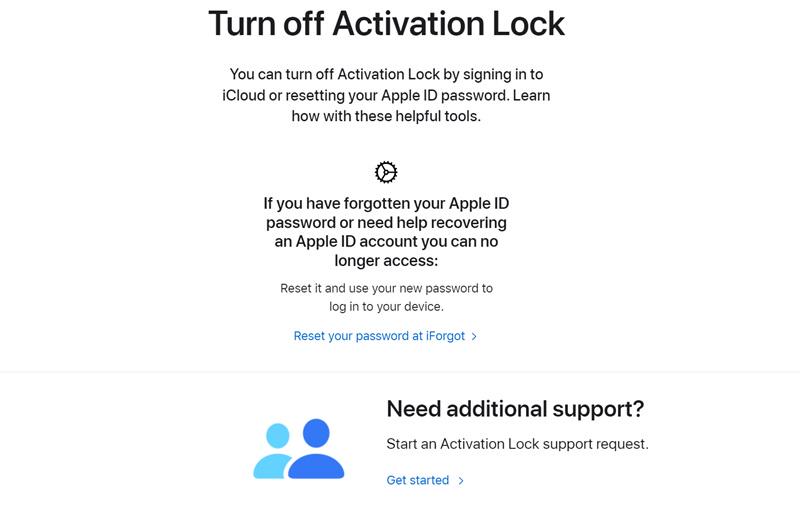
Remove Find My iPhone Activation Lock Without Previous Owner Using DNS
If your blocked device is running an old version operating system such as iOS 8 or earlier, you can try to change the WiFi network’s DNS settings. This is a solution on how to remove Activation Lock without previous owner or computer. It is finished by unlinking your iOS device from Apple’s servers and then connecting it to other third-party servers.
However, this method may not work every time, and can't unlock your device permanently since it is just a way trickier. The Activation Lock may reappear after restarting. And DNS setting is a manual process, so it would be difficult for non-technical users to operate. Here's how to use DNS to remove Activation Lock without the previous owner.
Step 1. Set up your device and connect to WiFi. Tap the info icon next to the WiFi signal to go to the detailed page.
Step 2. Scroll down, tap "Configure DNS" and choose "Manual".
Step 3. Tap "Add Server", and enter one of the following DNS servers based on your own situation.
- USA: 104.154.51.7
- South America: 35.199.88.219
- Europe: 104.155.28.90
- Asia: 104.155.220.58
- Australia and Oceania: 35.189.47.23
- Other: 78.100.17.60
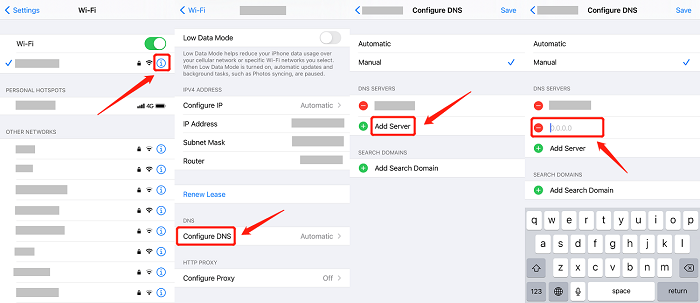
Now you successfully bypass Activation Lock and your iPhone can be used again. But please be aware that there is no assurance that the iPhone can be unlocked once. You may be required to try several times. Even after unlocking successfully, not all features can be accessed. In this case, Passvers iPhone Unlocker is the backup plan to remove Activation Lock without the previous owner. After all, it is compatible with all system versions and involves simple operations.
Remove Activation Lock with Apple ID Password on iCloud Web
For second-hand iPhone buyers, it's advisable to contact the seller. Thus, you can try to remove Activation Lock on the device through iCloud. This free method does not require the original owner to be present or provide the Apple ID and password to you. Simply log in to the iCloud website to remotely remove the device to get rid of the activation lock. Forgot Apple ID and password? Do check out: How to Remove Activation Lock Without Apple ID.
Here is how to remove Activation Lock for free.
Step 1. Open your web browser and go to iCloud.com, then sign in using the previous owner's Apple ID and password.
Step 2. Once you're on the dashboard, choose Find iPhone/iPad option and click on All Devices to pick your specific device model.
Step 3. Next, opt for Remove this device.
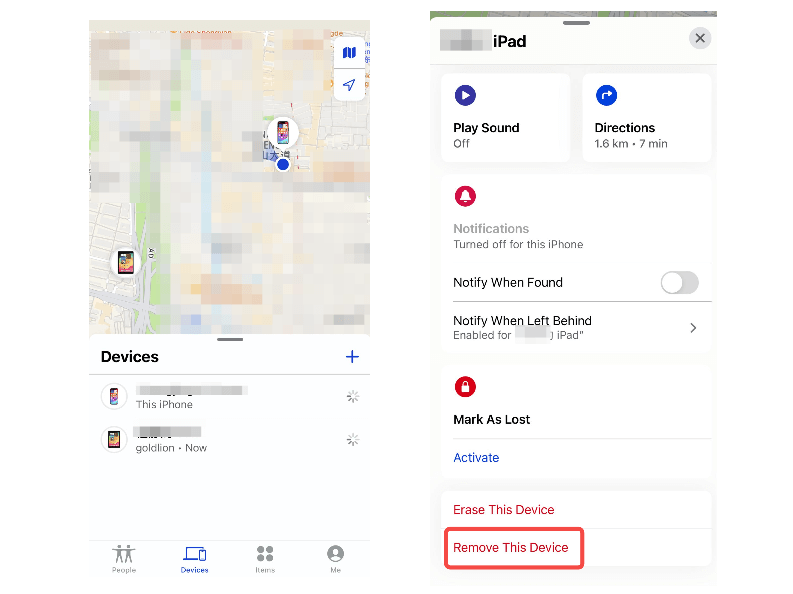
Bonus: How to Prevent Activation Lock from Appearing
Since Activation Lock is a feature embedded in Find My, if you want to prevent it from appearing, just turn off the Find My function. But once this feature is disabled, your iPhone will no longer be subject to iOS locks. If unfortunately, your iPhone/iPad is lost, it can't be retrieved and your privacy, such as photos and messages on the device, may be revealed. Therefore, have second thoughts before turning off the Find My iPhone. Detailed steps to turn off Activation Lock are as follows.
Step 1. Open the "Settings" app on your iOS device and tap the name icon at the top of the screen.
Step 2. Select "Find My" and tap "Find My iPhone" again on the next page.
Step 3. Enter your Apple ID password to disable the feature.
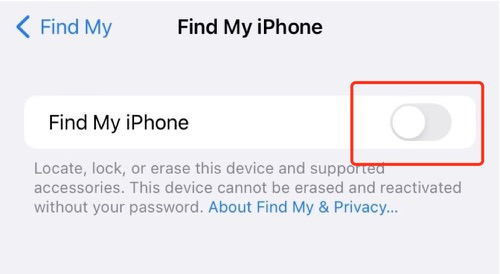
Tip:
- If the iOS device is iOS15/iPadOS 15 or later, pay attention when you turn on or wake the device and see if there's a screen saying "iPhone Locked to Owner". This notice tells you the device has an Activation Lock.
-
When you buy a second-hand iPhone/iPad and find the screen, please check it with the previous owner face to face, which ensures that the previous owner can remove Activation Lock from the iPhone and it won't influence your later use.
FAQs of Removing Activation Lock Without Previous Owner
If you still have some puzzles on how to remove iCloud Activation Lock without previous owner, you can check this part.
How long does it take Apple to remove Activation Lock?
iCloud is the fastest way. As long as you have the correct Apple ID and password, you can immediately remove Activation Lock from the iPhone. Manual DNS settings will be slower and it is only limited to iOS 8 or earlier. If you request Apple support, then the time may need to be calculated in weeks. Generally speaking, it will take one to two weeks to receive Apple's response to unlock the Activation Lock. For a faster and more comprehensive solution, it's recommended to use Passvers iPhone Unlocker. Not only does it work quickly, but it can also be reused immediately if the issue recurs.
Does a factory reset remove Activation Lock?
Factory reset will not remove Activation Lock on the device. For one thing, the Activation Lock is closely related to Find My. As long as Find My is turned on, even if the data is cleared, there will still be an Activation Lock. For another, some unscrupulous sellers will implant hidden Apple ID in the device. As a result, a factory reset can trigger the hidden Apple account and cause the Activation Lock.
Conclusion
If you have purchase credentials for the iPhone, Apple Support may be a time-consuming but definitive solution. Asking for help from the sellers is also a good option if you can reach out to them and they are willing to help free of charge.
The most direct and effective solution to how to remove Activation Lock without previous owner is to use Passvers iPhone Unlocker. No need to remember an Apple ID or passcode. Simply download the software to immediately restore your iPhone to its original state. Anyway, choose the one that suits your needs, and hope you can remove the Activation Lock successfully.