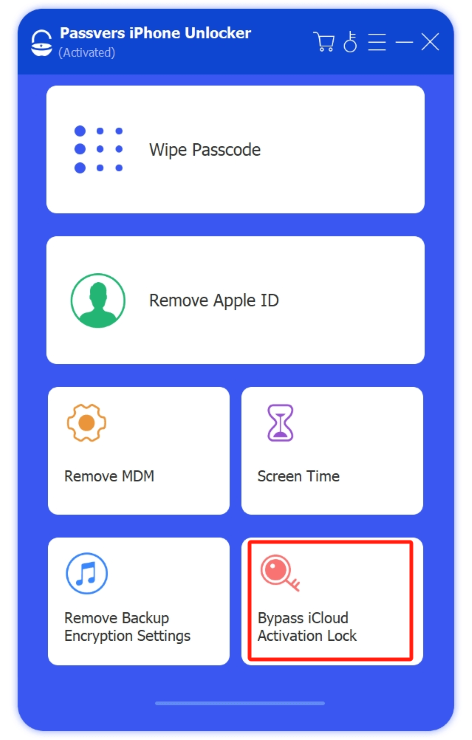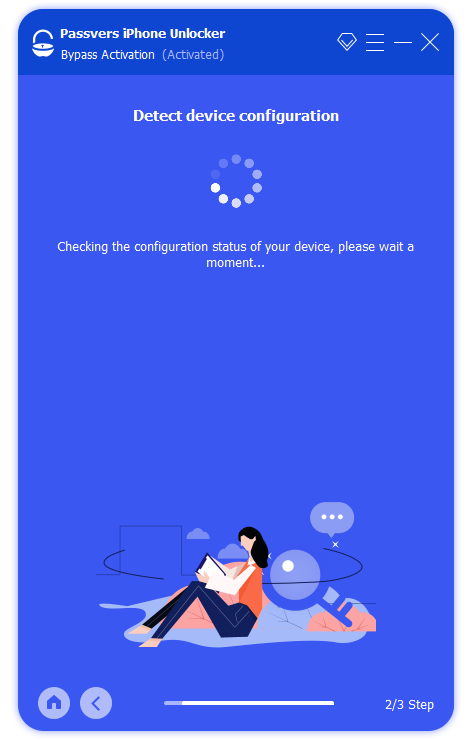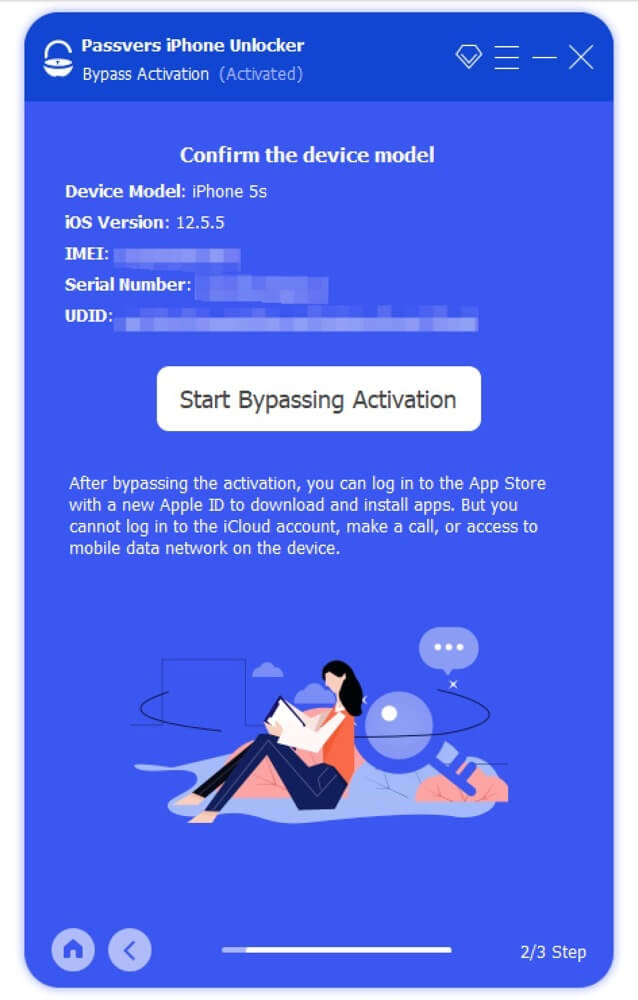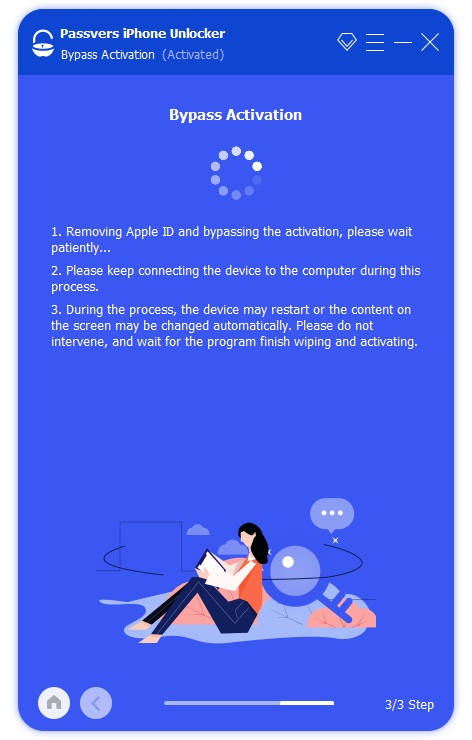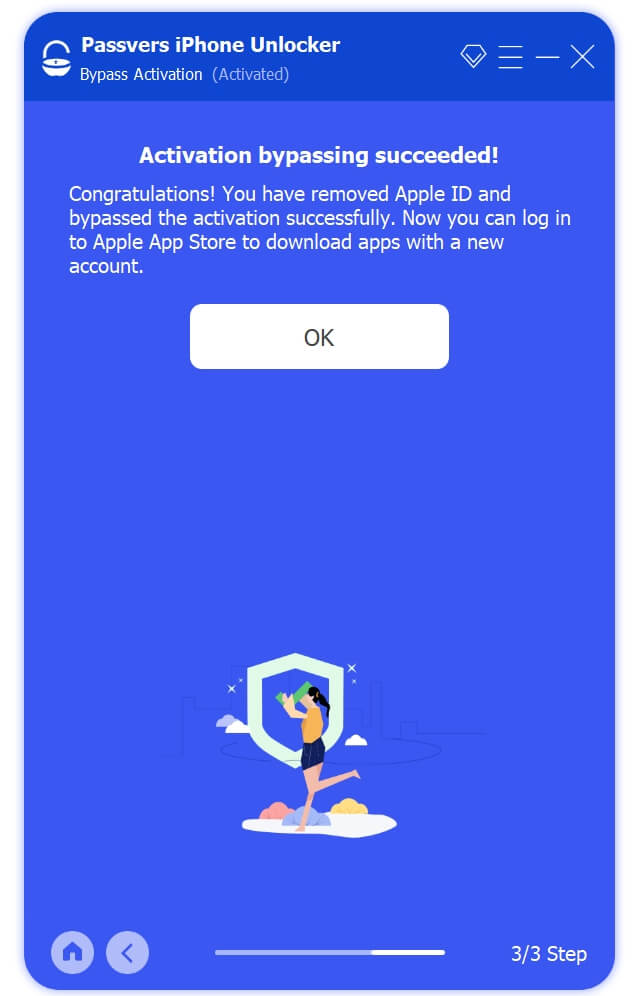Quick Navigation
Activation Lock is a security feature designed to prevent anyone else from illegally using your iOS device when it's lost or stolen. Without the correct Apple ID password, nobody can get into your device. However, it is a common case that you may forget the password and get stuck on the Activation Lock screen, or try to unlock a bought iPhone that is accidentally locked by Activation Lock. So how to remove Activation Lock without Apple ID or previous owner?
There are many feasible ways to remove Activation Lock on iPhone/iPad. In this article, we've rounded up the 6 best solutions, covering paid and free, computer-required, and non-computer-required. Hope you'll get some tips from this article and get out of this trouble successfully.
How to Remove Activation Lock Without Apple ID with Professional Tool
When you do not have access to the original Apple ID and password that was used to set it up, regaining access to your device seems to be impossible. In this case, you need the help of iPhone unlockers
Passvers iPhone Unlocker is a professional iOS lock removal tool with a powerful Bypass iCloud Activation Lock feature. It works best on both Windows and Mac computers and is fully compatible with the iPhone 16 lineup and the latest iOS 18.
Besides, Passvers iPhone Unlocker offers a one-stop service without the assistance of other tools or the previous owner. There is no need to worry about the operation as the software provides an intuitive UI and every step comes with onscreen explanations. After the removal Activation lock, you can log in to a new Apple ID and get full control of your iPhone as usual.
With Passvers iPhone Unlocker, you can remove the Activation Lock without Apple ID within three steps. Follow the steps below to know how to use a professional tool to remove activation lock without Apple ID or password.
Step 1. Jailbreak your iOS device
Free download and install Passvers iPhone Unlocker on your computer. Before you start to bypass Activation Lock, you need to jailbreak your iPhone/iPad first.
Step 2. Connect your device to the computer
When the jailbreaking is done successfully, connect your iOS device to the computer. Click "Bypass iCloud Activation" and confirm the device model information on the screen.
Step 3. Start to remove the Activation Lock
Then click "Start Bypassing Activation" to start bypassing the Activation Lock at once. During the bypass process, please ensure that your device remains connected to the computer. When the process is finished, you can get into your iPhone/iPad again. No password or passcode is needed.
Notes:
- After bypassing the activation lock, you can use a new Apple ID to log in to the App Store to download and install applications. However, do not use a new Apple ID to sign in to iCloud, make phone calls, or access mobile data networks on the device.
- If you restore or erase the device's original settings, the Activation Lock will appear on the device again.
Related Articles
How to Remove Activation Lock Without Apple ID By Apple Support
In addition to using professional iCloud activation tool to remove the lock immediately, Apple Support also helps you remove the activation lock from Apple devices without Apple ID and password. Some of you may forget the password as well as the Apple ID. Apple Support doesn't require either of them. All it needs is proof of purchase documentation, such as original sales receipt and details about when and where you bought the iPhone or iPad.
Better yet, this method can erase all data from the Apple device while removing the lock. This makes it best for removing activation lock from second-hand iPhone/iPad that still have previous owner's data. You can go to the Genius Bar in an Apple Store or start the request online. For a step-by-step guide, do check out Way 2 in How to Bypass iCloud Activation Lock on Apple Devices.
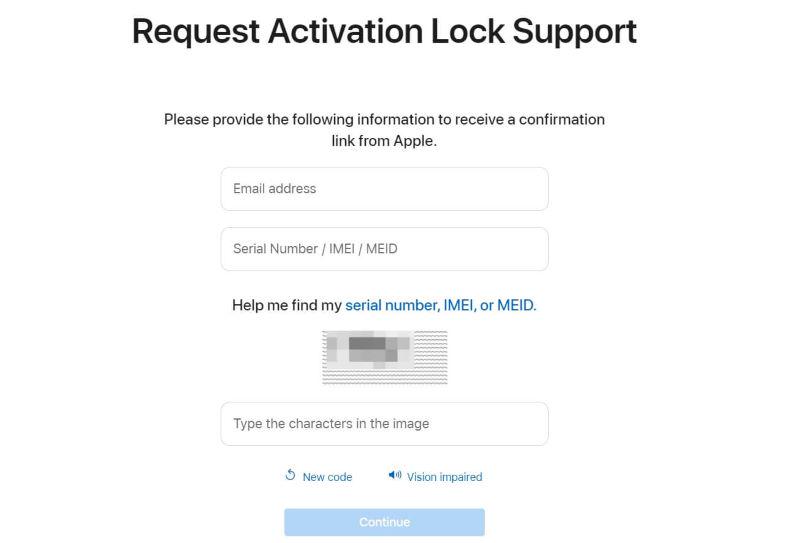
How to Remove Activation Lock Without Apple ID for Free
In addition to asking Apple Support for help, using DNS (Domain Name System) is another free approach to removing the Activation lock. It works by connecting the device to a specific DNS server to bypass iCloud Activation Lock verification. In other words, this method makes use of the bugs in iOS systems to let you remove activation lock without apple id for free.
But this method is tricky and particularly employed on iOS 8 or earlier, as Apple might have patched security bugs in newer versions. Although this method isn't entirely foolproof and comes with certain limitations within the system, it's worth a try if your Apple device happen to be iOS 8 and before.
NOTE:
This method is only suitable if your device is in a state where the Activation Lock hasn't fully taken effect. If your device is disabled, it's advisable to use our recommended Passvers iPhone Unlocker.
Check the guide below to start removing activation lock without Apple ID for free
Step 1. To begin with, select a language and country/region. Then connect to Wi-Fi. You'll see an Activation Lock screen.
Step 2. Go back to the Wi-Fi settings page. Tap the Home button and choose "Wi-Fi Settings". Tap the "i" icon and select "Forget this Network" to disconnect from the current Wi-Fi network.
Step 3. Next, tap on the "i" icon again and go to Configure DNS > Manual > DNS SERVERS > Add Server to input a DNS server IP address to bypass the iCloud activation lock. Choose from the following options based on your location:
- USA: 104.154.51.7
- South America: 35.199.88.219
- Europe: 104.155.28.90
- Asia: 104.155.220.58
- Australia and Oceania: 35.189.47.23
- Other continents: 78.100.17.60
Step 4. Go back to the Wi-Fi screen, select the appropriate network from the available list, and enter your passcode.
Step 5. Click "Next" and then tap "Back" to access the "iCloudDNSBypass" screen. Now you have removed the Activation Lock from your Apple device, you're now free to configure your applications and utilize your device according to your preferences.
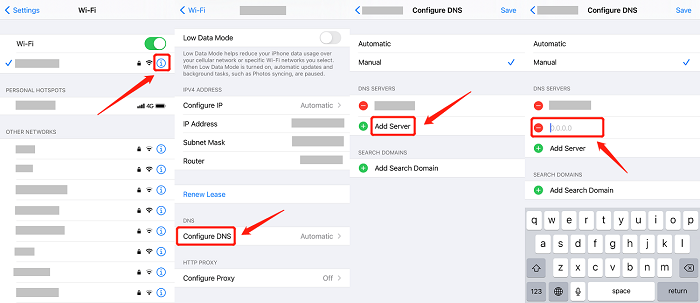
How to Remove Activation Lock Without Apple ID Without Computer (2 Ways)
If you want some convenient solutions to remove the Activation Lock without computer aside, here are the answers. This section includes two effective strategies to bypass Activation Lock without Apple ID without using a computer. Just check them out.
Method 1. Reset Your Apple ID and Password
If you're the owner of the device, but you have forgotten your Apple ID password, you can reset the Apple ID password to prevent the Activation Lock from causing any further complications. To use this method, make sure that you remember the Email address of your Apple ID. Follow these steps to regain access:
Step 1. Go to appleid.apple.com on other available devices from the browser. On the home page, click "Sign in" > "Forget Apple ID or password".
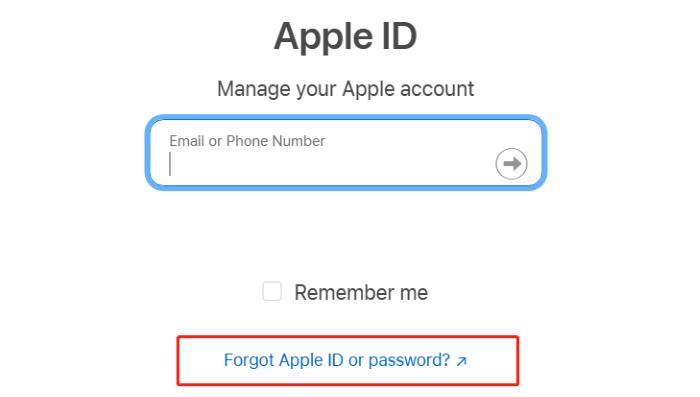
Step 2. Enter your Apple ID and click "Continue". Enter the phone number that you use with your Apple ID and click "Continue" again.
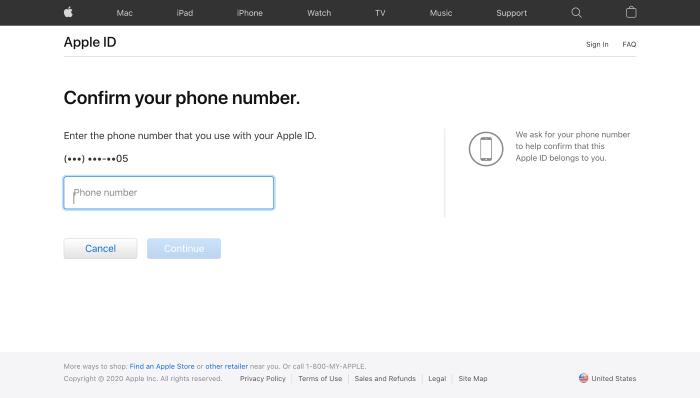
Step 3. Then, you'll see the instructions on the computer. At the same time, click "Allow" on the pop-up window on your device, and enter the passcode to confirm the action.
Step 4. Now, you can create a new Apple ID password and click "Done" to finish the reset.
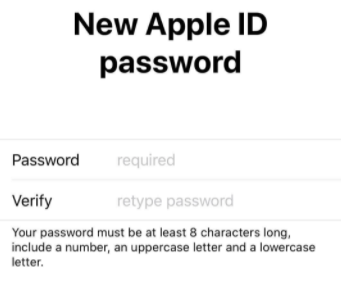
Method 2. Ask the Previous Owner for Help
This method is tailored for second-hand device users. If you've acquired a device with an Activation Lock screen, consider reaching out to the seller or the previous owner. Requesting their assistance in remotely removing the Activation Lock from the device is probably the fastest and most direct way. Can't contact the previous owner? Check out our guide on How to Remove Activation Lock Without Previous Owner.
Here is how to remotely remove Activation Lock without computer.
Step 1. Ask the owner to go to the iCloud website and log into iCloud.
Step 2. Choose the "Find iPhone" option and select your device from the linked device list.
Step 3. Select the "Erase iPhone" button from the selection menu. After that, the Activation Lock will be unlocked on the iPhone.
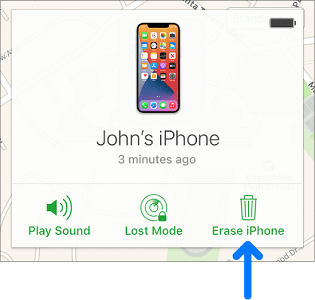
NOTE:
If the original owner has also forgotten their account details or if you can't contact the seller, Passvers iPhone Unlocker is your best option. Without password or passcode, Passvers still can bypass the iCloud Activation Lock for you.
How to Remove Activation Lock Without Apple ID Using Bypass Codes
If you are the MDM server administrator or are able to contact the administrator, you can also remove Activation Lock without Apple ID. It works through bypass codes that can disable Activation Lock. Here're instructions on how to use bypass codes to remove activation lock without apple id:
If You Are the Administrator of MDM Server:
Step 1. Log in to the MDM console and find the iPhone/iPad you want to bypass Activation Lock. You can find it through device name, serial number, etc.
Step 2. Access to the particular device's detailed information page and locate the section or option related to Activation Lock or bypass code.
Step 3. Look for the bypass code on the page, which can be directly listed or requires you to click the certain button to see.
Step 4. After you get the code, you can enter the bypass code in the place that requires you to enter Apple ID password origianally. Now, you've successfully got rid of Activation Lock.
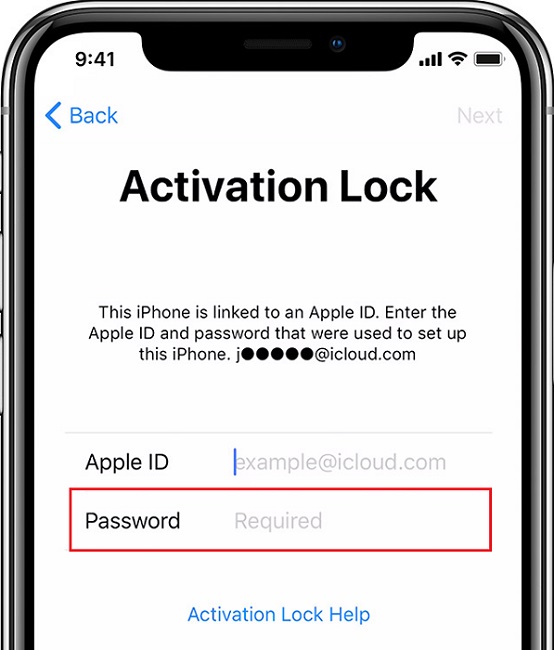
If You Are NOT the Administrator of MDM Server:
Please contact the administrator through MDM portal or sending an email, which is required to provide your device name, serial number or other identifying information, so that the administrator can find your device correctly. Then, you just need to wait for them to offer you the bypass code, and enter the code into the password column on the Activation Lock screen to unlock your device.
FAQs About Activation Lock Removal Without Apple ID
What are the signs that an iPhone/iPad may have an Activation Lock?
For devices running iOS or iPadOS 15 or later, you'll easily see a screen displaying "iPhone Locked to Owner" if it is protected by Activation Lock. If the mentioned screen has not appeared, follow the tips below to check:
- If your device requests an Apple ID and password during setup or after a factory reset, it likely has an Activation Lock.
- If your device doesn't activate with a valid SIM card or Wi-Fi connection and continues to ask for an Apple ID and password, it's under Activation Lock protection.
- Enabling "Find My iPhone" or "Find My iPad" suggests that the Activation Lock may be active on the device.
- If the device displays a message on the lock screen indicating that it's in "Lost Mode," it's a strong indication of an Activation Lock being active.
Does Turning Off 'Find My iPhone' Get Rid of iCloud Activation Lock?
Yes. Find My iPhone and iCloud Activation Lock are two closely related features. They work together to safeguard user data and prevent unauthorized access to devices in case of loss or theft. When Find My iPhone is enabled on a device, it automatically activates the iCloud Activation Lock. If you want to turn off Find My, follow the steps below:
- Open the Settings app. Tap your ID name and then click "Find My".
- Tap Find My iPhone/iPad and then toggle it off.
- Enter your Apple ID password and tap turn off.
Tip:
To get rid of iCloud Activation Lock, you can pay attention when you turn on or wake the iOS device if it is iOS15/iPadOS 15 or later, and see if you find a notice of "iPhone Locked to Owner". It means the device has been locked by Activation Lock.
Therefore, when you buy a second-hand iPhone/iPad and find the screen with iCloud locked, please contact the previous owner and remove Activation Lock immediately to ensure a smooth operation in the future.
Conclusion
The above are the 6 solutions for how to remove Activation Lock without Apple ID. Despite the free and computer-free options being convenient, Passvers iPhone Unlocker remains the most recommended choice. Whether your device runs an old or new OS, it works with a nearly 100% success rate in removal. While it is a paid program, it also offers a trial version for new users to experience its functionality. So, why not give it a try?