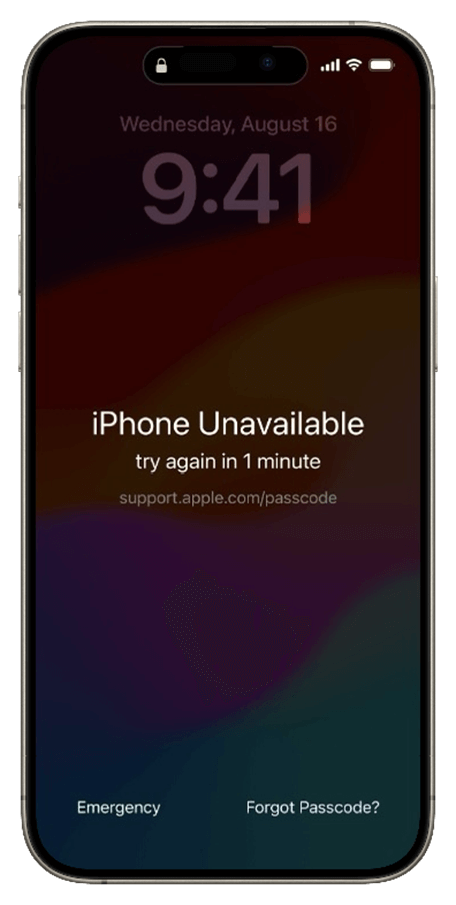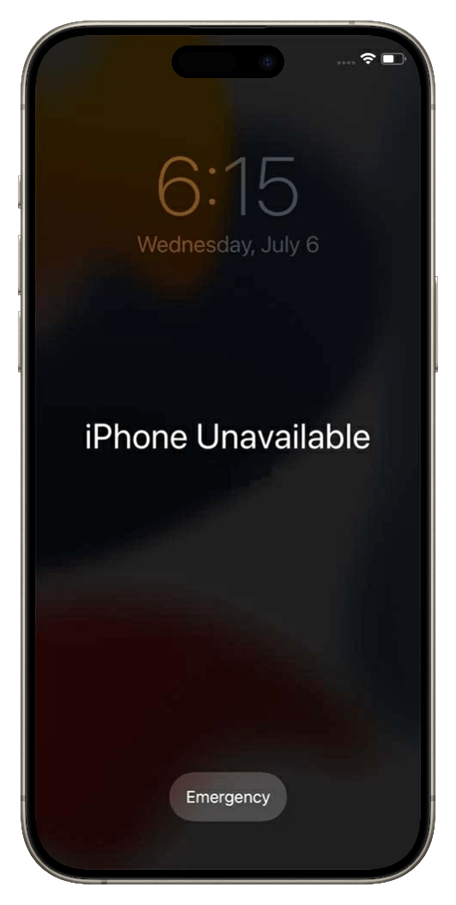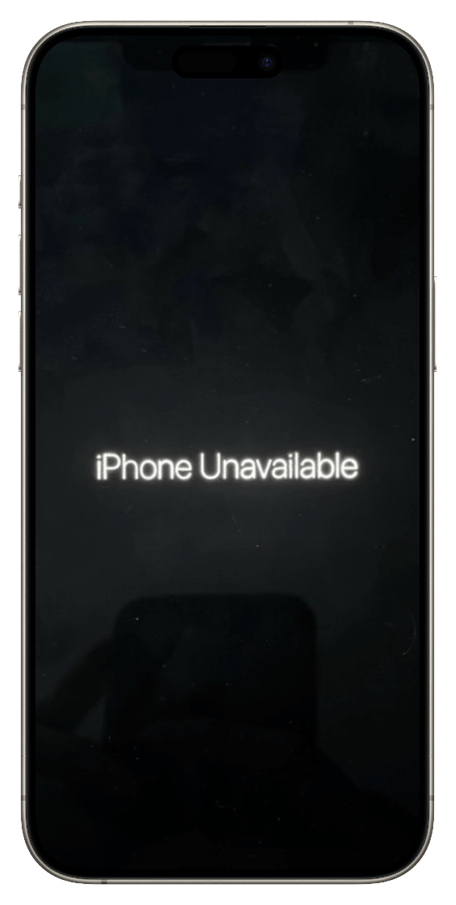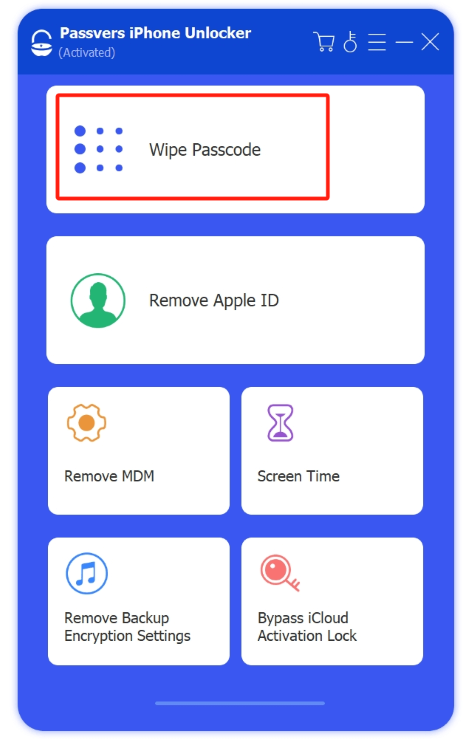Quick Navigation
iPhone has enabled a security system, which will automatically lock up its screen after five consecutive incorrect attempts to enter the screen passcode. Under such a circumstance, you will need to wait for a certain time period to unlock iPhone with passcodes again. However, it is noted that when it exceeds 10 times, the screen appears the "No time no erase" notification and your iPhone will be completely disabled, which wouldn’t allow you to input a password anymore.
Although this may make you feel helpless, there is no need to be panic. In this post, all workable solutions are collected to help you fix iPhone unavailable no timer, helping you to get into the device once again. If you are also running into such trouble, scroll down and figure out how in no time!
Try to Unlock Disabled iPhone While Keeping Your Data?
If your iPhone is connecting to Wi-Fi when iPhone unavailable no time issue occurs, fortunately, you can subscribe to a large iCloud storage plan now. Then charge the phone and it will begin to process the auto backup. Once you confirm the backup is successful on iCloud, proceed with the following solutions to unlock iPhone and restore the backup on it to avoid data loss!
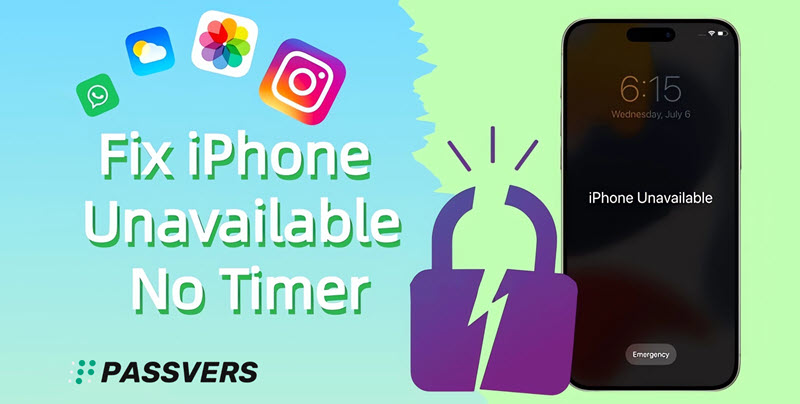
Why is My iPhone Unavailable with No Timer?
iPhone will display different notifications when it turns out to be unavailable. Under different situations, the solutions to handle the obstacle and help you access the iPhone again can be different. Therefore, before selecting the corresponding method to fix iPhone unavailable no timer, check the following images to locate the condition of your unavailable iPhone:
Based on different iPhone unavailable conditions, you can turn to different fixes to resolve them. Here is a quick reference for you:
- For the worst situation - iPhone unavailable no time or with timer - using a powerful iPhone locking program(Passvers iPhone Unlocker) takes you one tap to bypass the trouble and get into the unavailable iPhone again.
- If your iPhone Unavailable notification screen displays an Erase iPhone option, you can use Fix 4 to unlock iPhone without iTunes or computers (but Apple ID and password are required).
- When the screen only displays iPhone Unavailable and is black screen, try the Fix 2 or Fix 3 to get it fixed in no time.
Now, move on to the detailed guidance below to resolve iPhone unavailable no time in no time.
Fix 1. Unlock Unavailable iPhone with Passvers [Easy]
The ultimate and most effortless way to fix iPhone unavailable errors (no timer or with timer) should be using a powerful iPhone unlocking program, Passvers iPhone Unlocker.
Passvers iPhone Unlocker can remove all types of iPhone screen locks, including 4-digit/6-digit passcodes, Face ID, and Touch ID. The program takes no further authorization and needs no passwords, but can work to erase screen locks and help you access the locked iPhone once again with only one tap. Even for green hands, Passvers' straightforward and effortless operations can help you complete the screen unlocking within seconds.
More importantly, Passvers iPhone Unlocker guarantees high efficiency with advanced decoding techniques applied. Unlike iTunes and iCloud, the program can reach a high success rate, dealing with screen lock removal at merely no errors, saving much of your time and effort。
Passvers: Unavailable iPhone Any Time
- Workable to deal with all situation such as iPhone black screen, iPhone unavailable with or without timer, or failing to connect with iTunes, etc.
- Compatible with all models of iPhones and all iOS versions;
- Able to unlock a disabled iPhone without iTunes or Finder's assistance;
- Remove various security locks permanently for further resetting;
- 100% clean and safe with no risk of personal privacy leakage.
In addition to these advantages, the operation of Passvers iPhone Unlocker is extremely simple, requiring only three steps to restore your iPhone to normal. Refer to the following steps and give it a try.
Step 1. Choose Wipe Passcode
Install Passvers iPhone Unlocker by tapping the button below, and launch it on your computer first. Then select "Wipe Passcode" from the main interface.
Step 2. Download Firmware Package
Click "Start", and link your black-screen iPhone to it. Once connected, make sure the on-screen device information is right and hit the "Start" button to download firmware.
Step 3. Fix iPhone Unavailable No Timer
Type "0000" to confirm the following unlocking process after firmware is downloaded. With no more operations, just wait for a while and your iPhone will get out of the black screen with no timer.
Know In Advance:
- If Find My is enabled, you will need to log in to Apple ID to reset the device.
- After successful repair, the iOS version will be upgraded to the latest one.
- After Passver unlocks iPhone for you, all data and settings would be erased at the same time.
Fix 2. Use iTunes/Finder to Fix iPhone Unavailable No Timer [Complex]
Important:
If your iPhone screen displays the notification "iPhone unavailable, connected to iTunes" or with only the back screen without timer, the official method - using iTunes (for Windows 10 and later) or Finder (for Mac) - may be helpful to work it out. Please walk through the procedures and see how to unlock unavailable iPhone with iTunes.
Step 1. To get started, shut down your iPhone and put it into Recovery Mode:
- On iPhone 8 or later: press and hold the side buttons till the Connect to computer screen appears.
- On iPhone 7/7 Plus: long-press both the top/side and volume down buttons till the notification pops up.
- On iPhone 6 or earlier: press and hold both the Home and top/side buttons you see the Connect to computer screen.
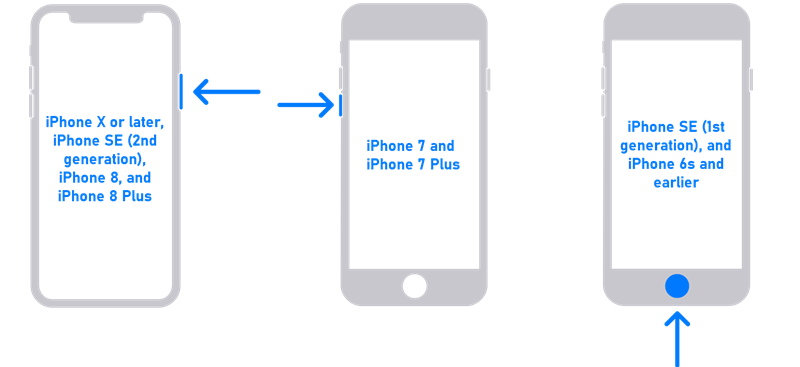
Step 2. Connect iPhone to computer and run iTunes. When the Restore option pops up, click on it and confirm to restore the unavailable iPhone.
Step 3. When the restoring process completes, your iPhone will be restarted. Under such status, your iPhone is successfully unlocked and available to access again.
For more detailed steps, do head to: How to Unlock iPhone with iTunes [Step-by-Step Guide].
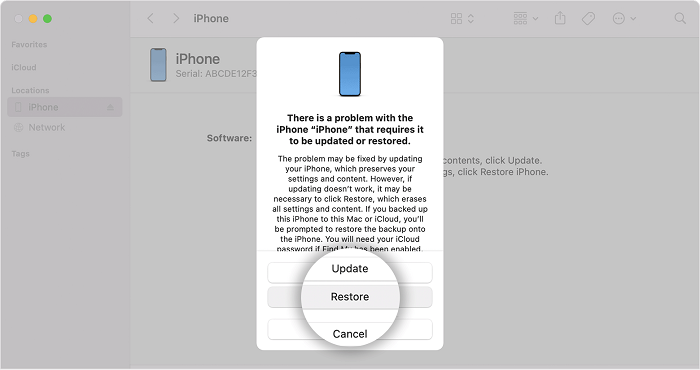
iTunes Fails A Lot?
It is noted that unlocking unavailable iPhone with iTunes may easily face failures. To guarantee a 100% success rate in resolving iPhone unavailable with no timer, Passvers iPhone Unlocker can be the best alternative, bringing you efficient and convenient help to unlock iPhone without passcodes.
Fix 3. Get iPhone out of Unavailable Permanently via iCloud [Without Computer]
In addition to the above two methods, the FindMy feature on the iCloud site is also feasible to solve iPhone Unavailable black screen. This method recovers your iPhone by locating the device in the cloud and erasing all the content stored on it, including the screen password. It can be operated without a computer and is simpler than using iTunes or Finder, but a stable network is required. Here is how it works.
Note:
If your iPhone has a black screen with no timer due to software or hardware, then FindMy is not suitable. Because it only clears the data, and does not fix the system or firmware. Therefore, you may as well download Passvers iPhone Unlocker as an alternative in case this method fails.
Step 1. Visit iCloud.com and log in to the Apple ID associated with the unavailable iPhone.
Step 2. Navigate to "Find Devices" > "All Devices". Then select the unavailable one.
Step 3. Select "Erase This Device", and your iPhone screen passcode and other data will be erased.
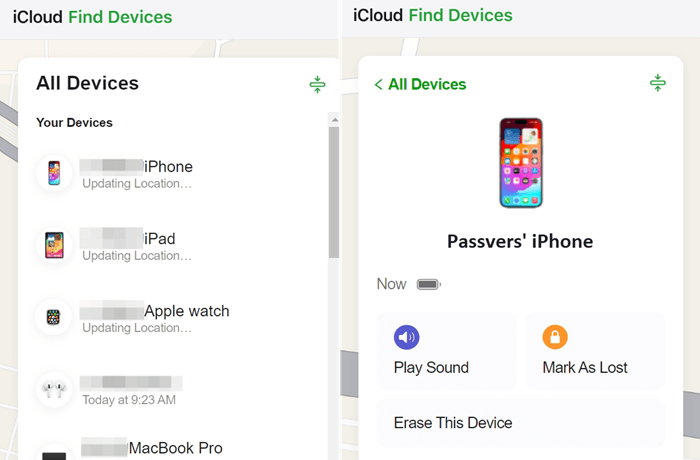
Fix 4. Erase iPhone When iPhone Unavailable Without Time Limit
When you are suffering from the iPhone unavailable situation, but with an Erase iPhone option enabled in the bottom-right corner of the screen, you can take virtue of it to unlock the device without using iTunes or computers. However, you will need to prepare both your Apple ID and password used for signing in this device. Now, please also follow the procedures below to get into the unavailable iPhone again even though it has no time limit:
Tip: If your locked iPhone screen displays no Erase iPhone option, this method will not work for you.
Step 1. Tap the Erase iPhone option in the lower-right corner.
Step 2. When a window prompts up to ask you for your Apple ID as well as the password, enter to authorize the unlocking.
Step 3. Simply confirm to unlock the unavailable iPhone device by clicking on the Erase iPhone button.
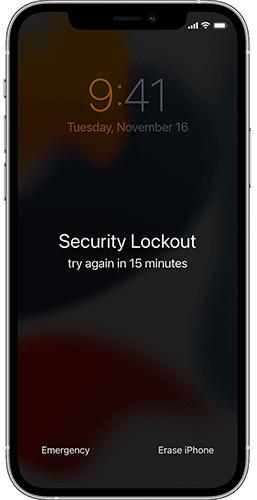
Final Words
For the 4 common causes of iPhone unavailable without time limit (in black screen with the only "iPhone Unavailable" notification, or with the Erase iPhone option), there are 4 easy solutions to get rid of them. Based on the situation you are running into, you can select the corresponding to fix iPhone unavailable error more efficiently.
Also, it is recommended to use Passvers iPhone Unlocker and enjoy the one-shot experience to bypass such an obstacle and access your disabled iPhone once again. It takes no learning curve and can deal with iPhone unavailable under all life scenarios. More importantly, it ensures the highest success rate and brings up greater efficiency. Please install this best iPhone unlocking software and try from today!