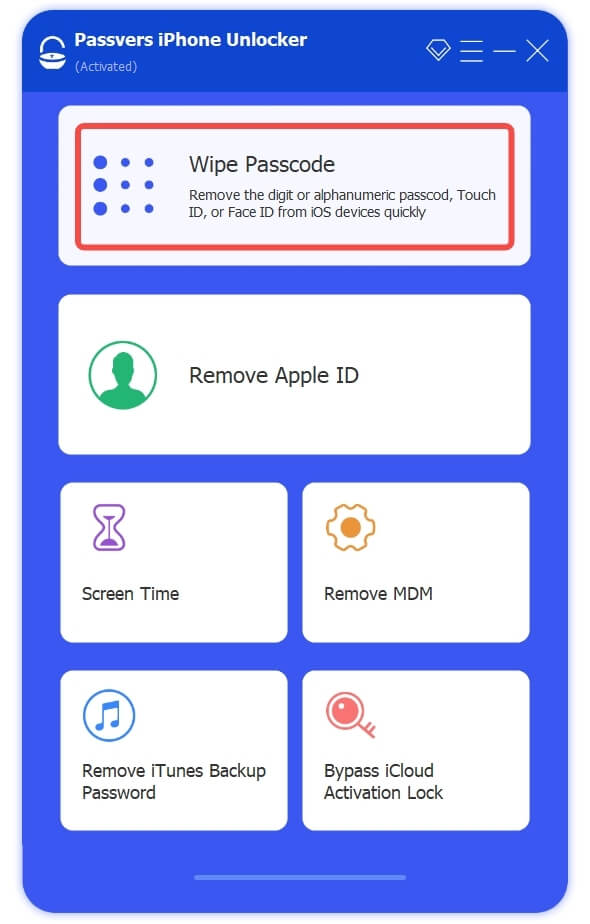Quick Navigation
On iOS devices, you must know that the Camera function can be accessed even if your screen is locked up. According to some users, sometimes when iPhone is disabled by accident, this feature becomes a tricky way to unlock iPhone screen and access the device again without passcodes needed.
Hence, In today's post, a complete guide will be shared with you, teaching you how to unlock iPhone without passcode using Camera. Please dive into reading.
Tips:
This method is not working for all iOS devices now, because this is actually a loophole and it's been fixed since Apple noticed it in the later system versions. Therefore, when you discover the Camera feature no longer works to help you unlock iPhone screen when you are in emergency, you can jump to the second part to process only one tap to remove iPhone screen lock without passcodes professionally with Passvers iPhone Unlocker.
How to Unlock iPhone Without Passcode Using Camera (Step-by-step)
Actually, this Camera unlocking iPhone screen lock method suddenly went viral on TikTok, with some users sharing that they were able to unlock others’ iPhones using Camera without passcodes or Face ID needed.
This was later confirmed to be a loophole in certain iOS systems, and Apple immediately fixed it in later iOS updates. Alternatively speaking, in most new iOS systems, it won’t be possible for you unlock iPhone through Camera from the lock-up screen anymore If you want to unlock iPhone without passcode, do check out: How to Unlock iPhone Without Passcode (Full Guide).
If you still want to try if it works on your iPhone, simply follow the steps here to try this trick to unlock iPhone without a passcode but using the Camera feature:
STEP 1. On the locked iPhone screen, you are required to turn off Wi-Fi, cellular data, and Bluetooth in the Control Center first.
STEP 2. Next, enable airplane mode, return back to the locked screen, and long-press the Camera icon to open the app.
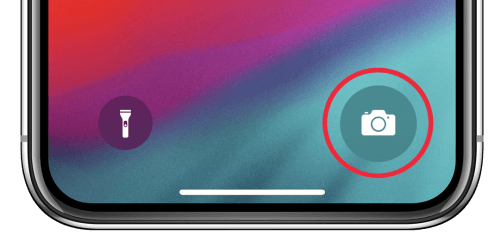
STEP 3. Take several photos with the app. Then, click the preview window in the lower-left corner to open Camera Roll.
STEP 4. Wait for seconds and when the Camera Roll opens, you are actually getting into the locked iPhone without passcode successfully.
This is what those TikTok users shared with the public on how to unlock iPhone without passcode using Camera. As we tried several times on different iOS devices, this method is no longer working. If you unfortunately get your iPhone locked and need an immediate method to unlock the device to access it again, the following method can better help. Just keep reading.
More to Explore:
How to Unlock iPhone Without Passcode via Unlocking Tool [Best Alternative]
To unlock iPhone without passcode using Camera has not yet been proved to be worked at all. Definitely, on most updated iOS systems, this action is prohibited as it can cause hidden risks to harm your device and data security. Therefore, if you wish to ensure the security of the iPhone and remove screen locks without passcodes, using a professional iPhone unlocker is the best option.
Passvers iPhone Unlocker is verified to be a 100% secure iOS unlocking software, offering powerful decoding functions to help you unlock iPhone screens without passcodes only by simple taps. The program is compatible with bypassing all types of iOS screen locks, including the 4-digit / 6-digit passcodes, and also Face ID, Touch ID without requiring to enter passwords.
Over multiple tests, Passvers iPhone Unlocker has proven to be the most stable program, which performs smoothly and efficiently to unlock a locked iPhone just by several easy taps without any failure occurring. It is ranked at the top 1 place with the highest success rate on the market, to deliver you a nice experience to access your disabled iPhone once again without hassle.
⭐Sparkling Features of Passvers iPhone Unlocker
- Function to remove all types of iPhone screen locks
- No passcodes are required to enter for processing the screen lock removal
- Quick performing speed to ensure an efficient manipulation
- Deliver the highest success rate to remove iPhone screen locks with merely no errors
- Support all latest iOS systems and device models
- Work powerfully to remove other iOS locks such as iCloud activation lock, MDM profiles, Apple ID passwords, and more in one program for you
Next, please walk through the guide on how to unlock iPhone without passcode using Passvers iPhone Unlocker and follow to manipulate in no time:
Know in Advance!
- To remove the iPhone screen lock, all your device data will be erased. Please make sure to back up all important information in advance.
- Before processing iPhone screen lock removal, turn of Find My on your device first to ensure a successful outcome.
Step 1. Please run Passvers iPhone Unlocker after installing it in your computer. Also remember to use a USB cable to connect you iPhone with the device to build up synchronization with the program.
Step 2. From the main feed of Passvers iPhone Unlocker, please select Wipe Passcode in order to unlock iPhone without passcodes.
Step 3. Please check your device information and tap Start to download a firmware package to your iPhone.
Step 4. When the firmware package is downloaded, you can continue to authorize the iPhone removal by entering 0000. Tap Unlock and the program will initiate the process and remove the iPhone screen lock without passcode for you in no time.
Other 3 Options to Unlock iPhone Without Passcode
Despite using the professional Passvers iPhone Unlocker, there are also general methods to unlock iPhone without passcodes required. Let’s go further to see how they work.
Option 1. Unlock iPhone Without Passcode with Recovery Mode
iPhone is equipped with the Recovery Mode to reset device by one tap. By this way, you are able to bypass iPhone screen lock without passcode needed. To use this function, you will also need help from iTunes. Hence, connect your iPhone to computer with a USB cable in advance, then follow the steps below to unlock iPhone without a passcode right away:
Step 1. First, once your iPhone is connected to the desktop, run iTunes to enable the program to detect your device.
Step 2. Subsequently, put iPhone into Recovery Mode following the manipulation below:
- On iPhone 8 and newer models - tap Volume Up button and release it, then also tap Volume Down and release it. Next, long-press the Side button and the Recovery Mode will be awakened.
- On iPhone 7/7S - long-press on both Volume Down and Side buttons at the same time to turn on Recovery Mode.
- On iPhone 6 or older models - tap and hold both Home and Side buttons and the device will be turned into Recovery Mode.
Step 3. Once your iPhone is now in Recovery Mode, return back to iTunes and tap the device icon. A pop-up notification will guide you to restore the device. Tap Restore and once the recovery completes, the screen lock will be removed.
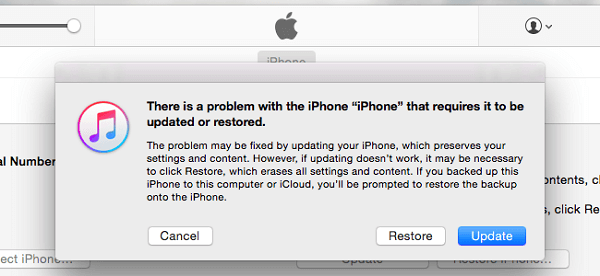
Option 2. Unlock iPhone Without Password via Find My on iCloud
If you have enabled the Find My function on, using iCloud is also possible to help you unlock iPhone without password. As a web-based service developed by Apple, you don't even need to install any third-party program to complete the iPhone lock removal. Now, let's also walk through the details to unlock iPhone using iCloud with the help of Find My function:
Attention:
If the Find My function is turned off, you can't use this method to unlock iPhone at all.
Step 1. Ensure the Find My function is turned on, then go to iCloud.com and log in with your Apple credentials.
Step 2. Select the Find iPhone function from the menu and drop down the All Devices list to find the detected iPhone.
Step 3. Simply tap Erase iPhone to unlock iPhone without passcode in no time.
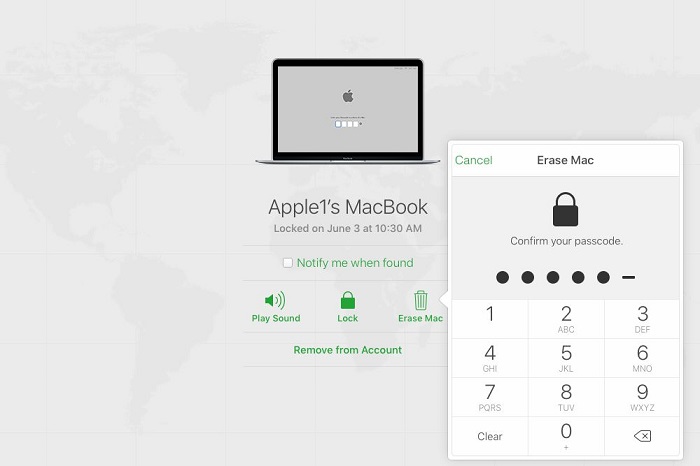
Option 3. Unlock iPhone Without Password Using Security Lockout
On iOS 15.2 or later iPhone models, Apple has equipped with the Security Lockout feature to unlock iPhone without a computer to cope with situations when you accidentally lock up the device for entering wrong passcodes multiple times. Please ensure the Find My function is turned on and your iPhone is connected to a stable network. Subsequently, you can follow the procedures below to unlock iPhone without passcode at all:
Step 1. Turn on the locked screen of your iPhone. You will see the iPhone Unavailable screen after entering wrong passcodes for more times.
Step 2. Tap Erase iPhone option in the bottom-right corner and confirm the action.
Step 3. You will be asked to authorize it by entering the password of your Apple ID.
Step 4. Continue processing the erasing manipulation till all data and settings on your iPhone are deleted. Meanwhile, the screen lock is also removed.
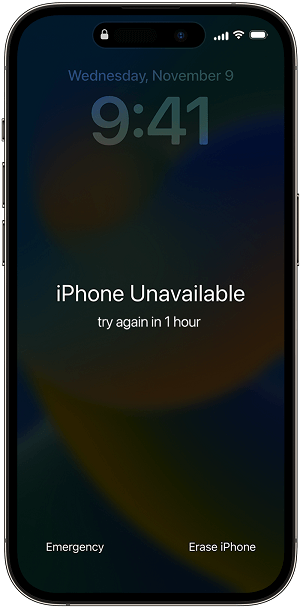
Tip: Use Old Passcode to Unlock iPhone on iOS 17 or Later Devices
On the latest iOS 17 and newer systems, Apple has enabled the brand-new Passcode Reset feature, allowing you to use old iPhone passcode to unlock the device within 72 hours since you changed it to a new one. Here’s how to process it:
Step 1. On the Lock Screen of your iPhone, enter wrong passcodes till the device shows unavailable on the screen.
Step 2. Tap "Forgot Passcode" in the bottom corner of the screen, then select "Try Passcode Reset".
Step 3. Enter your old passcode. Then you will be guided through several operations to set a new passcode instead.
Step 4. Finally, use the newly-set passcode to unlock iPhone right away.
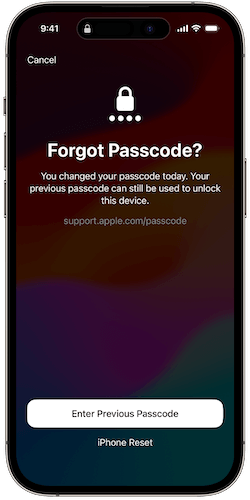
FAQs of How to Unlock iPhone Without Passcode Using Camera
Before ending, please also walk through these FAQs if you still get confused about unlocking iPhone without passcode using Camera function.
Can I unlock iPhone without passcode using Calculator?
Although TikTok users share a similar method to unlock iPhone without passcode using Calculator app from the locked screen like Camera, it is not proven to work at all. If you wish a 100% working solution to bypass iPhone screen locks without passcodes, the professional unlocking software, Passvers iPhone Unlocker is definitely the best option.
Can I keep my data after unlocking iPhone without passcodes?
Unfortunately no. No matter which method you try to unlock iPhone without passcodes, your device data and all settings will be erased. Therefore, before proceeding with it, please make sure that you have backed up all important data to avoid unexpected data loss.
Final Words
The tricky way to unlock iPhone without passcodes using the Camera app is no longer working, when Apple has fixed this loophole to enhance the security system. Instead, you will need alternative solutions to bypass iPhone screen locks without entering a passcode. Among all of them, Passvers iPhone Unlocker definitely stands out for its great efficiency and easy-to-grasp functionality to process all types of screen locks removal at the highest success rate. Give it a try now!