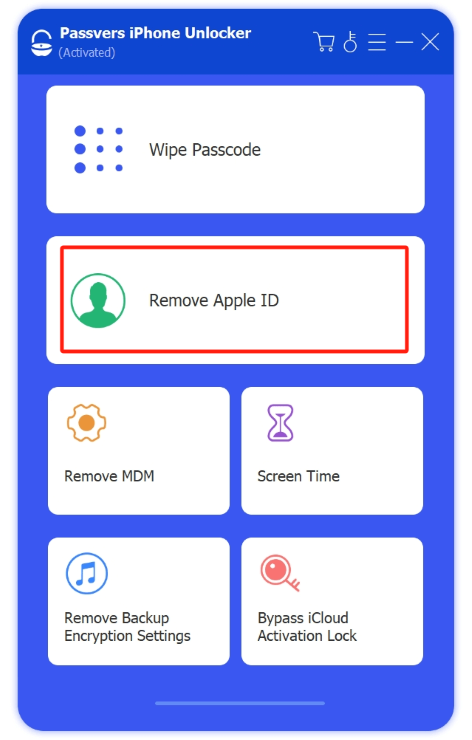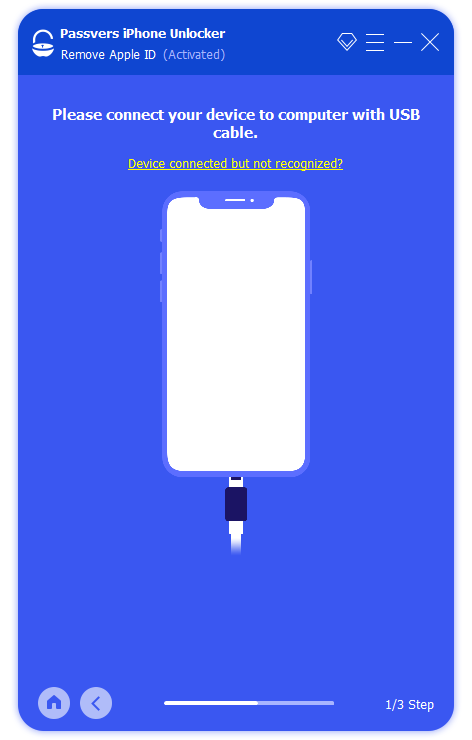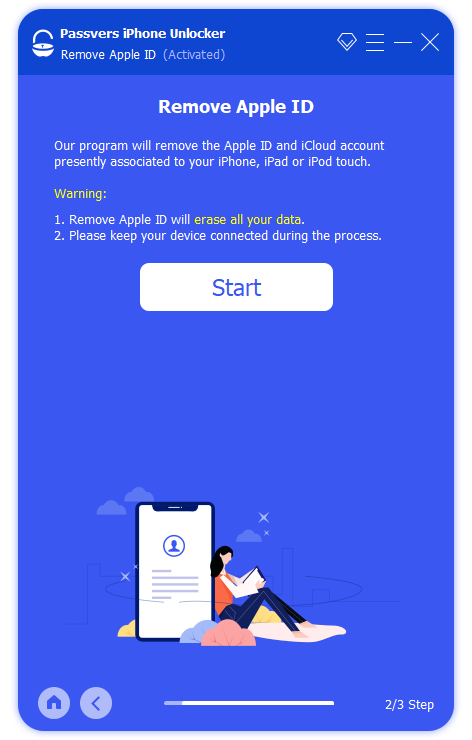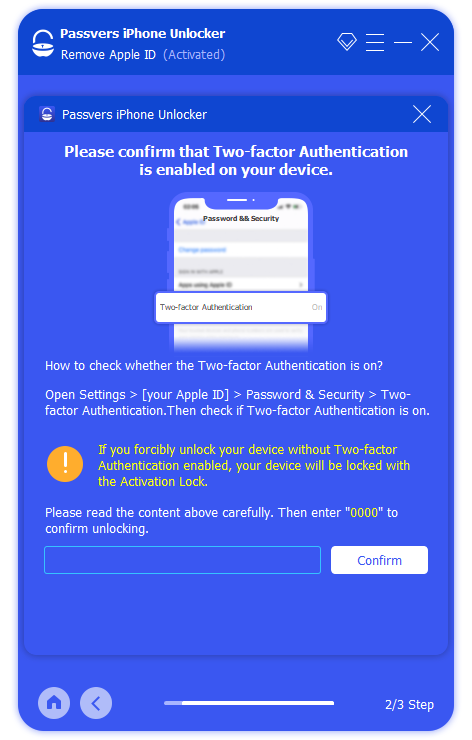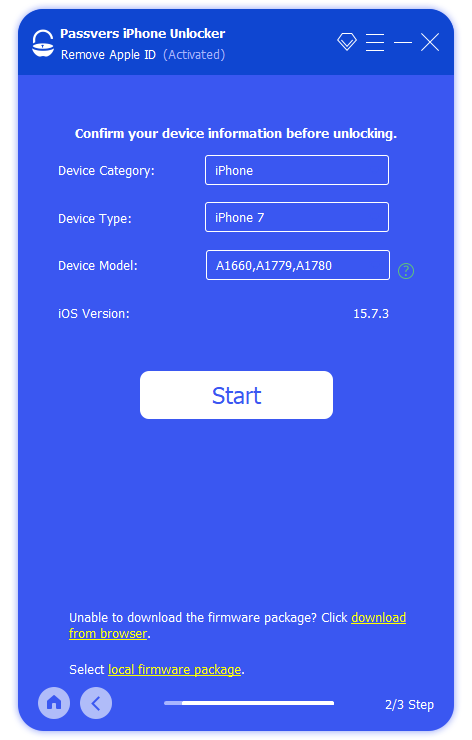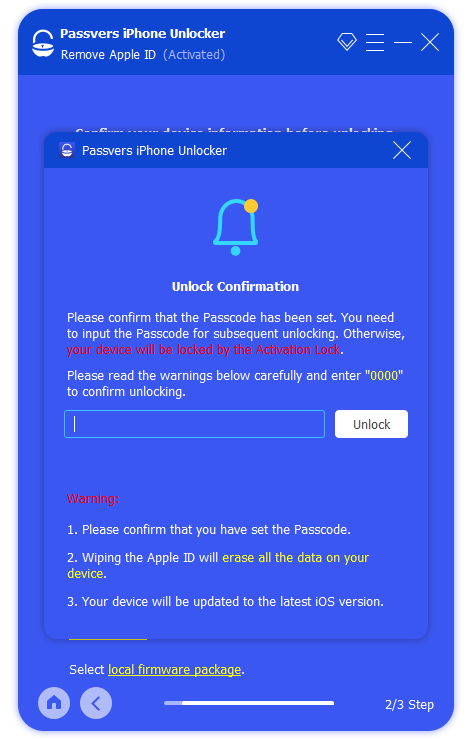Quick Navigation
How to factory reset iPhone without Apple ID password? This is likely the question you want the answer to, especially when your device malfunctions or when you need to erase data to give away, but you've forgotten your Apple ID and password.
There are 4 methods to help you achieve this in fact. However, they all involve manual operation and have Find My iPhone requirements. If you want a simple and one-stop way to erase iPhone without Apple ID, skip to the first solution and try Passvers iPhone Unlocker. For the details of the other three methods, just in case, scroll through this post and pick one to erase your iPhone completely!
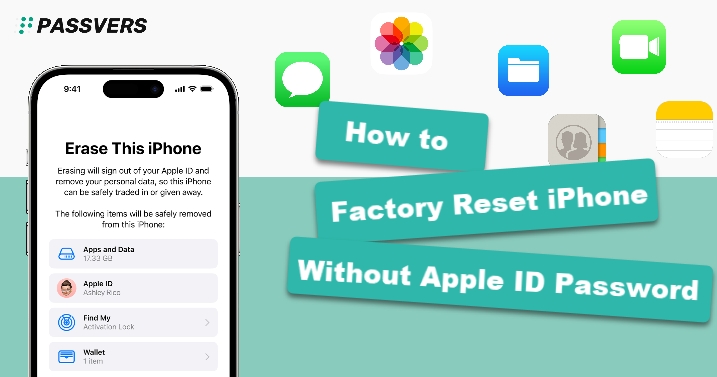
Can You Factory Reset Your iPhone Without Apple ID Password
Yes, there is some leeway to factory reset your iPhone if you forget your Apple ID password, but each solution will have certain restrictions due to Apple's tight protection mechanism.
The most common restriction is Find My. Although this feature effectively protects your phone, failing to disable Find My before the factory reset will prompt you to enter your Apple ID password when you power on the iPhone again. So some methods can only be used when Find My iPhone is turned off.
In a word, the best option would be to retrieve your Apple ID password and then reset your phone. But if you really can't retrieve it, the following four methods can help you.
| Solutions | Suitable for |
|---|---|
| Use Passvers iPhone Unlocker |
|
| Use iTunes/Finder |
|
| Reset via iPhone Settings |
|
| Ask for Apple Help |
|
How to Factory Reset iPhone Without Apple ID Password Using Unlocking Tool
Simply speaking, that you can't reset your iPhone without your Apple ID is a technical issue. So the best solution to help yourself out is to seek technical support.
Passvers iPhone Unlocker is one reliable option available for you to consider. Compatible with both Windows and macOS, this top-rated program can factory reset any iPhone model, from the earliest iPhone 4 to the latest iPhone 16. The same applies to iPad and iPod. Moreover, whether Find My is turned on or off will not affect the success of the iPhone factory reset result. What's even better is that using Passvers iPhone Unlocker once to factory reset your iPhone won't be tracked or blocked by the previous Apple ID.
Passvers iPhone Unlocker: Reset Your iPhone Completely
- Remove Apple ID with factory reset on iPhone 16/15/14/13/12/11 and older;
- Clear any data completely with no traces left behind;
- Constantly maintained and supports the latest iOS 18;
- Boast screen passcode unlock, activation lock bypass, and more capabilities;
- Able to start and end reset with simple clicks thanks to intuitive design.
Check the video first to find out how Passvers iPhone Unlocker factory reset your iPhone at once.
Now, you've learned how Passvers works. Let's follow the tutorial below to see how to factory reset your iPhone without Apple ID password with Passvers iPhone Unlocker.
Note:
- The software will upgrade your iOS system to the latest one and all the data may be erased after a factory reset;
- Two-factor authentication must be turned on and you need screen passcode.
Step 1. Launch Passvers iPhone Unlocker
Install the software by clicking the button below and launch it. Then head to the section of Remove Apple ID. This feature not only helps you erase the iPhone but can also delete the previous Apple ID from the device.
Step 2. Connect Your iPhone to Computer
Connect your iPhone to your computer via a USB cable, and Passvers will detect your iPhone automatically. After that, you can click the "Start" button to start your iPhone factory reset without Apple ID Password.
Step 3. Factory Reset iPhone Successfully
The details vary depending on the iOS version you are using:
-
- From iOS 11.4 to the latest iOS 18: Ensure Two-factor Authentication is enabled on your device, and enter "0000" on to install the firmware. Then Passvers iPhone Unlocker will delete the previous ID and erase all data on the phone. All you need is to finish device setup based on the software's tips in the end;
-
- For iOS 11.4 and older: Turn on Find My, and follow the on-screen instructions to manually reset your iPhone. Afterward, Passvers will help you remove Apple ID and reset your iPhone without the password. Wait until it is done.
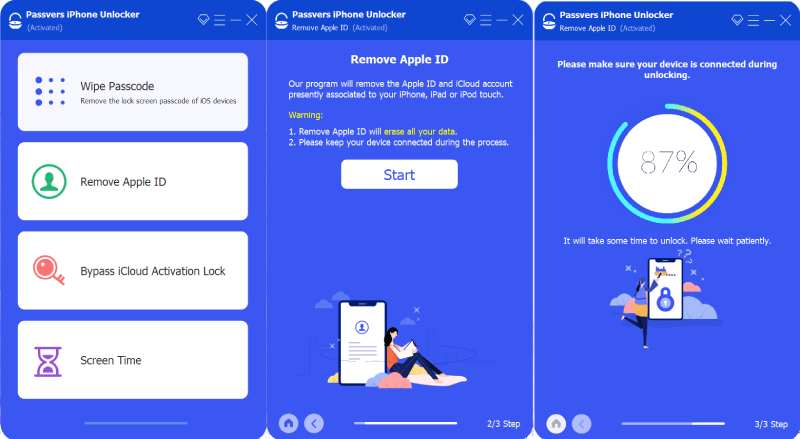
How to Factory Reset iPhone Without Apple ID Password Using iTunes/Finder
iTunes/Finder is another technical support you can seek to help you erase iPhone without Apple ID Password. And you should be told that your iPhone needs to be put in recovery mode first before you start to factory reset your iPhone. Here, the steps are exemplified using iTunes. Follow them to try.
Important:
- Find My iPhone must be disabled.
- The latest version of iTunes or Finder ensures the reset process is successful.
- For macOS Catalina (10.15) and newer versions, use Finder instead. The steps are essentially identical.
Step 1. Connect your iPhone to your computer with a cable and iTunes will detect it.
Step 2. Put your iPhone in recovery mode following the instructions below:
- For iPhone 8 and newer: Press and quickly release the volume up button. Do the same to volume down, and then hold down the side button until the recovery mode screen appears;
- For iPhone 7/7 Plus: Hold the top (or side) and volume down buttons simultaneously until you see the recovery mode screen;
- For iPhone 6s iPhone SE (1st Gen), and earlier: Press Home and the top (or side) button at the same time until the recovery mode screen displays;
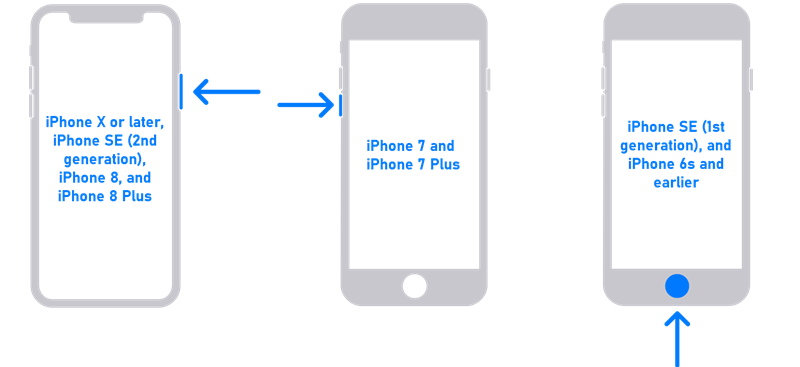
Step 3. Your device will appear on the iTunes bar, tap Summary and click the Restore iPhone button.
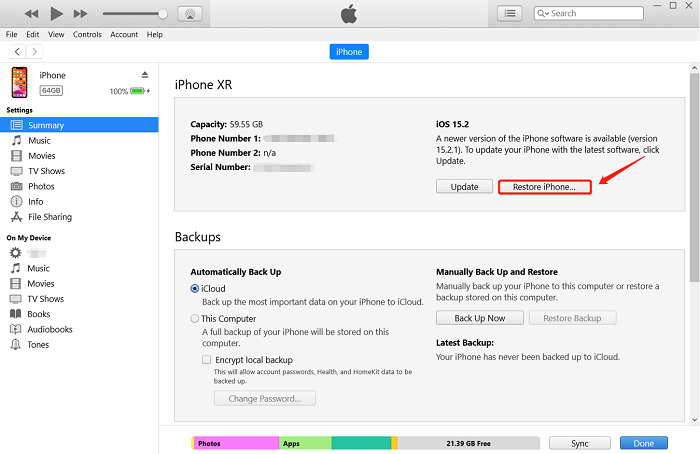
Tips:
If you don't like using iTunes or Finder as a solution, read this post to figure out how to factory reset iPhone without Apple ID Password and iTunes.
How to Factory Reset iPhone Without Apple ID Password in iPhone Settings
If you think all the above solutions are troublesome, you can do a factory reset directly on your iPhone. This solution is easy, but it only deletes the device data, so it is still possible to be tracked or locked by the hidden Apple ID. And it requires you to know the screen passcode and turn off Find My in advance.
If the two conditions cannot be met, the factory reset of the iPhone will be interrupted. Even if it is successful, you will be prompted to re-enter the Apple ID password. If these don't bother you, refer to the process to erase iPhone with Apple ID.
Tip:
Find My is enabled, but there is no Apple ID password to turn it off. No worries. Use Passvers iPhone Unlocker instead. Regardless of whether the Find My feature is turned on, you can factory reset your iPhone without the Apple ID password in no time.
Step 1. Head to Settings on your iPhone.
Step 2. Tap General > Reset > Erase All Content and Settings.
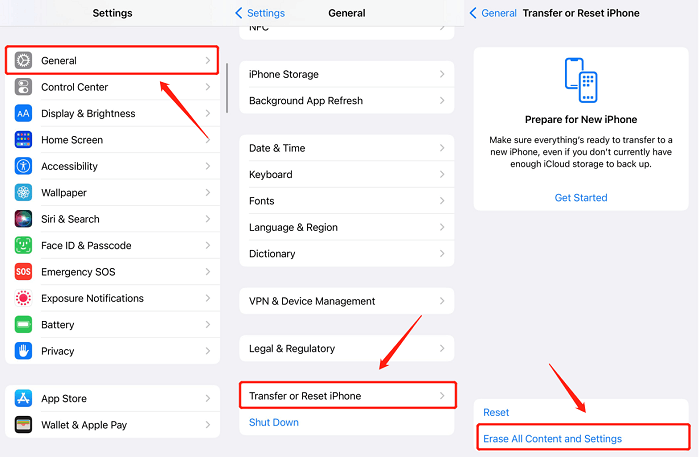
Step 3. Enter your screen passcode and click the Erase iPhone option.
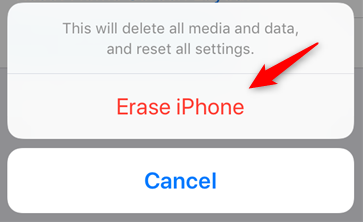
After that, the iPhone may not respond for a long time, because there is too much data to be cleared. Wait until the hello page appears. If the memory is greatly reduced, it means that the reset is successful. However, if there are screen passcode or black screen issues, it indicates that the reset was unsuccessful.
Note:
It is recommended to factory reset the iPhone twice. And during the process, ensure your iPhone is full, and do not disconnect the device arbitrarily.
How to Factory Reset iPhone Without Apple ID Password via Apple Help
Generally, the three above solutions on how to factory reset iPhone even without Apple ID Password can help you out. But if you have tried them all but still can't use your phone normally, you may have to go to the Apple tech support website for official phone or online technical support. We believe they will patiently help you solve the problem and give a perfect answer. Just remember to find your iPhone purchase invoice or record as proof of request for help.
4 Methods to Factory Reset iPhone: What Are the Differences
The correct Apple ID and password are the easiest way to factory reset. However, if you don't have them, the four solutions above about how to factory reset iPhone are all you can do. They require manual operation, but the difficulty level is different. For this reason, an intuitive comparison table is made below. You can choose the simplest or most suitable one according to your iOS experience and preference.
| Passvers iPhone Unlocker | iTunes/Finder | Reset in Settings | Ask for Apple Help | |
|---|---|---|---|---|
| Disable FindMy | ❌ | ✔️ | ✔️ | ❌ |
| Use Screen Passcode | ❌ | ❌ | ❌ | ❌ |
| Turn on Two-Factor Authentication | ✔️ | ❌ | ❌ | ❌ |
| Provide Purchase Proof | ❌ | ❌ | ❌ | ✔️ |
Conclusion
These are the 4 solutions to how to factory reset iPhone without an Apple ID password. If you've managed to factory reset your iPhone using these methods, it's advisable to memorize your Apple ID and password. If not, Passvers iPhone Unlocker has got you covered. As a fail-safe, this versatile software is an excellent locksmith that can unlock any locks on iPhone and other iOS devices. Better try than never!