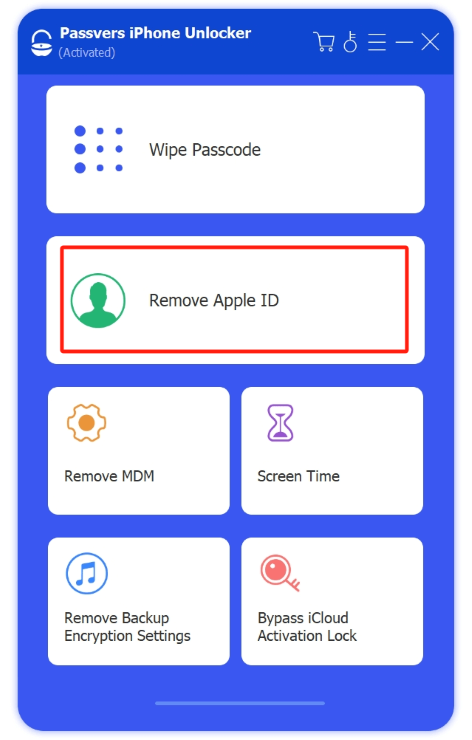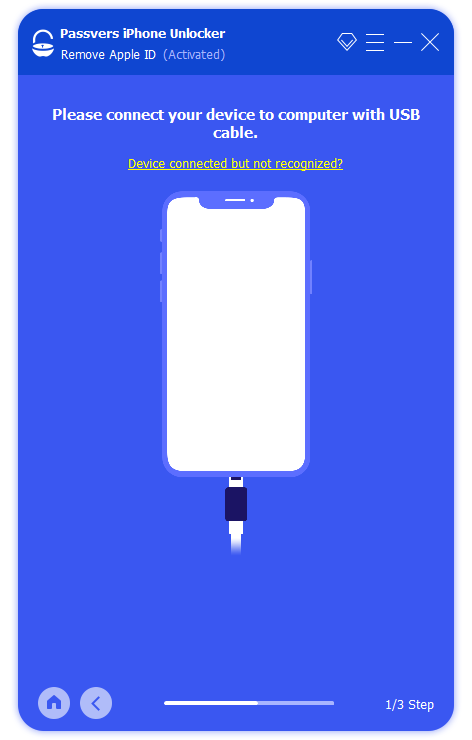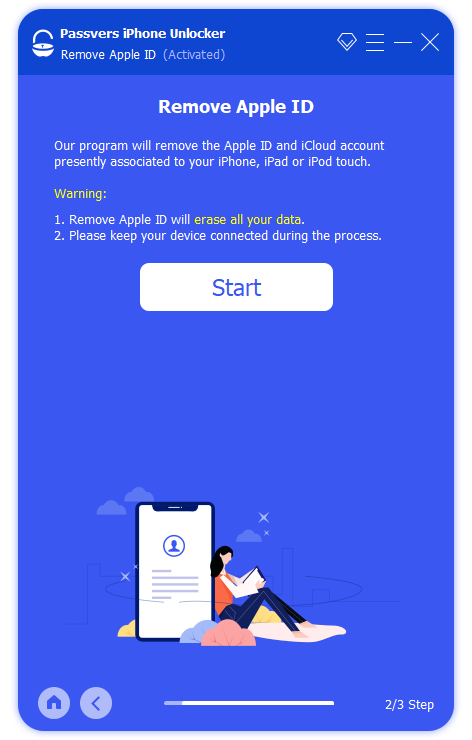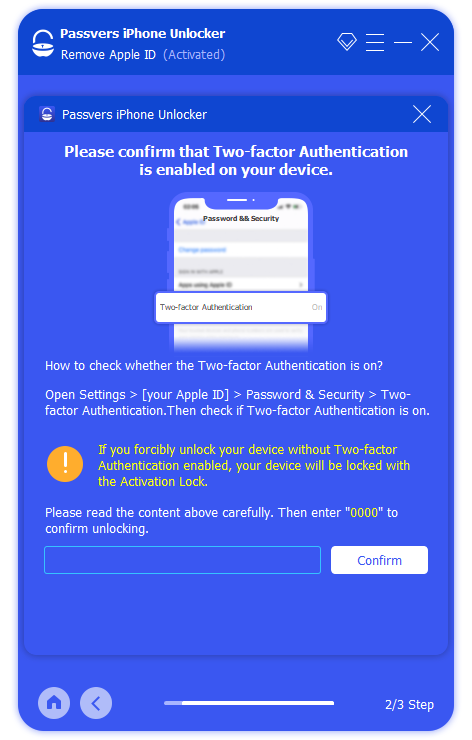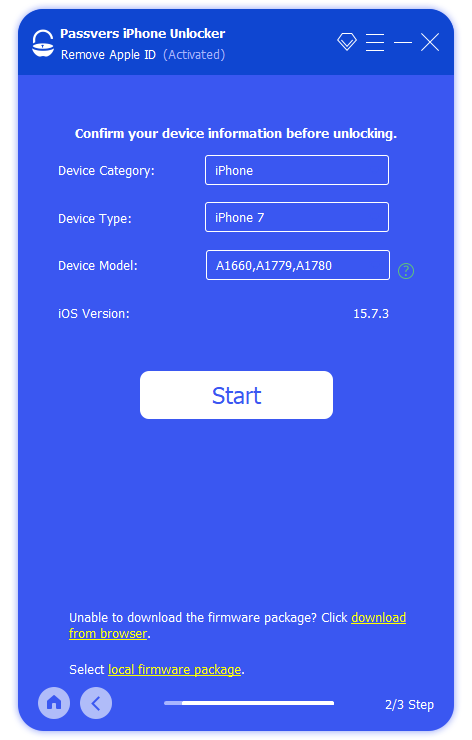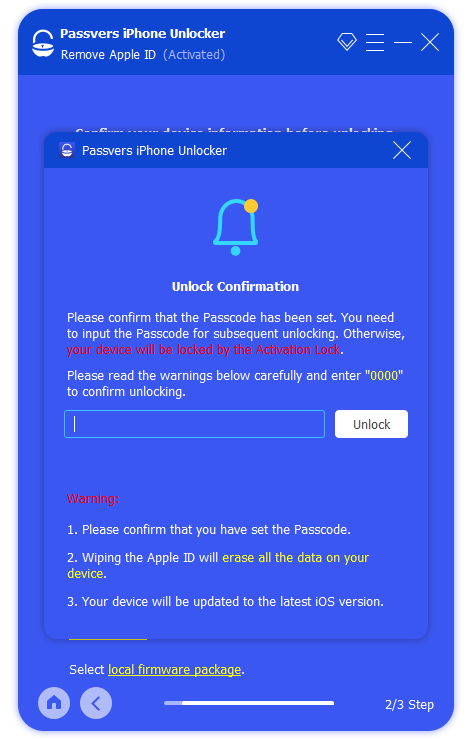Quick Navigation
Verification required on Apple Store is very annoying. It prompts you to enter your Apple ID password for authentication when you want to download software, even if it is free. Then it asks you to confirm or add a new password payment method. However, after this series of actions, the software will not be installed, and instead you will return to the verification page and start over.
If you also encounter this App Store verification required loop, don't worry. Just like the disabled iPhone, white Apple logo, failure to remove payment methods, and other system bugs, it has corresponding fixes. And for your convenience, this post collects 3 easy and workable solutions and gives a tip to remove Apple ID from iPhone or iPad once you're asked. Let's read on and get them all!
Why Does It Say Verification Required on App Store?
Before we go into detail on how to get rid of the verification on App Store, it might be helpful to understand that the loop is an indication that there are some issues with your payment method or subscription. Specifically, here are the main culprits:
- Unpaid balances left when purchasing software or subscriptions before;
- Failure or incorrect Apple ID payment methods cause App Store to not charge normally;
- An expired or invalid credit card cannot complete payment verification;
- The existing payment method is not supported or updated as required by Apple;
- This is the first time using the App Store to download or subscribe to software;
- You are a member of "Family Sharing" and the account is restricted.
No matter what the diagnosis of your problem is based on these reasons, the following three common methods can end the App Store verification required loop. However, it's important to note that regardless of which method you choose, ensure that the newly added payment method is valid and correct to avoid the problem from recurring.
Fix 1. Change or Update Your Payment Method
Most credit cards have a validity period of 3 to 5 years, depending on the issuer. If you previously used a credit card as a payment method but it has expired, the verification required on App Store will pop up. Similarly, PayPal and Apple Pay in inappropriate regions will also cause the same problem. However, it can be solved by changing or updating your payment method. And here is how it works.
- Open "Settings" on your iPhone, click your ID, and find "Payment & Shipping" in the list;
- Enter the right Apple ID password to identify verification;
- Tap "Edit" and then the "red minus" button to remove the invalid payment method;
- Hit "Add Payment Method" to add a credit or debit card as the new payment method.
- To update an expired credit card instead of adding a new one, simply click on it. Then, enter and confirm the new card number, CVV code, and expiration date.
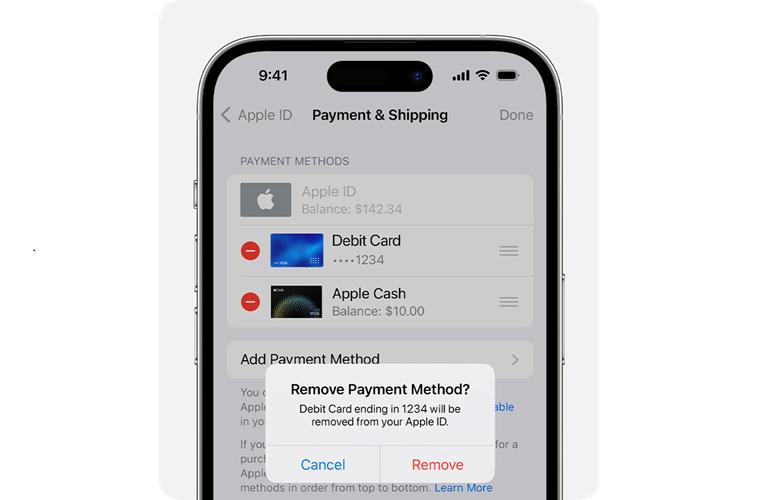
Note:
To successfully remove a payment method, the subscription must have ended, all balances settled, and no participation in Family Sharing. These conditions must all be met.
Fix 2. Pay Your Unpaid Subscription
Unpaid balances are the easiest reason to overlook for the App Store verification required loop. Usually, insufficient payment method balance or forgetting to cancel free trials will result in unpaid balances without your knowledge. To settle it and stop the App Store from saying verification required, refer to the following steps:
- Tap your ID in "Settings" and select "Media & Purchases";
- Choose "View Account" in the popup and enter the password to proceed;
- Hit "Purchase History", where you can see outstanding balances with a red notice of "Amount You Owe";
- Select an existing or add a valid payment method for settlement.
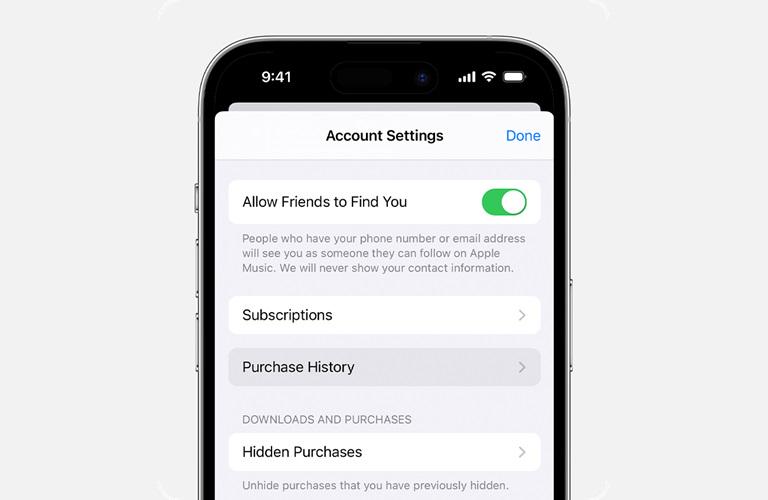
Important:
● Unpaid subscriptions might be hidden. You can follow the steps below to locate "Hidden Purchases" in "View Account" first, then unhide them before proceeding with payment;
● If the unpaid order is for a strange app, it is suggested to contact Apple Support or software customer service to verify and avoid unexpected expenses.
Fix 3. Disable Require Password for App Store Purchases
If you are part of Family Sharing, your downloads or software subscriptions will be subject to the organizer's restrictions. Especially when the payment method added by the organizer doesn't work, the chances of verification required on App Store increase. In this case, it is worth trying to disable require password for App Store. Its specific operation is as follows:
- Head to "Settings" > "Screen Time" > "Content & Privacy Restrictions";
- Tap the "iTunes & App Store Purchases" option;
- Allow the "Installing Apps" and "In-app Purchases" options
- Move to the "Require Password" section, and select "Don't Require".
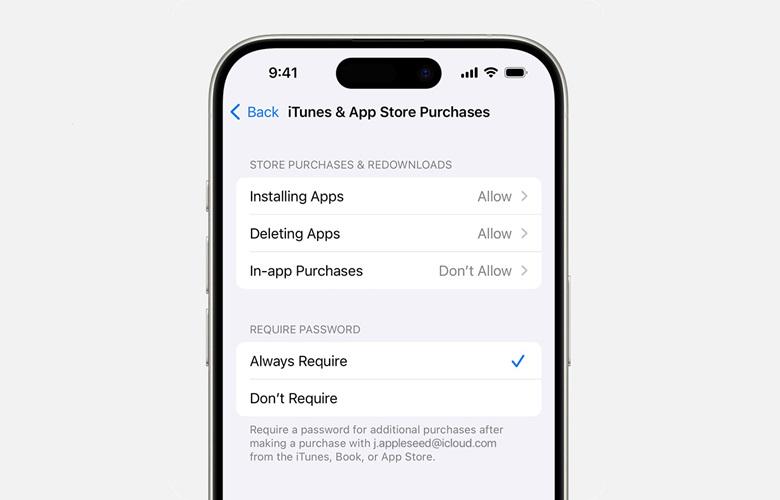
Tips: What if You Forget the Apple ID Password to Fix Verification Required?
The three methods above on how to turn off verification required on the App Store can basically address your concerns. However, you may face difficulties if you forget the Apple ID password. Don't worry, once you are in this dilemma, official password resetting methods can do you a great favor. Alternatively, you can turn to powerful third-party iOS unlocking tools.
Passvers iPhone Unlocker is a reliable tool you can trust. Compatible with both Windows and macOS, this top-notch program can remove Apple IDs and passwords from almost all models of iPhones and iPads. It can also do it if you have any need for iPod. Moreover, Passvers iPhone Unlocker is constantly updated and maintained, so no matter what version of iOS your device is on, it's not a problem for it. Even better, it doesn't require assistance from iTunes or Finder. Only a few simple clicks can quickly allow you to download apps without an Apple ID.
Now, let's walk through the tutorial below to help you take off verification required on Apple Store with Passvers iPhone Unlocker.
Step 1. Select Remove Apple ID
Download Passvers iPhone Unlocker on your computer. Launch it and go to the "Remove Apple ID" tab
Step 2. Connect iPhone to Computer
Locate the "Find My" feature and turn it off. Then use a cable to connect your iPhone and computer until Passvers iPhone Unlocker detects your device.
Step 3. Remove Apple ID Successfully
Click the "Start" button to remove your Apple ID. Wait for it to complete, and then you can reset the password. Note that this process will not erase the date.
Optional Step. Delete Apple ID and Password
If you purchased a second-hand iPhone, to avoid the hidden Apple ID impacting the device's normal entry and software download, you can try the following more complicated steps to delete the Apple ID and password. They vary based on the iOS version you are using:
-
- For iOS 11.4 to the latest iOS 18: Turn on "Two-factor Authentication" on your device. Then enter and confirm "0000" to download the firmware package. Type "0000" again to remove Apple ID.
- For iOS 11.4 and older: Switch on "Find My iPhone", and follow the on-screen instructions to factory reset your device. Then the software will start to delete the Apple ID for you. Wait until it is done.
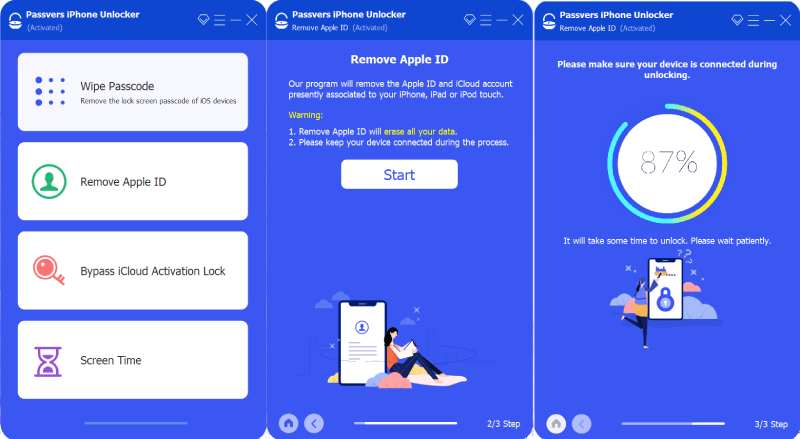
Attention:
● iPhone running iOS 11.4 and later will erase data and update the system to the latest version after Apple ID removal.
Conclusion
In summary, the App Store verification required loop is largely related to invalid payment methods and outstanding balances. These are not just the reasons but also starting points for addressing the issue. But please be aware that Apple ID is very important when fixing verification required on App Store. If you forget it, it's advisable to promptly retrieve it on your device or through the Apple website. For a used iPhone, Passvers iPhone Unlocker is a good choice. It has a high success rate and will not associate your device with the previous Apple ID even after restoration. With such powerful features, might as well download and use it.