Quick Navigation
Face ID is a revolutionary facial recognition feature introduced by Apple. It allows you to unlock your iPhone or iPad, make payments, log into apps, and more with just a Face ID scan. Have you ever worried that someone might unlock your iPhone or iPad with your face? Do you know how to unlock your iPhone face ID while sleeping? If you're searching for answers to these questions, don't miss this article. You'll know detailed information about Face ID and see how it works here. Keep reading to learn more.
If you find that your Face ID is unable to unlock your iPhone or function properly, consider using Passvers iPhone Unlocker. This software is capable of removing various screen locks, including Face ID, Touch ID, and 4-digit/6-digit passcodes on iPhone, iPad, and iPod touch in any scenario. It is safe, secure, and easy to use, allowing you to regain full ownership of your device quickly.
Can You Unlock Face ID While Sleeping?
For this question, the answer is both yes and no. It depends on a feature called "Require Attention for Face ID". If you have this option enabled, Face ID is not working while sleeping. So the TrueDepth camera requires your eyes to be open and focused on the device for successful unlocking. This ensures that Face ID cannot be easily fooled by someone attempting to unlock your device while you are asleep or with a picture of yourself. This is feature is also turned on by default.
However, if you disable "Require Attention for Face ID", the phone can automatically unlock when it detects your face, regardless of whether your eyes are closed or open.
How Does Face ID Work?
Face ID is a combination of hardware and software components designed to accurately identify and authenticate a user's facial features. It utilizes the TrueDepth camera system, which includes an infrared camera, flood illuminator, and dot projector, to scan your entire face from your eyes to your chin, creating a detailed 3D map of your facial features stored on the device.
The optimal usage distance for Face ID on an iPhone or iPad is approximately 25-50 centimeters from the face. When attempting to unlock the device with Face ID, the device quickly scans your face and compares it to the facial data stored on your device to authenticate your identity. Additionally, Face ID continuously adjusts its recognition of your appearance over time and functions effectively under various lighting conditions. It can successfully recognize faces even if you're wearing cosmetics, a mask, sunglasses, or other accessories, providing a secure and convenient method for unlocking devices and accessing sensitive information.
How to Set Up Face ID
Setting up Face ID on your iPhone is a straightforward process. If you've just purchased an iPhone and haven't activated this feature yet, you can follow these steps:
Step 1. Go to Settings and then tap on "Face ID & Passcode." Enter your screen passcode. If you haven't set up a passcode yet, you'll be prompted to create one as an alternate authentication method.
Step 2. Tap on "Enroll Face" to begin setting up Face ID.
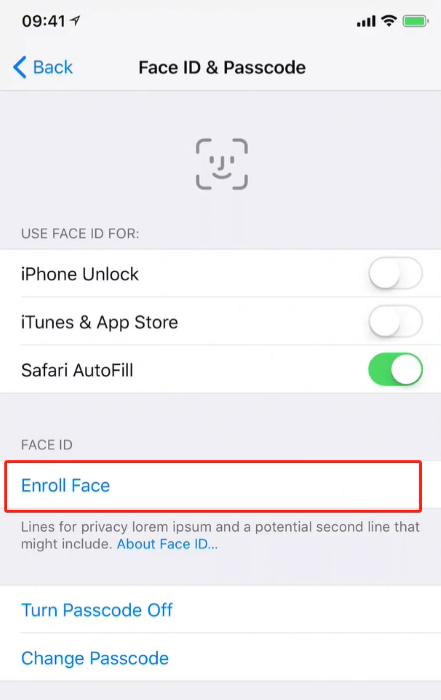
Step 3. Keep your device upright, position your face in front of the device, and then tap "Get Started". Place your face within the frame and gently move your head to complete the circle. If you're unable to move your head, tap on the accessibility options.
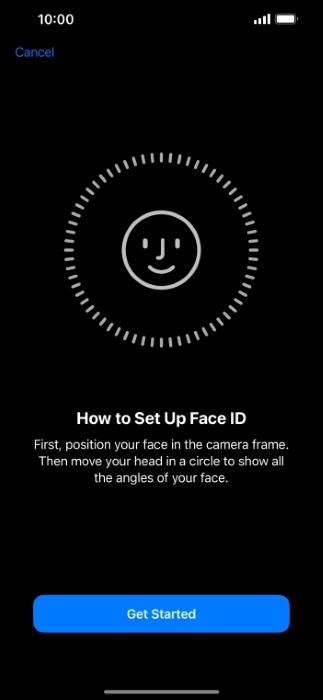
Step 4. After completing the initial Face ID scan, tap "Continue". Once again, gently move your head to complete the circle. Then, tap "Done".
Tips:
You don't need to worry about your iPhone being unlocked without your knowledge while you're asleep, as Face ID settings offer some customization options such as the "Require Attention for Face ID" option mentioned earlier to enhance security and meet your preferences. Additionally, you can set up an alternate appearance if you frequently change your appearance due to accessories, makeup, or other factors.
How to Unlock iPhone Face ID If It Fails to Work
After successfully setting up Face ID by following the steps outlined above, you can easily unlock your phone. Moreover, when you enable "Require Attention for Face ID", you don't need to worry about Face ID unlocking your phone while you're asleep. However, what if Face ID fails? Can you still unlock your phone? If you attempt facial recognition multiple times without success, the system will automatically lock and require you to unlock the phone using your passcode. But what if both Face ID and passcode unlock options fail? Here's where Passvers iPhone Unlocker comes in handy.
Passvers iPhone Unlocker is a professional iPhone unlocking tool specialized in removing screen locks. No matter what type of screen lock you have, whether you forgot the screen lock password or your Face ID is not available, With Passvers iPhone Unlocker, you can get into your iPhone without passcode. Its outstanding advantages lie in its fast unlocking speed, high success rate, and simple operation. The software has a clean interface, and you can follow the on-screen instructions step by step without requiring any professional knowledge. You don't need to worry about your privacy being compromised when using this tool because it is 100% safe and clean.
It's important to note that the unlocking performed by this software is permanent, and it will erase data when removing the screen lock, so it's recommended to back up important files in advance to prevent data loss. In addition to removing screen locks, Passvers iPhone Unlocker can also bypass iCloud activation locks, and remove Apple ID, MDM, screen time locks, and other locks on iDevices.
Now let's see how this tool unlocks an iPhone after Face ID fails:
Step 1. Download and install Passvers iPhone Unlocker on your PC or Mac.
Step 2. On the homepage, click on "Wipe Passcode" at the top, then click "Start". Connect your iPhone to the computer using a USB cable.
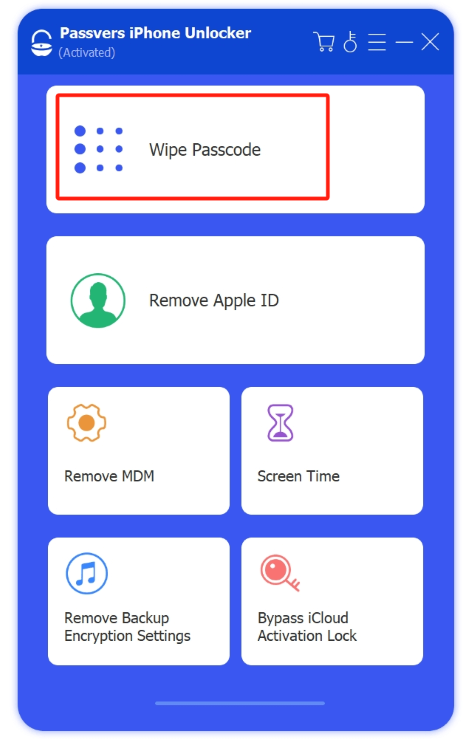
Step 3. Once the software successfully detects your device, it will display device information. Confirm the information is correct, then click "Start" to download the firmware.

Step 4. After the firmware download is complete, enter "0000" and click "Unlock" to start the unlocking process.

FAQs of Unlock Face ID While Sleeping
Are there any tips to prevent someone from unlocking my phone using Face ID while I'm asleep?
To minimize the risk of unauthorized access to your iPhone while you're asleep, you can enable the "Require Attention for Face ID" option in Settings > Face ID & Passcode. This means your phone will only unlock when you're looking at it with your eyes open. Additionally, when you go to sleep, consider placing your phone in a secure location and avoid sharing your passcode or Face ID with others to maintain the security of your device and personal information.
Can Face ID work in the dark?
In dimly lit environments, Face ID typically remains functional, although its performance may be affected by lighting conditions. The TrueDepth camera system used by Face ID is designed to adapt to low-light environments and can generally perform facial recognition in dimly lit conditions. However, if the lighting conditions are too dim, it may affect the accuracy and speed of Face ID recognition. In such cases, it is advisable to increase the brightness of the lighting or move closer to a light source to help Face ID more accurately recognize your facial features.
Is there a possibility to unlock iPhone Face ID with a picture?
It's nearly impossible. Face ID utilizes 3D technology to scan and analyze your facial biometrics, while your picture or photo is in 2D format. Additionally, Face ID requires the user's attention, so the scanned face needs to be alive and actively engaged with the device. If you want to know more about whether a picture can bypass Face ID or not, you can read this post: Can Face ID Work with a Picture?
Conclusion
This article addresses various concerns you may have regarding Face ID. After reading it, you can rest assured that someone won't be able to unlock your iPhone Face ID while you're asleep, as long as you've enabled the "Require Attention for Face ID" feature. Additionally, we've introduced a highly effective tool called Passvers iPhone Unlocker, which can help you successfully unlock your iPhone if Face ID fails and regain control over your devices.