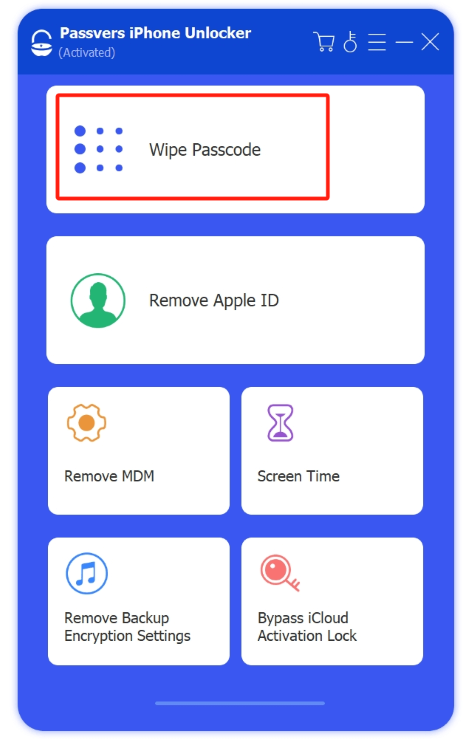Quick Navigation
Face ID has become an increasingly popular feature on smartphones. However, many users are also worried about the device security, raising a question: Can any unlock an iPhone with a picture of myself? In this article, we will delve into the topic, providing answers whether Face ID can recognize photos and offer more using suggestions.
Tips to Unlock iPhone Immediately:
If you encounter any issues with Face ID and are unable to unlock your iPhone, Passvers iPhone Unlocker is a professional and fast solution. This software excels in quickly unlocking screen locks including Touch ID and Face ID. Other locks like activation lock and MDM can also be removed.
Can You Unlock Face ID with a Picture? (Detailed Answer)
The answer is no. It is not possible to unlock Face ID with a picture. According to Apple, Face ID is designed to be a secure and reliable authentication method that utilizes 3D technology. Therefore, 2D photos can't be detected by its TrueDepth camera. Check our post: Why Face ID Fails to Work and How to Fix.
For its working principle, Face ID employs TrueDepth camera system, which includes infrared sensors and a dot projector, to create a detailed depth map and infrared image of your face. This technical system makes it highly secure and resistant to spoofing attempts. It analyzes your face using neural networks and machine learning algorithms to ensure authenticity, which means that only your real, living face can unlock your device, not a static image. Even so, you should always protect your Face ID from potential unauthorized access.
How to Unlock Face ID Without a Picture or Passcode
As above, unlocking iPhone with a picture is not a viable option if your Face ID is not working or when you forget the passcode. In such cases, you will need to other alternative methods to access your device.
Passvers iPhone Unlocker can be your top recommendation. It is professional in removing screen passcode of all types including 4-digit / 6-digit passcode, Touch ID and Face ID. It provides a permanent unlocking solution, eliminating the need for repeated unlocking after restarts. Compatible with the latest iPhone models and iOS systems, Passvers also ensures data preservation and privacy protection.
With its intuitive interface and easily understandable instructions, the unlocking process becomes accessible to individuals whose Face ID is not available. To assist you further, here's a step-by-step guide to use Passvers to unlock iPhone without passcode or Face ID.
Step 1. Connect iPhone to Passavers Unlocker
First, launch the Passavers iPhone Unlocker software on your PC. From there, select the “Wipe Passcode Mode” option and click the “Start” button. Next, connect your iPhone to your computer using a USB cable.
Step 2. Download the Firmware Package
Check the information displayed on the screen regarding your iPhone. Once confirmed, simply tap the “Start” button to start the download of the firmware package.
Step 3. Unlock your iPhone Successfully
Once the firmware is prepared, simply input the passcode “0000” and select “Unlock” to bypass the iPhone’s passcode and Face ID. After the process is completed, proceed with the usual setup to start using the iPhone.
How to Prevent Others Unlocking iPhones with Picture
Here are some suggestions to prevent others from unlocking your iPhone with just a picture of your own.
-
- Don't share lock screen photos: Avoid posting facial pictures or fingerprint images on social media or other public platforms. This helps to prevent other people from using these pictures to unlawfully unlock your device.
- Disable Face ID with mask: Starting from iOS 15.4 and later versions, the Face ID with Mask feature allows unlocking the iPhone while wearing a mask, which could potentially increase the success rate of unlocking with a photo. Therefore, you'd better disable this feature.
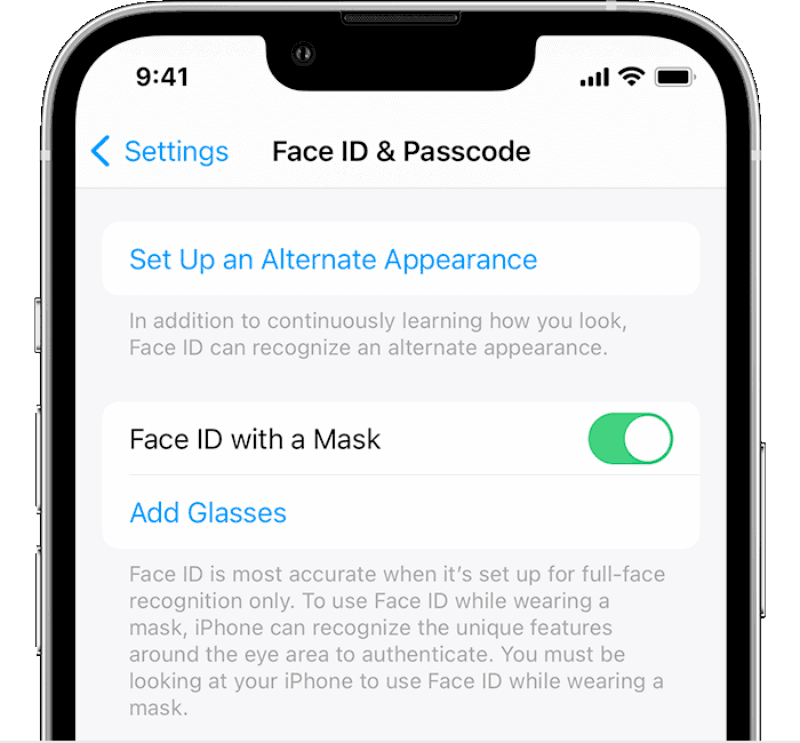
- Disable lock screen notifications: Ensure that your lock screen notifications do not display personal information. This reduces the chances of others viewing your notifications without unlocking your phone.
- Enable “Find My iPhone” feature: By enabling the “Find My iPhone” feature, you can remotely locate, lock and erase your device to prevent unauthorized access.
- Regularly update the system and applications: Keep your iPhone’s system and apps up to date. This ensures that your device has the latest security patches.
FAQs of How to Unlock Face ID with a Picture
Can Face ID still work if I change my appearance?
Definitely yes. Face ID is designed to adapt to a certain degree of changes in your appearance, such as different hairstyles, hats, or glasses. However, if you make big changes that significantly affect your facial features, you may need to reset your Face ID for optimal recognition.
Can I use Face ID with eyes closed?
Face ID is not designed to unlock your iPhone while you are sleeping or with your eyes closed. It requires your attention and active participation for authentication. This attention feature is employed to ensure that unauthorized individuals cannot gain access to your device without your knowledge.
Can a video unlock Face ID?
As mentioned above, Face ID utilizes advanced 3D technology to prevent it from being fooled by photos or videos. It shows depth-sensing capabilities that can detect the presence of a live face rather than a static image or video. Therefore, you can not unlock iPhones with a picture or video.
Final words
If someone ask you: can I unlock an iPhone with a picture? Now, you know the answer is no. The iPhone uses advanced 3D scanning technology with its True Depth camera to analyze facial features. This makes Face ID highly secure. Therefore, you can enter your device just using a photo. But what if the passcode is forgotten? Try considering Passvers iPhone Unlocker, which is an efficient solution that can bypass Face ID or the passcode to unlock your iPhone in three steps. Don't miss it!