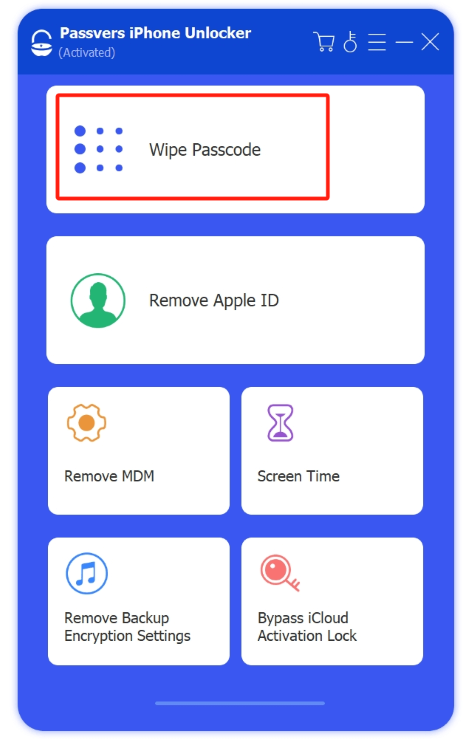Quick Navigation
We’ve all met the frustration of getting locked out of our iPhones. It’s a common situation that can happen for various reasons, whether it’s forgetting the lock screen password and ending up with a disabled device, or simply experiencing an unresponsive lock screen. In this article, we will offer you solutions for both scenarios. Six solutions are combed through to help you regain control of your iPhone.
iPhone Gets Frozen and Stuck on Screen Lock?
If your iPhone is unresponsive, you may try Solution 2, 3, 4 5 in the following or other methods in the post: How to Fix Frozen iPhone? Top 5 Ways to Solve It.
If you just forgot passcode or get your iPhone unavailable, try Solution 1.
Solution 1. Fix iPhone Stuck on Lock Screen with Unlocking Tool (Easiest)
If you find your iPhone stuck on lock screen because of you forgetting the passcode and cannot get into it, the Passvers iPhone Unlocker is the easiest solution for you. It is a versatile tool that efficiently unlocks multiple locks on your iPhone, including screen lock, Apple ID with password, Touch ID, Face ID, iCloud Activation Lock and more. During the quick and secure unlocking process, your data can be 100% preserved without compromising privacy. Try it to fix your iPhone stuck on lock screen with ease!
Now, follow the tutorial below to fix your iPhone without screen passcode:
Step 1. Connect iPhone to Passavers Unlocker
Start Passavers iPhone Unlocker on your PC, then choose the “Wipe Passcode Mode” option and click "Start". Connect your iPhone to computer via a USB cable.
Step 2. Download the Firmware Package
Check the information of your iPhone on the screen, and then tap start to download the firmware package.
Step 3. Unlock your iPhone Successfully
Once the firmware is prepared, simply input the passcode “0000” and select “Unlock” to bypass the iPhone’s passcode and Face ID. After the process is completed, proceed with the usual setup to start using your iPhone.
For more methods, check our another post: How to Get into Locked iPhone.
Solution 2. Ask Your Friend to Give You a Call
If your iPhone screen is suddenly unavailable for reasons other than a lock screen password issue, try to ask someone to call you to solve the problem.
When someone calls your iPhone, it will switch to the phone call interface. If you are able to answer the call and use the phone normally, the issue may disappear once you end the call. Therefore, ask a friend to call your iPhone and see if it starts working again.
Solution 3. Force Restart Your iPhone
Performing a force restart on your iPhone can be a possible solution to repair a stuck iPhone. The process may vary slightly depending on the iPhone model you are using. Here are the steps to force reboot the iPhone stuck on lock screen.
- For iPhone 8 or later iPhone models
Quickly press and release the Volume Up button and repeat the same action to the Volume Down button. Press and hold the Power button until the Apple logo appears on the screen. Release the button and wait for the device to restart.
- For iPhone 7 and 7 Plus
Press and hold Sleep/Wake and Volume Down buttons at the same time. Wait until the Apple logo appears on the screen.
- For iPhone 6 or earlier models
Hold down the home and sleep buttons simultaneously for ten seconds until the Apple logo appears to reboot.
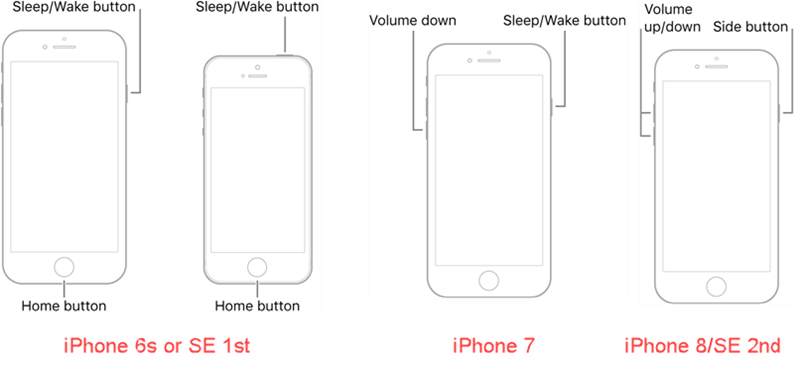
Solution 4. Use iTunes via Recovery Mode
If your iPhone is still not responsive, you can try restoring it using iTunes in Recovery Mode. This method allows you to reinstall the iOS system software on your device and fix the bug. Please back up your data in advance. Here are the steps to use it.
Step 1. Connect your iPhone to a computer with the latest version of iTunes installed.
Step 2. Put your iPhone into Recovery Mode.
- iPhone 8 (Plus) and later hold the Side button;
- iPhone 7 and iPhone 7 Plus use the Volume Down button;
- iPhone SE (1st), iPhone 6s, and earlier press the Home button.
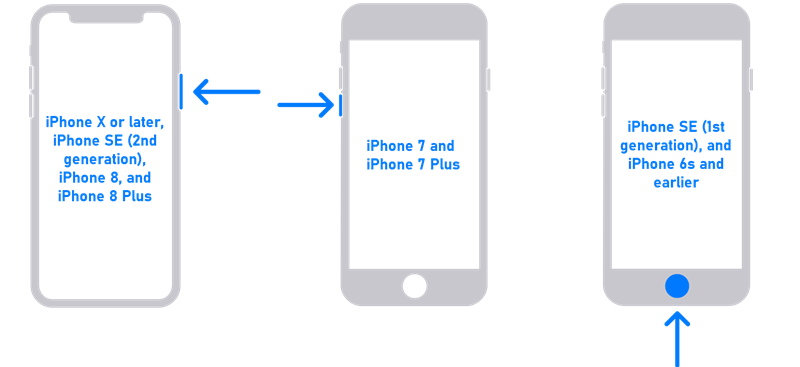
Step 3. iTunes will detect the iPhone in Recovery Mode and ask you to restore or update it. Follow the on-screen instructions to proceed and erase all data.
Step 4. After the restore process completes, your iPhone will restart. Set it up as new or restore from a backup.
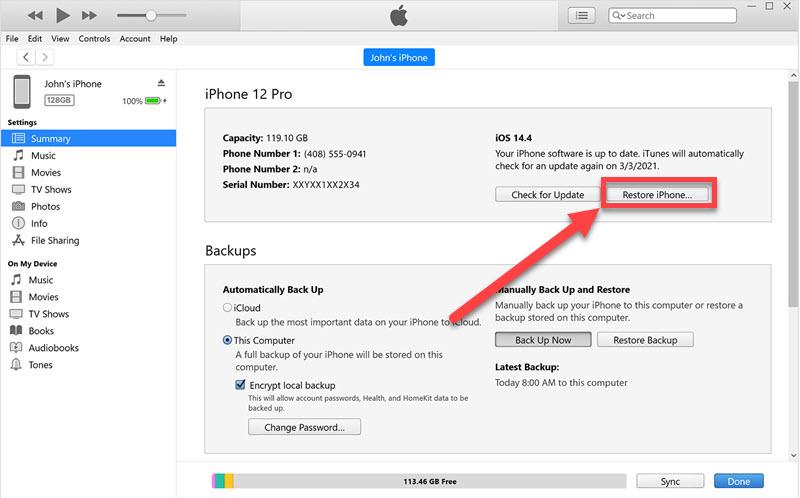
Solution 5. Use iOS System Recovery Tool
If the mentioned four methods cannot resolve your frozen iPhone issue or you find them inconvenient, we also recommend you try to use a dedicated iOS repair tool such as iOS System Recovery by Passvers. Compatible with the latest iPhone models, this tool is designed to address various iOS system problems such as lock screen and update failure through using three repairing modes. Here are the steps to use iOS System Recovery.
Step 1. Launch ISR and Connect iPhone to PC
Launch Passvers iOS System Recovery on your computer. Connect iPhone stuck on lock screen to PC. The tool will detect your device. Then, choose the appropriate mode to repair your iPhone.
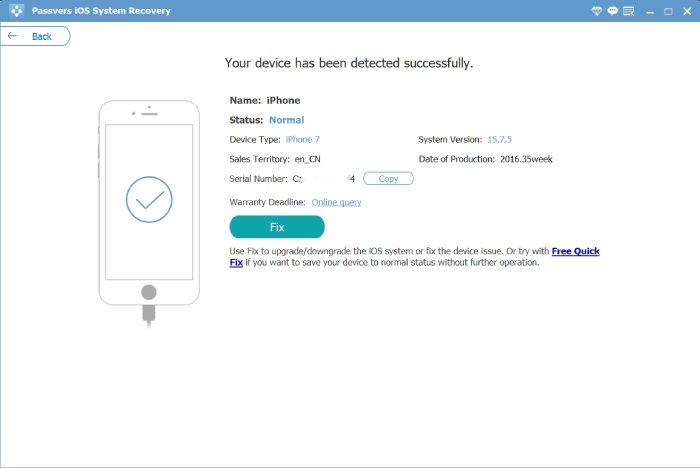
Step 2. Enable iPhone into Recovery Mode
Put your iPhone in Recovery Mode by following the program’s step-to-step instructions.
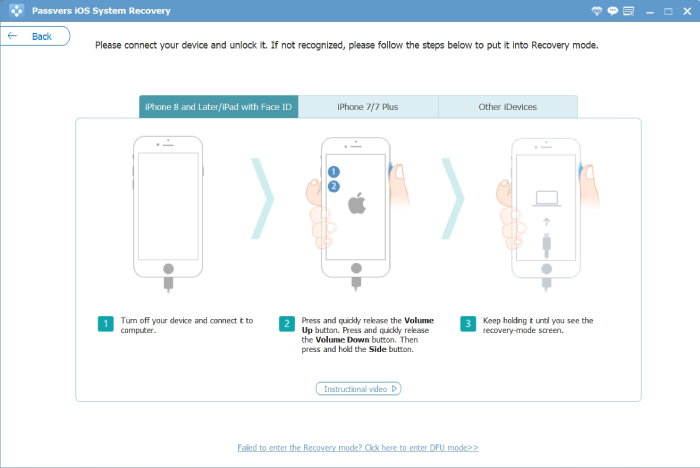
Step 3. Download Firmware and Repair Stuck Screen
In this step, Passvers program will identify your phone model and iOS version. If it fails, you can manually choose them. After that, click “Next” to download the firmware. Once the download is complete, your iPhone will be repaired. Just wait a few minutes, and your iPhone should turn on and recover.
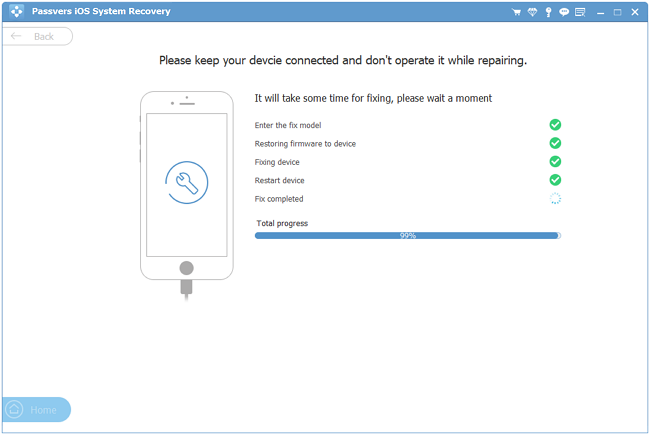
Solution 6. Go to the Official Store for Help
If the above methods fail, you can consider taking your iPhone to the official store or an authorized service center for help. Trained technicians can help diagnose and repair hardware-related issues. Don’t forget to bring your device’s purchase receipt or any relevant information for better assistance.
Final words
When your iPhone is stuck on the lock screen, it means you might enter wrong passcodes or run into frozen screen issue. There are six solutions you can try. However, if you’re looking for a quick and easy fix without risking any data loss, it is highly recommended to use Passvers iPhone Unlocker. This reliable software is capable of fixing various iPhone locking problems with data safety, providing excellent customer support.