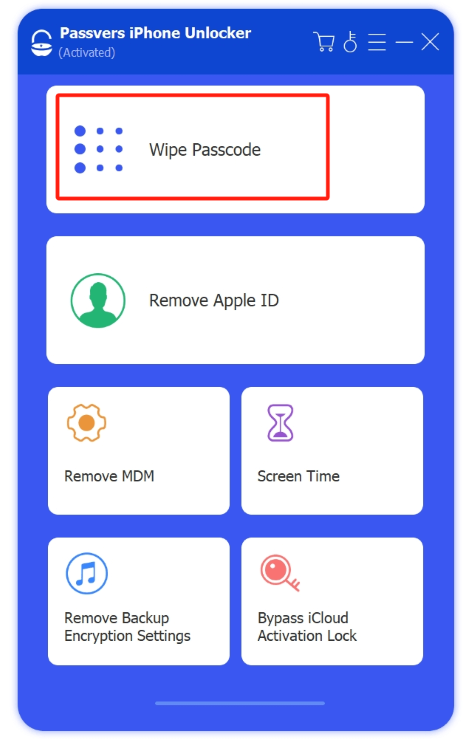Quick Navigation
To unlock an iPhone, you need to enter the passcode. However, you might forget the password or want to unlock a family member's iPhone without passcode. The most common method is using iTunes, but this can lead to data loss. If data hasn't been backed up, using iTunes is not the best solution. So, is there a way to unlock a locked iPhone without a passcode and without losing data?
This article provides three methods to help you get into the iPhone and regain access to it. Keep reading!
Method 1. How to Get into iPhone Without Passcode (Easiest & Fastest Choice)
The most effective and fast way to get into an iPhone without passcode is using a professional iPhone password unlocker, Passvers iPhone Unlocker. It is designed to easily unlock the iPhone by removing the screen passcode when you don't have passcode. It's not just about getting back into your iPhone; it's about doing it with ease and a high success rate that makes tech headaches a thing of the past.
Passvers isn't just a one-trick pony; it boasts a suite of sparkling features that promise to deliver bang for your buck.
⭐Sparkling Features of Passvers iPhone Unlocker
- All-in-one unlocker. Unlock screen locks, Screen Time locks, Apple ID, iCloud Activation Lock, MDM, and even that pesky iTunes Backup Encryption Password without demanding your ID or password.
- Easy-to-use Interface. Offer a user-friendly interface and clear instructions with a straightforward, three-step process.
- High Success Rate. Regular updates and advanced built-in technology ensure a high success rate.
- Privacy Security. Be 100% clean and safe, eliminating any risk of personal privacy leaks.
- Wide Compatibility. Support all models of iPhone, iPad, and iPod Touch, including iPhone 16 and iOS 18.
Now, let's take a look at how to get into an unlocked iPhone, following the video introduction and written steps below.
Step 1. Install Passvers iPhone Unlocker from the official website on your computer.
Step 2. Use a USB cable to connect your iPhone to the computer. Open Passvers iPhone Unlocker. Then select Wide Passcode and click Start to unlock the iPhone screen.
Step 3. Verify the details of your device displayed on the screen, then press Start to proceed with the firmware download needed for the fix.
Step 4. Once the firmware is prepared, type 0000 and hit Unlock to bypass the iPhone's passcode and Face ID. After completion, go through the setup process for your iPhone to start using it like before.
Method 2. How to Get into a Locked iPhone Without the Password and Computer
If the PC device is not available, you can also unlock the iPhone without a computer by using iCloud as iCloud can be accessed on any internet-connected device with a browser to remotely erase the iPhone. It should be noted that to log in to iCloud, your Apple ID and password is needed. Also, please make a copy of your important files. Here's how to get into a locked iPhone without password and computer by using iCloud:
Step 1. Navigate to iCloud and log in using the same Apple ID you use on your iPhone that is locked. Then click Find My.
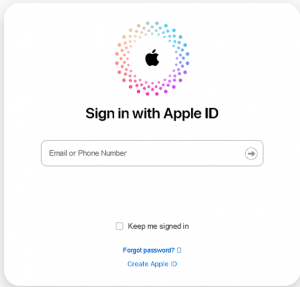
Step 2. Choose the iPhone you wish to unlock from the All Devices dropdown menu.
Step 3. Select Erase iPhone and reset your iPhone according to the instructions provided on the screen. Once reset, you'll be able to unlock your iPhone without needing a passcode.
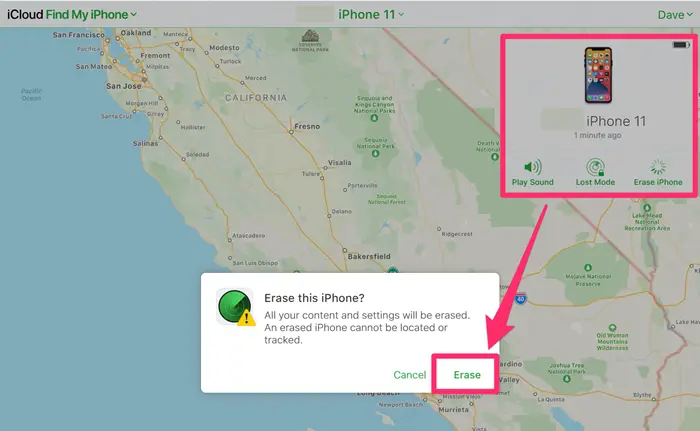
Method 3. How to Get into an iPhone Without Password via iTunes
iTunes is also a reliable choice provided by Apple officials to unlock an iPhone without a passcode for free. This process will erase all data on your iPhone, so it's important to have a backup if you don't want to lose your information. Now follow the detailed steps to unlock an iPhone without using password but iTunes:
Step 1. Power off your iPhone and open iTunes on your computer.
Step 2. Connect your iPhone to your computer with a USB cable.
Step 3. Enter Recovery Mode by following the steps below:
- iPhone 8 (Plus) and later hold the Side button;
- iPhone 7 and iPhone 7 Plus use the Volume Down button;
- iPhone SE (1st), iPhone 6s, and earlier press the Home button.
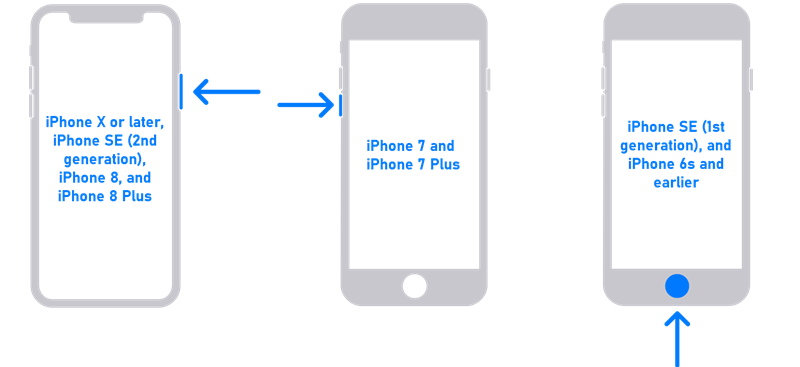
Step 4. In iTunes, you'll see the option to Restore or Update. Choose Restore to restart the iPhone.
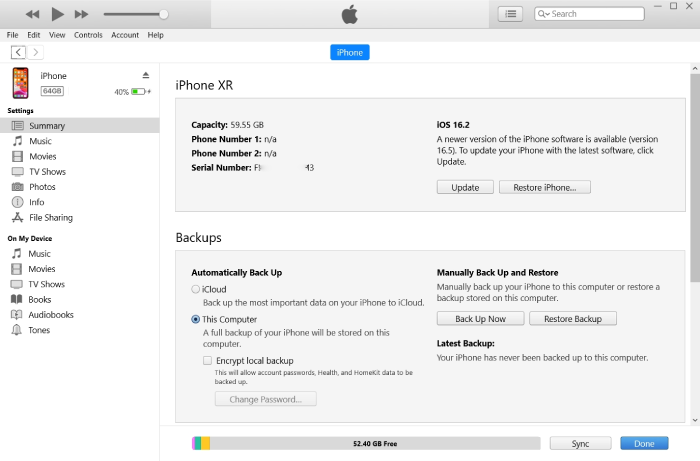
Bonus: How to Get into Locked iPhone with Previous Password (for iOS 17 or Later)
If you have forgotten your current screen passcode but remember the last one you used, and it has not been more than 72 hours since your passcode was changed, iOS 17 or newer system provides a way to fix the problem. Follow the steps below:
Step 1. On the Lock Screen of your device, keep attempting to enter your passcode until you see the [Device] Unavailable message, indicating you should try again later.
Step 2. Once permissible, select the Forgot Passcode? option located at the bottom corner of the screen.
Step 3. Choose Try Passcode Reset. Input the last passcode you remember using, then adhere to the prompts onscreen to set a new passcode.
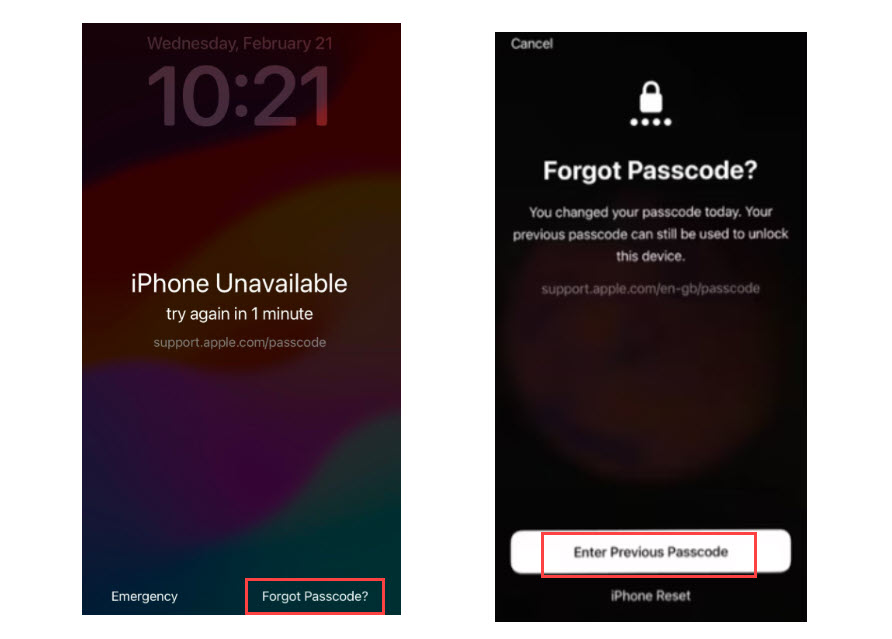
Please note that this method only works on iPhones with iOS 17 and above, and only if you remember the old passcode and no more than 48 hours have passed since the passcode changed. If you have exceeded this time limit, or do not remember any previous passcode, then you may need to use another method to unlock your iPhone.
FAQs of Forgot iPhone Passcode
Q1: How to Get into A Locked iPhone via Siri without a Computer?
Accessing a locked iPhone via Siri without using a computer might be possible under certain circumstances, depending on the version of iOS running on the device and the specific settings enabled. Here is a general guide to unlocking the iPhone if you are using iOS version 8.0 to iOS version 10.1 :
- Press and hold the Home button to activate Siri and ensure your device is connected to the internet.
- Ask Siri, “What time is it now?” When the clock symbol appears, tap on it.
-
In the World Clock application, hit the + sign. Type a few characters into the search field, then select Choose All>Share icon>Messages.
- Within the new message creation screen, enter any character in the To field and press the Return key on the keyboard.
- Waiting a few moments and then pressing the Home button could potentially unlock your iPhone.
Q2: Can I remove my iPhone Screen Passcode without losing data?
Removing the screen passcode on your iPhone without losing data is typically not possible if you've forgotten the passcode. The security mechanisms in iOS are designed to protect your personal information, and bypassing the passcode without the correct password usually results in data erasure to prevent unauthorized access. However, if you have previously backed up your iPhone, you can restore your data after removing the passcode.
Final Words
To get into your locked iPhone, you can use iTunes and iCloud. Both of them can unlock your iPhone with Apple ID password. Compared with these 2 methods, Passvers iPhone Unlocker is highly recommended for its user-friendly interface and highest success rate for unlocking. Additionally, it doesn't need extra information to keep your privacy safe. If you are looking for an effective way to unlock your iPhone, just try it right now.