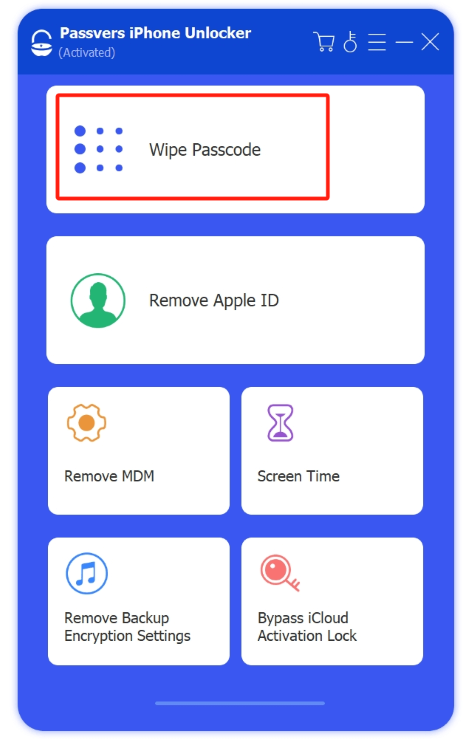Quick Navigation
Usually, on iOS 15.2 or later, too many times wrong screen passcode attempts will cause iPhone security lockout. At this point, the only way to regain access to your device is to erase data using the built-in "Erase iPhone" feature or a computer. This process results in data loss, and resetting may involve an Apple ID. If you've also forgotten that, your iPhone will truly become a brick.
Fortunately, there is a tool called Passvers iPhone Unlocker that can easily help you unlock iPhone security lockout without the Apple ID. In addition, this post also provides 3 other available solutions on how to fix security lockout on iPhone with or without a computer. Now, preview the four methods and scroll down for details.
| Advantages | Requirements | Success Rate | |
|---|---|---|---|
| 🙂Erase iPhone | Easy to use on iPhone | Wifi connection or cellular data, and iOS 15.2 or later | High |
| 😁Passvers iPhone Unlocker | Simple to use, fast, and easy | A computer | Extremely High |
| 😥Recovery Mode | Challenging to use with iTunes or Finder | A computer | Low (May try several times) |
| 😊iCloud | Handy to use on any device | Wifi or cellular data | High |
What does Security Lockout Mean on iPhone?
Security Lock is a new feature introduced on Apple devices running iOS 15.2 or later, designed to protect your mobile data from hackers or unauthorized access when your iPhone is missed. It is essentially a security measure, but it can cause inconvenience if you forget your lock screen passcode.
How long does an iPhone security lockout last?
Generally, after you fail to unlock your iPhone 5 times, your device will display "iPhone unavailable, try again in 1 minute." After that, if the entered passcode continues to be incorrect, the interval between attempts to enter the passcode will be extended.
Upon the 9th unsuccessful attempt, you will see the iPhone says security lockout and requires you to wait for 15min before trying again. If you try up to the 12th time, your device will be completely locked with a security lockout, and no more chance to enter the passcode. The only workable way is to erase the data and reset the device.
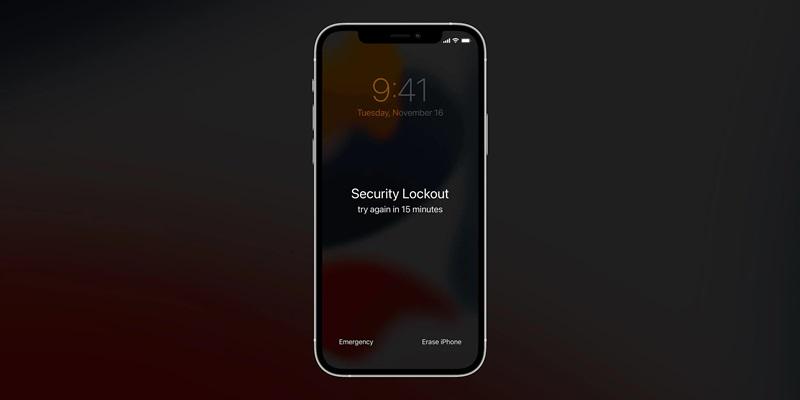
💡 Tips:
In iOS 15.2 or earlier versions, five consecutive incorrect passcode inputs lead your iPhone to display a message similar to "iPhone is Disabled, try again in 1 minute." This is the predecessor to the "iPhone Unavailable" reminder. But at this time, there is no security lock at the tenth incorrect attempt. Instead, you will see the prompt "iPhone is disabled connect to iTunes."
1. Get Out of Security Lockout on iPhone with Erase iPhone
When your iPhone says security lockout, you will see two buttons at the bottom of the screen: "Emergency" and "Erase iPhone." The second option is to help you get rid out security lock by deleting the lock screen settings directly on your phone. To use this feature, you need to have your iPhone logged in to your Apple ID and ensure that the cellular network or Wi-Fi is stable.
If both of these requirements are met, just follow the steps below to turn off iPhone security lockout:
Step 1. Tap the "Erase iPhone" option. Then you will be warned that all content and settings will be erased. To proceed, press "Erase iPhone" again.
Step 2. Enter your Apple ID password to verify and sign out of your Apple ID.
Step 3. Wait for the device to delete your data and remove the screen lock settings.
Step 4. Reset your iPhone from iCloud or other on-screen backup options when you see it display Hello.
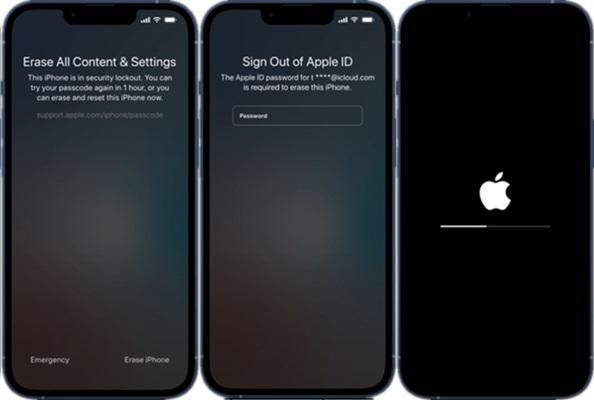
For iPhone with iOS 17 or later:
However, it's important to note that in systems from iOS 17 onward, there is no Erase iPhone option. The feature is replaced instead by "Forget Passcode?". This feature allows you to reset a forgotten passcode and open your device using the old one within 72 hours after a recent change. It is an excellent method to unlock security lockout without losing data. And here is how it works.
Step 1. When enough incorrect passcode attempts show "Forget Passcode?" in the bottom right corner, click on it.
Step 2. Tap "Enter Previous Passcode" to proceed.
Step 3. Fill in your old passcode to verify and follow the on-screen instructions to set up a new one.
Step 4. Now you can disable the security lockout screen with the the newly created passcode.
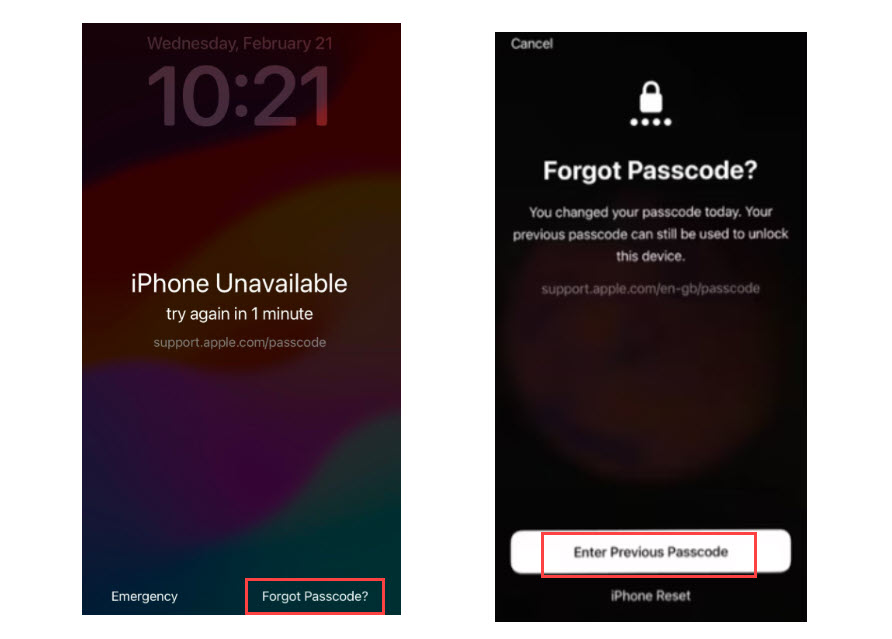
2. Unlock Security Lockout on iPhone with Passvers iPhone Unlocker (Recommended)
The first method is effective but involves Apple ID. If you wish to bypass this step, try Passvers iPhone Unlocker. Compatible with both Windows and Mac, this top-tier program can unlock various types of screen locks, be they a 4/6-digit passcode, Touch ID, or Face ID. Not limited to just iPhones, it also supports unlocking for nearly the entire range of iPads and iPods.
But what sets Passvers iPhone Unlocker apart is its versatility. Beyond the screen passcode, it can adeptly manage other security locks like Apple ID, iCloud Activation Lock, MDM, and iTunes Backup Encryption Password. And in many cases, no Apple ID or previous passwords are required for authentication.
Passvers iPhone Unlocker: Bypass Security Lockouts Easily
- Remove all screen locks to bypass security lockouts.
- Compatible with all models of iPhones and all iOS versions;
- Intuitive to use with explanatory instructions on key steps;
- Operate independently without the assistance of iTunes or Finder;
- Delete different security locks permanently for easy resetting;
- 100% clean and safe with no risk of personal privacy leakage.
Apart from these benefits, Passvers iPhone Unlocker is remarkably straightforward. It can help you fix iPhone security lockout within 3 steps. Follow the tutorial below and give it a try.
Step 1. Connect iPhone to Passvers
Install Passvers iPhone Unlocker by tapping the button below. Launch it and go to "Wipe Passcode" > "Start", then connect your iPhone with a cable to the software.
Step 2. Download Firmware Package
Once connected, check the on-screen device information to make sure it is right. Then click on the "Start" button to download the corresponding firmware package.
Step 3. Fix iPhone Security Lockout
Proceed with typing "0000" after the firmware is ready. With no more operations, just wait for a while and your iPhone will get out of security lockout.
💡 Note:
- If Find My is enabled, Apple ID is needed to reset the device after unlocking.
- A successful repair will upgrade your iOS version to the latest one and clear the existing data.
3. Bypass Security Lockout on iPhone via iTunes in Recovery Mode
If you prefer not to download additional software, try to use iTunes or Finder. However, given that your iPhone cannot be accessed normally, the conventional restore method may not work. You'll need to put your device in recovery mode to unlock the iPhone security lockout. Keep in mind that the steps for recovery mode vary depending on the iPhone model, making the process somewhat challenging and prone to failure. If you're willing to proceed, you can refer to the steps below.
Step 1. Make sure the iTunes or Finder you are using is the latest. Then connect your iPhone to one of them.
Step 2. Put your iPhone into recovery mode following the instructions below.
- For iPhone 8 and newer: Press and quickly release the volume up button. Do the same to volume down, and then hold down the side button until the recovery mode screen appears;
- For iPhone 7/7 Plus: Keep holding the top (or side) and volume down buttons simultaneously until you see the recovery mode screen;
- For iPhone 6s and earlier: Keep pressing the Home and the top (or side) buttons at the same time until the recovery mode screen displays;
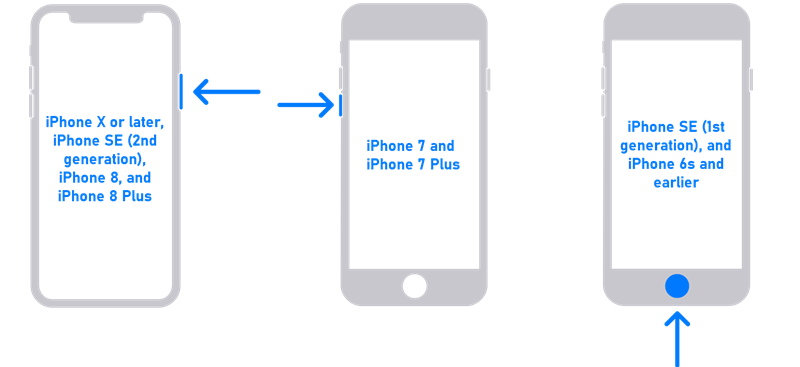
Step 3. Locate your iPhone from iTunes or Finder. And when you see the option to "Update" or "Restore", choose "Restore". Then your device data will be erased and installed with new software to bypass security lockout.
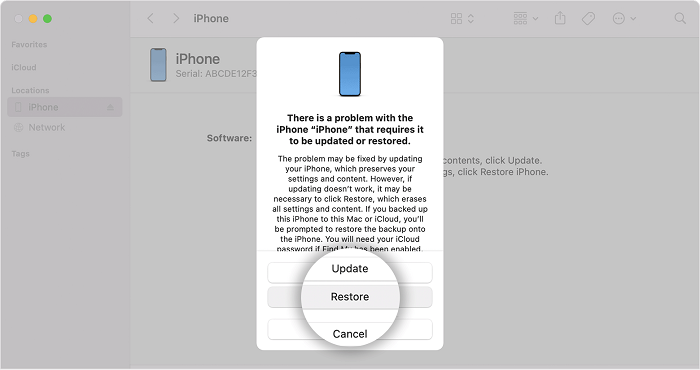
💡 Note:
If the download takes more than 15 minutes and your device exits the recovery mode screen, the operation has failed. Keep the download ongoing until completion and re-enter recovery mode to try again. This process can be frustrating and prone to issues, so consider downloading Passvers iPhone Unlocker. It only requires a simple mouse click to get your iPhone out of security lockout.
4. Disable Security Lockout on iPhone with iCloud
In addition to the three methods above, FindMy can also be feasible to bypass iPhone security lockout. This solution allows you to remotely erase all content and settings on your iPhone without a computer. Instead, any internet-connected mobile device will suffice. However, the premise is that FindMy was previously enabled on your iPhone, and you know its Apple ID and password. If you meet these conditions, go ahead with the following steps.
Step 1. Navigate to iCloud.com and log in to the same Apple ID and password;
Step 2. Select the disabled iPhone by choosing "Find My iPhone" > "All Devices";
Step 3. Tap on the "Erase iPhone" button, and your iPhone screen passcode and other data will be erased.
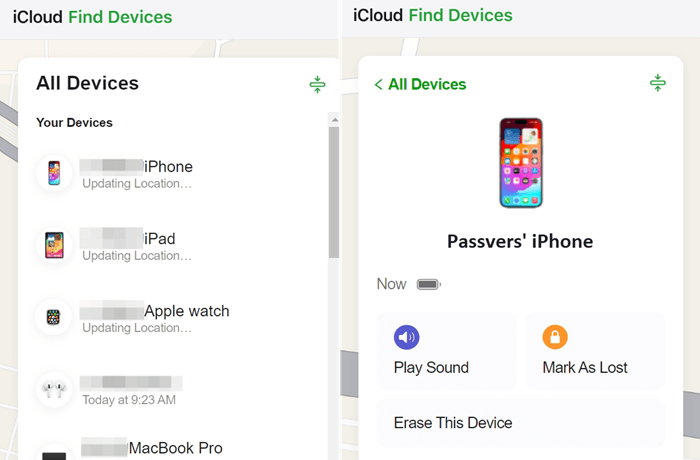
FAQs of Security Lockout iPhone
What is the longest iPhone security lockout time?
The longest iPhone security lockout time is one hour. It occurs after the tenth and eleventh incorrect passcode attempts. However, if you try again for the twelfth time, the iPhone screen will only show "security lockout" and no longer have a timer. Additionally, many users in the Apple community have reported instances where the iPhone suddenly shows "security lockout" possibly due to hardware or system issues. At this time, there is no countdown time displayed either.
Whether the security lockout allows another hour of attempts or prevents passcode entry, it is suggested to promptly address the issue with the four methods mentioned above. Particularly, Passvers iPhone Unlocker is highly recommended, as the software does not require Apple ID authentication and is easy to grasp, making it suitable for ordinary iPhone users as a fail-safe option.
How to avoid security lockout on iPhone?
To avoid security lockout on iPhone, you can take steps from both the passcode and usage aspects. Here are some specific recommendations:
- Set a memorable or easily retrievable screen passcode using association or memoranda;
- Set up Touch ID or Face ID together with the screen passcode to prevent your iPhone from being unlocked;
- Avoid leaving your iPhone in an unattended room or handing it over to children casually;
- Regularly update the iOS version to minimize potential bugs within your iPhone;
- Do not download third-party software at will that is not certified by the Apple Store;
- Please seek help from a repair shop as soon as possible if your iPhone is damaged.
Conclusion
In summary, iPhone security lockout can be solved by four methods: Passvers iPhone Unlocker, the built-in erase features, recovery mode, and FindMy. However, for simplicity, it is recommended that you prioritize Passvers iPhone Unlocker. Without an Apple ID, this one-stop software can not only unlock the screen lock, but also remove various security protections. Even better, unlike the official methods that forcefully delete all content and settings to achieve the purpose, Passvers preserve 100% of the iPhone data based on different scenarios. So just give it a go.