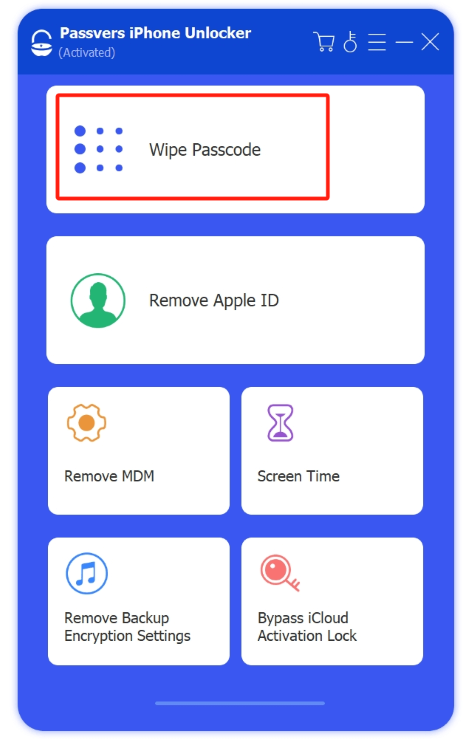Quick Navigation
iPhone screen lock is a basic feature to protect data security on your device. However, it can also be a trouble when you forget passcodes or encounter sudden errors like Face ID/Touch ID not working while trying to access the devices. Under such conditions, you may wonder how to bypass iPhone passcode without losing data at all?
Definitely, it is not a difficult task to bypass iPhone screen lock without losing a piece of data. In this blog, we have collected all 6 methods (with or without losing data) to help. Now, go through them and pick the ideal one to unlock iPhone even if you forget about the passcode!
Try to bypass passcode without losing data?
When your iPhone is locked suddenly, keep it connected to Wi-Fi and charged. Then, you need to upgrade to iCloud+ - say 50GB iCloud storage plan - for more iCloud storage. Once finished, your iPhone would automatically update your data in the cloud even if it is locked. To make sure your data is secure, go to iCloud to check online. Then, you can keep reading and use the following methods to bypass iPhone passcode right away.
Bypass iPhone Passcode with Professional iPhone Unlocker (Fastest)
The fastest way to bypass iPhone passcode within one shot is using the best iPhone unlocking software, Passvers iPhone Unlocker to assist. It doesn't require any passcode authorization, and simply by connecting your iPhone to the desktop, you can bypass iPhone screen lock and get into the device again without hassle.
Passvers iPhone Unlocker empowers powerful screen lock bypassing functionality, which is fully compatible with removing all types of iOS screen locks such as the 4-digit/6-digit passcodes, Face ID, and Touch ID. The software guarantees 100% secure in-app performance, without any potential dangers in accessing or using your data illegally. Moreover, with advanced hardware acceleration and decrypting technologies applied, you are able to enjoy the most efficient and stable performance to bypass iPhone passcode at the highest success rate.
In addition, Passvers iPhone Unlocker also works perfectly for any iPhones, like when you purchased a locked second-hand iPhone, getting your iPhone disabled permanently or unavailable with timer, the device screen is broken and not working to process screen unlock, etc., it can help you unlock iPhone again without passcodes needed.
Passvers: Bypass iPhone Passcode Easily
- Bypass Various Passcodes: Remove 4/6-digit passcode, or Touch/Face ID with ease.
- Work for All iPhones: Whether you forget the Screen Passcode, get a disabled iPhone, or the Face ID doesn't work, the software can handle it.
- Fast performance: Ensure fast device scanning and screen lock decryptiong speed to provide an efficient performance in processing lock removal just by seconds.
- Applicable to All iPhone Models: Devices including iPhone 4 and above, all models of iPad, and iPod Touch 1-7 are supported.
- Compatible with iPhone 16 lineup and the latest iOS 18.
- More unlocking functions available: Despite iPhone screen locks removal, Passvers iPhone Unlocker can also perform to deal with other iOS locks such as iCloud activation, MDM profiles, Apple ID, screen time passcodes, etc. for you with ease.
How to Bypass iPhone Passcode with Passvers Easily
Next, also grasp how to bypass iPhone passcode via Passvers iPhone Unlocker in just 3 steps without hassle. If you don't want to read the long lines below, you can watch the tutorial video which is more clear:
Notes
Passvers iPhone Unlocker will erase device data while bypassing iPhone Lock Screen. You'd better back up data before starting the operation to avoid any data loss in the future.
Step 1. After you have well-installed Passvers iPhone Unlocker on your desktop, run it. As you enter the main feed, select the "Wipe Passcode" option and connect your iPhone to the computer.
Step 2. When Passvers iPhone Unlocker successfully detects the device, check and confirm the on-screen information. Click "Start" and download a firmware package before confirming the passcode removal procedure.
Step 3. As the firmware package is installed, enter "0000" and start to unlock the iPhone passcode by tapping the "Unlock" button. In just a minute, you can access the locked iPhone without entering a passcode.
- When the Find My function is turned off, Passvers iPhone Unlocker will directly remove iPhone passcode for you. No passcode or Apple ID password is required.
- When the Find My feature is turned on, you will need to enter your Apple ID and password to after the passcode removal.
How to Bypass iPhone Passcode via Apple Watch [iOS 14.5 and Later]
Since the launch of Apple Watch Series 3 with watchOS 7.4 or later, Apple released a feature - unlocking your iPhone with the Apple Watch. This makes it also possible to bypass iPhone passcode through Apple Watch directly. If you have enabled Face ID as a way to unlock your iPhone before, and you also have an Apple Watch. Try to use the Apple Watch to bypass passcode on your iPhone.
Simply raise your watch, keep your face blocked, hold the watch close to your iPhone, and your iPhone will automatically be unlocked even without entering a passcode.
However, it is noted that this method is not 100% successful, especially when your iPhone is disabled permanently. In addition, when your iOS system is under iOS 14.5, the function is unavailable.
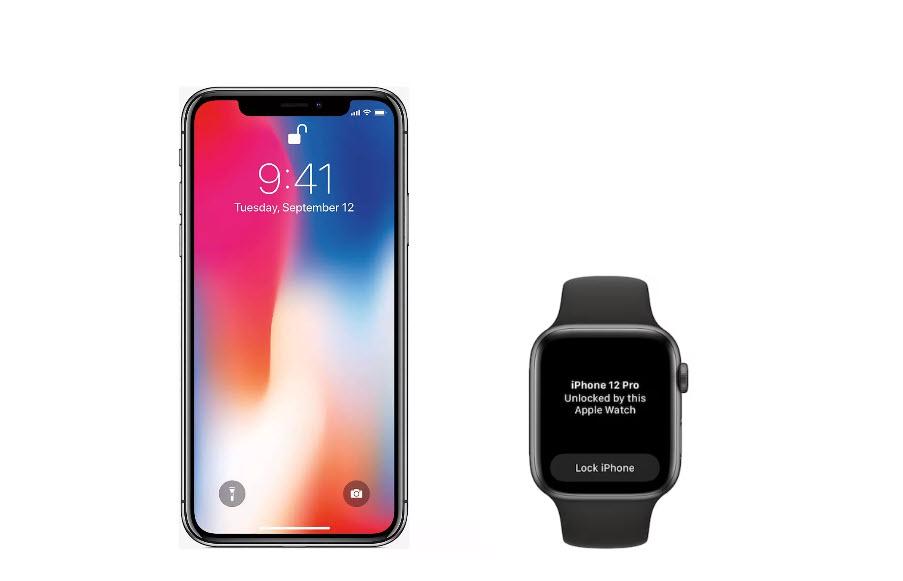
How to Bypass iPhone Passcode via iCloud
Generally, the Find My feature will be enabled on iPhone by default. Hence, this service is also able to help you bypass iPhone passcode and access the locked device again efficiently even without extra software installation. It also applies to almost all iPhone models.
Do note that you will need to log in to iCloud's web platform to access the Find My function and use its Erase feature to bypass iPhone passcode. However, it will cause data loss as the erasing process will remove all data stored on the device. If you have backed up data and made sure that this function is turned on, follow the steps below to bypass iPhone passcode easily:
NOTE: You will need to enter your Apple ID and password to activate the device again after using this erase feature.
Step 1. In a web browser, turn to iCloud.com and sign in with your iCloud ID.
Step 2. Select the "Find My iPhone" option on the function dashboard.
Step 3. Subsequently, click on the "All devices" option and select your iPhone.
Step 4. Confirm "Erase iPhone", then all your data and also the passcode will be removed from the device.
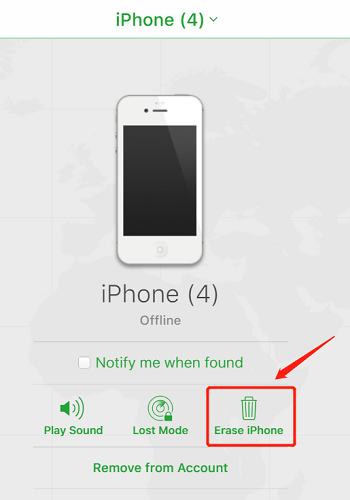
How to Use iTunes/Finder to Bypass iPhone Passcode
Using iTunes/Finder, Apple's official tool to directly erase all data as well as settings like the screen lock passcode, in order to unlock your iPhone is also a frequently-used method that many users would select. Like using iCloud, this method also causes data loss. Next, also grasp how to bypass iPhone passcode via iTunes/Finder step-by-step:
Step 1. Firstly, shut down your locked iPhone and connect it to the computer. Then, open iTunes (on Windows) or Finder (on Mac) and hit the device icon to build up the connection.
Step 2. Depending on your iPhone model, enter recovery mode as follows:
- For iPhone 8 or later: Quickly press and release the Volume Up button, then the Volume Down button. Press and hold the Side button until the recovery mode screen appears.
- For iPhone 7 and 7 Plus: Press and hold both the Volume Down and Sleep/Wake (Side) buttons simultaneously until the recovery mode screen appears.
- For iPhone 6s and earlier: Press and hold both the Home and Sleep/Wake (Top) buttons simultaneously until the recovery mode screen appears.
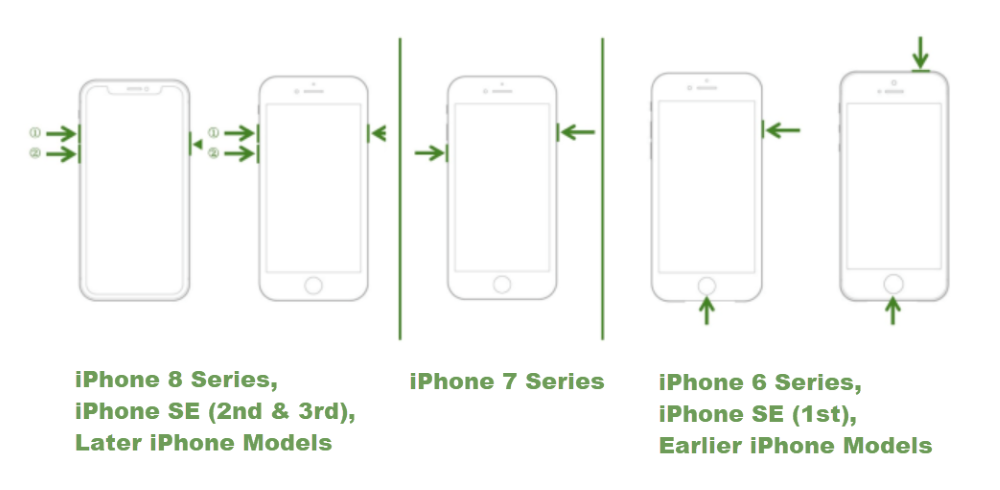
Step 3. Then, you should see a prompt asking you to either "Restore" or "Update" your iPhone. Choose "Restore" and iTunes/Finder will restore your iPhone to factory settings.
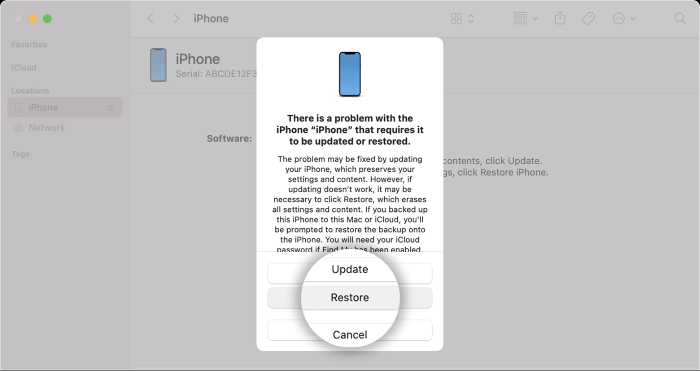
Step 4. When the process finishes, your device will restart and show a setup screen. Now, your passcode has been removed successfully. However, as you don't have a backup to restore, you can only manually set up all settings.
How to Bypass iPhone Passcode on the Lock Screen
For users using iPhone of iOS 15.2 system or above, an Erase iPhone option will be available to help you bypass iPhone passcode from the locked screen directly! To access this function, you only need to lock up your iPhone and tap in wrong passcodes for over 5 times to get the device unavailable with time limit. Then, the "Erase iPhone" option will appear at the bottom corner of the screen (On iOS 17 or later, you will get the "Forget Passcode?" option instead). Tap it and confirm to erase the device. Once it is restarted again, the passcode is successfully removed.
See also: How to Unlock iPhone Passcode Without Computer
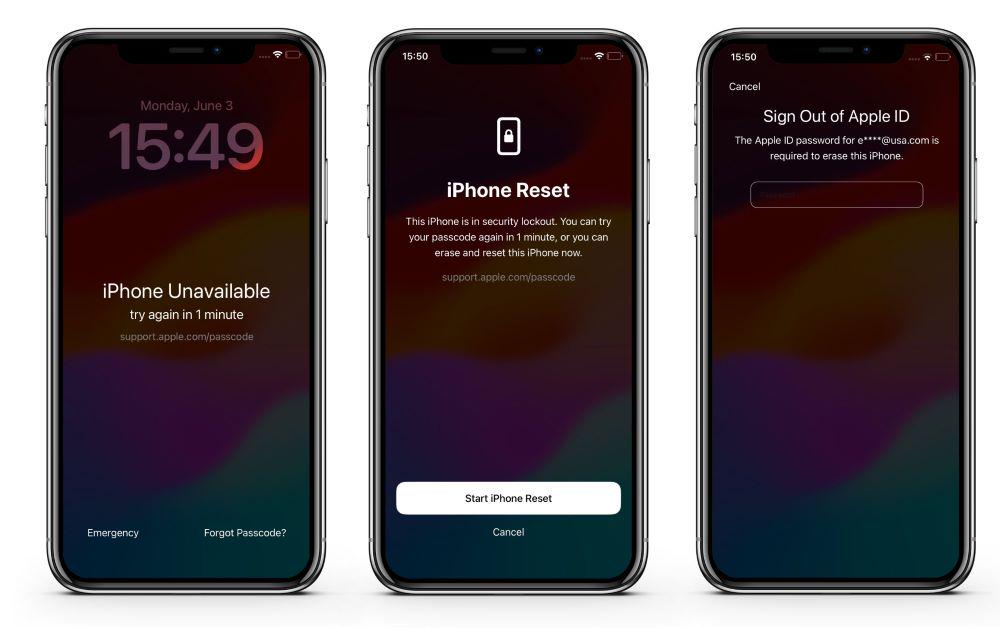
Bypass iPhone Passcode by Asking Siri for Help
For devices of systems between iOS 8.0 to 10.3, here is a trick to unlock iPhone without any authorization or causing data loss - that is by using Siri. But this method is not 100% working for everyone. But at least it is worth a try. Now, also follow the guide and grasp how to bypass iPhone passcode without losing data:
STEP 1. Awake Siri on iPhone by pressing the Home button. Then make any request to make Siri respond (like asking it to create an alarm or set a reminder for you).
STEP 2. Once Siri creates the note for you automatically, click the "Share" option to select sending it through message.
STEP 3. Now, in the message editing window, tap "+" to create a new contact. Then press "Add Photo" and the screen will be turned to your camera roll.
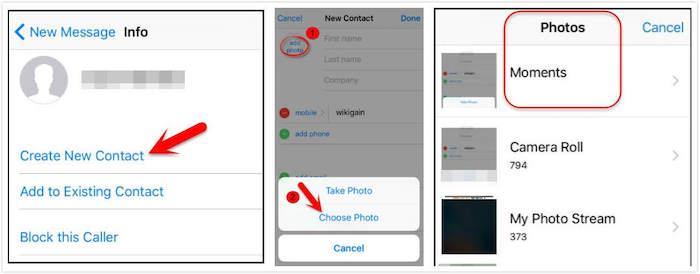
STEP 4. Finally, press the Home button and the screen will return to the Home Screen. You will find that your iPhone is automatically unlocked!
FAQs About How to Bypass iPhone Passcode
Q: Can I unlock my iPhone when a security lock appears?
Absolutely yes. To unlock iPhone when the security lockout notification appears, you can try wiping the device via iTunes. As mentioned, devices with iOS 8.0 to 10.3 installed can also try the Siri trick to bypass the lock without a passcode. Also, turning to a professional third-party unlocking tool like Passvers iPhone Unlocker also helps you to get rid of security lockout only by one tap!
Q: Can I bypass iPhone passcode without losing any data?
For sure you can! To bypass iPhone passcode without data loss, you are able to try Apple Watch's screen unlock function if you have enabled the Face ID on. Otherwise, get enough iCloud storage to complete the auto data backup first with WiFi connected and device charging, and then try any of the above methods to erase screen passcode can you access the device again without losing data.)
Q: Can someone unlock my iPhone without passcode?
If he/she use third-party software like Passvers iPhone Unlocker, it is possible to remove iPhone screen lock without a passcode. But as all data will be erased after unlocking, your privacy won't be disclosed. In a word, it's better to manage your devices and important data to avoid accident loss.
Conclusion
There may be a time when you run into the trouble of locking up your iPhone by accident. To resolve this, the post brings the 6 best solutions to help you out. While each method has its merits and limitations, one standout solution is the use of Passvers iPhone Unlocker, which offers a user-friendly and effective way to bypass the iPhone passcode by only one tap under all sudden scenarios. It provides a secure and reliable process, making it an ideal choice for those who want a seamless experience. The choice of method depends on your specific situation. Hope you find this article helpful.