Quick Navigation
IMEI (International Mobile Equipment Identity) number is a unique 15-digit code assigned to every mobile device, serving as a global standard for identifying and tracking mobile devices. Used by carriers to authenticate devices on their networks, it is crucial for network access and security. This unique identifier becomes especially relevant when users encounter network restrictions, such as carrier-imposed blocks due to arrears or the desire to switch SIM cards. In these situations, the communication capabilities are limited until the IMEI is cleared or the device is unlocked.
In this article, we'll dive into practical solutions for iPhone users. By following our instructions to find your IMEI number, check its status and contact your carrier, you can unlock your iPhone and regain full functionality of your device. Let's go through the unlocking process and set your iPhone free.

How to Find Your iPhone IMEI Number
To successfully unlock your iPhone for free using the IMEI number, the first step is to locate this unique identifier on your device. Let's explore the various methods you can use to find your iPhone's IMEI number.
1. Check iPhone Information in Settings
The most straightforward way to find your iPhone's IMEI number is through the Settings. Go to "Settings" > "General" > "About", and you'll find a list of device details, including the IMEI. This method provides quick access to your iPhone's unique identifier without any additional tools or steps.
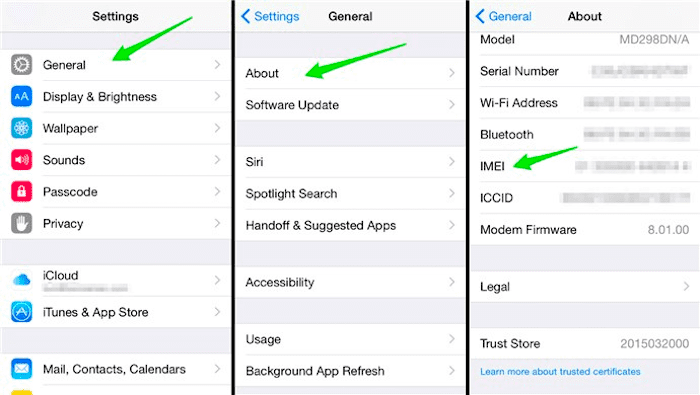
2. Check the IMEI Number on the SIM Tray
If your iPhone device won't turn on or run, you can check the IMEI number by ejecting the SIM tray. iPhone 6 and later models usually have the IMEI number engraved or printed directly on the SIM tray. Simply use a SIM eject tool or a small paperclip to gently pop the tray out of its slot, and you can find the IMEI number printed on the surface, typically on the underside.
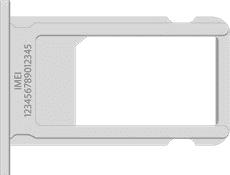
3. Use the Dial Code
Using the dialing code *#06# is one of the quickest and easiest ways to get an IMEI number on your iPhone. All you have to do is open the dialler of your iPhone and dial *#06#, then a screen containing the IMEI information will be automatically displayed on your phone's screen.
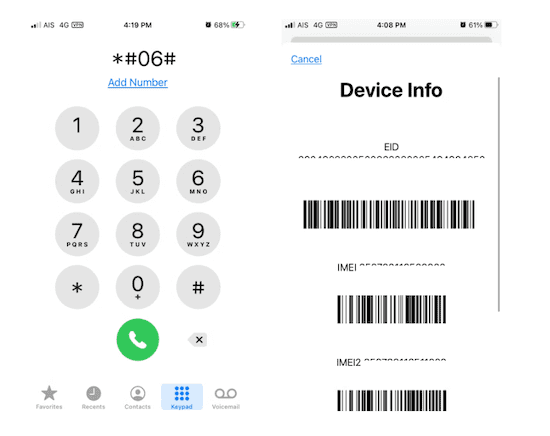
4. Find the IMEI Number on iPhone's Package
If you have a box handy, it's easy to find the IMEI number on the iPhone packaging, which is usually printed on a label or sticker on the box, usually near the barcode or serial number. This method is useful if your phone isn't working properly, or if you want to verify the IMEI before buying a used iPhone.

5. Connect Your iPhone to iTunes/Finder
To find your iPhone's IMEI number using iTunes or Finder, connect your iPhone to a computer and open iTunes (for older macOS versions or Windows) or Finder (for macOS Catalina and later). This method is useful if you prefer using a computer and need to manage or view your iPhone's details on a larger screen.
- In iTunes, click on the device icon and go to the "Summary" tab where you'll find the IMEI number listed.
- In Finder, select your device under "Locations" and you'll see the IMEI in the general information about your iPhone.
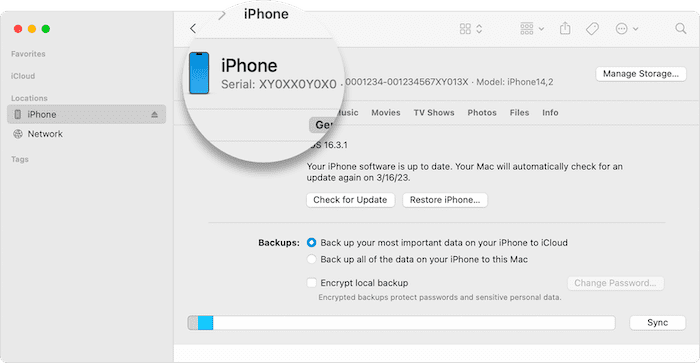
6. Visit the Apple ID Website
For iPhone users who don't have their device and package on hand, a good solution is to remotely view iPhone's IMEI via Apple ID online. Visit your Apple ID account page and sign in, navigate to the Devices section, and you'll see a list of devices associated with your Apple ID. Tap your iPhone to display its details, including the IMEI number.
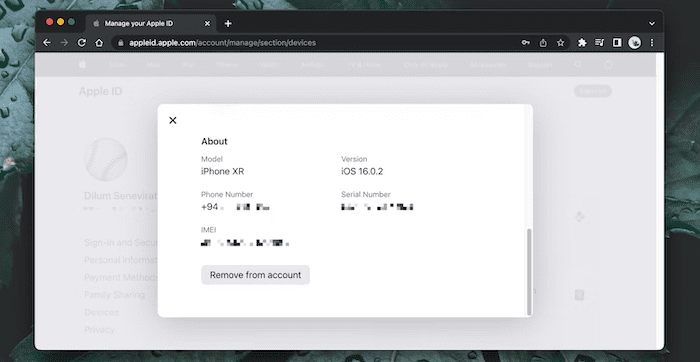
Check If Your IMEI IS Blacklisted
After getting the IMEI number of your iPhone, use a third-party IMEI checker to verify if it's blacklisted or carrier-locked. This step is crucial in determining the right way to unlock your iPhone. Typically, being blacklisted is uncommon, occurring when the phone is reported as lost or stolen or has outstanding bills.
If the iPhone is blacklisted, you'll need to use a third-party unlocking tool to unlock it. On the other hand, if your iPhone is not blacklisted but is carrier locked, you can contact your carrier for an unlocking solution. In the following section, we will guide you on how to effectively reach out to your carrier for unlocking your iPhone if it is not blacklisted.
How to Unlock iPhone Free with IMEI Number by Contacting the Carrier
Once you have confirmed that your IMEI is not blacklisted, you can easily use the IMEI of the carrier for a free unlock service. Here are the steps:
Step 1. Prepare Necessary Information
The first thing you need to do before calling your carrier is to gather all the required details in advance, including:
- Owner's name as registered with the carrier
- Account number and phone number
- iPhone's IMEI number
- Security answers if configured
Step 2. Call Your Carrier
Reach out to your carrier through their customer support line or live chat. Inform them you wish to unlock your iPhone using the IMEI number. Major carriers have specific numbers for these requests:
- At&t IMEI unlock: 800-331-0500
- Sprint IMEI unlock: 888-211-4727
- T-Mobile IMEI unlock: 1-800-866-2453
- Verizon IMEI unlock: 800-922-0204
Step 3. Wait for Your iPhone Being Unlocked
After verifying your information and confirming ownership, the carrier will process your unlock request, usually within 30 days. They will then provide you with an unlock code and detailed instructions to help you through the process. Once your iPhone is unlocked, you will be free to use a SIM card from a different carrier.
Note:
If you encounter difficulties contacting your carrier, consider using a third-party tool that provides SIM card unlocking capabilities to unlock the card yourself. Be cautious and ensure the tool is legitimate before proceeding.
Bonus: Use the iPhone Unlocking Tool to Unlock Your iPhone
In addition to the above IMEI lockout scenarios, in our daily lives, we often encounter various other security-related challenges when using our iOS devices, such as forgetting our password, dealing with a disabled device, or experiencing an iCloud activation lock. These situations can seriously hinder us from accessing and using our devices. In these cases, using a third-party iPhone unlocking tool is an optimal solution and Passvers iPhone Unlocker emerges as a good choice.
Passvers iPhone Unlocker is a versatile tool designed to help users bypass various types of screen locks on their iPhone, iPad, or iPod touch. This includes overcoming obstacles such as 4/6-digit passcodes, Touch ID, and Face ID. Additionally, it offers the capability to remove iTunes Backup Password and Screen Passcode without causing data loss or necessitating a device reset. Its user-friendly interface, wide range of applications, high privacy security, and high success rate make it one of the best iPhone unlocking tools on the market.
Final Words
As we've explored in this guide, unlocking your iPhone for free using your IMEI number is not only possible but also accessible in a variety of ways. From finding your IMEI number in a variety of ways - whether it's through your iPhone's settings, SIM tray, dialing codes, packaging, connecting to iTunes/Finder, or the Apple ID website - to contacting your carrier for a free unlock service, the process is detailed and straightforward for iPhone users.
Additionally, if you are experiencing other locked iPhone issues such as forgotten passwords, Apple ID problems, device failure after incorrect attempts, or screen time setting restrictions, we highly recommend Passvers iPhone Unlocker for you. Designed to effectively address these common challenges, this versatile tool provides a seamless solution to unlock your iPhone and regain full access to its features and functionality.


