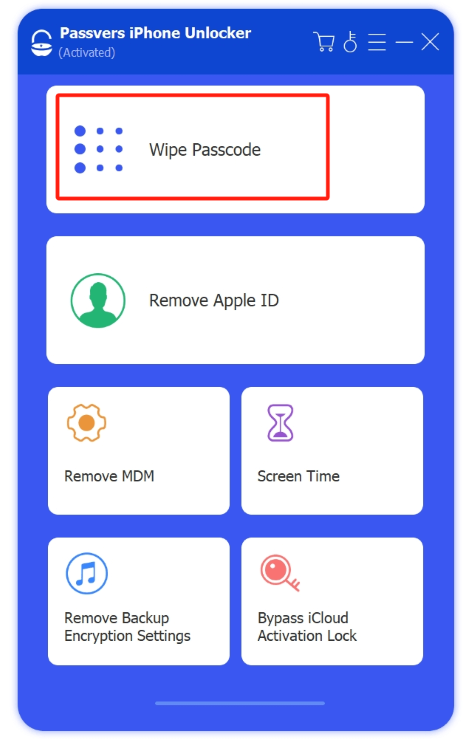Quick Navigation
Face ID is a convenient and secure unlocking method to unlock or pay using your face without inputting a password. However, many users have complained about receiving the "password required" message multiple times per day. What was intended to make unlocking the screen more convenient for users has now become annoying.
The issue can be caused by many factors, like bad angle, multiple failed Face ID scans, restarting your iPhone, etc. Don't worry. This article will cover the reasons behind Face ID requiring a passcode and provide you with comprehensive solutions. Let's find out what happened on your iPhone Face ID!
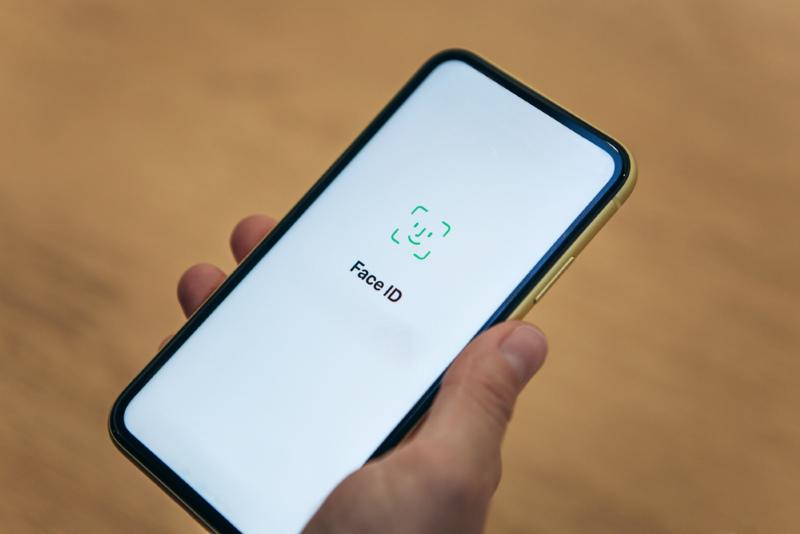
Why Does iPhone Ask for Passcode to Enable Face ID?
When an iPhone requests a passcode to enable Face ID, it can generally be attributed to two main reasons.
1. Ask Entering the Passcode for Security Reasons
To protect your device and prevent forgetting passcode, iPhone would require the passcode on a daily basis when:
- The device has just been turned on or restarted.
- The device has been locked for over 48 hours.
- The device has received a remote lock command, especially for a Apple device monitored by a company or set up with a Microsoft Exchange work account.
- After failed Face ID scans.
- After initiating power off/Emergency SOS.
- The passcode hasn't been used to unlock the device in the last six and a half days, and Face ID hasn't unlocked the device in the last four hours.
- The device or its camera is damaged or dirty.
2. Face ID Not be functioning Correctly
After 5 unsuccessful attempts at Face ID scan, the system requires the user to enter the passcode. The passcode serves as a backup verification method. Face ID won't work under certain conditions, including: a bad angle, wearing sunglass, low light, obscured facial features, no eye contact, and so on.

How to Bypass Your Passcode Is Required to Enable Face ID (6 Solutions)
When you attempt to unlock your iPhone using Face ID but are prompted to enter your passcode instead, it can be frustrating and tiresome, especially when your hands are not readily available. So, what should you do? Here are some tips you can try to fix this problem:
Solution 1: Check Face ID settings to ensure Face ID is enabled.
Solution 2: Verify if the TrueDepth camera is obstructed.
Solution 3: Check for system updates to ensure your device is running the latest iOS version.
Solution 4: Reset Face ID.
Solution 5: Register an alternate appearance.
Solution 6: Turn off Raise to Wake to reduce unintended activations of your iPhone.
How to Bypass Your Passcode Is Required to Enable Face ID When Forgot Passcode
Although Face ID offers convenience, it's undeniable that password unlocking is more secure and reliable. It doesn't rely on environmental factors and eliminates the possibility of misrecognition. But what if you forget your password when prompted to enter it to enable Face ID? In such cases, Passvers iPhone Unlocker is your best companion.
This professional iPhone unlocking tool can help you unlock your iPhone without a passcode, whether it's a 4/6-digit passcode, Touch ID, or Face ID. It quickly wipes the screen lock with a high success rate. Moreover, its interface is user-friendly with clear instructions, requiring no specialized knowledge. With Passvers iPhone Unlocker, you can also bypass iCloud activation lock, remove Apple ID, MDM, screen time passcode, and more, allowing you to regain full ownership of your device.
Now, let's see how to unlock your iPhone using Passvers iPhone Unlocker:
Step 1. Download and install Passvers iPhone Unlocker. Click "Wipe Passcode" on the homepage and then "Start."
Step 2. Connect your phone to the computer via USB cable. The software will automatically detect your device and display its information on the screen. Confirm the information and click "Start" to download the firmware.
Step 3. After the firmware is downloaded, enter "0000" and click "Unlock" to start unlocking your iPhone. Once the removal is complete, you can set up your iPhone again.
FAQs about iPhone Asking Passcode to Unlock Face ID
Why does my iPhone keep asking for passcode to unlock?
As mentioned in the article, when there are multiple consecutive failed biometric recognition attempts or when you restart your device, your iPhone will prompt you to enter a password to unlock it. This is not a problem with your iPhone but rather a security measure designed to protect the security and privacy of your device. It prevents unauthorized access to your iPhone using your facial features.
Can I turn off passcode but keep Face ID?
No, on iOS devices, disabling the passcode also disables Face ID simultaneously. Apple has designed this mechanism to ensure security. The passcode serves as a backup authentication method for Face ID. When Face ID is unavailable, you can still unlock the phone by entering the passcode.
Final Words
The "Your passcode is required to enable Face ID" message is a security measure. It prompts manual password entry when Face ID fails or remains unused for an extended period. For frequent occurrences, try the methods outlined to bypass the passcode. Additionally, we introduce Passvers iPhone Unlocker, a handy tool for quickly unlocking your device when you forget the screen passcode. We hope this article proves helpful to you.