Quick Navigation
Take A Glance
After testing, Passvers iOS System Recovery is proven to be the easiest way for anyone without expertise to fix 3194 error on iTunes at the highest success rate. All the iOS troubles can be fixed with a click. Just give it a shot.
iTunes is Apple's official utility to manage iPhone/iPad/iPod, but it isn't always smooth sailing. People may run into iPhone restoring Error 3194 and be prompted that iPhone could not be updated or restored with iTunes. That's really frustrating. In this post, you'll learn what is Error 3194 on iTunes and the 4 methods to fix Error 3194. Now, let's jump into this guide.
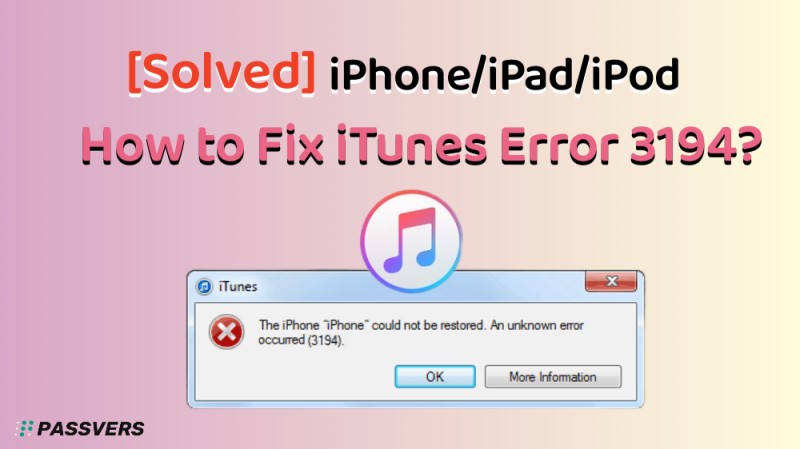
What is Error 3194 While Updating iPhone or Restoring?
Before going any further, you may wonder why this is happening when you try to restore or update your iPhone/iPad/iPod via iTunes. Officially speaking, iTunes errors 3194 code means that your Windows/Mac failed to connect to Apple's software update servers. To be more specific, the Apple 3194 error can be caused by a jailbroken iPhone or an outdated operating system. If so, your iPhone could not be restored or updated by iTunes.
Actually, it's easy to fix iTunes Error 3194 by the following 4 workarounds. Moreover, the methods are applicable to similar errors including Error 17, Error 1639, Errors 3000-3020, Errors 3100-3999, and "This device isn't eligible for the requested build".
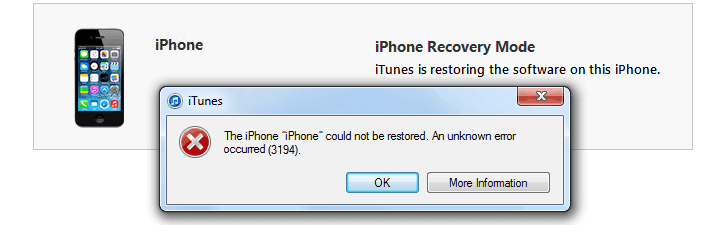
Method 1. Best Way to Solve Any iTunes Error with Passvers
Passvers iOS System Recovery is a full-fledged iOS repair expert that helps iPhone/ iPad/ iPod users to deal with any annoying iOS issues. This top-rated software enables you to fix Error 9, Error 17, Error 3194, Error 1639, and any iTunes Error codes. Better yet, it has a Free Quick Fix mode to resolve iPhone Error 3194 on iTunes for free without losing any data.
More Sparking Features to Discover
- 3 Repair Modes Start with Free Quick Fix Mode, then Standard Mode. Advanced Mode is the last shot.
- Any Scenarios Work on all troubles like iTunes Errors, Stuck on Apple Logo, White/Black Screen, etc.
- High Success Rate Apply first-class repair technology and boast countless successful cases anywhere.
- Ease to Use Require no prior expertise and take no effort to fix 50+ iOS system glitches.
- Any Scenarios Work perfectly on any model like iPhone 15/14/13/12 and iOS 17/16/15/14.
Now, let's grasp the idea of how to fix iTunes Error 3194 in a few steps and restore iPhone without iTunes. Or, check out the video tutorial for a clear procedure.
STEP 1. Launch Passvers iOS System Recovery
First off, launch Passvers iOS System Recovery after you download and install the software.
STEP 2. Connect iPhone and Enter Recovery Mode
Hook up your iPhone/iPad/iPod with it. When detected, try "Free Quick Fix" first or click the "Fix" button to choose "Standard Mode" or "Advanced Mode".
Note that Free Quick Fix will directly scan and fix iOS system issues without following the steps below.
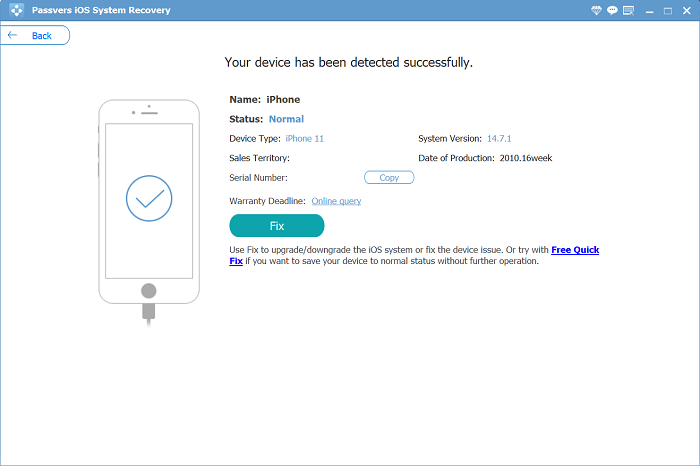
Go with the "Confirm" option and follow the onscreen instructions to put your iPhone into recovery mode.
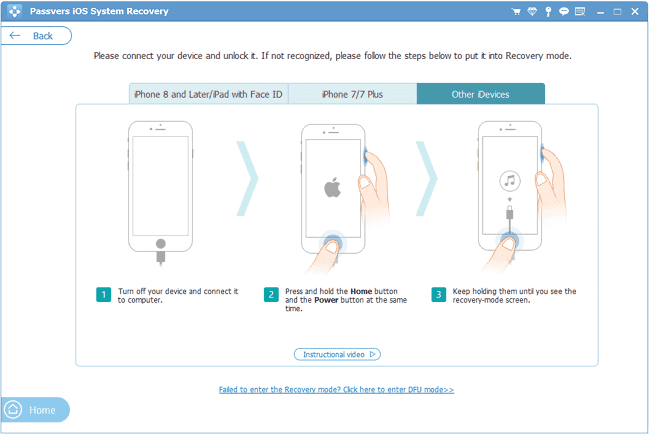
STEP 3. Download Firmware to Fix 3194 Error
Then, you need to select and confirm your device info. After that, click "Repair" to proceed and choose the related firmware to download.

When done downloading the firmware, the program will start fixing iTunes Error 3194. Your device will restart after it's successfully repaired.
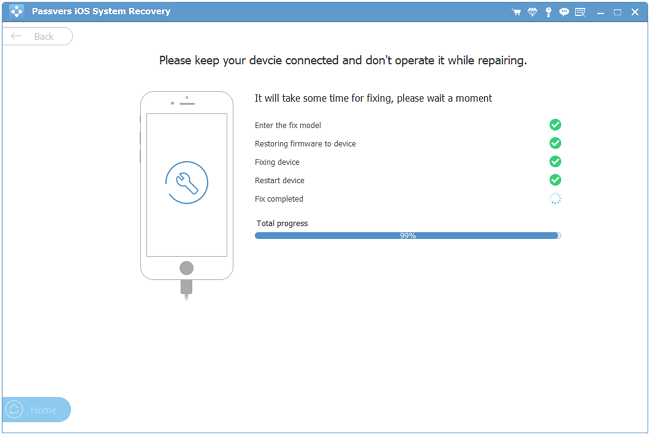
Method 2. Fix iTunes Error 3194 with Hosts File on Windows/Mac
If your hosts file goes wrong, your iTunes cannot connect to Apple's software update server, leading to the iTunes Error 3194. Therefore, you should follow the tutorial below to check out the hosts file on Windows/Mac.
How to Check Hosts File on Windows 11/10/8/7?
For Windows users, you should look up the hosts file on your computer to make sure that iTunes can communicate with Apple's update server. The following are specific steps.
STEP 1 Make sure that iTunes is stopped on your computer (Widows/Mac).
STEP 2 Open the host file on your computer in the directory: c:windowssystem32driversetchosts
STEP 3 Open the hosts file as an administrator.
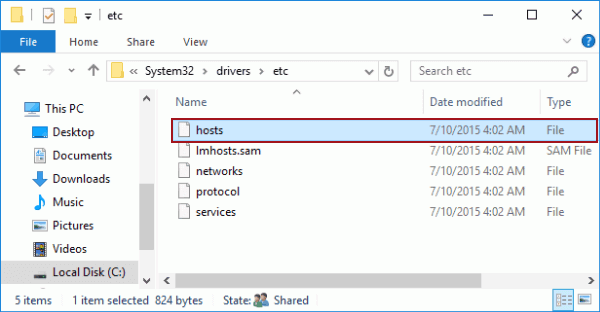
STEP 4 Copy "74.208.105.171 gs.apple.com" into the last line of the hosts file. Then, "Save" the file.
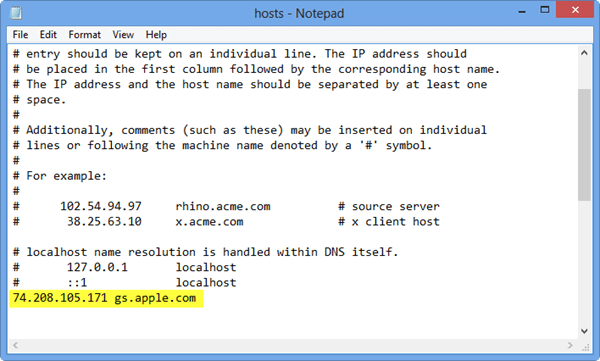
STEP 5 Connect iPhone to PC via USB cable and open iTunes.
STEP 6 Put the iPhone/iPad/iPod into DFU mode by turning the phone off and then holding down the Home and Power button for 10 seconds, then release the Power button but hold onto the Home button until iTunes tells you that the device is now in recovery mode.
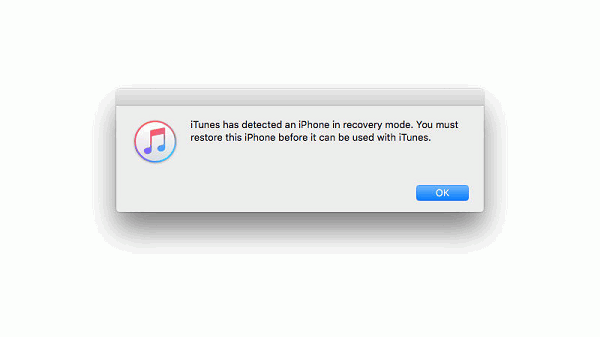
STEP 7 In recovery mode, you can restore iPhone. However, restoring iPhone will erase all data on your iPhone, so make sure you've ever backed up iPhone with iTunes or iCloud.
STEP 8 Once your iOS update is finished, go back to the hosts file and remove the "74.208.105.171 gs.apple.com" line again so that iTunes can properly update as usual. This is an essential step otherwise you may encounter future errors when trying to update or install iOS versions.
How to Check Hosts File on MacBook Air/Pro/iMac?
For Mac users, you should update both the macOS and iTunes/Finder to the latest version. Then, check the hosts file to ensure that it can connect to the server. Here's how to do it.
STEP 1 Go to "Applications" > "Utilities" and launch "Terminal".
STEP 2 Use this command "sudo nano /private/etc/hosts" to open the hosts file.
STEP 3 Enter the password if prompted, and search an entry content containing "gs.apple.com". Note that if you find no entry with "gs.apple.com", that means your host file is not the culprit.
STEP 4 Add " " (a symbol and a space) to the beginning of the entry.
STEP 5 Press "Control+O" to save the file and exit. Now, reboot your Mac and see whether the iPhone restoring error 3194 issue is solved.
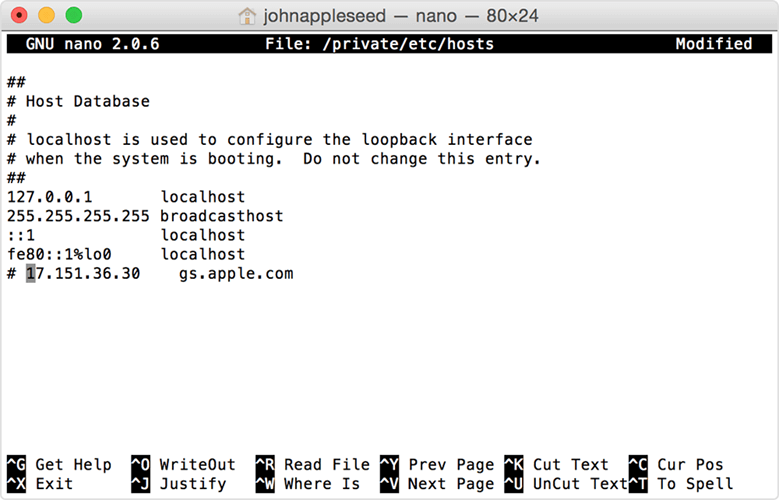
What If You Still Get Error 3194 or Another iTunes Error?
If after adding "74.208.105.171 gs.apple.com" to hosts file, iTunes Error 3194 still shows up or a new iTunes error appears, you go back and add the "#" and a space ("# ") in front of the gs.apple.com entry. By adding "#", you void the gs.apple.com IP line. For example, if you see the line: 74.208.10.249 gs.apple.com. Add "#" to turn it into:
#74.208.10.249 gs.apple.com
Then save the hosts file and restart your computer. After the restart, restore or update your iPhone, iPad, iPod Touch with iTunes as usual.
Method 3. Check Network & Security Software to Solve iTunes Error 3194
Besides changing the hosts files to fix the iTunes Error 3194, you can also stop Error 3194 by adjusting network settings on your computer.
- Make sure your computer can connect to a working Internet. If not, restart your computer and modem or contact your network provider.ul
- If you are using a wireless router, try to use an Ethernet cable to connect your computer to the modem.ul
- Temporarily uninstall your security software on your computer.
- Bypass your internet router in case it blocks access from iTunes to Apple's update server. ul
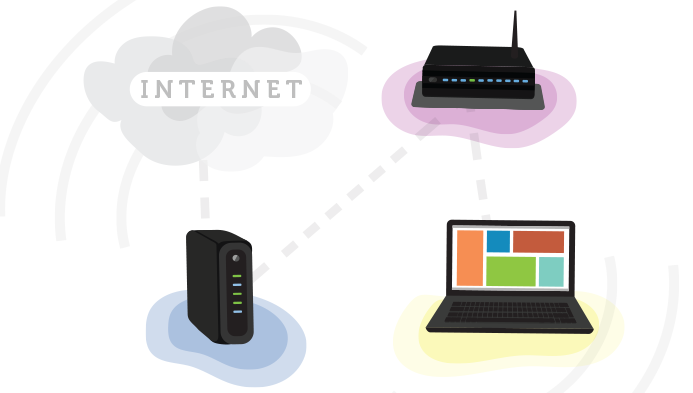
Method 4. Avoid iPad/iPod/iPhone Error 3194 on Another Computer
If you're still beset by the prompt that iPhone/iPad/iPod could not be restored 3194, you may consider using another Windows PC or Mac to restore or update your device using iTunes. Since the reason is mainly that your computer failed to communicate with Apple's software update servers, it may not run into iTunes Error 3194 again on another computer. This way can fix iTunes error 0xe8000015, error 3002/3004/3013, and most error cases.
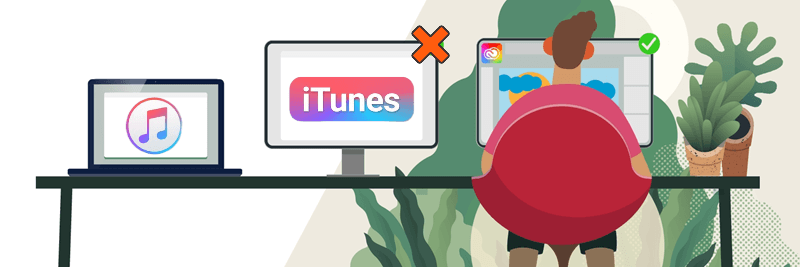
FAQs of Fixing iTunes Error 3194
Q1. Will Apple official help me fix iTunes error 3194?
Yes, you can turn to a local Apple Store and get help at the Genius Bar if you have any iOS problems including iPhone/iPad 3194 Error. If you don't have one nearby, you may visit Apple Repair to schedule a pair. Regarding that, you need to send your iPhone/iPad to an Apple Store to fix 3194 Error.
Q2. Can I restore iPhone without iTunes error 3194 from iCloud/Find My?
iCloud's Find My feature is meant to help you locate your lost iPhone or reset the device remotely if necessary. If you want to restore iPhone to factory reset, you can also try to log in to iCloud on the web and perform a remote reset from a distance. This can avoid Apple 3194 Error while restoring iPhone.
Q3. How do I fix iTunes restore error?
iPhone restore 3194 Error code is one of the iTunes restore errors, which include 3002, 3004, 3013, 3014, 3015, 3200, etc. The 4 methods introduced above all work to fix iTunes restore errors as well. You may pick a preferred way to start troubleshooting the problem.
Just take it easy. iPhone Error 3194 is not a big deal and can be easily fixed by the 4 solutions above. To begin with, you can check out your internet connection or use another Windows/Mac instead. Also, see whether the hosts file is the cause.
If you want to save time and effort, Passvers iOS System Recovery is the easiest way for you. It lets you fix 3194 Error and other iTunes errors with just a click. The procedure is totally foolproof and easy to follow. Just take a shot at the Free Quick Fix mode now.