Quick Navigation
The iPod product line was first released in 2001 and finally discontinued in 2022. Until now, many music lovers are still fond of iPods. However, iPod owners may run into issues beyond long-term use. There are countless posts as follows asking for help on forums.
"My iPod touch won't turn on even when plugged in."
"Why my iPod touch 5th Generation won't turn on?"
"How to fix my iPod nano won't turn on?"
This issue seems to happen on all iPods including iPod shuffle, iPod nano, iPod classic, and iPod touch. If you're troubled by it, you should check out the 5 solutions here and learn how to fix an iPod that won't turn on. That could be an easy fix.
People Also Read
My iPod Won't Turn on, Why?
There is no certain explanation for why iPod Touch won't turn on or charge, yet there are several possible reasons that you can refer to.
- Your iPod battery is completely dead. If you put your iPod aside and haven't used the device for months or even years, the iPod could be in extremely low battery and won't be woken up by pressing the power button.
- System glitches. If your iPod was working fine and just became dead in the next minute, it may be caused by system glitches and can be easily fixed.
- Bad battery or other damaged hardware. If an iPod has been dropped or water damaged, it could have a bad battery or something that makes it unable to turn on. To make sure that it wasn't a hardware problem, please try the following methods. If your iPod still won't turn on with these methods, maybe it is time to call Apple service for hardware diagnostics.
- iOS system problems. You can fix the dead iPod back to normal by updating iOS system or restoring it with iTunes.
Method 1. Charge Your iPod
If your iPod won't turn on after a soft reset, maybe it is in a very low battery. So here is what you should do.
Step 1. Plug the iPod into a charger. If you haven't used the iPod for months, please leave it to charge for at least 30 minutes.
Step 2. When the iPod is still plugged in, press and hold the Home button and Power button for at least 15 seconds. You should see a low battery icon at first, then the Apple logo, and finally the locked screen/home screen.
Step 3. If you don't see anything when pressing the two buttons for more than 1 minute, try another charger or plug the iPod into a computer instead.

Method 2. Force Start Your iPod
Forcing start iPod is very useful to fix system glitches in iPod, iPhone, and iPad. So if your iPod Touch just becomes unresponsive for no reason and you are sure that there is enough battery left in the iPod, a force reset will be a quick fix. Please check out how to do it according to your iPod model.
| Instructions | |
|---|---|
| iPad nano | Press and hold both the Sleep/Wake button and Home button until the screen turns off. |
| iPod shuffle | Unplug your iPod shuffle and turn it off with its power switch. Then, turn it on after 10 seconds. |
| iPod classic | Switch to the Off position. Then, hold the Menu button and Center/Select button for 8 seconds. |
| iPod touch (7th generation) | Press and hold both the Top button and the Volume Down button until you see the Apple logo. |
| iPod touch (6th generation or earlier) | Press and hold both the Home button and the Top button until you see the Apple logo. |

Method 3. Clean the Charging Port or Use a New Battery
Over time, lint, dust, and other small particles can gather in the charging port. This can obstruct the connection between the charging cable and the iPod making iPod won't charge or turn on. Cleaning the charging port helps remove these obstructions and enables a proper connection.
Meanwhile, the battery in iPods may naturally degrade. That mary > Restoreis why your iPod isn't turning on, so replacing the battery can restore optimal battery performance and fix this issue. However, you should note that some iPod models have non-removable batteries. In such cases, if the battery becomes faulty or no longer holds a charge, you should consider sending your iPod to an authorized service center for battery replacement.

Method 4. Restore iPod with iTunes
Force restarting iPod should be very helpful, however, there is an awkward situation: your iPod won't turn on but you are unable to perform a software reset because the home button is broken or stuck. In such cases, try to restore iPod with iTunes.
if you manage to force restart the iPod but it's stuck on Apple logo or you have noticed other system errors, such as a boot loop, before the iPod shuts off completely, restoring the iPod device with iTunes should fix it.
Step 1. Connect your iPod to a computer with a USB cable.
Step 2. Launch iTunes on the computer and wait for iTunes to recognize your iPod.
Step 3. Choose your iPod on iTunes and click Summary > Restore.
Note:
If the iTunes won't recognize your iPod Touch, put the device in recovery mode while it is connected: press and hold the Home key and on/off key until you see the connect to iTunes logo.
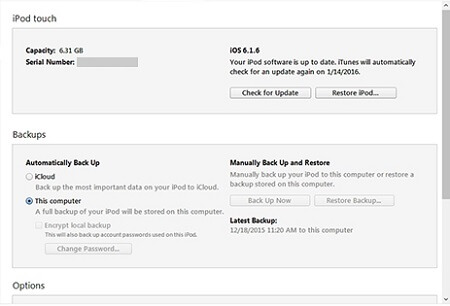
Method 5. Reboot iPod Without iTunes (Ultimate Way)
Passvers iOS System Recovery is an optimal solution to fix all kinds of iPod issues including iPod won't turn on. Thanks to its first-rate technology, it can drill deep down into the iPod system and fix any existing problem at a nearly 100% success rate. Moreover, it offers 3 modes from a free quick fix to an advanced fix.
More Reasons to Use
- Intuitive Interface - Provide easy-to-follow and clear instructions.
- Ease of Use - Just stay at home and fix the issue on your own.
- Great Compatibility - Work for iPod Touch 1 to 7 Generation.
- Great Reputation - Successfully fix iOS issues for people worldwide.
It never blinds you with science and is totally easy to get down to fix your iPod as introduced below.
Step 1. Launch iOS System Recovery on your computer, and click Start on the program.
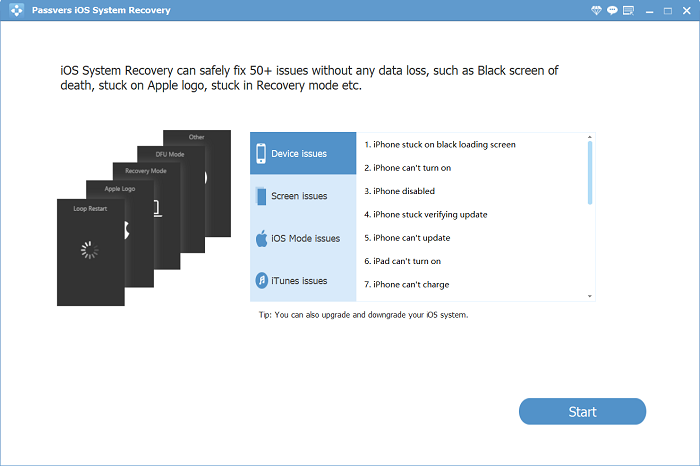
Step 2. Try Free Quick Fix to repair first. If the device is still in the abnormal state, select Standard Mode. Click Confirm to continue.
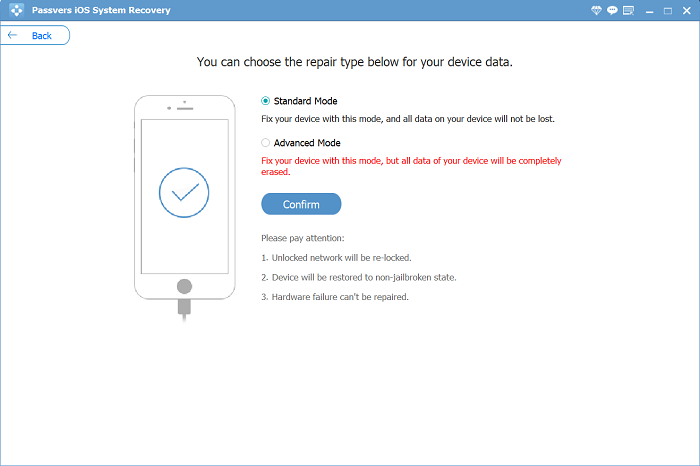
Step 3. The program will guide you to put the iPod Touch in recovery mode. If your iPod Touch won't get into recovery mode, enter DFU Mode.
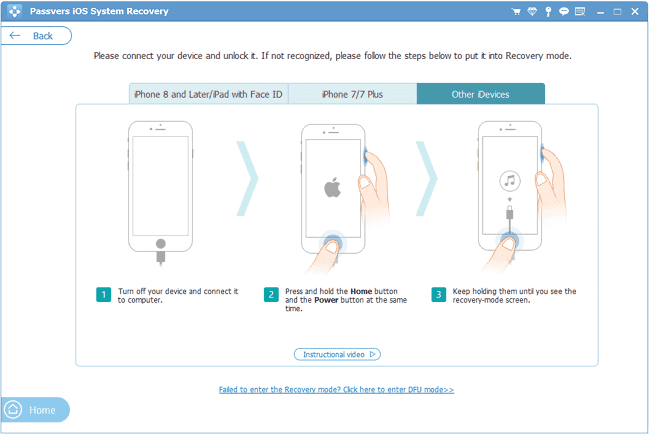
Step 4. Once the iPod Touch is in recovery mode, the program will present the info of your iPod Touch. Please check and make sure the information is correct.
Step 5. Click Repair. And the program begins to fix the iPod Touch. The iPod Touch will boot up automatically once the repair is completed.
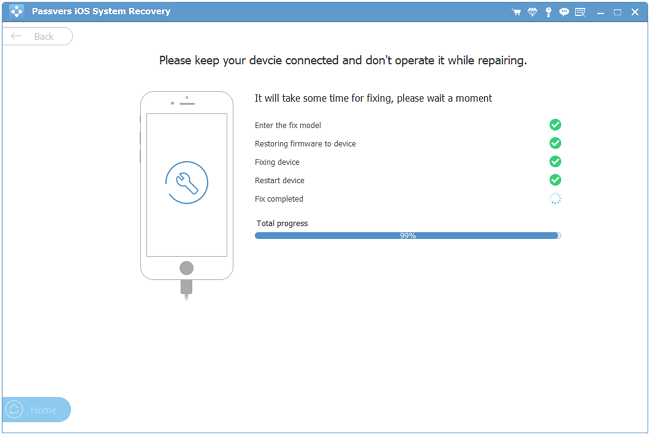
FAQs of How to Fix iPod Won't Turn on
What to do if my iPod screen won't turn on?
If your iPod screen won't turn on but you can still listen to songs, you should check whether the screen is wet. If so, just a dryer to dry it out with cool wind. Also, check whether the screen is damaged. In this case, you may take it to an authorized repair store to replace the iPod screen.
What can you do with a dead iPod?
First, you can charge the iPod for an hour and see whether you can turn it on. Second, consider replacing the battery in the local Apple Store. Third, you can go to the Apple Trade-In website and apply for a new one.
What can I do with an old iPod that doesn't work?
Don't leave it covered in dust if your iPod doesn't work. Apple has a recycling plan for all its products including iPod shuffle, iPod nano, iPod classic, and iPod touch. You can still trade in an old iPod with Apple online or in the store at any time.
Do you grasp the idea of how to fix an iPod that won't turn on here? You can try to charge your iPod, force start it, clean the port, replace it with a new battery, or restore it with iTunes. If your iPod touch won't turn on, the best solution is to use Passvers iOS System Recovery. This is the easiest way with the highest success rate to fix the issue. You just need a computer and start right away.