Quick Navigation
When iOS 17 was newly released and many of you can't wait to upgrade your iPod to the latest iOS system, some users reported that they were just running into the iPod white screen error and the iPod screen won't work anymore. But what to do when your iPod has a white screen suddenly?
Actually, it won't be difficult to solve iPod screen white error as there will be right solutions to work it out properly. Next, the blog has collected all 6 easy ways with detailed guidance showing you how to fix white screen on iPod without hassle. If you are also facing such an embarrassing situation, keep reading and pick a way to solve it right away.
Why Does My iPod Touch Have White Screen of Death?
Knowing what are the actual causes of the iPod white screen error can help you find the appropriate method to solve it more easily. Generally, there are two most possible reasons leading to the white screen of death on iPod Touch:
- iOS update/jailbreak failed. White screen of death often happens when you fail to update or jailbreak your iPod Touch.
- iPod Touch has been dropped. After being dropped, the connection between the iPod Touch's motherboard and the screen becomes loose.

Based on these, the following 6 methods are sorted out as the most effective way to solve the white screen on iPod for you. Now, keep reading and grasp how they work to help.
Method 1. Fully Charge Your iPod
When you unfortunately run into the iPod white screen error, consider whether the battery of the device is about to run out, as a low-battery iPod will easily run into abnormal errors, like the iPod white screen, software flashing back, system getting stuck, and so on, leaving you an unpleasant experience using the device.
Hence, once your iPod touch screen is not responsive at all, the first thing that you should try is to plug your iPod Touch into a charger. If the iPod Touch shows a low-battery screen after plugging in, let the device charge for at least 10 minutes.
If the iPod Touch doesn't respond to a wall charger, try to plug the iPod into a computer with a USB cable. If the white screen still remains, move on to other solutions below to get the issue fixed.
Method 2. Check iPod Hold Switch
If you are using iPod Classic, checking the iPod hold switch is important as your iPod screen won't work may probably result from it. When the iPod hold switch is locked up, the screen will not be responsive and may turn to white screen unexpectedly. Hence, to fix iPod no screen or white screen errors, you are able to try setting the hold switch to locked status and then unlock it again to see if the problems can be solved.

Method 3. Force Restart the iPod
Another effective method to deal with the unresponsive iPod white screen error is by force restarting the device again. In most cases, the restarted iPod will work normally again. Here are the detailed operations guiding you to force restart the iPod of different models to fix the white screen on iPod:
On iPod touch
iPod Touch 7th generation: Long-press on both the Top and Volume Down buttons for 10 seconds till the Apple logo appears.
iPod Touch 6th generation and earlier: Press and hold both the Top and Home buttons for 10 seconds or longer to force restart the device.
On iPod Nano
iPod Nano 7th generation: Press and hold both the Sleep/Wake and Home buttons. Then the screen will turn black and the device will restart again.
iPod Nano 6th generation: Press and hold both the Sleep/Wake and Volume Down buttons till you see the Apple logo.
iPod Nano 5th generation and earlier: Put the Hold switch firmly in the unlocked position. Then press and hold the Menu and Center (or Select) buttons till the Apple logo appears on screen.
On iPod Classic
Simply unlock the hold switch, and then long-press both the Menu and Center (or Select) buttons for 8 seconds. When the Apple logo shows up, it means your iPod device successfully restarts now and the iPod white screen is fixed.
Method 4. Press Power + Home + Volume Up Buttons
Some users also find a combination of buttons is working to solve the iPod screen white error effectively. If you suddenly run into a white screen on iPod, try this immediate method to try resolving the problem right away. Here are the simple steps you should follow:
STEP 1. Press Home + Volume Up + Power buttons on your iPod device all at once.
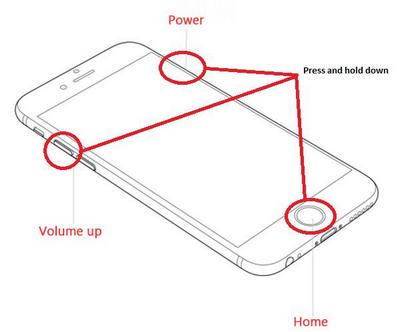
STEP 2. Long hold these buttons altogether till the iPod screen goes out.
STEP 3. Keep pressing the combination of this set of buttons till the Apple logo appears on the device screen.
STEP 4. Release the buttons now and try using your iPod to see if the iPod white screen error is fixed now.
Method 5. Restore iPod Touch with iTunes
Using iTunes to restore iPod touch and fix the iPod white screen error is also an efficient way to help you get out of trouble. However, this method is better suitable for those who have backed up iPod data in iTunes, or you may easily get important data stored on the device lost by accident. To restore iPod Touch with iTunes to fix white screen on iPod, only follow the steps below to get it done:
STEP 1. Launch the latest iTunes on your computer.
STEP 2. Connect the iPod Touch in the white screen to iTunes.
STEP 3. When the iPod Touch is detected, choose the device on iTunes.
STEP 4. Click on Summary > Restore and wait for the restoring to complete.
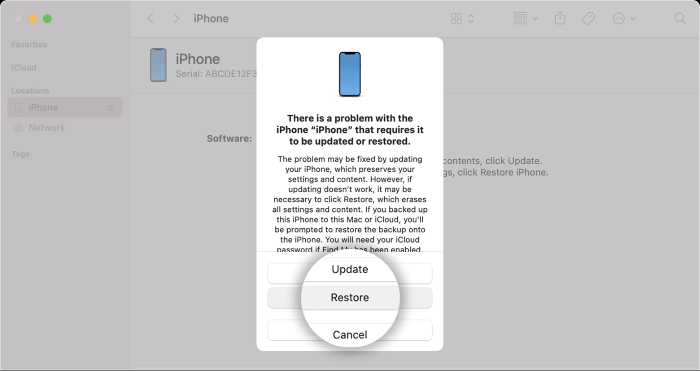
Once the device is restored, the iPod white screen issue will directly be fixed, and you are able to use it as before without errors.
Method 6. Best Way to Fix iPod White Screen (Highest Success Rate)
Using iTunes to restore iPod and fix iPod screen white or iPod screen won't work problems, you may suffer data loss when you haven't backed it up timely before. If you desire a way to fix white screen on iPod without losing any important data, Passvers iOS System Recovery is absolutely the most reliable software you shall not miss.
Passvers iOS System Recovery empowers professional functionality to deal 50+ types of iOS system errors, including iPod white screen by only several easy taps with 3 available repairing modes. With newly-updated support for the iPhone 15 and iOS 17 system, the software will perform with high stability to resolve any error happening on your iPod devices at nearly 100% success rate. More importantly, your device data will be fully preserved without losing unexpectedly (except for the Advanced Mode). Therefore, when you want to fix "iPod is disabled" including white screen issue, Passvers will be a reliable helper.
⭐Great Features of Passvers iOS System Recovery
- Compatible with 50+ iOS system errors;
- Appropriate dealing with system issues occurred under all life scenarios;
- 3 flexible modes to select repairing iOS systems with ease;
- Enhance stability and smoother experience to guarantee high success rate in dealing with iOS system issues repair;
- Preserve full data without losing any piece of it under both the Quick and Standard modes;
- Compatible with the latest iPhone/iPod/iPad models and iOS 17 system.
Next, follow the guide and grasp how to fix white screen on iPod via Passvers iOS System Recovery by easy clicks:
Step 1. Download iOS System Recovery on your computer.
Step 2. Launch the program and plug the white-screen iPod Touch into the computer. Click Start to begin.
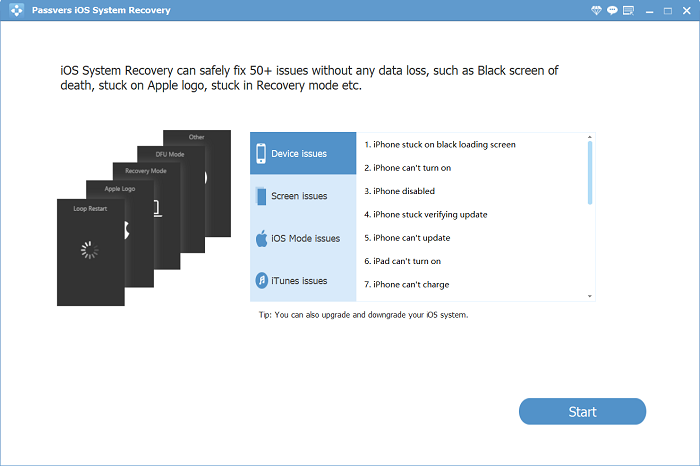
Step 3. The program should detect that your iPod Touch is in white screen of death. Click Confirm to continue. Once you can see Free Quick Fix in the interface, try it firstly.
Step 4. With the instruction of the program, get your iPod Touch in Recovery mode.
Step 5. Once the iPod is in Recovery mode, the program should show its information. Check if the information is right about your device. If it is, choose Repair.
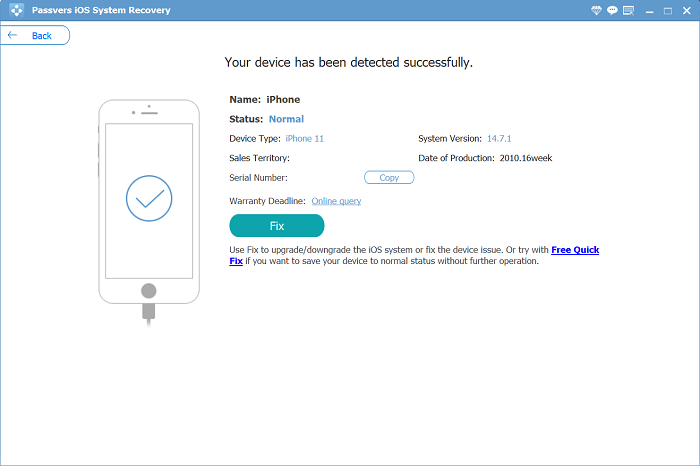
Step 6. The program will begin to get your iPod Touch out of white screen of death. Once it is done, the iPod will restart. And everything will remain where they were on your iPod.
If your iPod Touch doesn't respond to the above steps, you can try the advanced mode of the program.
Important
Your iPod Touch will be updated to the latest iOS version after being fixed with iOS System Recovery.
Conclusion
When you unfortunately run into iPod white screen problem, try the general methods like device charging, force restarting, resetting, etc. introduced above to quickly get yourself out of the trouble. However, when they don't work at all, turning to a professional iOS system repairing software, Passvers iOS System Recovery is also an ideal and efficient choice. It won't lead to any data loss but help you quickly solve the white screen on iPod with only several easy clicks. Now, you are also able to freely install the software and give it a try!
You May Also Need: