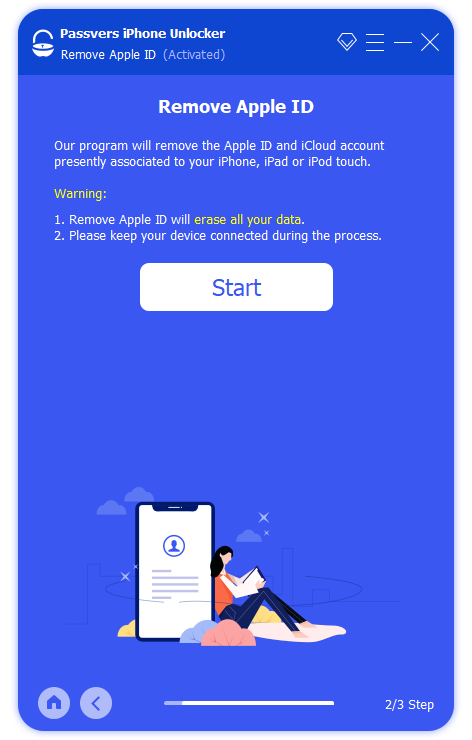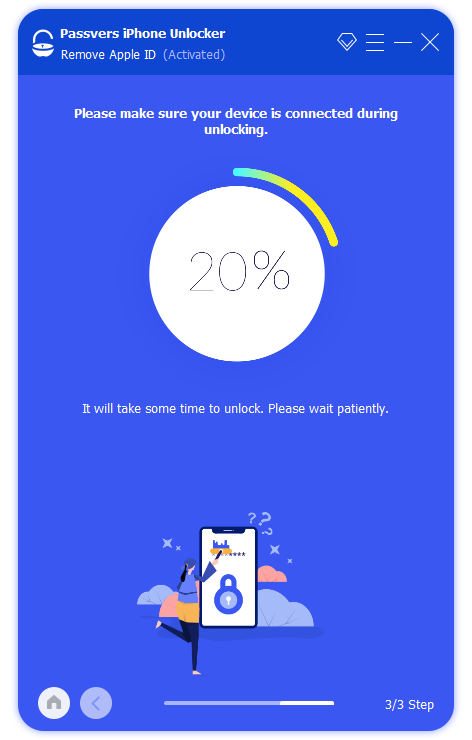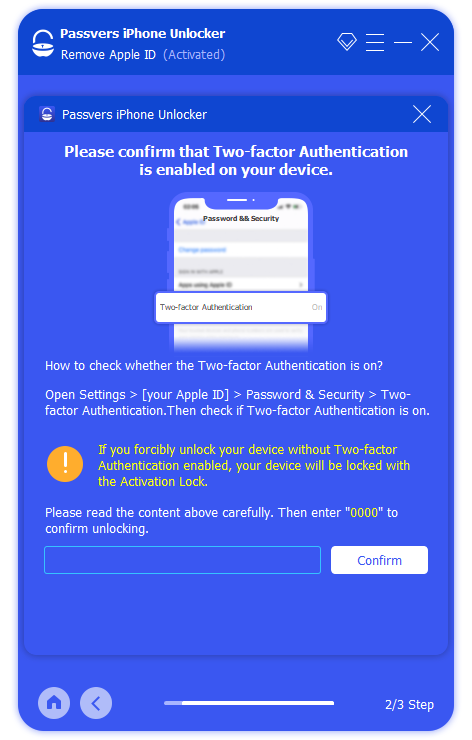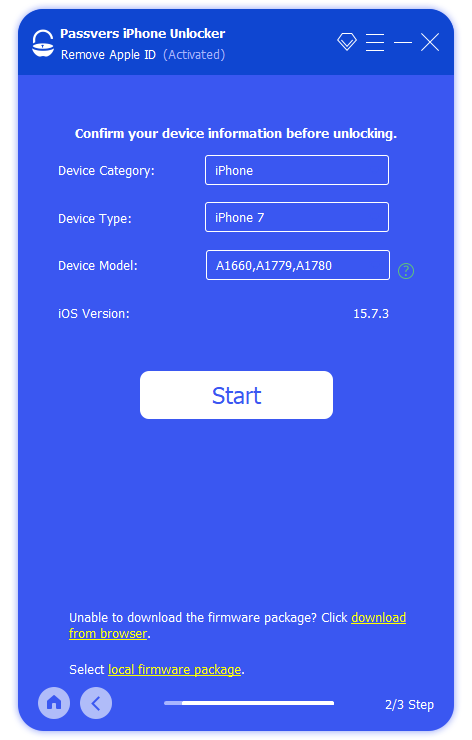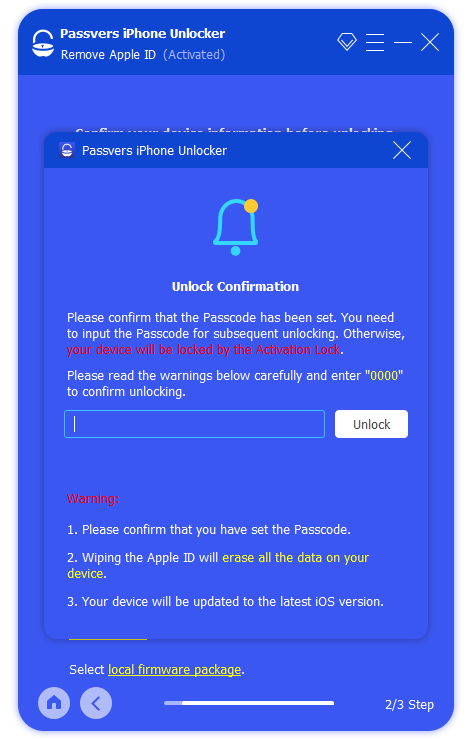Quick Navigation
"My iPad just keeps popping up a notification asking for Apple ID. Even though I tried entering the correct one, the window still showed up from time to time. Why did this happen and how to fix it? Anybody help? Thanks a lot!"
Have you ever run into such a circumstance when iPad keeps asking for Apple ID from time to time? Sometimes, even if you enter the correct password or click on Cancel to close it, the notification just shows up in a loop, leading to an annoying experience in using iPad.
Why does my iPad keep asking for Apple ID? Are there any methods to deal with the problem? No worry now! In the post, the 7 quick and effective solutions will give you a favor. Please scroll down to sort out the best method to fix the issue!
Why Does My iPad Keep Asking for Apple ID Password
Normally, iPad will ask for authorization while using some functions on the device, including updating apps in App Store or editing some password settings. Nevertheless, when the login window keeps popping up in a loop regardless of entering passwords or just canceling the manipulation, please consider whether you are in the following circumstances leading to trouble:
- Your iPadOS is outdated, so bugs occur and result in the issue.
- The Apple ID is not verified, so some functions such as iMessage and FaceTime related to Apple ID fail to be activated.
- The password of the Apple ID is changed.
- Your personal information related to Apple ID is altered, but the verification is under confirmation.
No matter what causes lead to iPad keeps asking for Apple ID password, there are ways to resolve it! Now, please scroll down and move on to repair your problematic iPad effortlessly.
Method 1. Remove Apple ID from iPad to stop the Prompt (Ultimate)
When iPad keeps asking for Apple ID password in a loop even if you enter one in order to settle the notification, in most cases, you have proceeded with a wrong attempt. Apple's overlook in designing this authorization has omitted the warning function to let you know when you enter the wrong password. Therefore, when you can't ensure whether you are correctly using the right one, the only method to stop iPad from asking you Apple ID password is by removing it.
To remove Apple ID on iPad, Passvers iPhone Unlocker is the best helper you can trust. The program is developed with advanced decoding techniques to bypass Apple's sophisticated encryption codes, and directly wipe Apple ID on iPad/iPhone without a password needed. It guarantees a quick resolving speed to deal with Apple ID removal in just one minute. More importantly, you won't suffer the risk of data loss if you are using the latest iOS systems (iOS 11.4 and later). Therefore, when you need to get rid of the iPad keeps asking for Apple ID password issue, Passvers iPhone Unlocker can be the best and simplest solution you should not miss.
⭐Sparkling Features of Passvers iPhone Unlocker
- Directly erase Apple ID from iPhone/iPad without password.
- Perform at accelerated speed to remove Apple ID at lightning speed.
- Offer an intuitive interface to reduce beginners' learning curve.
- Prevent data loss on the latest iOS 11.4 and later systems.
- Guarantee the highest success rate to remove Apple ID at merely no errors.
In the following, please follow the procedures to manipulate Apple ID removal on iPad with the help of Passvers iPhone Unlocker:
Step 1. Install Passvers iPhone Unlocker
First, please click on the download button below to install Passvers iPhone Unlocker for the corresponding system on your computer.
Step 2. Connect iPad
Subsequently, run Passvers iPhone Unlocker and select Remove Apple ID. Once you connect iPad to the computer, the program will detect the device and build up a connection with it.
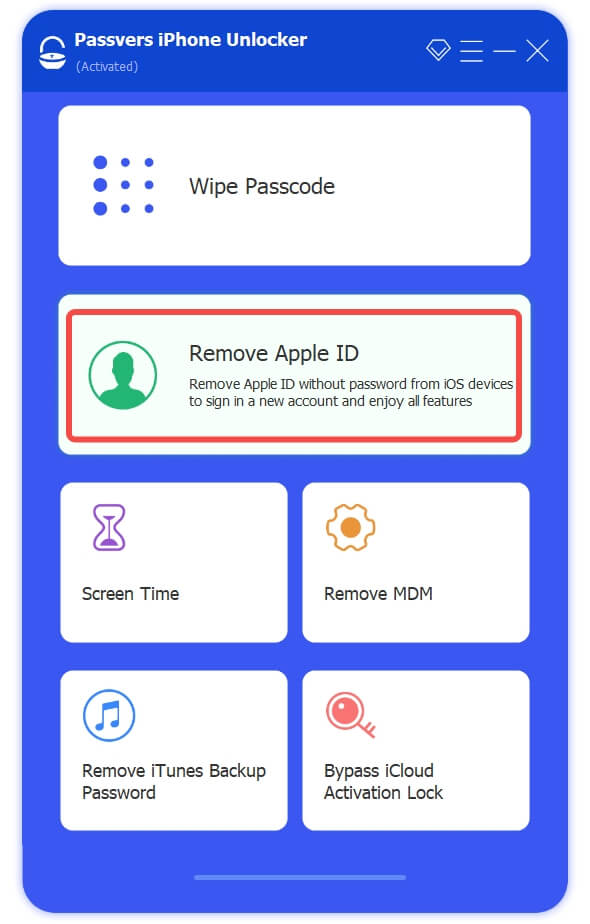
Step 3. Remove Apple ID
For different iOS systems, the manipulation can be slightly different. Please follow the correct procedures accordingly:
On iOS 11.4 and former systems: you need to toggle off the Find My function on iPad in advance. Then simply click on the Start button in Passvers iPhone Unlocker and the program will wipe Apple ID for you without further manipulation.
On iOS 11.4 and later systems: first, you need to enable the Two-Factor Authentication and follow the on-screen instructions to install a firmware package on iPad by entering the 0000 authorization code.
When the firmware package is ready, simply click on Start and the Apple ID will be deleted in no time.
Method 2. Reset Apple ID password
If you make sure that you are using the correct Apple ID and password but iPad still keeps popping up the window to let you log in. Trying resetting a new password can be helpful because iPad may fail to verify your old credentials at this time. To complete Apple ID password changing on iPad, please follow the procedures below:
- Go to Settings >> tap [your name] >> Password & Settings.
- Select Change Password.
- Confirm your current Apple ID password, then enter the new one.
- Apply the change by tapping the Change option.
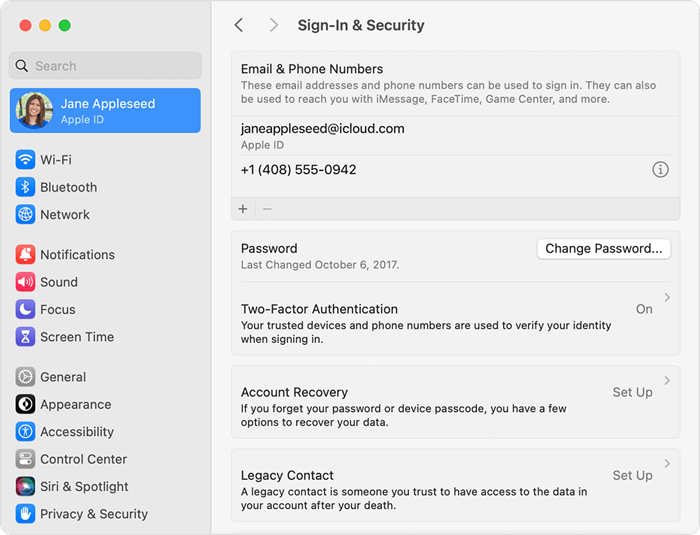
Subsequently, by entering the new password and you will find that the iPad keeps asking for Apple ID password problem is stopped.
Method 3. Check Network settings
iPad will need to upload your account credentials to the server in order to complete the verification. Therefore, the poor Internet connection status can fail data transfer and lead to iPad keeps asking for Apple ID password. To fix it, check your Wi-Fi connection and change to a faster network can easily fix the error:
- Open Wi-Fi settings in Settings.
- Check whether the connected Wi-Fi status is out of Internet connection.
- If yes, change to another Wi-Fi or directly use cellular data to test whether iPad stops asking for Apple ID password from time to time.
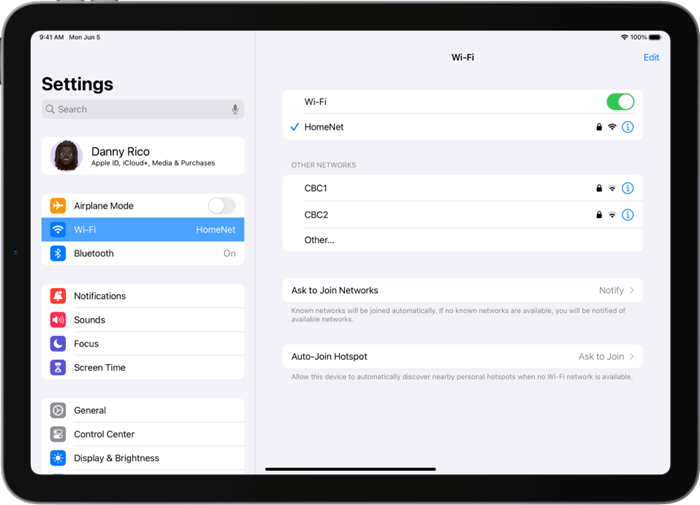
Method 4. Update iPad to the Latest iPadOS
As mentioned before, hidden bugs will exist in outdated iPadOS systems. So when you are disturbed by the frequent pop-up notification asking you to enter Apple ID password on an old iPad, try updating its system to the latest one may solve the problem. Here's how it works:
- Open Settings on iPad.
- Head down to General >> Software Update to check for the latest available updating package.
- Install the package and tap Install to get the latest iPadOS installed on iPad.
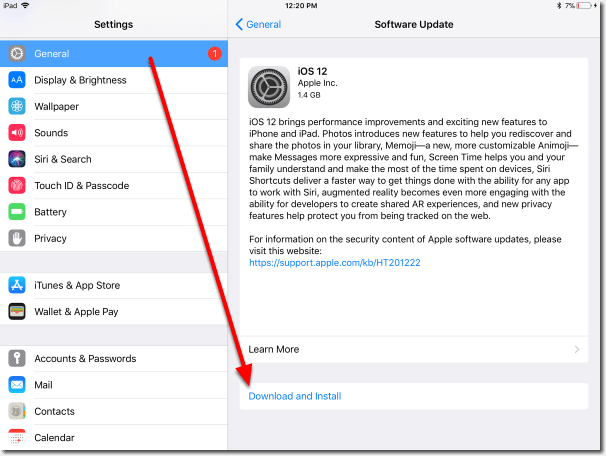
Now, log in to your iPad with the Apple ID, and the problem will naturally disappear.
Method 5. Check iCloud account
If your iPad still keeps asking for Apple ID password no matter what methods you have tried to resolve the issue, consider whether Apple's server for iCloud service is currently down. The same problem also appears on your other Apple devices enabling iCloud function. Also, you can check Apple's System Status page and find iCloud's current status from the list. If the signal is not in a secure green color, it means that the service is down now. You can only wait for Apple to fix it soon.
Method 6. Restart iPad
Don't look down upon on the power of device rebooting, which can be an effortless but effective method to solve many sudden errors or hidden bugs. When iPad keeps asking for Apple ID password because of system bugs that occur on iPad, restarting the device can easily fix it. In order to reboot iPad and solve the error, you can follow the manipulation below to do it properly:
On iPad without a Home button
- Press both the Top and Volume Down buttons till the power-off slider appears.
- Wipe the slider to turn off iPad.
- Restart it to see if the iPad keeps asking for Apple ID password issue is solved.
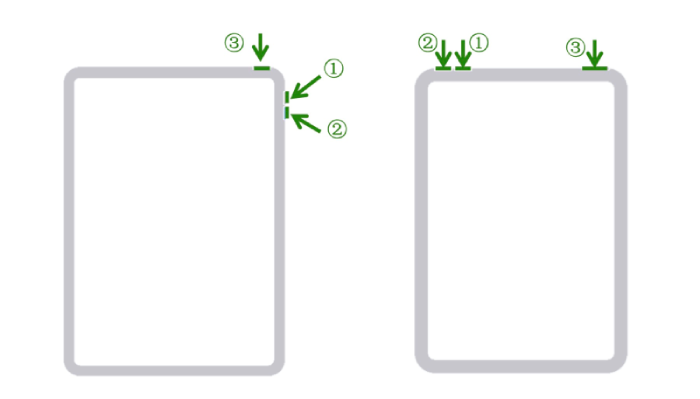
On iPad with a Home Button
- Simply long-press on the Top and Home buttons for a while.
- When the power-off slider shows up, drag it to shut down the device.
- Turn iPad back on to check if the error disappears now.
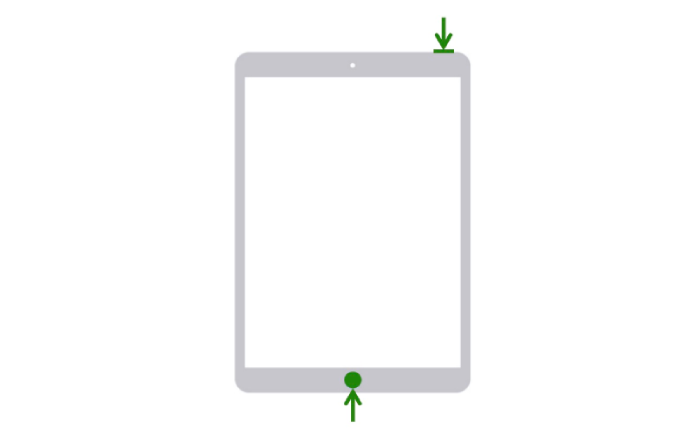
Method 7. Using a Professional iOS System Recovery Tool
If you fail to locate the correct cause resulting in iPad keeps asking for Apple ID password, a one-time solution to troubleshoot the problem is to use Passvers iOS System Recovery to fix all hidden errors related to the iPadOS system. This professional repair program can detect 50+ system issues, offering 3 optimal fixing modes to fix them quickly and deeply. The program is safeguarded with advanced encryption techniques, ensuring 100% safety to protect user data.
To fix Apple ID keeps asking password on iPad, with this program, you now only need to follow several easy procedures as below to repair system bugs in minutes:
Step 1. Run Passvers iOS System Recovery after installing the program. Please select Device issues and click on Start to continue the next step.
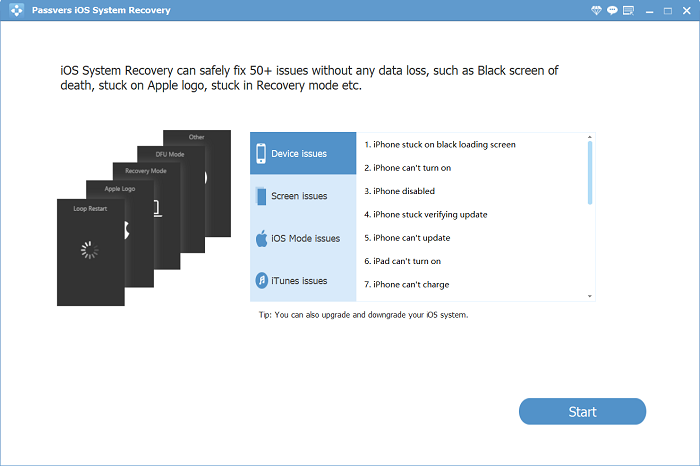
Step 2. Subsequently, connect iPad to the computer and enable the program to detect it. When you are available to choose a repairing mode, select the option in preferences.
Tip:
It is noted that Advanced Mode will cause data loss, so you'd better back up important information in advance before repairing iPad.
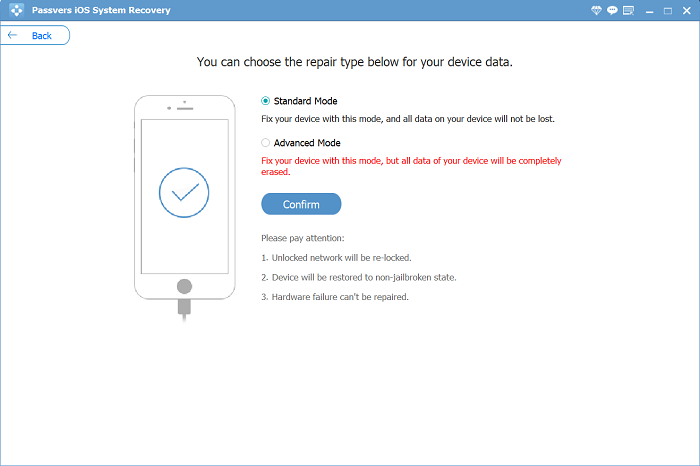
Step 3. Next, you need to put iPad into Recovery Mode following the on-screen instructions. Once the connection is successful, you will be guided to download a firmware package in order to troubleshoot iPadOS system error.
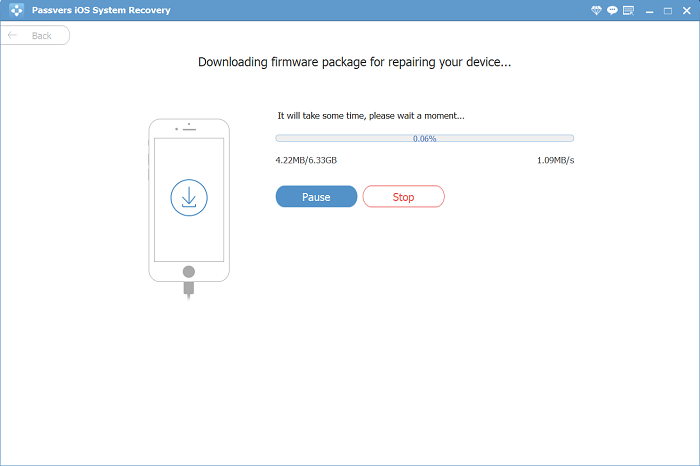
Step 4. When the firmware download completes, confirm to repair iPad to fix iPad keeps asking for Apple ID password in no time.
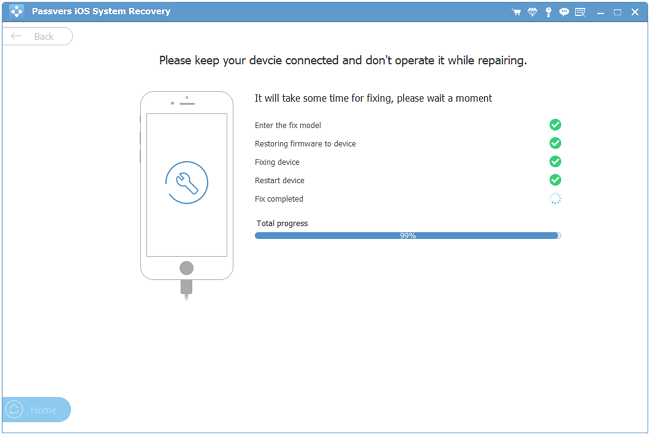
FAQs of iPad Keeps Asking for Apple ID Password
More information related to the occurrence and solution of iPad keeps asking for Apple ID password is prepared here. Please also check.
How do I stop iPad from requiring a password?
By simply turning the password protection off, you can stop iPad from asking you to enter a password later on:
- Turn to Settings >> Passcode to enter your current passcode.
- Turn the option off.
- Enter your Apple ID and password to disable the passcode verification.
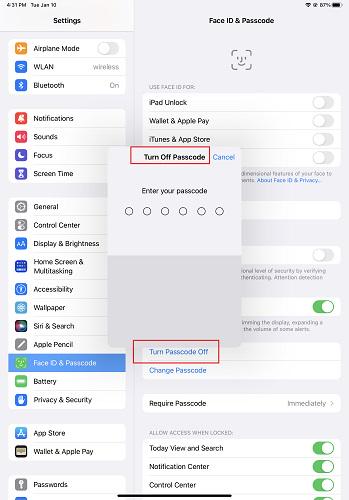
Why does my iPad keep asking for my old Apple ID password?
If you have set up a new Apple account but iPad just keeps asking for your old IDs, consider whether the data is not erased completely and leads to the error. If you can't remember your old Apple ID password, turn to Passvers iPhone Unlocker to help wipe it completely. You won't be asked to enter any passcode to authorize the removal at all.
Final Verdict
iPad keeps asking for Apple ID password can be an annoying situation, that will prevent you from using iPad in daily life normally. Now with all these solutions, you no longer need to worry about the occurrence of this problem anymore! Simply pick an effortless and appropriate method to fix the issue, and you can use iPad as smoothly as before.