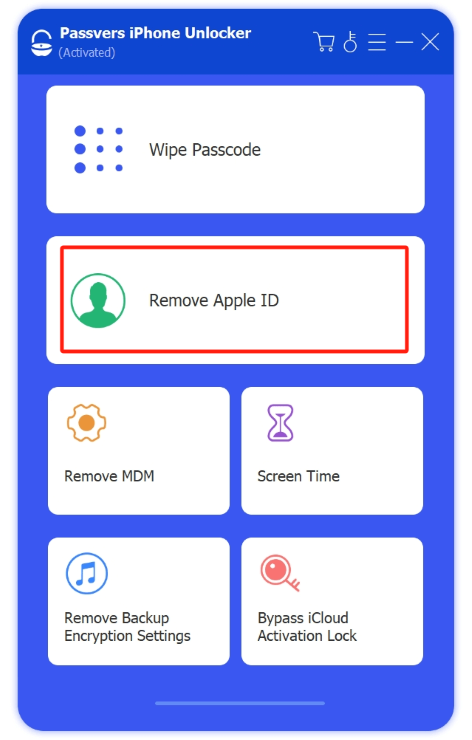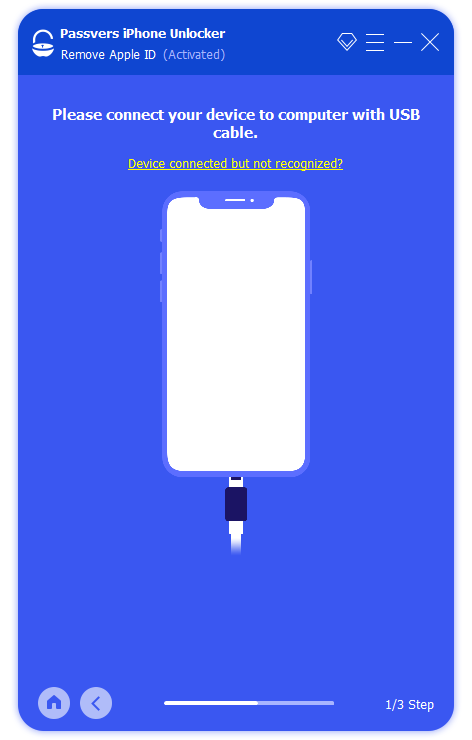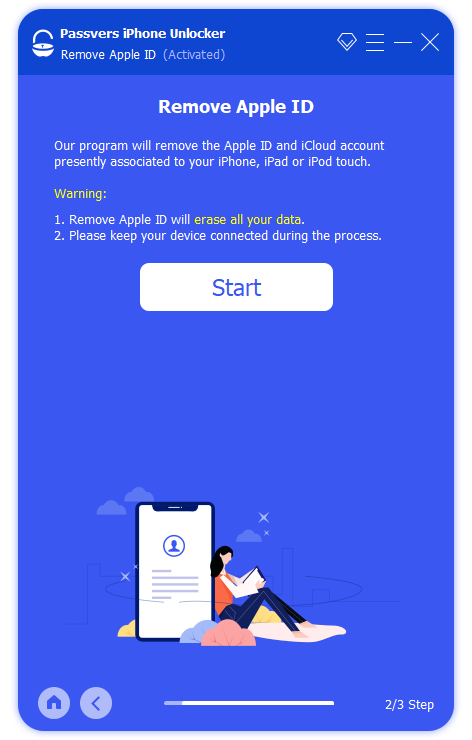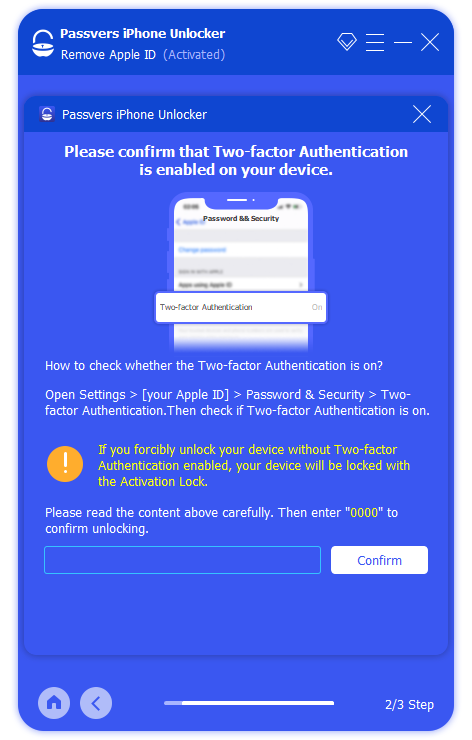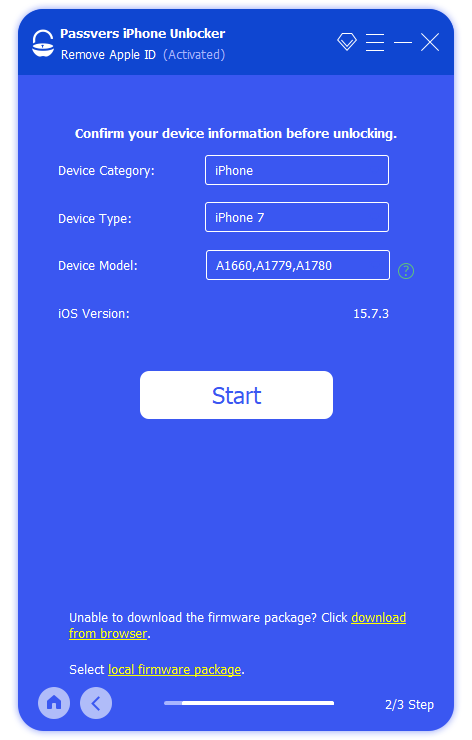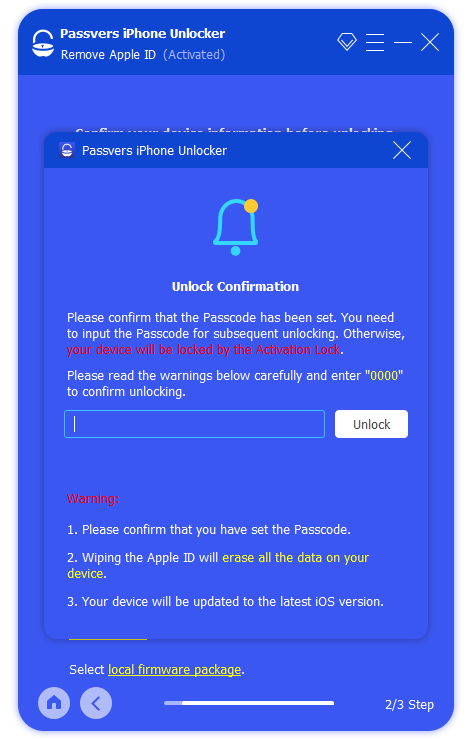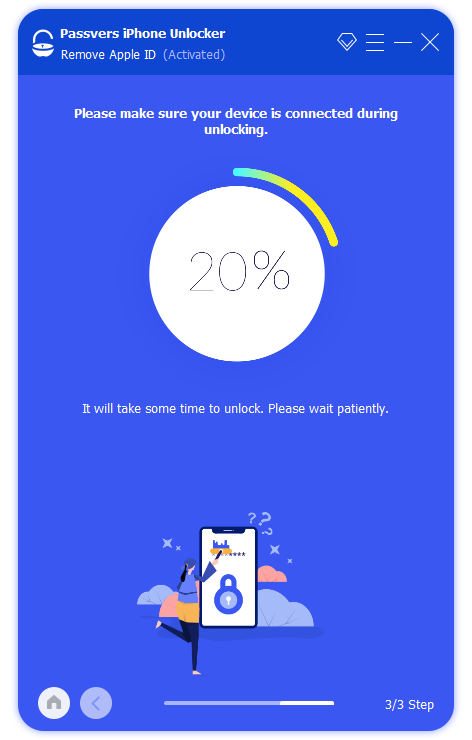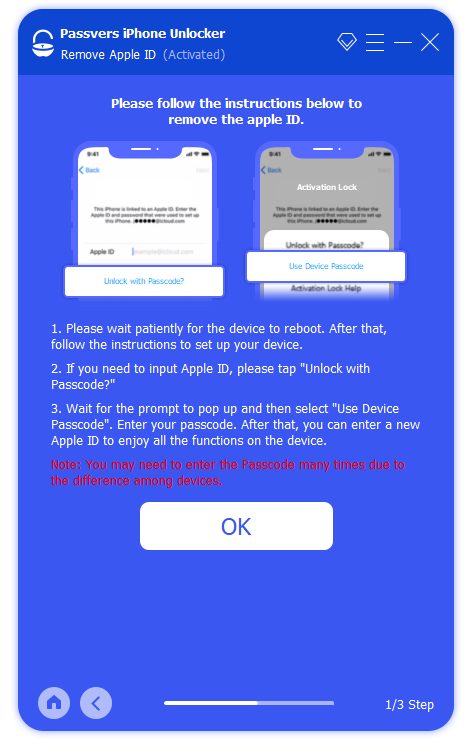Quick Navigation
"This is my second Apple ID, and I forgot the password. When I attempted to reset the password, I got an alert saying 'This Apple ID is not active'. Why is this happening? How do I resolve it?"
Many similar queries have been posted on the Apple Community. They all reported encountering the "Verification Failed Apple ID is not active" error message on their iPhone, iPad, or Mac devices. What exactly causes this issue? Why does the "Apple ID Not Active" situation occur? If you're facing the same situation, don't worry. There are some ways to activate your Apple ID again. Just take your time and read through this article. We'll delve into five effective methods to help you get back into your account. Check them out.
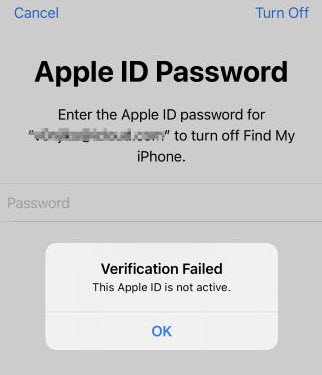
What Does "Apple ID Not Active" Mean?
"Apple ID Not Active" actually falls under a category of login issues related to Apple ID. Its appearance implies that Apple has disabled or locked your account. In other words, you may be unable to access certain functionalities on your Apple devices, such as downloading apps, updating software, accessing iCloud storage, and more. If left unresolved for an extended period, it can impact your work and daily life.
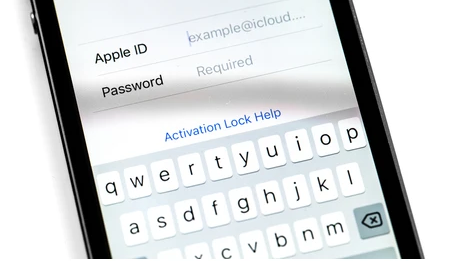
Why Does It Say "This Apple ID Is Not Active"?
To fix the "This Apple ID is not active" issue, it's essential to first understand the reasons behind the appearance of this error message. Based on user feedback, we have summarized several possible causes for you to consider:
- Incorrectly entering the password, security questions, or other account information too many times.
- Involvement in security issues, such as login attempts from different locations or devices.
- Purchasing a second-hand phone where the previous owner's device has not been removed from the list.
- Expired or invalid payment information.
- System errors or technical malfunctions.
How to Fix This Apple ID Is Not Active
Now, let's explore how to overcome the dilemma of "This Apple ID is not active". Here are five methods for you to consider. Not every method may work for you, so feel free to try them until you find the solution to your problem. Let's get started.
1. Use Passvers iPhone Unlocker
Many users face the "This Apple ID is not active " issue due to forgetting their Apple ID password and multiple attempts with the wrong password. Therefore, to fix this problem, using professional third-party unlocking software to remove the Apple ID without the password is undoubtedly an effective solution.
Passvers iPhone Unlocker is a useful tool for this purpose. It can help you remove the Apple ID from your iPhone within a few steps, even if you've forgotten the password. After that, you can access all Apple services normally, such as iCloud and iTunes, and gain full control of your iPhone without any restrictions.
Whether you're using an older model or the iPhone 16 series (with even iOS 18), it works perfectly. It can also resolve various lock-related issues on iPads and iPods. This software provides clear and easy-to-follow instructions, and it boasts a high success rate in restoration, making it well worth a try.
Let's take a look at how to remove Apple ID using the Passver iPhone Unlocker.
Step 1. After installing the software, select the "Remove Apple ID" option on the main page.
Step 2. Connect the iPhone with the error message to your computer with a USB. Then, the software will automatically detect your device.
Step 3. Once the connection is successful, click the "Start" button to begin the removal process.
Step 4. If your iPhone is running iOS 11.4 or earlier systems and "Find My iPhone" is enabled, you need to manually reset all settings on the iPhone before starting the removal. If it's iOS 11.4 or later, turn on "Two-factor Authentication" on your device and then enter "0000" in the software.
Step 5. Check the onscreen device information and click Start to remove Apple ID from your iPhone. After your iPhone reboots, setup the iPhone and login with the Apple ID again.
2. Reset Your Apple ID PasswordZ
When the "Apple ID is not active" message is displayed, it's best to avoid repeatedly entering your password, especially if you forget the Apple ID password, as this may trigger additional issues. Instead, you can try resetting your password and then logging in with a new one. Here are the specific steps:
- Navigate to the "Setting" app and tap on your Apple ID profile to access additional details.
- Choose "Sign-In & Security" and then proceed to "Change Password"
- Input your screen passcode to verify your identity.
- Type in the new password and verify it again.
- Finally, click "Change" to reset the Apple ID password.
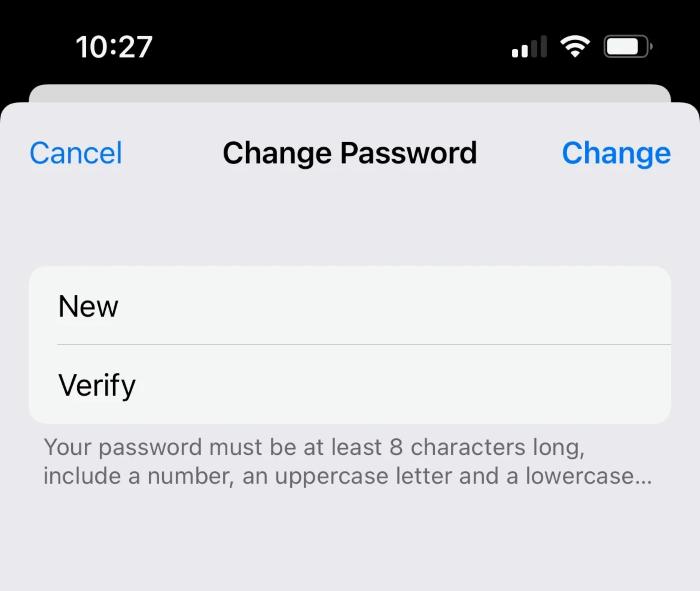
3. Restart Your iPhone
No matter what iPhone issue you encounter, restarting is always worth a try. The appearance of "This Apple ID is not active" may result from temporary errors or abnormal states in the device, preventing proper identification. By forcibly restarting the device, these error states can be cleared, and upon rebooting, the system may attempt to reconnect to Apple servers and revalidate the active status of the Apple ID. The method of force restarting the iPhone varies for different models and running systems.
For iOS 16 or later:
-
Press and quickly release the volume up button.
-
Press and quickly release the volume down button.
-
Press and hold the side button.
-
When the Apple logo appears, release the side button.
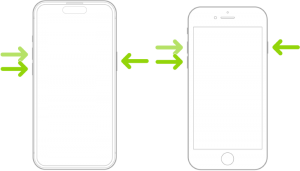
For iOS 15 or earlier (iPhone with Face ID)
If it is an iPhone X/11/12/13/14/15, try to:
-
Press the volume up button and release it quickly.
-
Press the volume down button and release it quickly.
-
Press and hold the side button and release it when the Apple Logo appears.
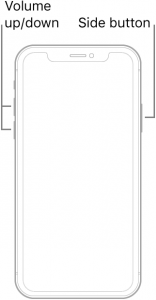
For iOS 15 or earlier ( iPhone with Touch ID)
If it is an iPhone 8 or iPhone SE(2nd generation and later), try to:
Press and quickly release the volume up button, press and quickly release the volume down button, then press and hold the side button. Release the button when the "Apple logo" appears.
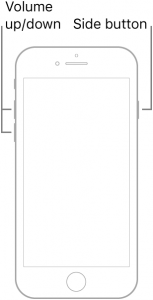
If it is an iPhone 7, try to:
Press and hold both the volume down button and the sleep/wake button simultaneously. Release both buttons when the Apple logo appears.
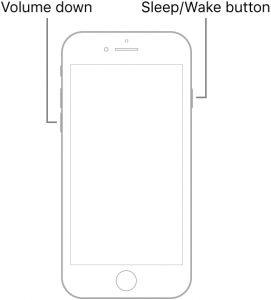
If it is an iPhone 6s or iPhone SE(1st generation), try to:
Press and hold both the sleep/wake button and the home button simultaneously. Release both buttons when the Apple logo appears.
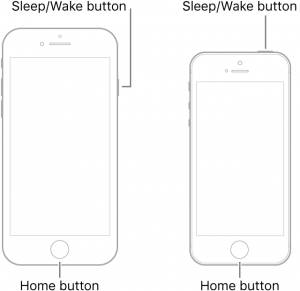
4. Check Your iCloud System Status
When troubleshooting the issue of an inactive Apple ID, checking the status of your iCloud system is also a helpful step in some cases. Although less common, Apple's iCloud service may encounter faults or become temporarily unavailable, leading to issues with your Apple ID when attempting to sign in. By checking the status of the iCloud system, you can determine if the problem originates from Apple's servers.
-
Open your web browser and directly go to the website https://www.apple.com/support/systemstatus/.
-
On the Service Status page, you'll see a list of various Apple services, including iCloud, iTunes Store, App Store, etc.
-
Check the status of iCloud mail. If the circle next to it is green, it indicates that it is running normally. If not, it means it is not available temporarily, and you can try again later.
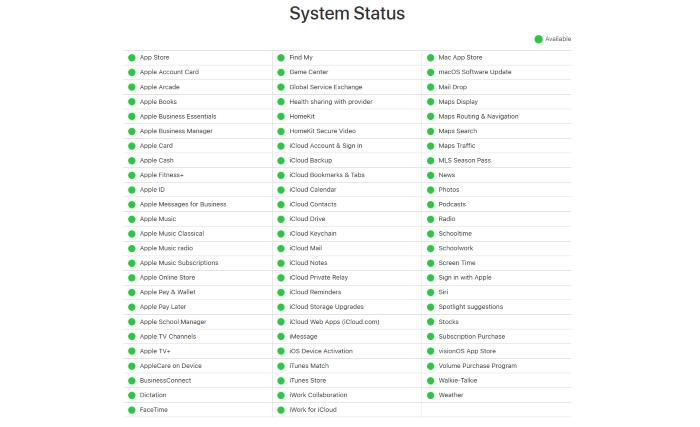
5. Turn to Apple Support for Help
If none of the above methods work, the best option is to turn to the official Apple support team for assistance. On the support website, you can find contact information such as online chat support, phone support, or scheduling an appointment for in-store service. Choose the contact method that best suits you, then follow the instructions to get in touch with the Apple support team.
Final Words
In most cases, encountering the "This Apple ID is not active" issue is due to Apple's efforts to safeguard user security, although it does inconvenience users. The methods to resolve "Apple ID is not active" are not limited to using Passvers iPhone Unlocker, resetting Apple ID passwords, or the other five methods mentioned in this article. If you have better solutions, we welcome your suggestions. Regardless of the method chosen, the hope is for you to successfully resolve the problem and restore the active status of your account.