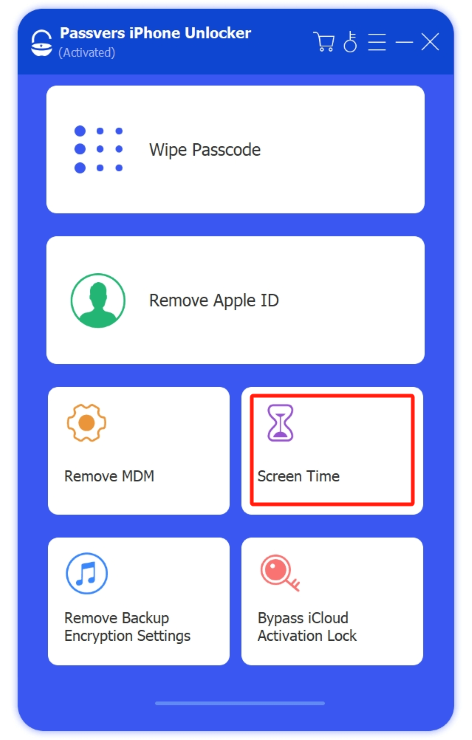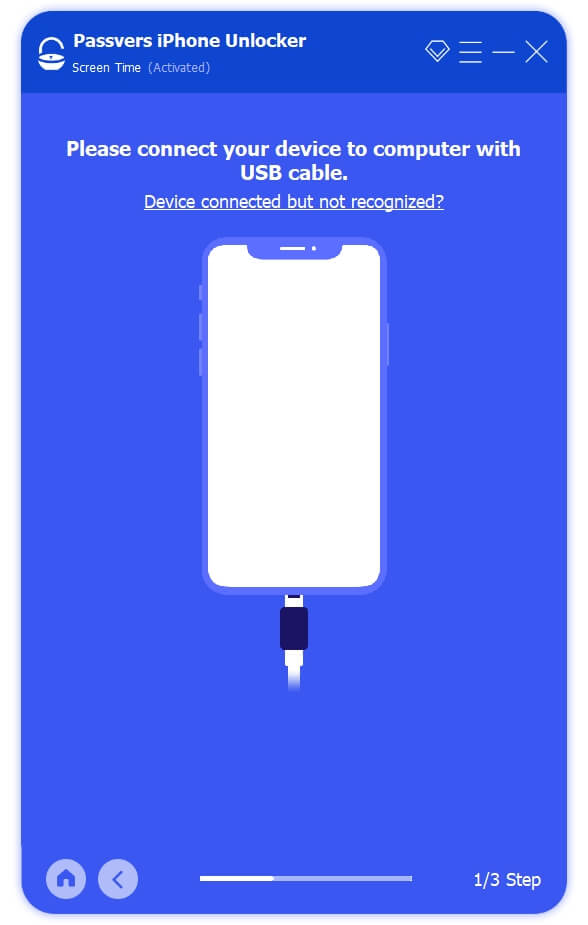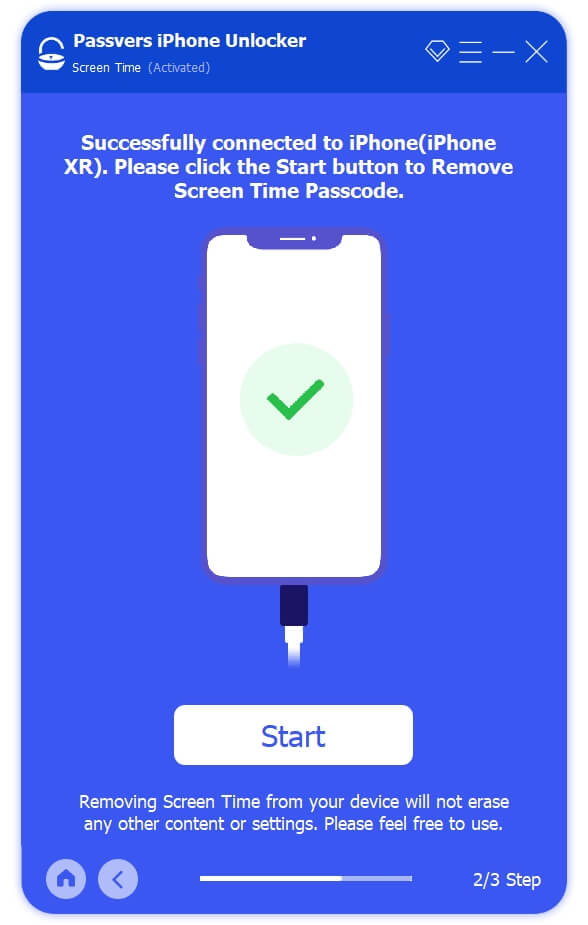Quick Navigation
Screen Time is a useful feature in iOS devices, aimed to help you track and manage device usage time. Many parents also utilize this tool to set content and usage limits for their children, fostering positive digital habits. However, it is inevitable to forget the screen time passcode, resulting in the inability to turn off screen time. Therefore, this article will introduce four viable solutions for how to turn off Screen Time without a passcode, empowering you to regain control of your devices.
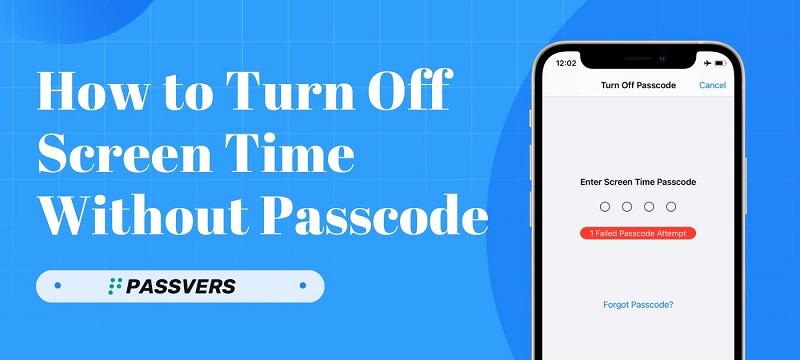
1. Turn Off Screen Time Without Passcode Using iPhone Unlocker
"How to turn off Screen Time without a passcode when I forgot the passcode? "
When you want to turn off Screen Time but forget your passcode, the best solution is to use a professional unlocking tool like Passvers iPhone Unlocker to unlock your iPhone directly.
Passvers iPhone Unlocker is a software designed to unlock iOS devices, helping you unlock your device quickly and securely in various situations such as a forgotten password, broken screen, or MDM-locked devices. With it, you can easily turn off Screen Time without a Passcode. This robust unlocking tool also boasts a high success rate in unlocking devices while ensuring no data loss. If you're looking for a professional and easy-to-use solution, Passvers iPhone Unlocker is the perfect choice.
Next, let's delve deeper into how to turn off Screen Time without Passcode using Passvers iPhone Unlocker.
Step 1. Install and launch Passvers iPhone Unlocker on your Windows or Mac computer.
Step 2. Click on the "Screen Time" option on the main interface. Then, connect your iPhone or iPad to the computer via a USB cable. The software will automatically detect your device.
Step 3. Turn off the "Find My iPhone" feature. To do so, go to "Settings" > "Apple ID" to select "iCloud" > "Find My iPhone". And then, enter your iCloud password to disable "Find My iPhone". After that, click "OK" to continue the process.
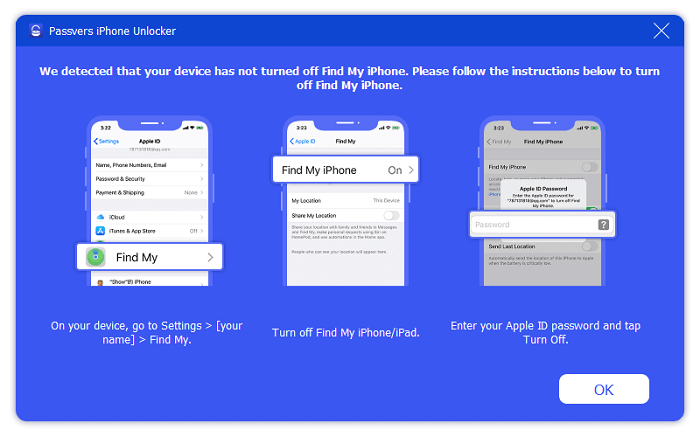
Step 4. After a while, the Screen Time passcode will be removed successfully so that you can effortlessly turn off Screen Time without a passcode.
2. Get Rid of Screen Time with Screen Time Passcode Recovery
When you forget your Screen Time passcode, the most straightforward solution is to reset it with Screen Time Passcode Recovery. If you want to use this method, you should have Apple ID credentials and update your device to iOS 13.4 or higher. Here's how to do it.
Step 1. Open your iOS device, go to "Settings", and then scroll down to select "Screen Time".
Step 2. Scroll down to tap on the "Change Screen Time Passcode" option. Then, tap "Change Screen Time Passcode" again on the popup menu.
Step 3. Tap "Forgot Passcode?" at the bottom to continue the process.
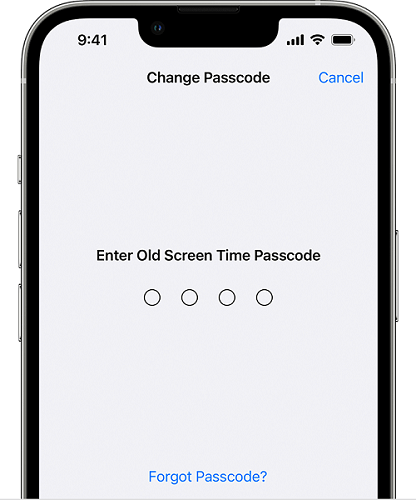
Step 4. Enter your used Apple ID and password to reset the Screen Time passcode.
Step 5. Enter a new passcode and re-enter it to confirm your action.
3. Bypass Screen Time by Signing Out of Apple ID
When you want to turn off Screen Time without a passcode, one option is to sign out of your Apple ID. When you sign out of your Apple ID, your device will be removed from iCloud and all data associated, including screen time settings, will be deleted. However, this also means losing photos, videos, music, apps, and other personal data. Therefore, make sure you have backed up your device beforehand. Here are the specific steps involved:
Step 1. Go to the iCloud settings on your iOS device, and then scroll down to tap on "Sign Out".
Step 2. Enter your Apple ID password and tap the "Turn off" > "Sign Out" option in the upper right corner to move on.
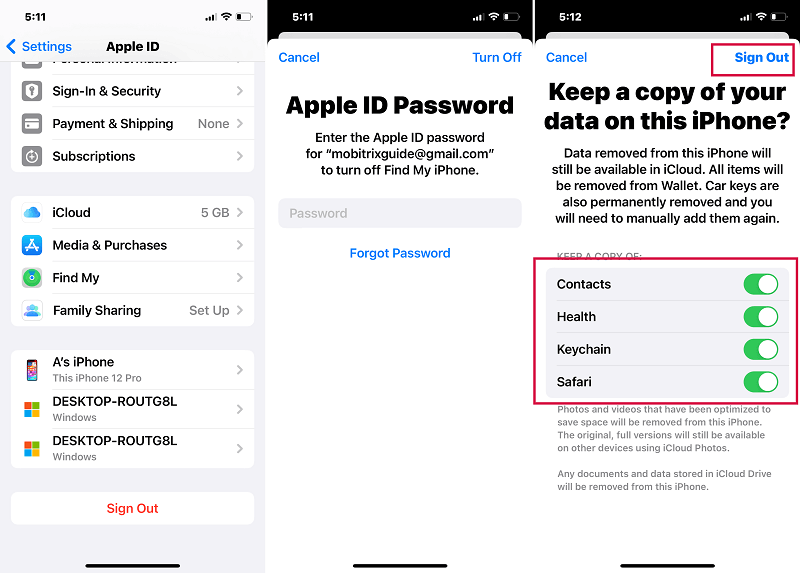
Step 3. Open "Settings" on your iOS device. And go to "Screen Time".
Step 4. Scroll down to tap on "Turn Off Screen Time".
4. Turn Off Screen Time Without Passcode as a Kid by Factory Resetting
When it comes to how to turn off Screen Time without a passcode, one of the most straightforward methods is to reset all content and settings on your iOS device, including the Screen Time passcode. However, it will erase all data and settings on your device, including personal information, apps, photos, and more. Therefore, it is crucial to back up your iOS device before proceeding with this method. Detailed instructions are available below.
Step 1. Open "Settings" on your iOS device. Then, go to "General".
Step 2. Scroll down to tap on the "Transfer or Reset iPhone" option.
Step 3. Tap "Erase All Content and Settings" to proceed with the process.
Step 4. Enter your passcode or Apple ID password if prompted. Next, tap "Continue" to proceed with the process.
Step 5. Your device will take a few minutes to erase all the data, including the Screen Time settings.
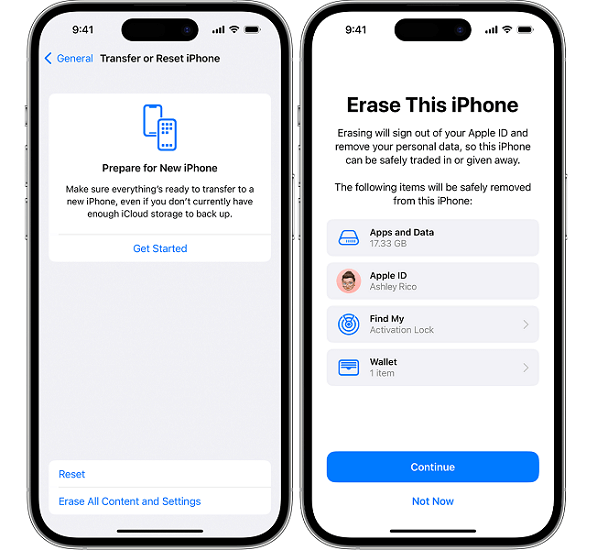
Another way to bypass Screen Time without a passcode is to restore your iPhone using iTunes or erase your iPhone on iCloud. All of them can get a similar result.
FAQs about Screen Time Passcode on iPhone
Is Screen Time Passcode the same as my iPhone passcode?
No. The Screen Time passcode is usually an independent passcode that's different from your iPhone unlock passcode. Screen Time passcodes are often used to manage and control access time limits to specific features on your device, such as app usage time, website restrictions, etc. While the iPhone passcode unlocks your device and grants access to data and settings. You can choose to set your Screen Time passcode to be the same as your iPhone passcode, or you can choose to set a different passcode. However, it is recommended to set a different one to increase device security.
What if I forget my Screen Time Passcode?
When you forget your Screen Time passcode, you won't be able to change app usage limits, downtime settings, or content and privacy restrictions. Moreover, during the locked period, you can only access a few apps like Phone, Messages, FaceTime, and Maps. To regain access to these features and manage your Screen Time settings, you can reset a new password by clicking the "Forget Passcode?" option on the password entry page easily.
Final Words
In this article, we explore four effective methods on how to turn off Screen Time without a passcode. However, if you are looking for a safe, fast, and data loss-free solution to turn off Screen Time, it is highly advisable to take advantage of Passvers iPhone Unlocker. This powerful iOS device unlocking tool is simple and intuitive to use, without the need to restore factory settings or use Apple ID passwords, making it a convenient solution for those who have forgotten their Screen Time passcode. Now, let's download Passvers iPhone Locker and get rid of screen time limits with ease!