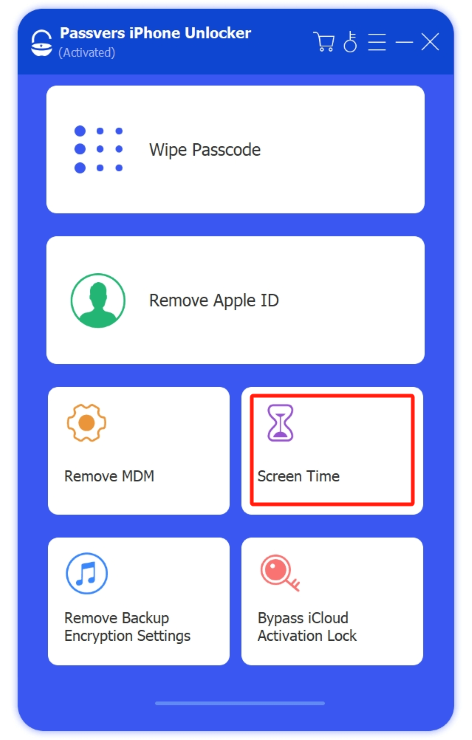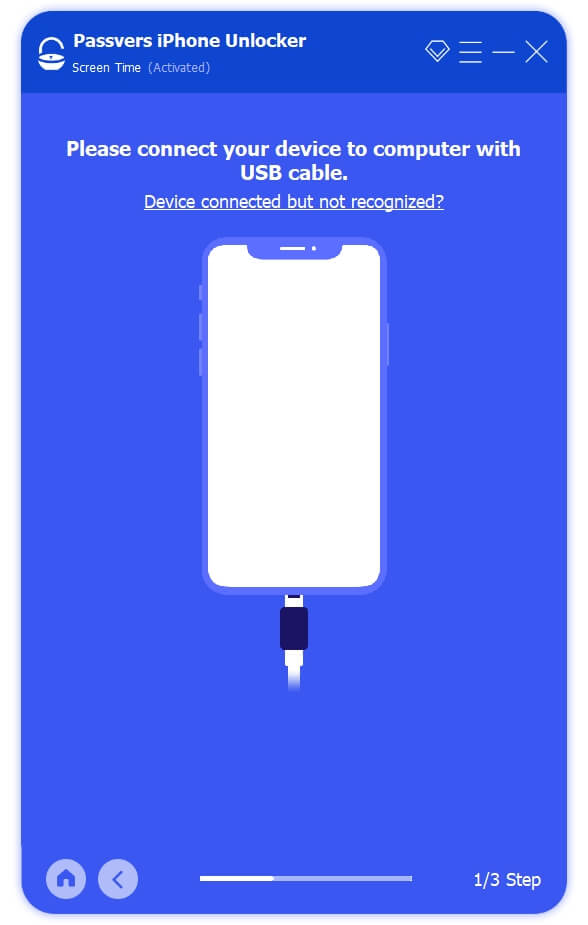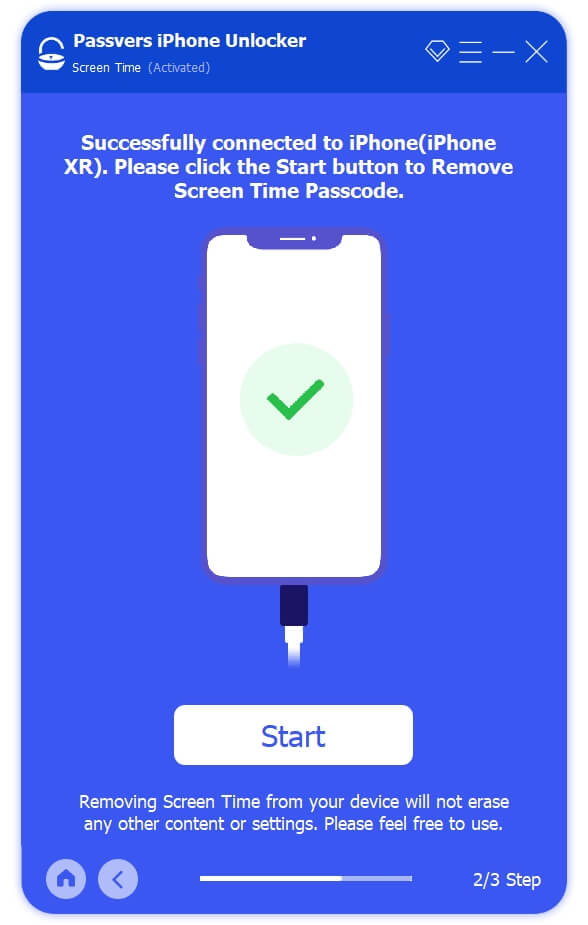Quick Navigation
Parental controls are essential to ensure children's online safety and well-being using iPhones. However, while these controls effectively limit access to certain content, they can sometimes create inconveniences for adults. For example, it can be troublesome when you need to deactivate this control but forget the passcode.
Therefore, in this article, whether you’re a parent wanting to modify your child’s controls or an adult desiring more freedom when using your iPhone, this article will offer you 3 best ways to remove parental controls and get access to your device.
What is Parental Control on iPhone?
Parental control on iPhone is also known as Screen Time, which refers to a set of features and settings that restrict and monitor access to certain content and functions on the device. It includes screen time limits, by which parents can limit the amount of time their children spend on the device. Besides, parents can also restrict access to specific apps and websites, in order to protect them from adult content or unnecessary in-app purchases.
To modify the limits, you will need to input your passcode. The Screen Time settings are secured with a password that must be entered before accessing the app. If you doubt that someone has discovered your Screen Time password, you can easily change it. Moreover, you can set up and manage screen time for your entire family using a single device.
How to Turn Off Parental Controls Without a Password (Recommended)
If you find yourself eager to turn off screen time on your iPhone without a password, you can consider trying some third-party software. Here, we highly recommend Passvers iPhone Unlocker, which offers various unlocking features including removing Parental controls.
Compatible with both PC and Mac, Passvers iPhone Unlocker offers powerful unlocking functions that effortlessly remove multiple screen locks including screen time passcode. If you are suffering from the screen time restrictions, this excellent program can unlock it with just one click. A fast and user-friendly interface ensures a quick and one-time unlocking experience without the need for professional knowledge. Besides, it prioritizes the safety and security of personal data, keeping it protected throughout the unlocking process.
In addition, Passvers iPhone Unlocker also helps you remove Apple ID, iCloud activation lock, and MDM profile. Therefore, if your iOS devices are accidentally locked, Passvers will also be a reliable option.
You can follow the steps below to successfully disable parental controls using Passvers.
Step 1. Launch Passvers iPhone Unlocker
Install and launch Passvers iPhone Unlocker on your computer.
Step 2. Connect the Device That You Forgot the Screen Time Passcode
Navigate to Remove Screen Time & Retrieve Restrictions Passcode in the main interface. Next, connect your iPhone to the software via a USB cable.
Step 3. Remove Screen Time Passcode
Disable Find My iPhone by going to Settings > Apple ID > iCloud > Find My iPhone. Then, enter the iCloud password and turn off the Find My iPhone feature. After that, simple tap Start on the computer to remove Screen Time passcode without hassles.
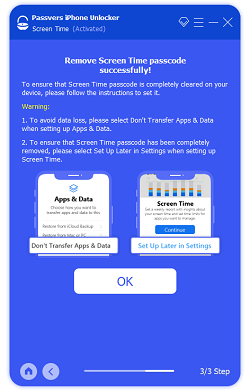
How to Turn Off Parental Controls on iPhone with Correct Passcode
If you can remember the password for Screen Time, the process of disabling the parental control feature can be much easier. Simply inputting the correct passcode and tapping on a designated option on the screen will turn off the restrictions. It is important to note that this action does not result in any data loss on your iPhone, nor does it affect any of your current settings. The following are detailed steps.
Step 1. Open the “Settings” app on your iPhone.
Step 2. Tap on the option "Screen Time" to access the feature. Then, scroll down on the screen and click the option Turn Off Screen Time.

Step 3. A prompt will ask you to enter the passcode. A confirmation pop-up will appear, asking if you want to disable Screen Time. Tap on "Disable Screen Time" to confirm.
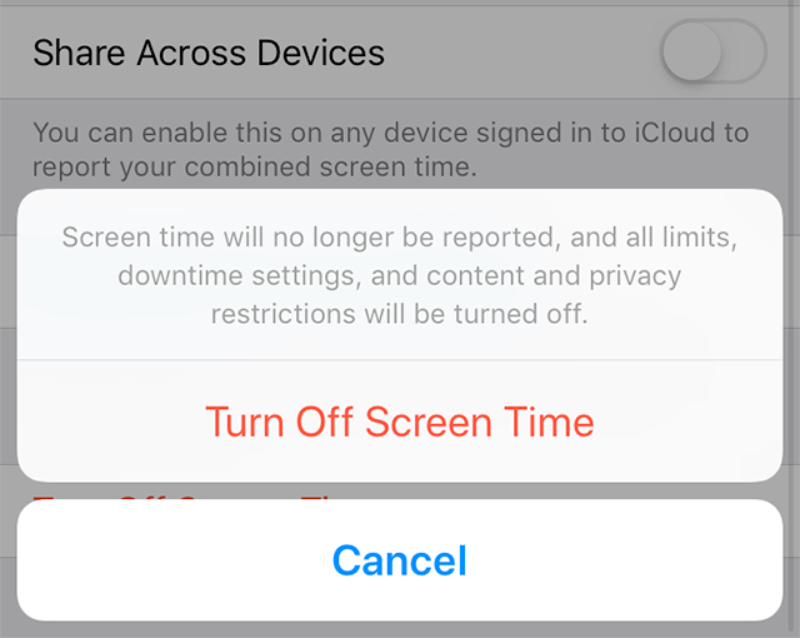
How to Bypass Parental Controls on iPhone with iTunes
To bypass parental controls while forgetting screen time passcode, iTunes will be a common choice as it deals with most iOS system glitches. You can restore the iPhone using iTunes. When you finish restoration, the entire system will be installed, which means your Screen Time feature will also be deactivated and the passcode will be eliminated. Here are steps for your reference.
Step 1. Connect your iPhone to your computer using a USB cable. When you get a prompt asking you to trust your computer on your iPhone, tap on the Trust option.
Step 2. Launch the iTunes app on your computer.
Step 3. Once the app opens on your computer, locate your iPhone and select it. Then, proceed by clicking the button "Restore iPhone" to start the restoration process for your iPhone.
Step 4. Click on the "Restore" option in the prompt displayed on your screen to start the restoration.
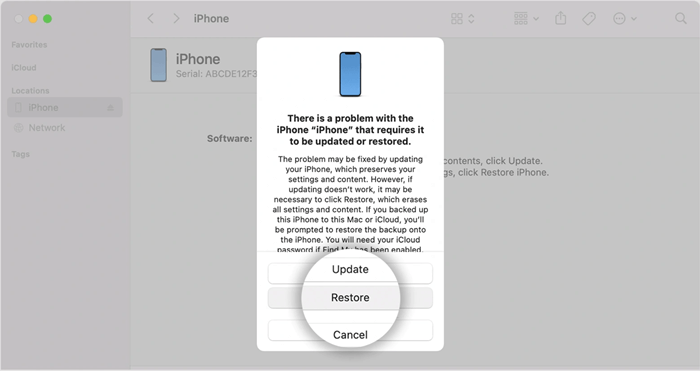
FAQs of How to Remove Parental Controls on iPhone
Why is parental control not working on iPhone?
The reason varies. Parental controls on an iPhone may not work due to incorrect settings, software updates, device restrictions conflicting with parental controls, limitations on specific user accounts, or software/hardware issues. Checking and adjusting settings, updating the software, and contacting Apple Support if needed can help resolve the problem.
Can Parental Controls see everything?
No, it cannot see everything. While parental control software and settings can help monitor and restrict certain activities on a device, they may not provide complete control over all aspects of usage. Its function mainly includes filtering content, setting time limits, or blocking sites. If you want to know how to remove parental controls on the iPhone completely, just resort to the mentioned methods.
Final words
Now, you have three methods to remove parental controls on iPhone, whether you know the password or not. If you can recall the passcode, just turn off the screen time feature by using the correct passcode. But if there is not a passcode and you don't want to suffer from data reset, Passvers iPhone Unlocker deserves a try. It will bring you a seamless and secure unlocking process of your iPhone.