How to Recover Deleted Call History and Safari History on iOS 13
Lois Green
Tuesday, May 17, 2022
Apple has enhanced the protection for private data, including call history and Safari browsing history on your iPhone and iPad in iOS 13/iPadOS. To bypass the privacy restriction of iOS 13, FonePaw iPhone Data Recovery provides Deep Scan mode for you to recover deleted call logs and Safari history from iPhone, iPad that is running on iOS 13 and above.
Here is how you can recover deleted call history & Safari history recovery from iOS 13 devices with Deep Scan.
Step 1: Connect Your iPhone to FonePaw
Start FonePaw iPhone Data Recovery on your computer and click iPhone Data Recovery. Connect your iPhone to the program with a lightning cable. Tap Trust if you see the "Trust this computer" alert.

Step 2: Start Deep Scan
Click Recover from iOS Device > Start Scan. The program will start a deep scan to your device, during which you'll be asked to enter the passcode of your iPhone/iPad for 3 times.
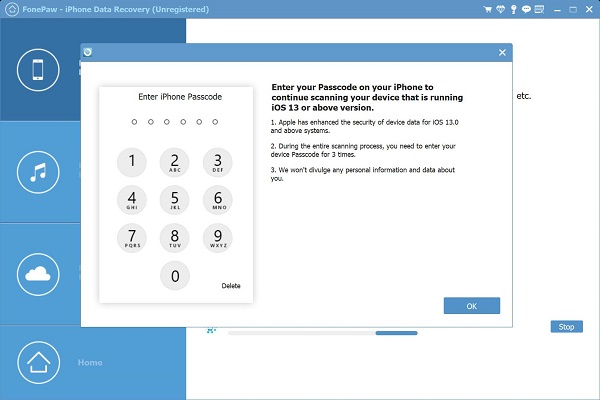
Please enter your passcode as asked since passcode is needed to access call history & browsing history on your iOS 13 iPhone/iPad.
Step 3: Deep Scan Completed
When the scanning is completed, you can click Call History, Safari Bookmark, Safari History to find the deleted iPhone data that you need. Tick all the needed history items and click Recover to save the missing call logs or web history to your computer.
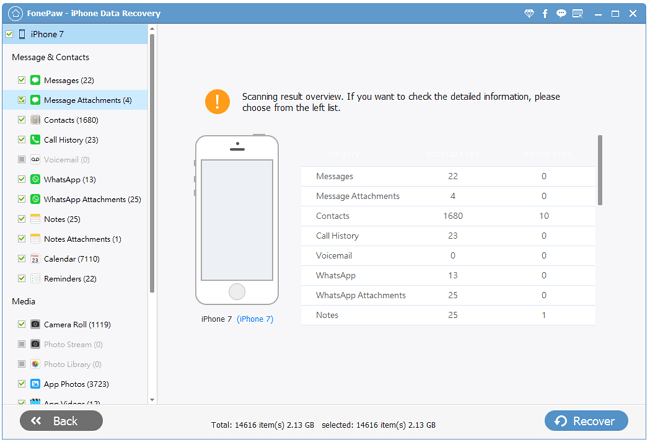
Deep Scan VS Normal Scan
The main difference between Normal Scan and Deep Scan is that Deep Scan can access the deleted call history, Facetime history, Safari history on your devices running iOS 13 or later. And it takes more time for the FonePaw iPhone Data Recovery program to complete a deep scan. Select Deep Scan when you need to recover deleted phone calls, FaceTime calls or Safari browsing history, otherwise, you can just use Normal Scan mode to save your time.