Quick Navigation
Many Apple enthusiasts have been eagerly waiting for the new launch of iOS 18, since the beta version was released to give users a glimpse to its latest features and how it boosts the way we use electronic devices. This time, Apple hasn't everyone down by introducing groundbreaking AI features, with a redesigned home screen to enhance the ways we interact with our iDevices.
Although the iOS 18 public version is still on the horizon, a lot of information about its latest features has been updated for you to get an early taste. Therefore, in this post, we'll walk you through everything you need to know about iOS 18 and how to install its beta version on your compatible device effortlessly. Now, please dive into reading.
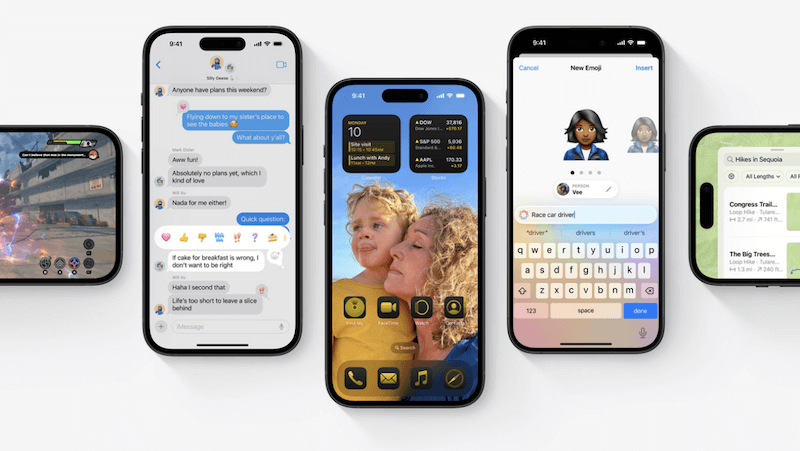
iOS 18: What to Expect
First, let's briefly walk through some highlighted information about iOS 18, including its new features and the estimated date to release.
iOS 18: New Features At A Glance
The most sparkling feature of iOS 18 version refers to the suite of AI features deeply integrated to enhance the system performance, pushing Apple to move a great step towards another generation. Overall, you will access the following new features released to the iOS 18 system:
- Enhanced AI assistant with improved natural language processing and task automation
- Redesigned Control Center with modular, user-configurable options
- Customizable widgets with interactive elements and live data updates
- iMessage has added more text effects and formatting options to customize messages more flexibly
- Advanced privacy controls, including per-app location permissions and apps hiding
...
Despite these essential new updates, iOS 18 also contains other features like the re-designed Photos app and improved distraction control, which all lead to an incredible experience while using your iPhone with this brand-new system introduced.
Can't wait to enjoy iOS 18 public beta?
Check the guide to see how to install iOS 18 beta version with detailed steps!
iOS 18 Release Date
Many of you will be curious about when the iOS 18 official version will be released to the public. At present, while the beta version is currently available for testing, the official public release of iOS 18 is expected to launch in September 2024, following Apple's traditional release schedule. Let's look forward to that!
Must-read Words Before Installing iOS 18 Public Beta
For those who can't wait to try iOS 18, the beta version has been ready for you to install. However, it's crucial for you to understand the potential risks associated with the iOS 18 beta version, because it can be inherently unstable and may contain bugs that can affect your device's performance, battery life, and overall usability.
In addition, after updating to the iOS 18 beta version, another problem can be that some third-party apps may not have added compatibility to iOS 18. Therefore, they may fail to function correctly or will crash unexpectedly. Therefore, you must carefully consider both the pros and cons before processing the system upgrade.
Get Ready to Install iOS 18 Public Beta: 3 Things to Check
In addition, before confirming to update your iOS system to the latest iOS 18 version, you'd better check the following important things before processing the upgrade, please check.
1. Make Sure Your iDevice Compatible with iOS 18
As iOS 18 is not compatible with all iOS devices, so before proceeding with the installation, you'd better verify that if your devices are compatible with iOS 18. Here's a chart of supported models:
| iPhone | iPad |
|---|---|
| iPhone 13 series |
iPad Pro (3rd gen and later) |
|
iPhone 14 series |
iPad Air (4th gen and later) |
|
iPhone 15 series |
iPad (8th gen and later) |
|
iPhone SE (2nd gen and later) |
iPad mini (6th gen and later) |
|
iPhone 12 series |
|
|
iPhone 11 series |
|
|
iPhone XS and XS Max |
|
|
iPhone XR |
2. Free Up Sufficient Storage
Installing iOS 18 requires a significant amount of free storage space on your device. Typically, you'll need at least 4GB of available storage to download and install the new system package successfully. However, it's recommended to have 10GB or more free to ensure a smoother and error-free installation process, also, leaving sufficient space for any possible future updates.
If your devices don't have enough storage to install iOS 18, you can try the following methods to free up storage in no time:
- Delete unnecessary apps, photos, and videos
- Offload unused apps (which keep their data but remove the app itself)
- Clear cache and temporary files from apps like web browsers and social media platforms
3. Back Up Data
As mentioned above, due to the instability of iOS 18 beta version that causes data to be corrupted or resulting in unexpected data loss or damage, it's crucial for you to back up the important data before upgrading the system.
You can back up your data using iCloud or by connecting your device to a computer and using iTunes/Finder, or even third-party iOS data backup programs in advance. A full backup provides peace of mind and allows you to revert to your previous iOS version if needed.
Install iOS 18 Beta on Your iPhone
Now, if you are ready to install iOS 18 beta on your iPhone, simply follow the steps below to complete the installation!
Tip:
It is recommended for you to select the iOS 18 public beta version, which is officially released for users want to experience the features in advance. For the iOS 18 developer beta version, it is mainly used for testing bugs for further enhancement, which can be more unstable and filled with risks.
Steps to Install iOS 18 Public Beta on Your iPhone
Here, the detailed procedures will guide you on how to install iOS 18 public beta on your iPhone step-by-step:
Step 1. On your iPhone, open Safari and visit the Apple website. You need to sign in with your Apple ID.
Step 2. Scroll down to find iOS 18 and tap the Download profile option. Meanwhile, open Settings and there will be a profile download message appearing at the top.
Step 3. Tap Install and enter your passcode if required to confirm the installation. You will be asked to restart your iPhone here.
Step 4. Once the device is restarted, go to Settings >> General >> Software Update to install the iOS 18 beta version.
Step 5. Wait for the installation to complete. Once the device is re-opened, the system is updated to the latest iOS 18 beta version.
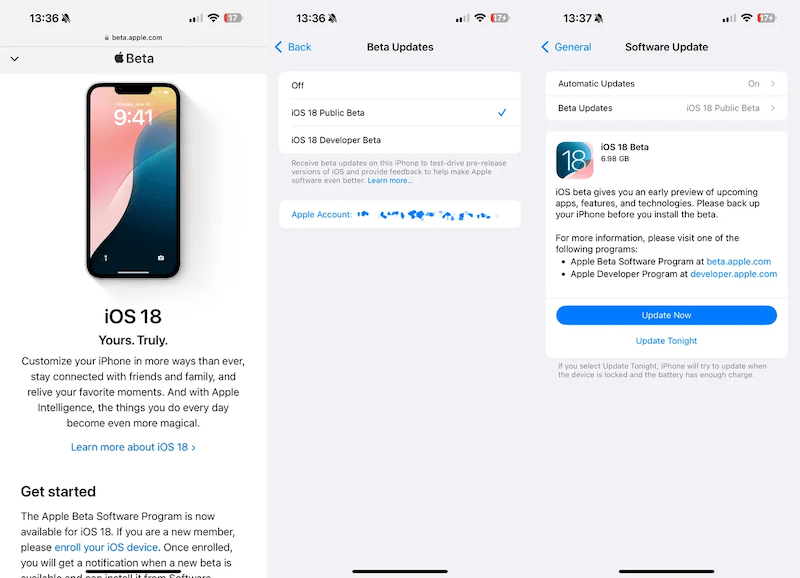
Stuck after installing the iOS 18 beta?
Some users have reported that iOS 18 beta installation can't be completed successfully and it got stuck in the middle. There are also other errors like:
- Some apps are not work at all;
- The system notification fails to prompt up;
- iMessages are not sending;
- Other general performance issues.
To get rid of these troubles, you can try to re-install iOS 18 beta version again, or report to Apple Support team to let them offer the pqrfesinal help. Otherwise, trying third-party iOS system recovery tools like Passvers iOS System Recovery can help you get out of the trouble - it provides 3 modes and can work to fix system errors happened under upgrade failures or other daily scenarios. You can try its standard version without any charge now! Install it and try!
Bonus: How to Install iOS 18 Developer Beta on Your iPhone
If you still wish to install the developer beta version of iOS 18 after knowing its risks, you can also walk through the manipulation guide below to complete the installation in no time:
Step 1. Go to developer.apple.com and sign in with your Apple ID on your iPhone.
Step 2. Turn to Downloads and find iOS 18 beta. Tap its download link to download the configuration profile.
Step 3. When the profile is downloaded, please go to Settings >> General >> VPN & Device Management to further install it, then also restart your iPhone.
Step 4. Now on the restarted iPhone, open Settings >> General >> Software Update to install the iOS 18 developer beta version in no time.
Step 5. Authorize the installation by entering your passcode and waiting for the process to complete.
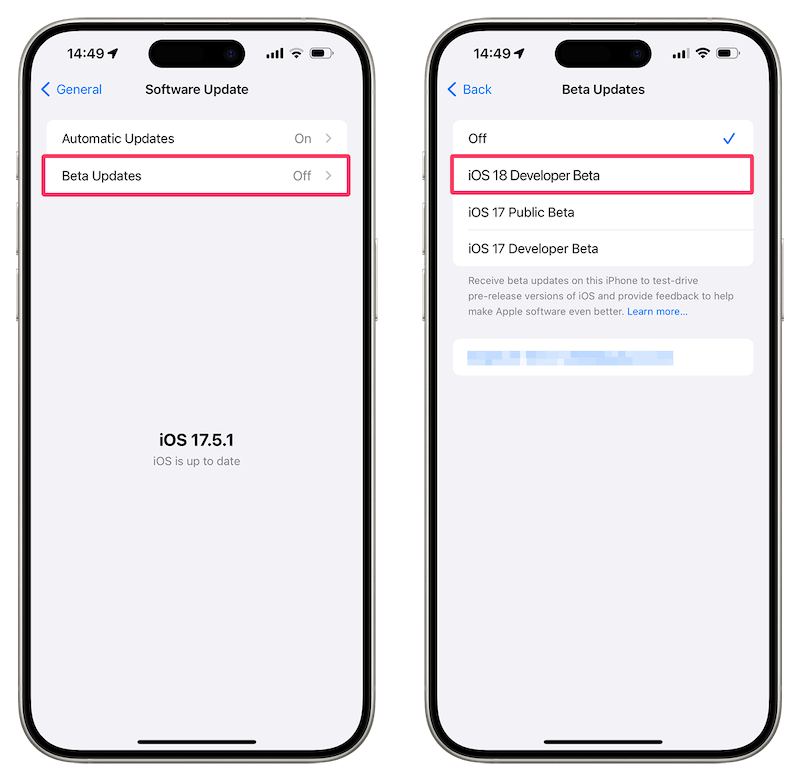
Wrap Up
Installing the iOS 18 beta can be an exciting opportunity to explore Apple's new features before the general public. However, it's important to remember that beta versions are still in the testing phase and may contain bugs or performance issues. As the official release of iOS 18 is expected in September 2024, you are still recommended to wait for it instead of taking any risk!