Quick Navigation
You may encounter screen time passcodes set up by your parents for specific apps to restrict your using specific apps. Obviously, this can cause inconvenience as you have to enter passcodes every time using these apps. Worse yet, once your parents forget the passcodes, you cannot even be free from screen time restrictions immediately even if your parents have agreed. That can be the reason why many of you are finding ways to remove the lock and set those restricted apps free.
If you also get stuck in accessing certain protected apps because of the lock, this blog can definitely help! Now, let's grasp 4 ways on how to bypass screen time passcodes on iPhone even without Apple ID required. Now, let's get started.
Method 1. How to Bypass Screen Time Passcode Without Apple ID (HOT)
If you are using your parents' iPhones and don't know their Apple IDs or passwords at all, the first method here will definitely help you bypass screen time passcode without Apple ID. To do it, you need help from the powerful iOS unlocking software, Passvers iPhone Unlocker.
Passvers iPhone Unlocker empowers the powerful unlocking ability to bypass all types of iOS locks, including screen time locks in one shot. It doesn't require Apple IDs, passwords, or two-factor authentication to get rid of the locks, but only needs several easy clicks. Passvers iPhone Unlocker will ensure a high success rate, which seldom fails the unlocking process, boosting higher efficiency to unlock screen time passcodes without hassle.
Despite the screen time passcode remover, Passvers iPhone Unlocker also contains other unlocking functions inside the software, which can help you:
- Remove all types of screen locks on iOS devices;
- Wipe Apple ID without a password needed;
- Delete all MDM profiles to get rid of third-party controls and monitors;
- Bypass iCloud activation lock to set up a new iOS device without letting previous owners know;
- Cancel iTunes backup encryption password to help back up data more conveniently.
Now, grasp how to bypass screen time passcode without Apple ID via the help of Passvers iPhone Unlocker:
STEP 1. Launch Passvers iPhone Unlocker
Once install Passvers iPhone Unlocker on desktop, launch the software. Select "Remove Screen Time Passcode" from the main interface.
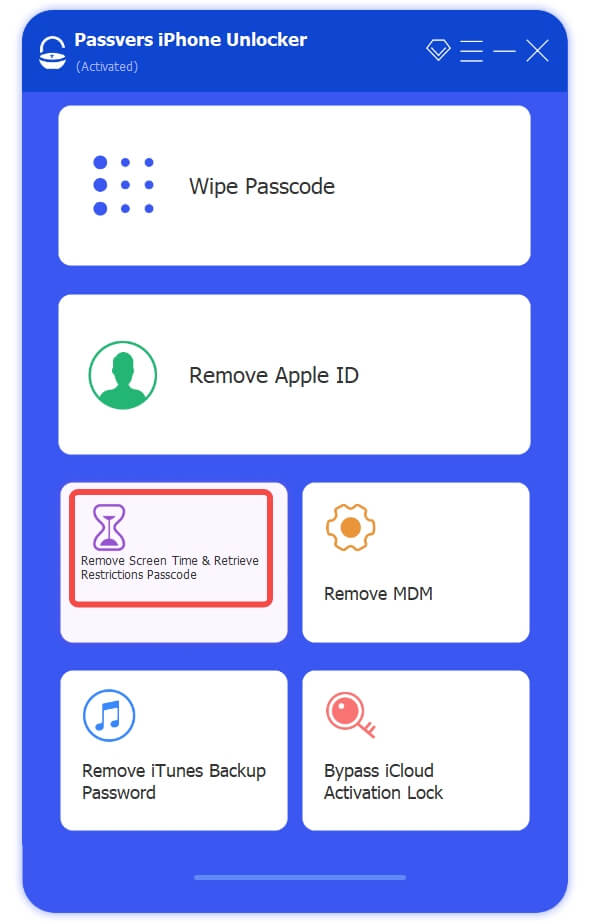
STEP 2. Connect iPhone to Computer
Now, use a USB cable to connect your iPhone to the computer. You are required to turn off "Find My" on your iPhone by following the on-screen instructions.
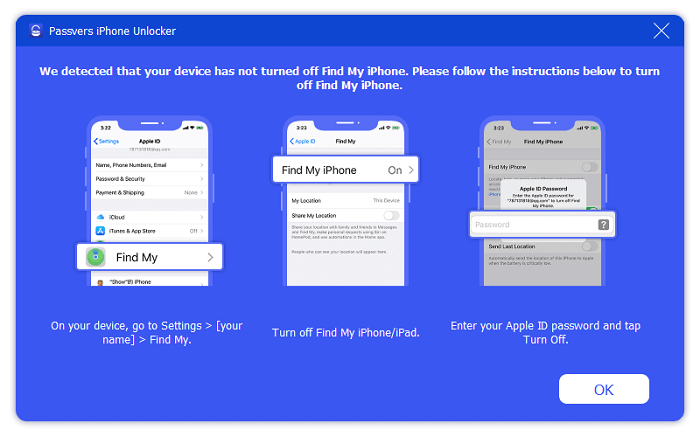
STEP 3. Remove Screen Time Passcodes
When your device is connected to the software successfully, simply hit the "Start" icon to remove screen time passcodes right away! It only takes a short while to complete. Once finished, you are able to use all apps on your iPhone without any restrictions!
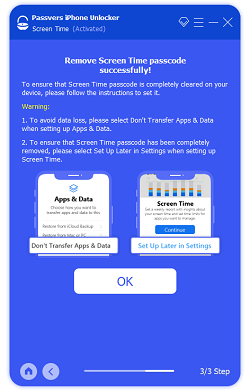
Method 2. How to Reset Screen Time Passcode with Apple ID
To simply reset screen time passcodes on your own devices, using Apple ID should be the most direct and simplest method. If you have prepared your ID and password, now also grasp how to bypass iPhone screen time passcode following the steps below:
STEP 1. On your iPhone, go to "Settings" > "Screen Time". Select the "Change Screen Time Passcode" option.
STEP 2. When the pop-up window appears and requires you to enter the passcode, tap "Forgot Passcode?".
STEP 3. Now, you will be asked to enter both Apple ID and password in order to reset it.
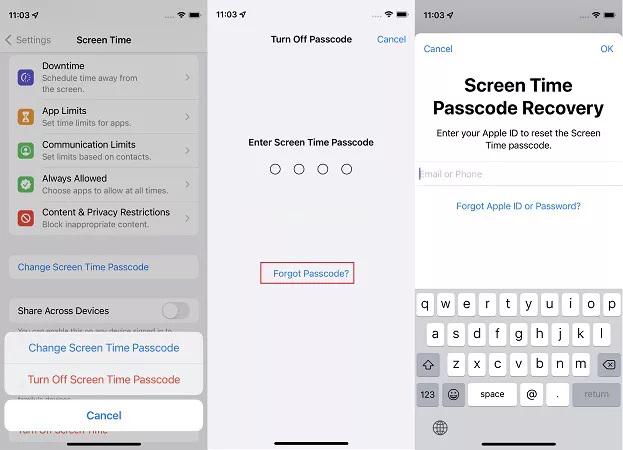
Method 3. How to Bypass Screen Time Passcode via Restoring with iTunes
To erase the screen time passcode setting on iPhone completely, a general method to try is to use the restoring feature launched by iTunes. However, as this will wipe all data stored on your device, make sure that you have backed up important files before processing the removal. Then, you are able to follow the steps below to bypass screen time passcode on iPhone with ease:
STEP 1. Connect your iPhone to the computer and then run iTunes to sync with the device.
STEP 2. In iTunes, tap the device icon to open the "Summary" page of your iPhone.
STEP 3. Simply click the "Restore iPhone" icon and iTunes will erase all settings. Once the device is factory reset, the screen time passcode is also removed successfully.
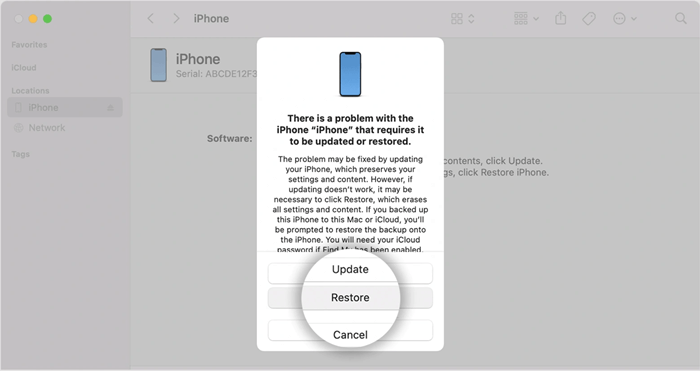
Method 4. Bypass Screen Time Passcode by Changing iPhone's Date & Time
This is a small trick available to turn off screen time passcode without a password needed that is to change the iPhone's date and time settings to another time zone. However, this method is not 100% workable. If it fails, you'd better turn back to try other ways introduced before. Now, follow the steps below to change the time zone to remove screen time passcode on iPhone:
STEP 1. Navigate to "Settings" > "General" > "Date & Time" on your iPhone.
STEP 2. Turn off the "Set Automatically" option if you have enabled it on. Then open "Time Zone" and select a city to switch the time zone. Manually typing in date and time is also possible.
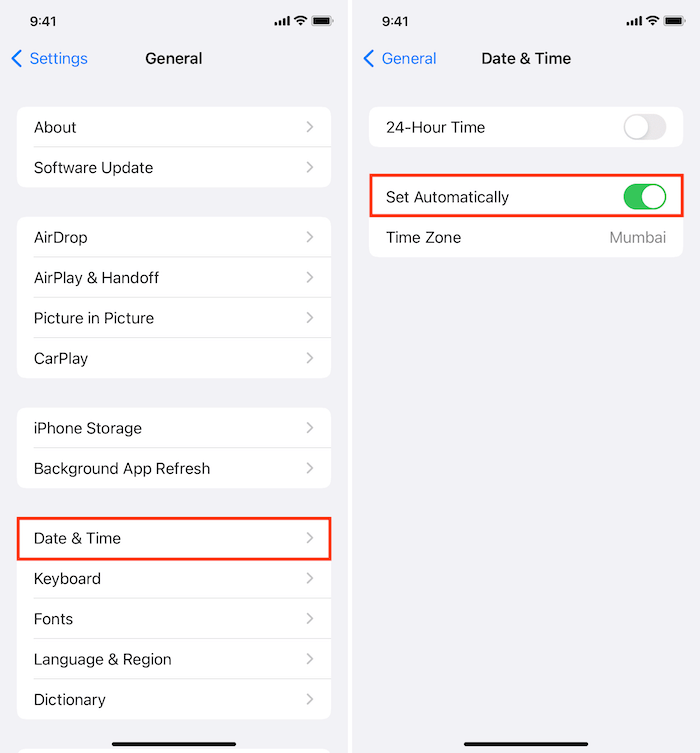
STEP 3. Now, the screen time passcode on iPhone should be removed. However, if the location services changing ability has been restricted, you can't continue processing the removal but need to switch to other mentioned methods before to get rid of the screen time passcode instead.
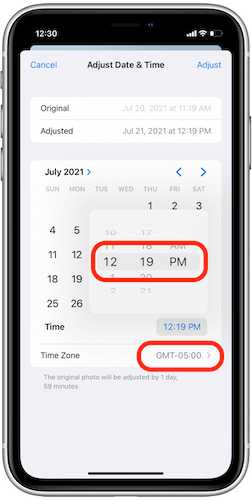
FAQs of How to Bypass Screen Time Passcode
If you still have problems with how to bypass screen time passcode on iPhone, go through the following FAQs to see if they can help.
Q. How do you remove a Screen Time passcode if you forgot it?
A: If you forget about passwords for the screen time locks, you are able to reset it by tapping the provided "Forgot Passcode" option on the screen. In addition, using professional unlocking software like Passvers iPhone Unlocker to get rid of it is also possible.
Q. What happens after 10 failed Screen Time passcode attempts?
A: Don't process too many wrong attempts when you can't remember passcodes to unlock screen time locks, because your device will get completely locked or even erased after entering the wrong passcodes 10 times. To bypass screen time passcodes without Apple ID or passwords, you'd better turn to Passvers iPhone Unlocker or other unlocking software to deal with it professionally.
Q. What is the default Screen Time passcode for iPhone?
A: Originally, iPhone won’t set any default screen time passcodes to restrict your usage on any apps. But when you are asked to enter a screen time passcode that you haven't set before, try 1234 or 0000 to see if it works. If not, you'd better manually remove the lock using any of the methods mentioned in the blog.
Conclusion
When any installed apps on your iPhone are restricted because screen time locks have been set, now you can try any of the methods introduced in the blog to remove them with ease. To remove screen time passcodes without Apple ID or other authorizations, the simplest and most professional method can definitely be using the powerful unlocking tool, Passvers iPhone Unlocker. Now, if you also get annoyed because of screen time locks, try the software to erase them right away!