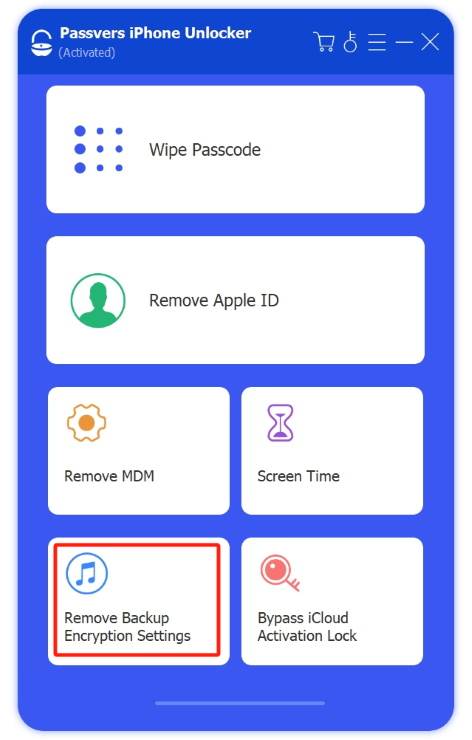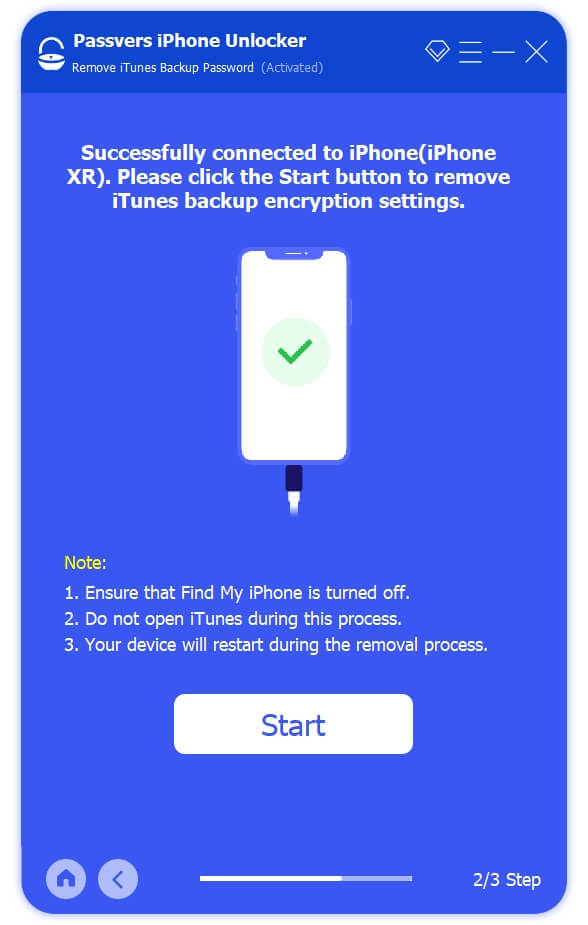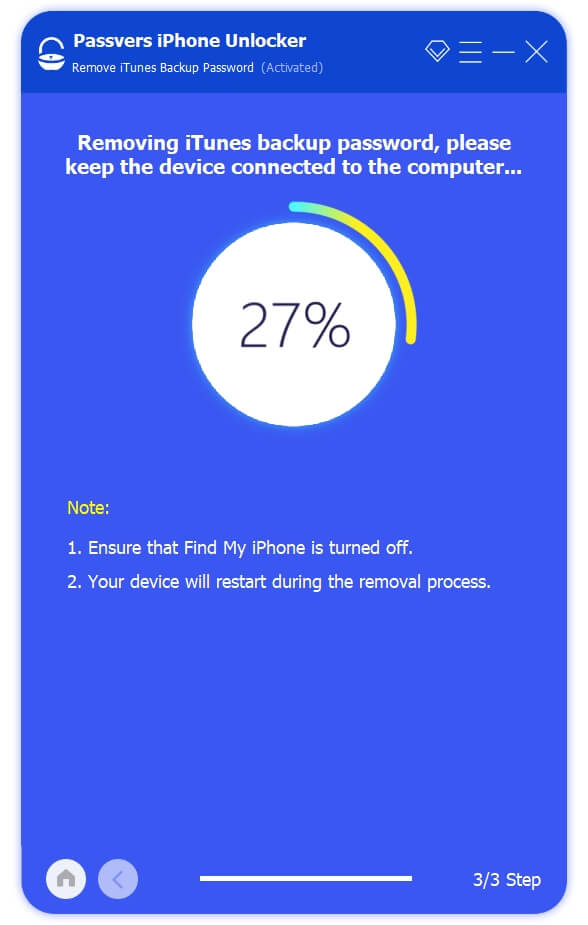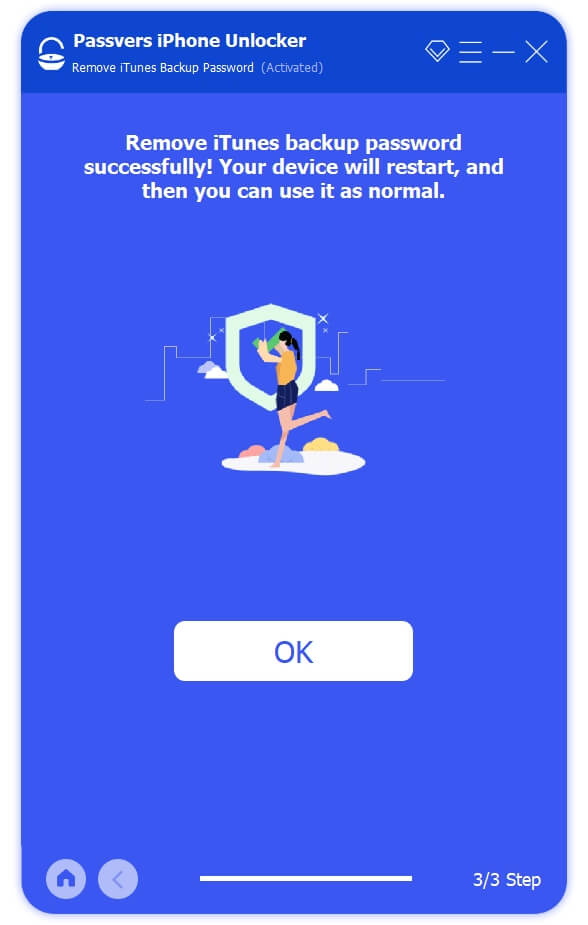Quick Navigation
As you prepare to safeguard your iPhone data with an iTunes backup password, maybe a sense of responsibility drives you to choose a strong password for that extra layer of security. But life's surprises can sometimes cause even the most secure passwords to slip from memory's grasp. Now, you find yourself facing a common dilemma: you've forgotten your iTunes backup password.
Don't worry! In this post, we will present 4 effective methods to help you resolve the "can't remember iPhone backup password" issue. These solutions will come in handy to ensure you can seamlessly manage your backups without encryption worries.
What is iTunes Backup Password?
Firstly, you need to start with a basic piece of information: when you use iTunes for data backup, you'll encounter two types of passwords.
● iTunes Backup Encryption Setting is an option that allows you to decide whether or not to create an encrypted backup in iTunes. When you check this option, iTunes will ask you to set a password for encrypting the backup file.
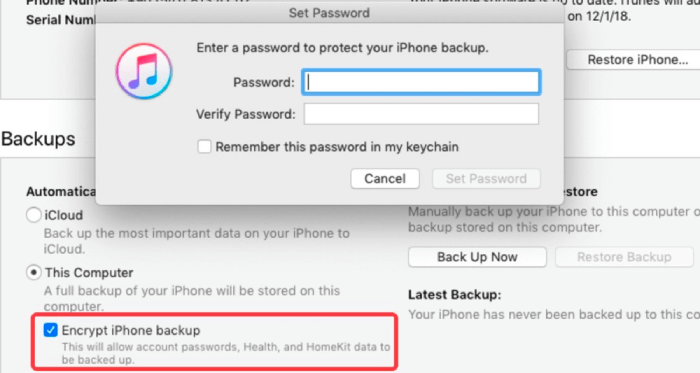
● iTunes backup password, also called iPhone backup password, is a password used to encrypt and protect iTunes backup files. When you choose to create an encrypted backup in iTunes, you'll be prompted to set a password, which will be used to encrypt all the data in the backup, ensuring that the information remains inaccessible to unauthorized individuals.
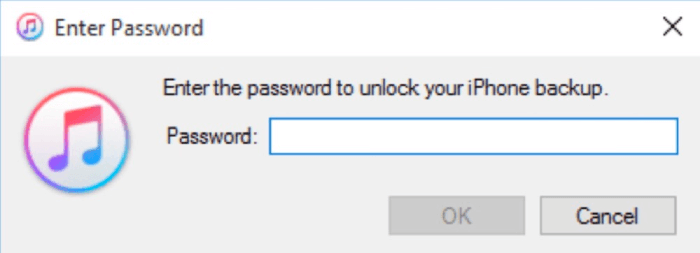
Therefore, "iTunes Backup Encryption Setting" controls the option to enable encryption for the backup, while "iTunes Backup Password" is the actual password used to encrypt the backup file. Hence, if you forget the setting encryption, you can try these 4 methods; or if it is the actual password, please follow Method 2/3/4 to help you fix it.
4 Ways to Fix "Can't Remember Encrypted iPhone Backup Password"
Moving forward, let's explore 4 practical ways how to address the situation when you forget the iTunes backup encryption setting password.
Method 1: Remove iPhone Backup Encryption Password with 1 Click
Passvers iPhone Unlocker, a trusted and expert iTunes backup password removal tool, comes to your aid when you find yourself locked out of your encrypted backup. With its powerful features, it helps you effortlessly remove the backup setting encryption. With just 1 click, you can easily solve the problem:
Step 1. Start to Remove iTunes Backup Password Download, install, and run Passvers iPhone Unlocker. Click on "Remove iTunes Backup Password" in the main interface, then connect your iOS device to the computer using a USB data cable. Once successfully connected, click "Start."
Step 2. Finish Removing During the removal process, your iPhone will automatically restart. After the restart, the device will have successfully removed the iTunes encrypted backup setting.
Note:
- During the removal process, please make sure to keep your iTunes closed throughout the entire procedure.
- If "Find My" is not enabled, the removal process will automatically proceed right after you click "Start".
- If "Find My" is enabled in your device settings, you'll need to manually enter your Apple ID password to disable it.
Method 2: Try Every Possible Password
If you prefer not to rely on third-party software assistance so quickly, you can attempt all possible passcodes. While it may seem like a straightforward method, this might take you some time as you experiment with different approaches. So, take into account all the potential passwords listed below:
- Computer login password
- Apple ID password
- iPhone screen passcode
- E-Mail password
- Hard Disk Encryption password
- Passwords used for various websites
- Wi-Fi password
- Administrator’s passcode
- …
Method 3: Reset Your iPhone
The third method is resetting your iPhone. You can go to Settings > General > Transfer or Reset iPhone > Reset. By performing this, your device will be restored, and once you connect it to iTunes again, the backup encryption setting will be removed.

Note:
Resetting will restore all settings on your iPhone to factory defaults, including Wi-Fi passwords, and more. So, if you don't want your iPhone settings to be reset, it's recommended that you use Passvers iPhone Unlocker.
Method 4: Check the macOS keychain [Mac User Only]
If you are using a Mac, it's possible that your backup password is stored in your macOS keychain. To find your iPhone backup password in the Mac keychain, follow these steps:
Step 1. Navigating to Applications, searching for "keychain" in Spotlight, and then selecting the "Keychain Access" program from the search results. Double-click to launch it.
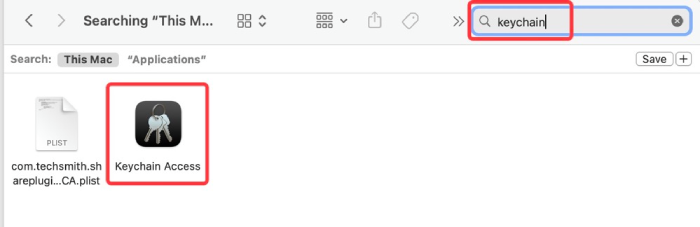
Step 2. In the top right corner, use the search field to look for "backup." If you don't find any results with "backup," try searching for terms like iPhone, iOS, iPad, or iPod as alternatives.
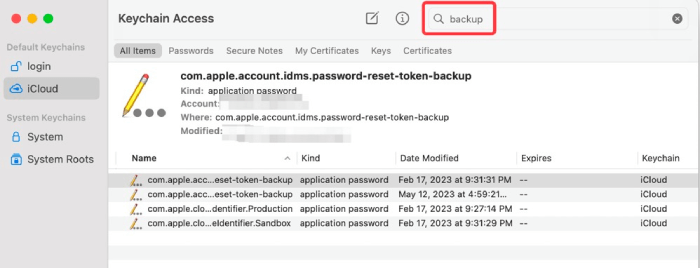
Step 3. In case you come across an "Application Password" listed as "iOS Backup" (or any of the iPhone/iPad/iPod backup variants), simply double-click on it and then choose "Show Password" to reveal the password.
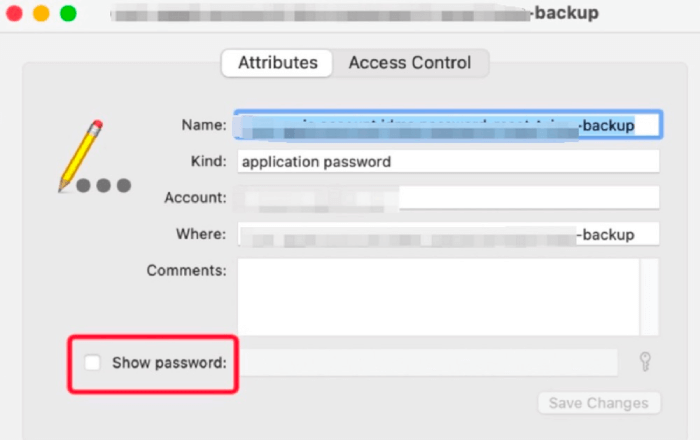
Note:
If you didn't check "Remember this password in my keychain" when you originally set up the encryption password, then this method will not be feasible.
If you successfully remove the iTunes Backup Encryption Setting password using any of the methods mentioned above, you can now proceed to restore the data previously backed up in iTunes onto your device.
However, if you also forget this iPhone backup password, you can try Method 2/3/4 to recover it. In case you still can't recall the iPhone backup password, you can opt for the iCloud backup route. Keep in mind that using iCloud will store your data on Apple servers, but if you don't mind that, you can enable this feature. The advantage is that you won't need your iPhone backup password when restoring from iCloud.
FAQs about iPhone/Tunes Backup Password
What is the iTunes default encrypted backup password?
Keep in mind that there is no pre-set default password for iTunes Backup. However, there is a possibility that iTunes might inadvertently pick a password from your computer and use it to encrypt your backups, possibly due to a glitch or issue.
How to solve the iTunes “Enter the password to unlock your iPhone backup” problem?
First, it is recommended to try all your commonly used passwords, as it is the simplest method. If you are a Mac user, you can also check if the password is saved in macOS Keychain. If all else fails, you can still reset all settings through the Settings menu. However, please keep in mind that this action will erase all settings on your device.
Conclusion
Whether you've forgotten the iTunes backup password you originally set or the passcode for the encryption setting, you can try these methods mentioned above to recover or remove them. If you're struggling with "forgot iTunes backup password" issues, don't hesitate to give Passvers iPhone Unlocker a try; it comes with many other useful features that might help solve your other concerns too!