Quick Navigation
When using your iPhone, probably the last thing you want is for your iPhone to get stuck and stop responding. And when that happens, you can try restarting your iPhone to fix it. But sometimes, you may find that your iPhone fails to turn off and on as usual. In this case, you need to force restart it.
In this post, we will tell you how to force restart your iPhone and how to get your iPhone back to normal when a force restart does not fix the frozen iPhone. It works for all iOS models. Scroll down and find the solution!
How to Force Restart iPhone Running iOS 16/17
For iOS 16/17 users, when your iPhone is unresponsive and you can not restart it as usual, follow the instructions below to force restart it.
Step 1. Press the volume up button and quickly release it.
Step 2. Press the volume down button and quickly release it.
Step 3. Press and hold the side button.
Step 4. Release the side button when you see the Apple Logo.
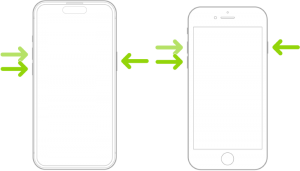
How to Force Restart iPhone Running iOS 15 or Earlier
For iOS 15 or earlier model users, check the following tutorials. Note that there will be some differences in operations between models.
Force Restart iPhone X/11/12/13/14/15 (with Face ID)
For the iOS model that comes with Face ID, try as follows:
Step 1. Press the volume up button and release it quickly.
Step 2. Press the volume down button and release it quickly.
Step 3. Press and hold the side button and release it when the Apple Logo appears.
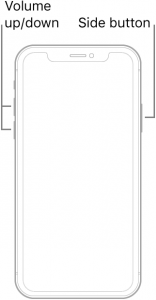
Force Restart iPhone SE/6/7/8 (with Touch ID)
If you are using an iPhone 8 or iPhone SE(2nd generation and later), the force restart process is similar to those with Face ID:
Step 1 Press and quickly release the volume up and volume down buttons in sequence.
Step 2 Press and hold the side button.
Step 3 Release the side button when you see the Apple Logo on the screen.
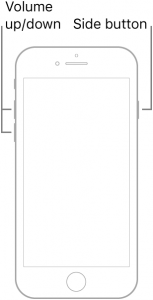
For iPhone 7 users, press and hold the volume down and Sleep/Wake button simultaneously, and then release both when the Apple Logo appears.
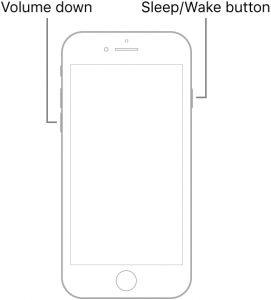
For iPhone 6s and iPhone SE (1st generation) users, you can press and hold the Sleep/Wake button and the Home button at the same time. Also, release both when you see the Apple Logo appear on the screen.
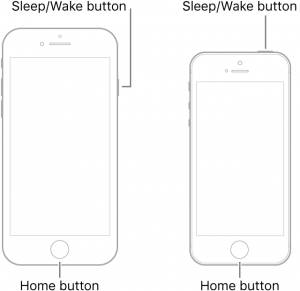
What if iPhone Force Restart Not Working?
Usually, your iPhone can get back to normal after force restart. You can then check if your iPhone's memory is full or if it is installed with inappropriate applications to prevent it from freezing again.
But don't panic when your iPhone still gets stuck after you try force restarting it. You can turn to professional third-party software for help. Here, we recommend the reliable Passvers iOS System Recovery to you.
Passvers excels as an iOS problem-solver, compatible with Windows PC and Mac, accommodating iPhones from the old iPhone 4s to the latest iPhone 15 lineup. Addressing 50+ issues like iPhone black screen of death and Recovery Mode glitches, it offers Free Quick Fix, Standard, and Advanced Modes for varied problems. With a user-friendly interface, Passvers ensures an efficient and simple recovery process, requiring no advanced technical skills.
Follow the instructions below to fix your iPhone frozen issues:
Step 1. Download, install, and launch Passvers. Enter the main interface and click the Start button to continue.
Step 2. Connect your frozen iPhone to the computer. After connecting, choose the suitable repair mode for your iPhone.
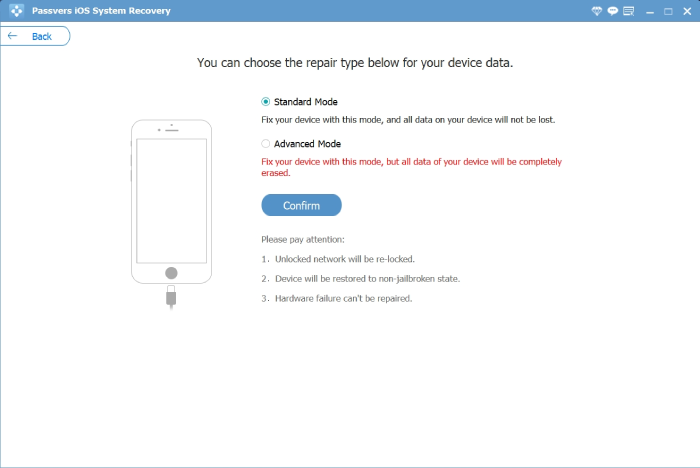
The Free Quick Fix and Standard Mode will not lead to data loss, while the Advanced Mode will erase your data after system repair.
Step 3. Follow the onscreen instructions to put your iPhone into Recovery Mode.
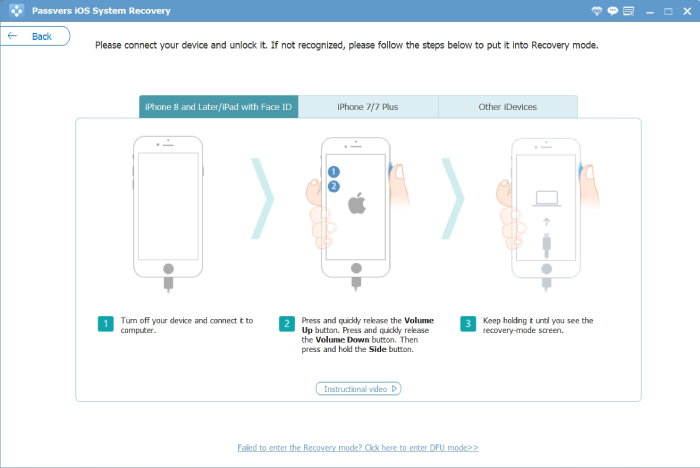
Step 4. Check your iPhone device information and click Next to download the necessary firmware. If the software doesn't automatically detect the corresponding iPhone model and OS version, manually select the right device information for your iPhone.
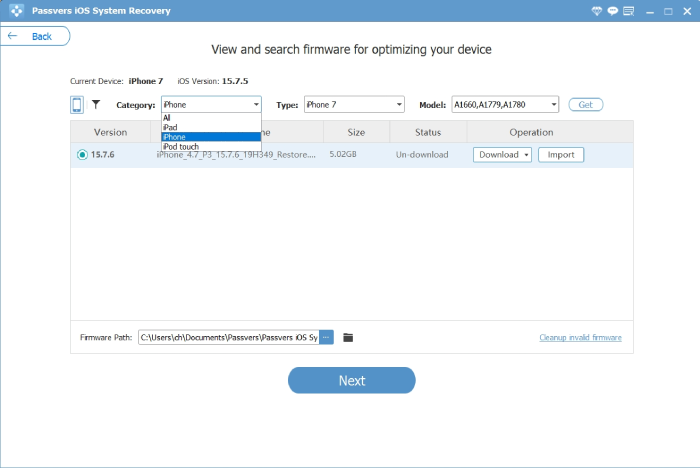
Step 5. When the firmware is downloaded, the repair process will begin. Wait until the repair process is finished. Then you can turn on your iPhone!
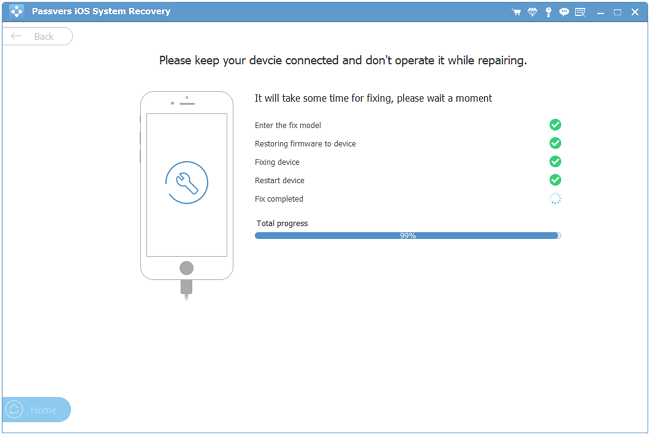
Your iPhone will be updated to the latest version after system repair.
Final Words
After reading this post, you probably have found that force restart your iPhone is not as difficult as you thought! No matter which model you are using, you can find the corresponding method to try force restart your frozen iPhone.
And even when force restart can not fix your iPhone's black screen of death problem, the professional Passvers iOS System Recovery can help you to efficiently fix iOS system issues. Being your ultimate iOS system recovery solution, Passvers can fix over 50 iOS system issues. If you encounter iOS software issues, free download and try the reliable Passvers iOS System Recovery for help!