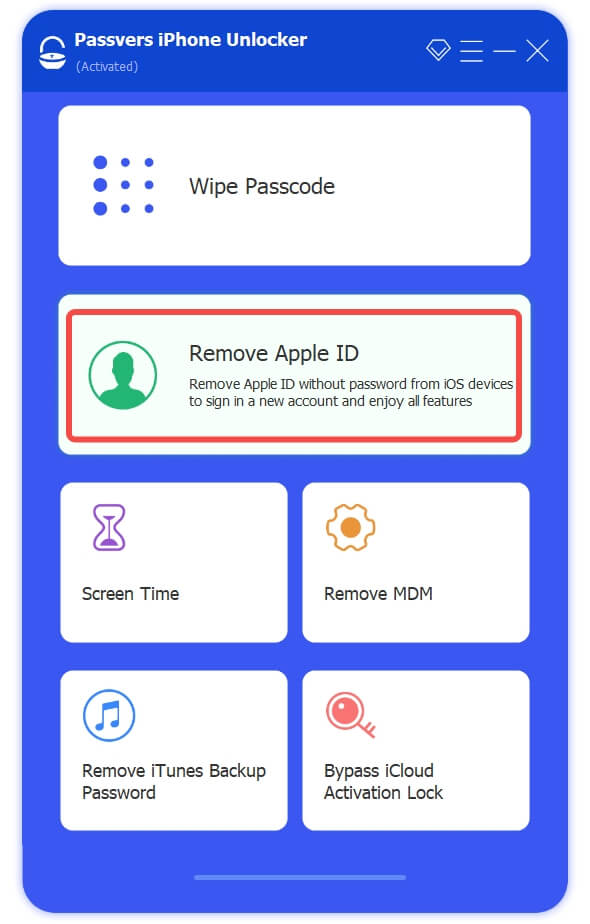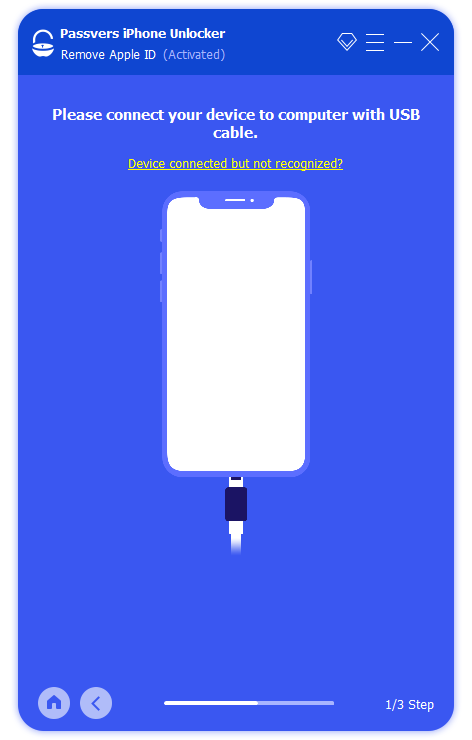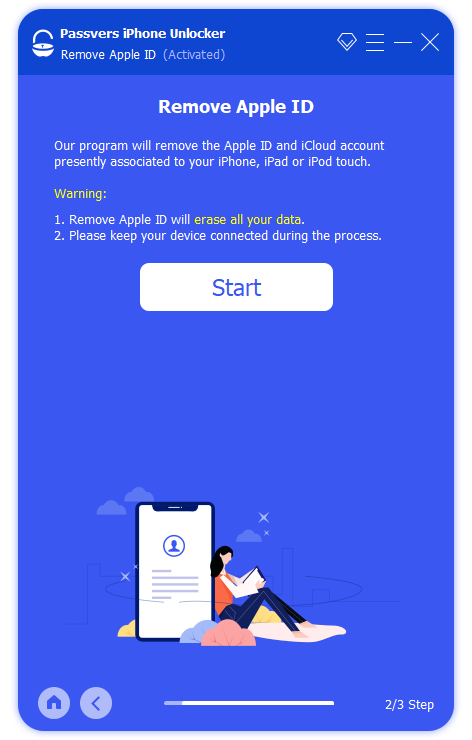Quick Navigation
It's well known that you cannot enjoy many features and services on Apple devices without an Apple ID, significantly limiting your experience and functionality usage. Therefore, creating your own Apple ID is the first thing you need to do.
However, if you search "Why Can't I Create an Apple ID?" on the Apple community, you'll find that many people have encountered failures in creating an Apple ID. They report getting stuck at the final step, with a message stating "You cannot create Apple ID at this time".
Why does this happen? Are there any effective ways to solve this issue? No worry. This article will provide you with the answers you want to know. Keep reading to find out more.
Why Can't I Create an Apple ID at this Time
When encountering the error message "You cannot create Apple ID at this time" during the Apple ID setup process, it could be due to various reasons:
- System Limitations: This message may appear if you've attempted to set up too many new Apple IDs on the same device within a year.
- Network Issues: Unstable or unreliable network connections can interrupt the creation process.
- Server Problems: Occasionally, Apple servers may experience downtime, causing service errors that prevent the successful creation of an Apple ID.
- IP Address Issues: If your IP address appears abnormal or doesn't match expected patterns, Apple's systems may detect it, leading to restrictions on Apple ID creation for security and compliance reasons.
If you're unsure about the cause of your inability to create an Apple ID, you can follow the methods outlined below to troubleshoot each potential issue until the problem is resolved.
Solution 1. Create an Apple ID by Other Means
Typically, for convenience, many users create an Apple ID using their iPhone or iPad. However, if you find that you have reached the limit for creating Apple IDs on a particular device or within a specific time frame, you can create one using another device.
Option 1. Create an Apple ID on Browser
1. Open your preferred web browser, such as Safari, Chrome, or Firefox.
2. Enter https://appleid.apple.com/ into the address bar.
3. Then, click on the "Create Your Apple ID" button located in the top right corner of the page.
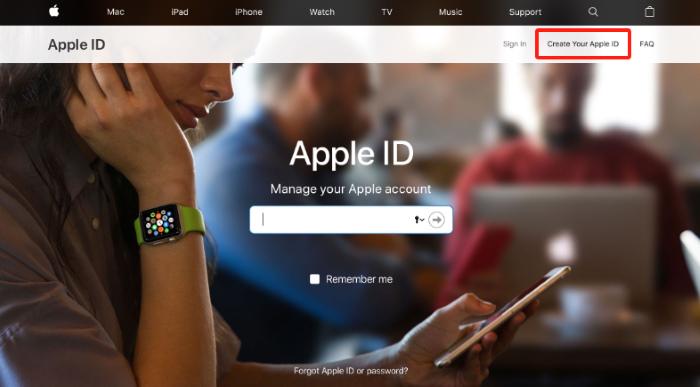
4. On the new page, fill in your personal information, including your name, birthday, email address, etc. Create a security question and answer for identity verification purposes.
5. Enter the required verification code.
6. Finally, click on the "Continue" button, and your Apple ID will be successfully created.
Option 2. Create an Apple ID on Mac
If you have a Mac computer, you can also create a new Apple ID using the following steps:
1. Click on the Apple menu button at the top of the screen, then navigate to "System Setting" or "System Preferences".
2. In the new window, find and click on "Sign in with your Apple ID" or simply "Sign in" in the left sidebar.
3. Next, at the bottom-middle of the page, click on "Create Apple ID".
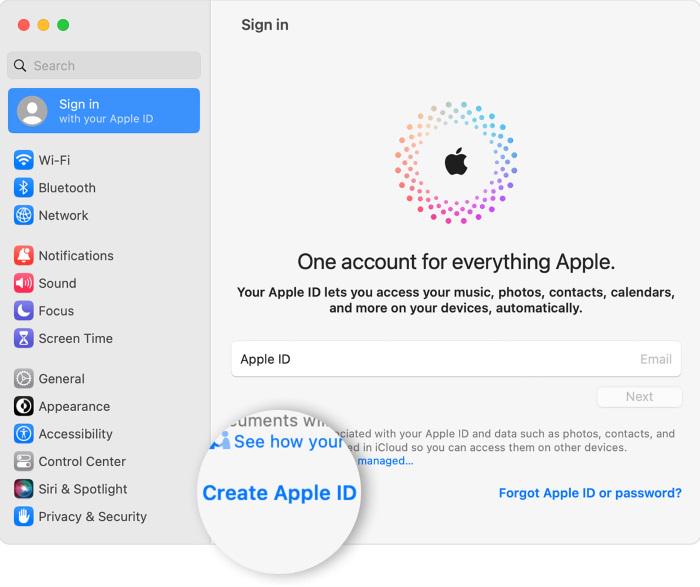
4. In the pop-up window, click on "Create New Apple ID".
5. Follow the on-screen prompts to fill in your personal information, including your name, birthday, email address, etc.
6. Enter your payment method and billing information.
7. Finally, click on the "Continue" button, and your Apple ID will be successfully created.
Option 3. Create an Apple ID on Windows
If you are using a Windows computer, you can create an Apple ID through iTunes by following these steps:
1. Download and install the latest version of iTunes.
2. Open iTunes and click on the "Account" menu at the top of the menu bar, then select the "Sign In" option.
3. In the pop-up window, located at the bottom left corner, select "Create New Apple ID".
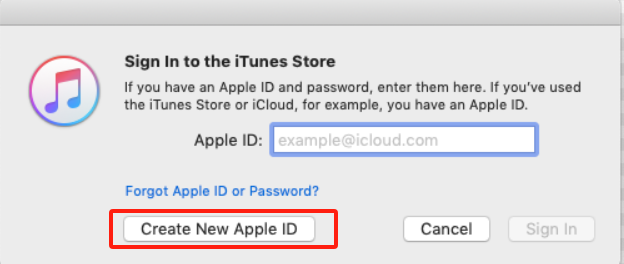
4. Fill in your personal information, including your name, birthday, and email address, and provide payment and billing information.
5. Finally, click on the "Continue" button, and your Apple ID will be successfully created.
Solution 2. Check Network Settings
As mentioned earlier, if the network is unstable, the process of creating an Apple ID may be interrupted. Therefore, the first step to fix this issue is to try checking your network settings to ensure that your device is connected to a reliable Wi-Fi network or cellular data network.
If you are using Wi-Fi:
1. Click on the info icon next to the Wi-Fi you've connected to and select "Forget this Network".
![]()
2. Choose a more stable Wi-Fi network and enter the password to connect.
3. Alternatively, unplug the power plug of your router, wait for a few minutes, then plug it back in and restart the router.
If you are using cellular data:
1. Ensure that your phone signal is strong, and cellular data function is enabled.
2. Reset network settings:
- Open the "Settings" app and select "General".
- Scroll down and tap on "Reset" or "Transfer or Reset iPhone".
- Select "Reset Network Settings" from the options list.
- Enter your screen passcode when prompted, then tap "Reset".
By checking and adjusting your network settings, you should be able to resolve network issues and successfully create a new Apple account.
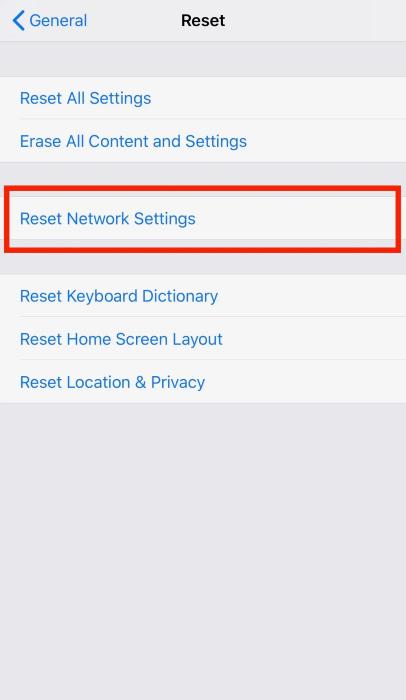
Solution 3. Check Apple System Status
While not very common, official Apple servers can experience issues in some situations, such as during maintenance and updates or when there is a surge in user traffic, which may result in unsuccessful account creation. Therefore, it's advisable to check the status of the Apple system.
- Open any web browser and navigate to the official Apple website.
- At the bottom of the Apple website, locate and click on the "Support" link.
- On the Support page, scroll down until you find the "System Status" option and click on it.
- Then, you will see various Apple services listed, including Apple ID, iCloud, iTunes Store, etc.
- Check if the service you are experiencing issues. If it shows as green, it means the system works properly. If it is listed as other icons, it may indicate server problems causing the inability to create a new account. In such cases, you may need to wait for a while before attempting to create the account again.
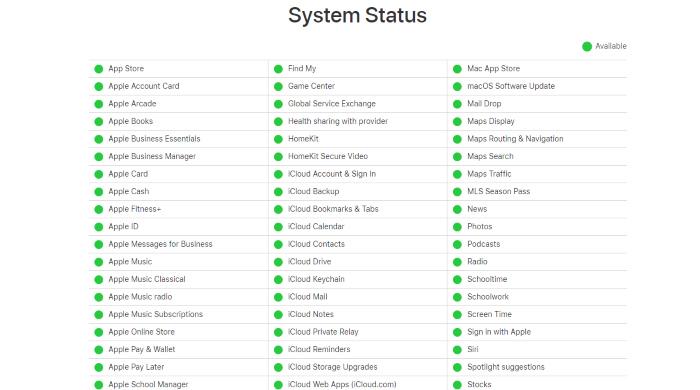
Solution 4. Update iOS Version
Updating your system is also a common method used to fix iOS bugs. If your system version is too low, it may also result in a "You cannot create Apple ID at this time" error. Therefore, when you encounter difficulties creating an account, make sure your device's system is up to date.
1. Open the "Settings" app and select "General".
2. Then, tap on the "Software Update" option.
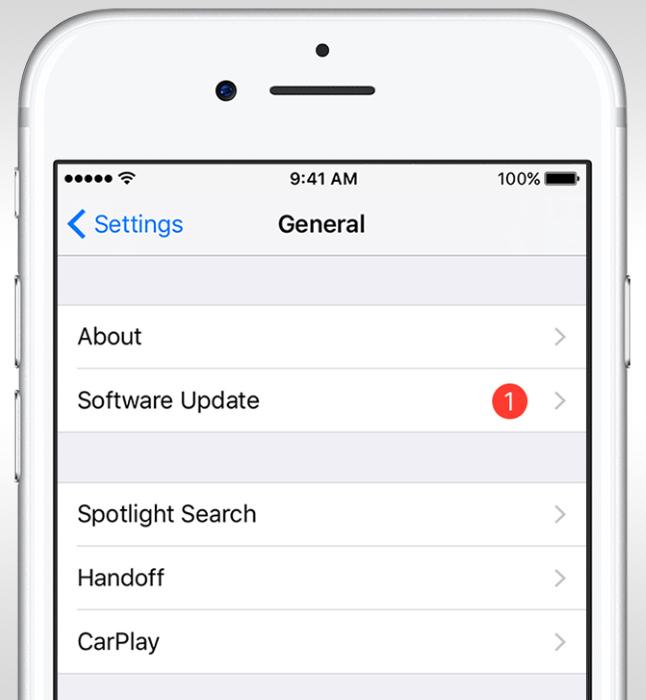
3. If updates are available, tap on "Update Now" to update the iOS version.
Solution 5. Use Professional iOS System Repair Software
The methods mentioned above may help some users resolve the issue. However, if unfortunately, the problem persists, we recommend trying the fifth solution, which is to use a professional iOS system repair tool Passvers iOS System Recovery to fix the inability to create an Apple ID problem.
This software is capable of addressing over 50 iOS system issues, including a black screen, being stuck in recovery mode, being unable to create an Apple ID and more. Whether you want to remove Apple ID from your iPhone or downgrade your iOS system, it's a good helper.
Passvers iOS System Recovery offers three repair modes, from quickly to deeply, thus boasting a high success rate of repair. You just need to choose the corresponding repair mode based on the system problem you encounter to proceed with the repair. It's 100% safe and reliable, and in most cases, your data will not be lost. Additionally, the operation of this software is simple. Whether you have technical skills, you can independently operate it by following the on-screen instructions.
Now, let's see how to use Passvers iOS System Recovery to fix the "cannot create Apple ID at this time" problem:
Step 1. After downloading and installing the software, open it. Then click "Device issues" and choose "Start".
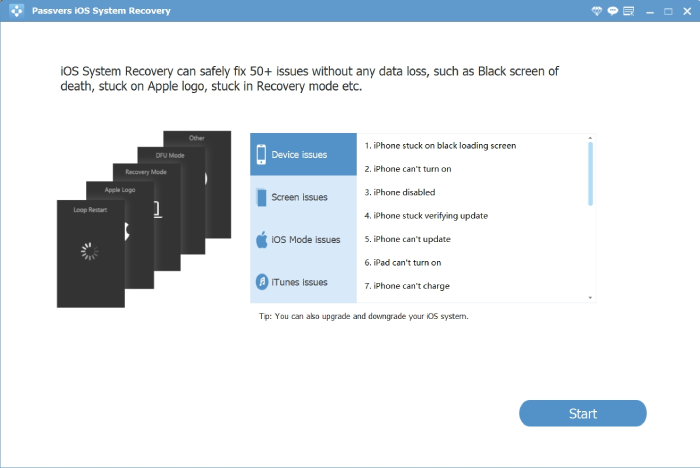
Step 2. Connect your iPhone to the computer using a USB cable. The software will automatically detect your device.
Step 3. Choose the repair mode according to your needs and click "Confirm". Please note that "Advanced Mode" will wipe the data on your iPhone. Make sure to back up.
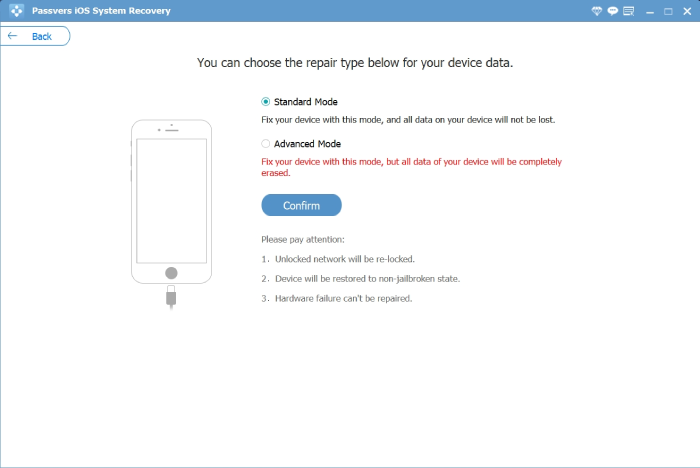
Step 4. Follow the on-screen instructions to put your device into recovery mode.
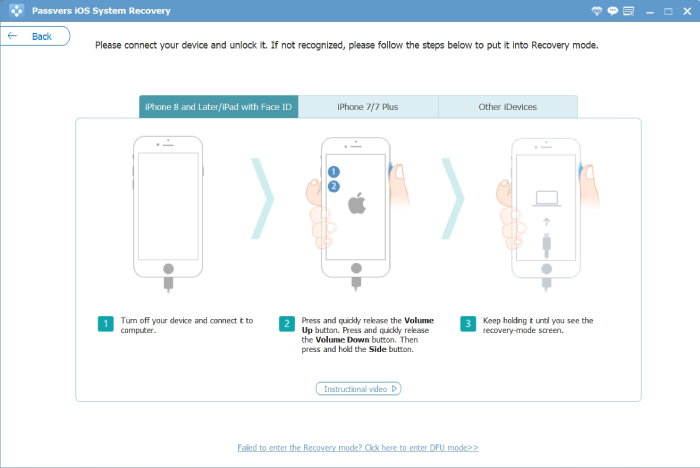
Step 5. Check your device information and select the firmware for optimizing your device. Finally, click "Next" > "Repair". Wait for the firmware installation and problem repair to complete, then you can create your Apple ID again.
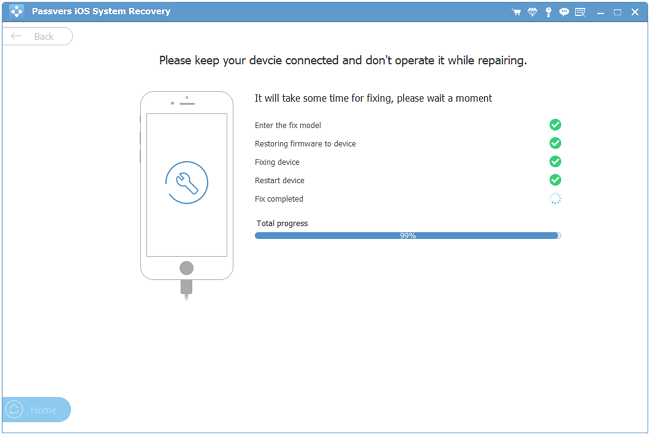
Bonus: How to Remove Old Apple ID Without Password
After successfully creating a new Apple ID, you can sign in with it on your iPhone. If the device still has the previous old account logged in, you need to log out first. For users who know the account and password, this step is straightforward. However, what if you can't access the password of the original account? What will you do if you are a second-hand buyer and the previous owner has not logged out of their account on the device? Here, we recommend using the removal tool, Passvers iPhone Unlocker.
This tool can handle various lock-related issues on iOS. You can use it to remove the existing Apple ID. After that, you are free to log in to your new Apple ID and certainly enjoy using your iOS device. The operation of this tool is very user-friendly. Just three simple steps can help you get rid of the old account and log in to the new account. It supports various iOS devices, including iPhone 4-16, all models of iPad, and iPod touch 1-7.
To remove the Apple ID:
- Download and install the software. Click on "Remove Apple ID" on the main page.
- Connect the device to the computer via USB. Make sure the "Find My iPhone" is turned off.
- Follow the on-screen instructions to confirm the information and click "Start" to begin the removal process.
FAQs of You Cannot Create Apple ID at this Time
Are there any other methods to resolve "cannot create Apple ID at this time"?
In our article, we have introduced five methods that can be used to fix the "You cannot create Apple ID at this time" error. However, if you are unable to resolve the issue on your own, you can also contact Apple Support for further assistance and guidance.
Are there any restrictions for creating an Apple ID?
There is an age restriction for creating an Apple ID. Individuals under the age of 13 may require parental consent to create an Apple ID. Apple provides tools for parents to manage their children's accounts through Family Sharing and parental controls.
Conclusion
Not having an Apple ID means you cannot fully enjoy Apple services. Encountering the "You cannot create Apple ID at this time" issue during the ID creation process can also be frustrating. In this article, we've introduced five solutions to help you overcome this dilemma. Hopefully, they will provide you with some assistance.