Quick Navigation
Apple ID is crucial to use or purchase Apple service on your iPhone/iPad/iPod/Mac/Apple Watch. To strengthen the safety of Apple ID, Apple has developed a new method named Two-Factor Authentication to ensure that your account can only be accessed on your trusted devices. Haven't enabled this useful feature on your device? Get started with this post.
Part 1: How Does Two-Factor Authentication Work?
You can enable and set up two-factor authentication on your iOS devices. Then when you attempt to make a purchase or sign in your Apple ID, iCloud, iCloud.com, iMessage, FaceTime, or Game Center account for the first time on a new device, you need both password and one-time six-digit verification code. The code is generated automatically on devices that you have trusted. In this way, your Apple account can't be easily accessed even someone gets your ID and password.
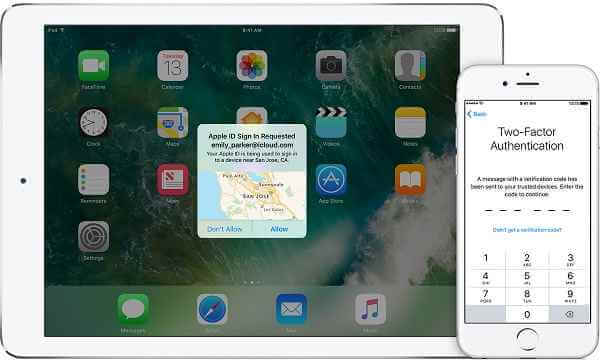
You may wonder how two-factor authentication differs from two-step verification, which is also for protecting the Apple account. Instead of six-digit verification, two-step verification delivers a four-digit code using either SMS or Find My iPhone to your trusted device. Comparing with two-step verification, two-factor authentication is an improved security method. So if you are using two-step verification, why not upgrade to two-factor authentication and make your Apple account more secure?
Part 2: How to Enable and Set up Two-Factor Authentication
To use two-factor authentication, your devices should be:
- iPhone, iPad, or iPod touch with iOS 9 or later;
- Mac with OS X El Capitan or later and iTunes 12.3 or later;
- Apple Watch with watchOS 2 or later;
- Windows PC with iCloud for Windows v5 and iTunes 12.3.3 or later.
To enable two-factor authentication on an iPhone/iPad/iPod, go to "Settings" > "iCloud" > click on your Apple ID > "Password & Security". Tap on "Turn on Two-Factor Authentication" and confirm to continue. Then you need to provide a phone number, where Apple can send the verification codes if your trusted devices are unavailable.
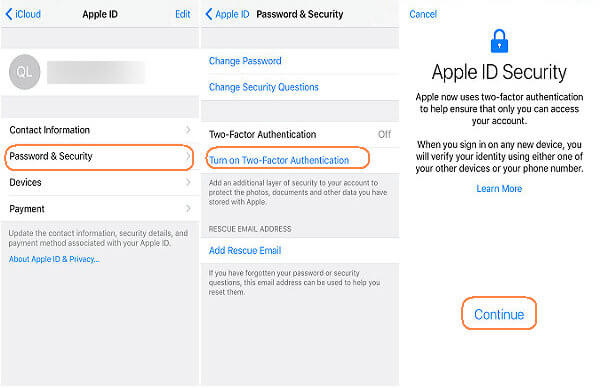
On your Mac, Go to "System Preferences" > "iCloud" > "Account & Details". Click "Security" > "Turn on Two-Factor Authentication".
You can also sign in your Apple account and set up two-factor authentication on the web page https://appleid.apple.com/.
After you have enabled two-factor authentication on one device, when you try to sign in iCloud account, let's say, on your new iPhone 7, you'll be asked for a verification code and there will be a message popping up on your old device with a map, telling you an iPhone 7 is trying to sign in on a certain location. Click "Allow", then you'll see a one-time six-digit code. Type the code on your iPhone 7. Your iPhone 7 will be trusted. You won't be asked for the code again unless your iPhone 7 is completely signed out, erased or you have changed the password.
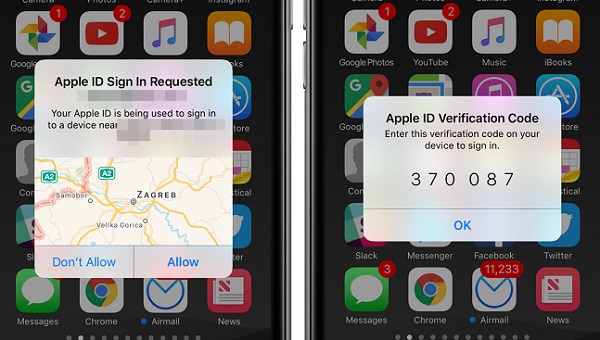
Once you enable two-factor authentication, if you are using our product Passvers iPhone Data Recovery, verification code is also required when you try to recover data with iCloud backup.
Part 3: FAQ About Two-Factor Authentication
Q: What If You Don't Have A Trusted Device in Hand?
A: You can have a code sent to your trusted phone number via text or a phone call instead. Click "Didn't Get a Code" on the sign-in screen and choose to send a code to your trusted phone number.
Q: What to Do If You Can't Sign in with Your Apple ID or Reset your Password?
A: Two-factor authentication account recovery is designed to help you get back to your account as quickly as possible while denying access to any unauthorized users who might pretend to be you. But Apple says that the process might take a few days—or longer. So if you are eager to get into your phone, Passvers iPhone Unlocker will be a good choice for you.
It is a software that helps you remove Apple ID. So that you can get into your phone normally without entering the Apple ID or password.
Q: How to Turn Off Two-Factor Authentication?
A: Sign in to https://appleid.apple.com/ and click "Edit" in the Security section. Then click "Turn Off Two-Factor Authentication". After you create new security questions and verify your date of birth, two-factor authentication will be turned off.