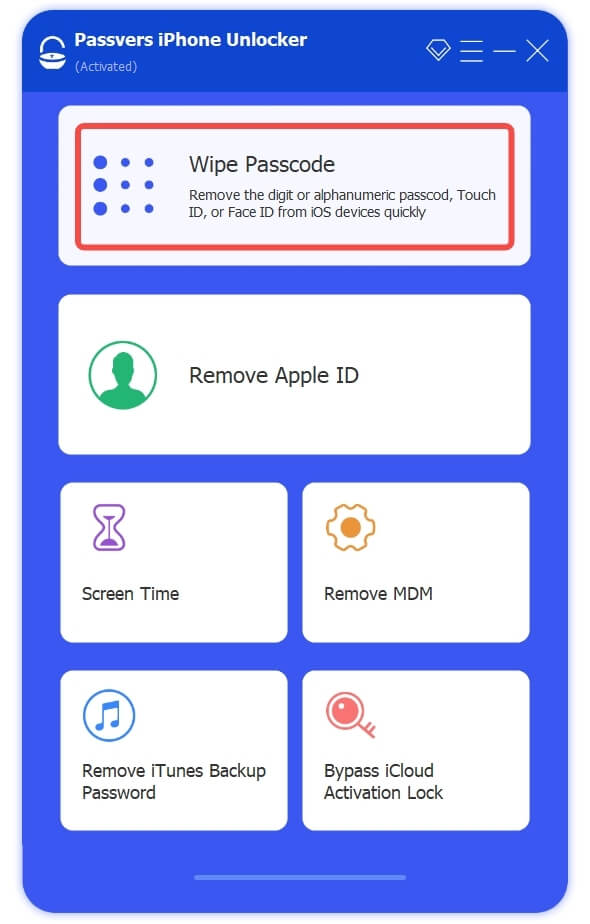Quick Navigation
Some of you may not use your iPad daily, resulting in the possibility of forgetting the screen lock passcode you have set. Generally, to unlock the iPad passcode, you need to connect it to a computer, but what if you don't have one around you?
Fear not! This post has compiled all the effective solutions to unlock your iPad passcode without the need for a computer. Simply scroll down to access the appropriate methods and resolve the issue hassle-free.
1. Unlock iPad Passcode on the Security Lockout Screen
Fortunately, on iPads running iPadOS 16 and later systems, a default Erase iPad option is equipped to prevent the iPad from running into disabled or unavailable status suddenly. By clicking on this option, you will activate the Security Lockout feature to erase device data and unlock iPad. In the following, please see how it works:
Step 1. First, you need to enter the wrong passcodes to get your iPad disabled. On the unavailable screen, the Erase iPad button will appear at the bottom. Please click on it.
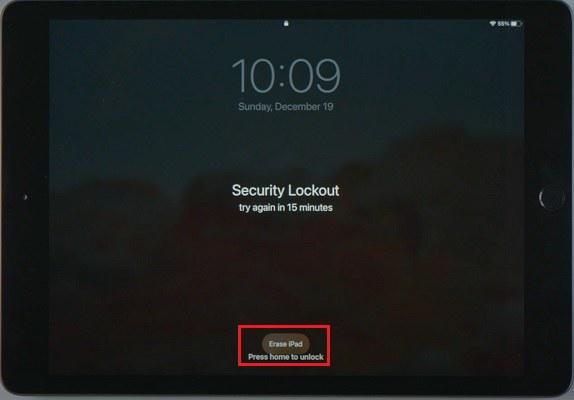
Step 2. When the Security Lockout screen appears, enter your Apple credentials to authorize the erasing manipulation.
Step 3. Wait for the erasing process complete and all settings on iPad will be deleted. Now you can unlock iPad without a passcode needed.
2. Unlock iPad Passcode Without Computer Using iCloud
Another feasible resolution to unlock iPad passcode without computer is by using iCloud. This method can work on iPad of all systems, so if your iPadOS is not eligible to use the above Security Lockout feature, try this one following the procedures below:
Step 1. Visit iCloud.com in a browser using another device. On the official web page, you ought to log in with your iCloud account.
Step 2. Subsequently, select Find My >> All Devices to find your connected iPad listed in this device menu.
Step 3. Tap it and confirm unlocking iPad by clicking on the Erase iPad button.
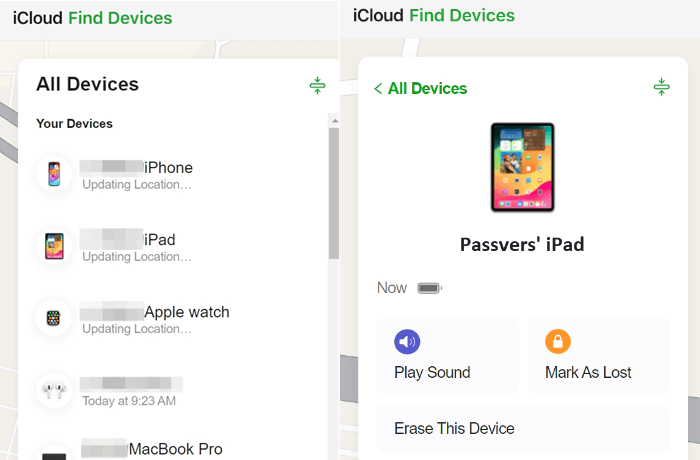
3. Enter iPad Without Passcode via Siri [iOS 8-10.1]
Step 1. Activate Siri by asking it the present time. When a clock is displayed, click on it.
Step 2. Tap + and type in any word. Once you click the Add button again you will get some options to select.
Step 3. Click on More >> Share >> Message and type in words in the To field. Once complete, tap done and also the return button.
Step 4. Once the text is highlighted in green color, tap Create New Contact and enter the contact editing page. You need to tap Add Photo to open your iPad's Camera Roll.
Step 5. Browse the camera library for a while and then press the Home button, your iPad can be unlocked and you are now on the home screen.
4. Final Resort: Unlock iPad Passcode with Passvers
If the Siri solution fails to work, or you wish for a more efficient way to unlock iPad without Apple ID or iCloud account, the best iPad/iPhone unlocking software, Passvers iPhone Unlocker offers a more effortless way to help.
Passvers iPhone Unlocker guarantees a high success rate, which will merely fail to remove all sorts of iPad screen locks for you, including the 4-digit/6-digit passcode, Face ID, and Touch ID only by one tap. It delivers automatic decrypting ability, and won't ask for further authorization like a password to unlock iPad passcode. Although it requires the use of a computer, its success rate maintains the highest among all the above 3 solutions.
In the following, you can install Passvers iPhone Unlocker and unlock iPad without any password by several easy taps:
Step 1. Run Passvers iPhone Unlocker and select Wipe Passcode from the main feed.
Step 2. Connect the iPad to your computer and tap Start.
Step 3. You will be guided to install a firmware package now. Click on Start and it will be downloaded at a quick speed.
Step 4. When the firmware package is also prepared, enter 0000 and click on Unlock, your iPad will be unlocked in no time.
Conclusion
To quickly unlock iPad passcode without computer, especially when it is disabled and you need to use it in an emergency, the post has prepared all effective solutions to help. However, the general methods will still need to enter Apple or iCloud credentials to proceed with the device unlocking. If you wish to do it in one shot without further authorization, Passvers iPhone Unlocker will be your best option.