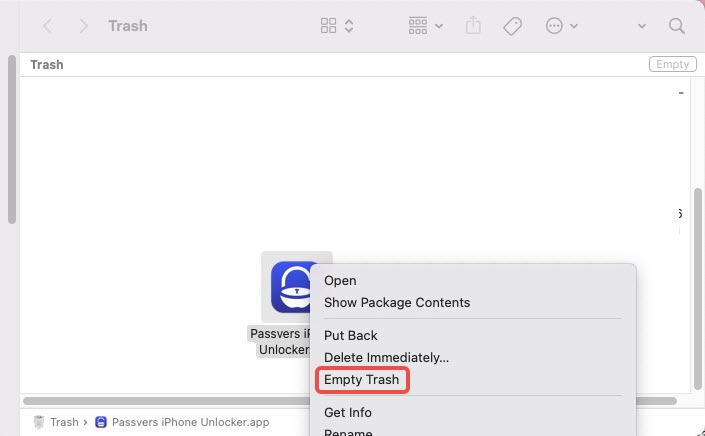Quick Navigation
You may have fixed your problem on iPhone passwords with Passvers iPhone Unlocker and won't use it for a time. You can uninstall it from your computer. Here's the complete guide for you.
Windows Version
Step 1. First, click the Windows icon on your PC or just tap the "Home" button on your keyboard. Find Passvers iPhone Unlocker on the program list or by tapping its name into the search bar.
Step 2. Then, you will enter an application list that contains all apps on your PC. Find Passvers iPhone Unlocker, and right-click it and select "Uninstall".
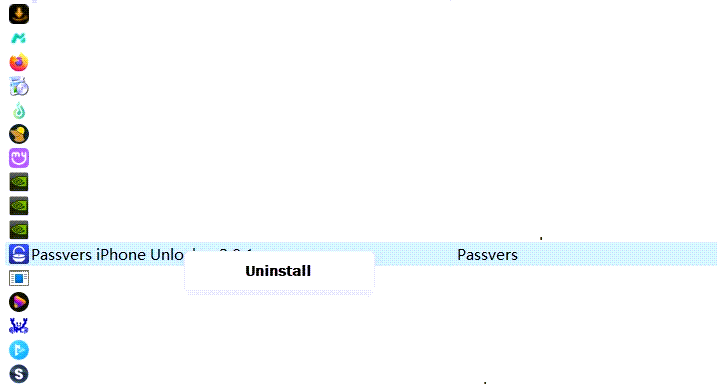
Step 3. Then, a window will pop up like this. Just choose "Yes". Now, you have finished the whole process of uninstalling Passvers iPhone Unlocker.
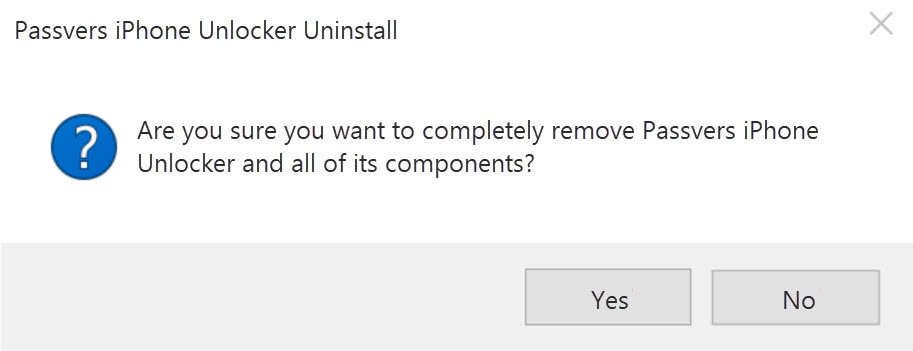
Mac Version
If you are using Mac, there are generally 2 ways to uninstall Passvers iPhone Unlocker: using Launchpad or Finder.
Method 1. Using Launchpad
Step 1. Click Launchpad in the Dock or from your Applications folder to open it. You can also pinch closed with your thumb and three fingers on your trackpad.
Step 2. Find Passvers iPhone Unlocker in Launchpad. If you don't find it, type its name in the search bar.
Step 3. Press and hold the Option (⌥) key, or click and hold Passvers iPhone Unlocker until it jiggles.
Step 4. Click the "Delete" button and then click Delete to confirm. It will be uninstalled successfully.
Method 2. Using Finder
Step 1. Locate Passvers iPhone Unlocker in Finder, or use Spotlight to find it and press and hold the Command (⌘) key while double-clicking Passvers iPhone Unlocker in Spotlight.
Step 2. Choose "Application" at the side bar. Find Passvers iPhone Unlocker. Right-click it and click "Move to Trash".
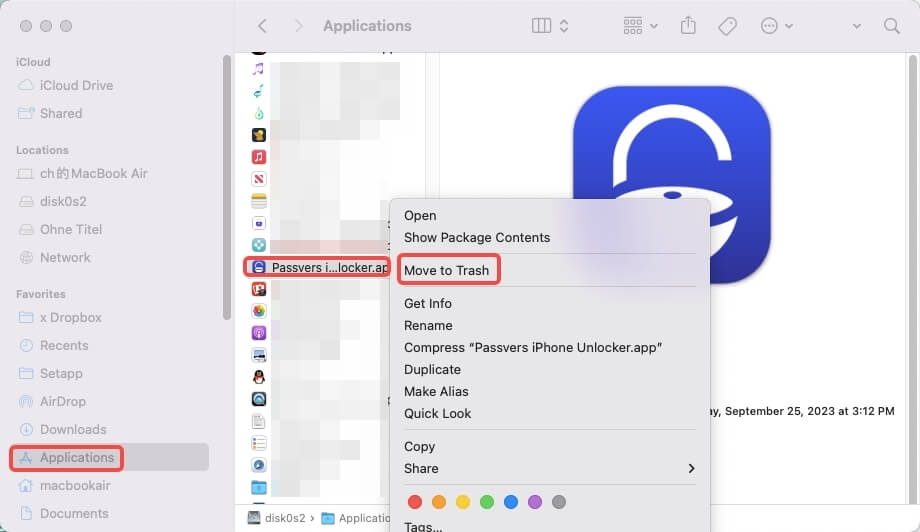
Step 3. If you're asked for a user name and password, enter the name and password of an administrator account on your Mac.
Step 4. To delete the app, go to the Trash app on Mac. Right-click the software and click "Empty Trash".