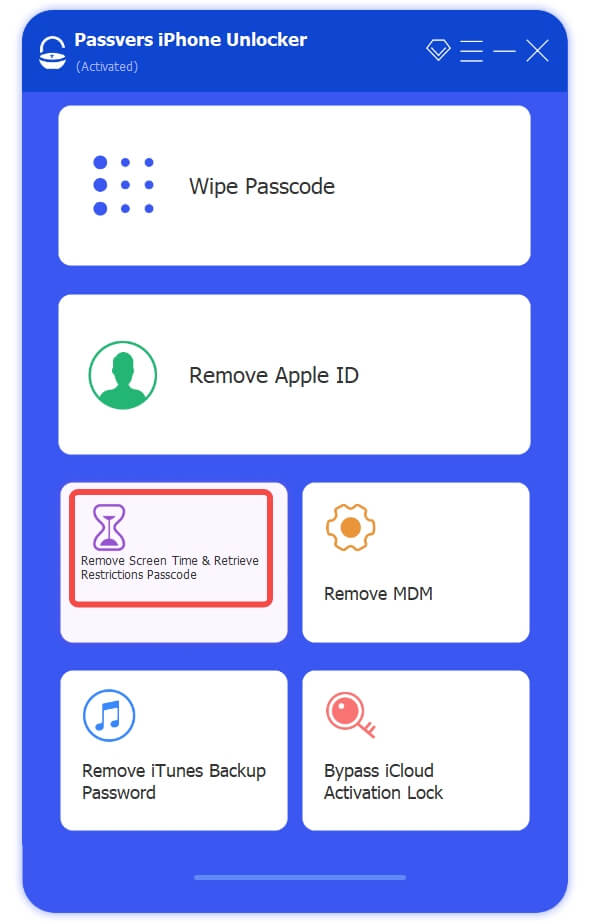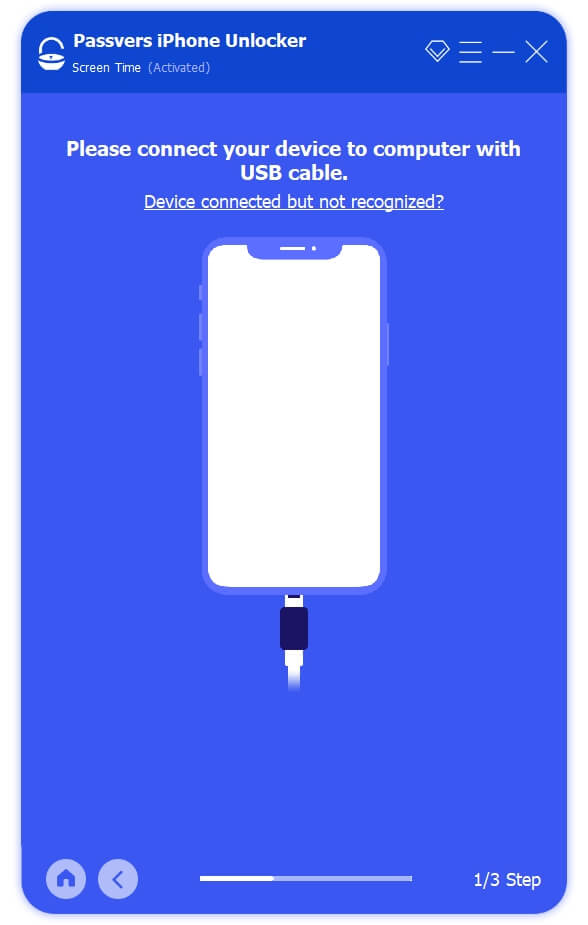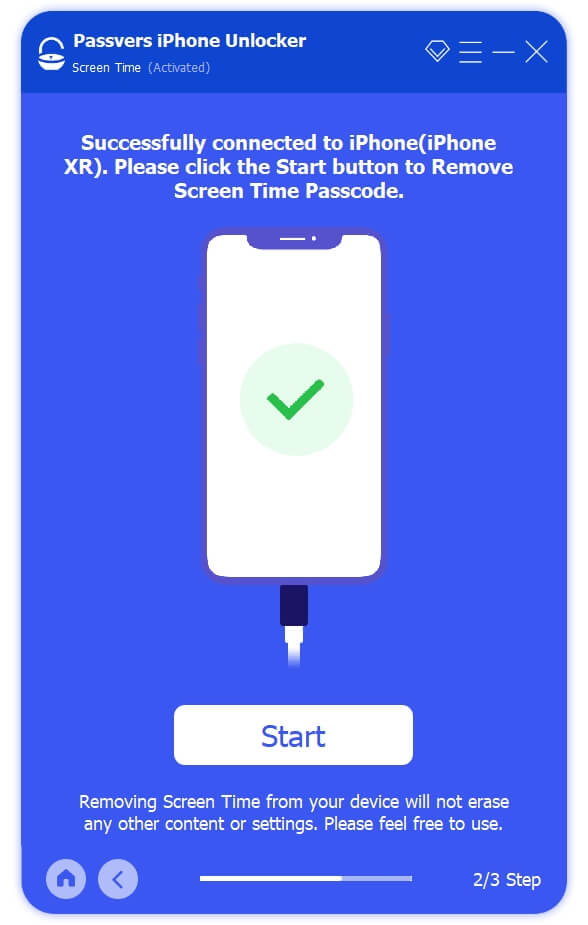Quick Navigation
"I forgot my iPhone Screen Time passcode and wanted to reset it, but there is no option for forgot Screen Time passcode. What happened?"
When forgetting the Screen Time passcode, the first thing for most people is usually to attempt to change it through the "Forgot Password" option on their device. However, many users find that there is no option for forgot Screen Time passcode. This can be confusing and frustrating, as it hinders resetting the passcode and causes inconvenience. If you are facing a similar situation, don’t worry, this article will provide you with three feasible solutions to help you reset the Screen Time passcode and regain control over your device usage management.
Tips.
If you forget your Screen Time passcode, you can directly use Passvers iPhone Unlocker to unlock your device. This tool is user-friendly and does not require the original passcode or Apple ID credentials, effectively fixing the issue of forgotten screen passwords. Learn more info here.
Why There's No Option for Forgot Screen Time Passcode?
Having trouble resetting a password can be frustrating. To avoid this situation in the future, it's helpful to understand the underlying reasons beforehand. Therefore, before delving into solutions, let's learn why there is no option for Forgot Screen Time Passcode in this part.
Case 1. Incompatible iOS Version
The option for Forgot Screen Time passcode is only available on devices using iOS 13.4 and above. If your iPhone or iPad is running iOS 13.3 or earlier, you can not find this option. Consider updating your device to the latest version if possible.
Case 2. MDM Limits
When your device is connected to MDM(Mobile Device Management), administrators may disable or limit certain device settings, including the option to Forget Screen Time Passcode, to comply with the organization's security policies and management guidelines.
Case 3. Family Sharing Restrictions
If your iPhone or iPad is being managed through Family Sharing, you may not be able to see the "Forgot passcode?" option for Screen Time. This is because the Screen Time passcode is typically set by the family organizer, and only the organizer has the authority to change or delete it.
Case 4. Wrong Apple ID
The Screen Time passcode is associated with your Apple ID. Therefore, if you have trouble finding the forget Screen Time passcode option, it's possible that your device is using a different Apple ID than the one you used when setting up the Screen Time Passcode.
Solution 1. Check and Log into Apple ID
To make the forgot Screen Time passcode option available, it is necessary to ensure that the Apple ID used to log in to the device matches the one used to set the Screen Time passcode. If your device is not currently logged in with an Apple ID, you can log in directly with the appropriate one. If you are signed in with a different Apple ID than the one used to set the passcode, you will need to sign out and then sign in with the correct Apple ID. Here is how to do it.
Step 1. Go to "Settings" on your iPhone or iPad. Then, tap your Apple ID.
Step 2. Scroll down to the bottom to select "Sign Out" to continue the process.
Step 3. Enter your Apple ID password and then tap "Turn off" in the upper right corner.
Step 4. Tap "Sign Out" to move on.
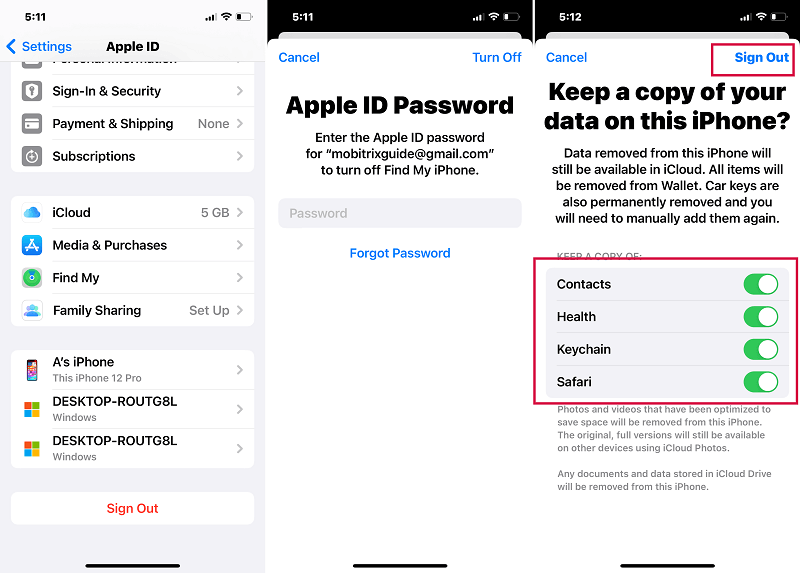
Step 5. Move back to "Settings" > Tap "Sign in your iPhone" to enter the correct Apple ID and password.
Step 6. Check for the option for forget Screen Time passcode in Screen Time.
Solution 2. Update iOS System version on iPhone
As we mentioned before, there is no option for forgot Screen Time passcode, if your iOS version is lower than iOS 13.4. Therefore, you can get this feature by updating your iPhone or iPad to the latest version. However, if your device model is too old to run the latest iOS, it is advisable to use other methods. Next, let's learn how to update your iPhone or iPad.
Step 1. Charge your device and connect to a stable network.
Step 2. Go to "Settings" > "General", and then select "Software Updates" to check available update options.
Step 3. Tap the "Download and Install" to update your device to the latest.
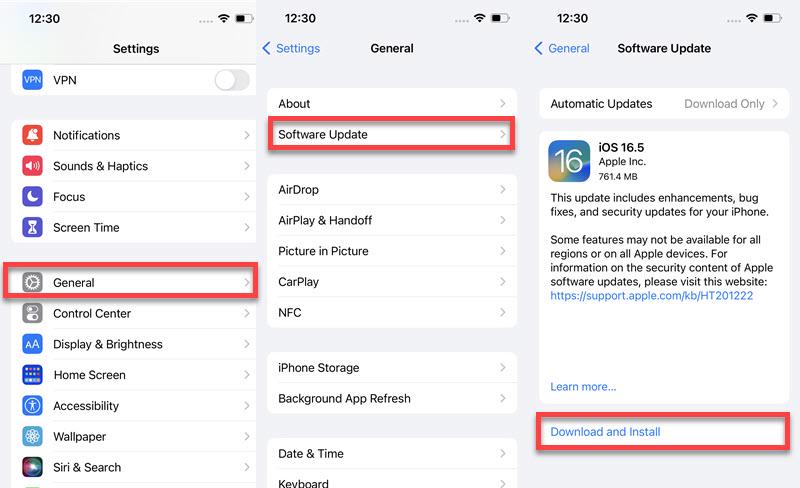
Step 4. Enter your Apple ID password, then tap "Install Now". It may take a while to finish the process.
Step 5. Once finished updating, head to Screen Time to check for the "Forget Passcode?" option.
Solution 3. Restore iPhone with iTunes
If neither of the previously mentioned methods can solve the problem of no option for forgot Screen Time passcode, then this issue may be caused by other software. In this case, you can fix it by putting your iPhone into Recovery mode and connecting to iTunes to reset your iPhone. But be aware that this process will erase all data from your device. Therefore, it's crucial to back up your iPhone before proceeding with this method.
Step 1. Power off your iPhone and connect it to your computer via a USB cable. Then, launch the latest iTunes.
Step 2. Press the appropriate button to set your iPhone into recovery mode.
- iPhone 8 or later, including iPhone SE (2nd generation): The Side button.
- iPhone 7 and iPhone 7 Plus: The Volume down button.
- iPhone 6s or earlier, including iPhone SE (1st generation): The Home button.
Step 3. When you see the recovery mode screen on your iPhone, head to iTunes, and click "Restore" on the prompt. It will start the resetting process, thereby fixing the issues on your device.
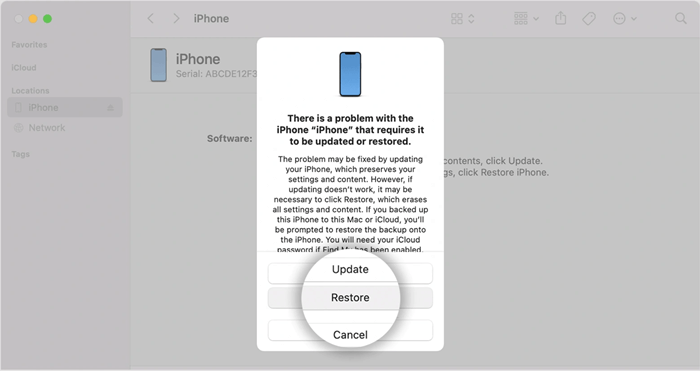
Step 4. Go to "Settings" > "Screen Time" to reset a new Screen Time passcode.
NOTE.
If the restoring process takes more than 15 minutes, your device will exit the recovery mode, requiring you to repeat steps 2 and 3.
Bonus Tip: Unlock Screen Time Passcode Without Password
When you forget your Screen Time passcode, resetting it through the "Forgot Passcode?" option in "Settings" is one available method. Alternatively, you can also use professional unlocking tools such as Passvers iPhone Unlocker to remove the Screen Time passcode directly.
Passvers iPhone Unlocker is a robust, dedicated software designed to turn off Screen Time on any iPhone or iPad without requiring the original passcode. Moreover, unlike iTunes or Finder, it takes advantage of advanced technology to delete your Screen Time passcode safely and reliably without causing any data loss. Additionally, it features a user-friendly interface, allowing even a beginner to quickly get started through a few simple steps, without any technical skills. A detailed tutorial is available below to guide you through the process.
Step 1. Download and install Passvers iPhone Unlocker on your Windows or Mac computer. Then, launch it.
Step 2. Once launched, you can see several options on the main interface. Select the "Screen Time" option to begin the whole process. Then, connect your iPhone to your computer using a USB cable.
Step 3. Follow the on-screen to disable the "Find My iPhone" feature. Head to "Settings" > "Apple ID" > "Find My". Disable "Find My iPhone", and then enter your iCloud password to confirm your action. After that, click "OK" to move on.
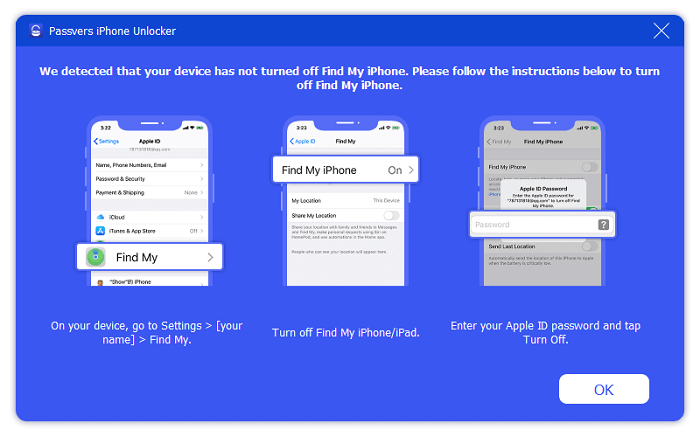
Step 4. Now, you can effortlessly reset a new Screen Time passcode no matter if there is no option for forgot Screen Time passcode.
FAQs of no Option for Forgot Screen Time Passcode
Can I Turn off my Screen Time Passcode When I Forget the Old Passcode?
When there is no option for Forgot Screen Time passcode, one of the straightforward solutions is to turn off the Screen Time passcode by signing out of Apple ID. Head to "Settings" > "Apple ID", and tap "Sign Out". Then, follow the on-screen instructions to finish the process. However, it is important to note that this method will also erase all the photos, videos, music, and settings related to your Apple ID. To avoid data loss, you can take advantage of professional unlocking tools like Passvers iPhone Unlocker or make a backup beforehand.
What Happens After 10 Failed Screen Time Passcode Attempts?
Apple has not officially confirmed the maximum number of failed screen time passcode attempts. However, as the number of failed attempts increases, the time interval before the next attempt will become longer. After 6 incorrect Screen Time passcode attempts, you will need to wait 1 minute before trying again. Once you've entered ten failed Screen Time passcode attempts, the waiting period extends to 1 hour. Additionally, you will not be able to use your device properly during the waiting period. Hence, it is advisable to use a professional tool like Passvers iPhone Unlocker to erase the Screen Time passcode and reset a new one.
Final Words
When you forget your Screen Time password, you can reset the passcode by clicking "Forget Passcode?". However, if there is no option for forgot Screen Time passcode, you can also go through the possible solutions mentioned above. If you need a tool that is easy to use, has a high success rate, and is compatible with most iPhone and iPad models, then the Passvers iPhone Unlocker will be your ideal choice. It can help you unlock Screen Time limits easily without any restrictions or data loss. Feel free to download it and have a try!