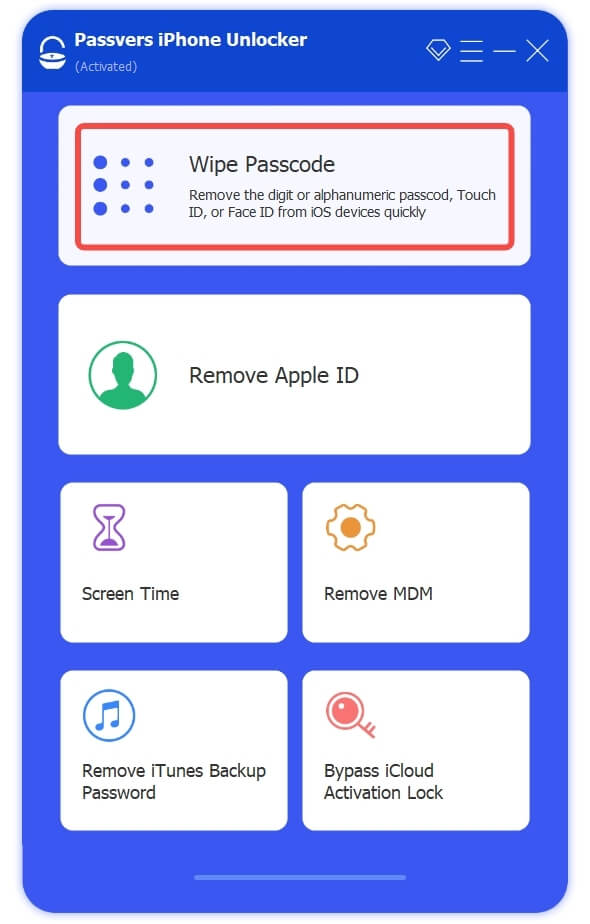Quick Navigation
Although passcode protection enabled on iPad can effectively prevent others from accessing your device, a troublesome circumstance also lies there when you forget about the passcode or get iPad disabled because of wrong attempts to unlock it, especially when the passcode turns out of effect after iOS system update.
Therefore, to help you stay away from such troubles, in the following post, all 5 ultimate ways will guide you on how to unlock iPad again when your iPad passcode is not working. Now, please scroll down to find out how.
Why is iPad Passcode Not Working?
There can be multiple situations resulting in the iPad passcode not working to unlock your iPad. For instance:
- Enter wrong passcodes and now exceed maximum attempts to unlock the device, getting iPad disabled.
- Your iPad passcode is changed by someone when you can't exactly notice.
- The password file for running passcode unlock gets corrupted and no longer works.
- Sudden errors occur because of unsuccessful iPad system updates.
Regardless of what reasons lead to iPad passcode not working to unlock the device screen, when you unfortunately run into this trouble, try any of the below solutions to resolve it in no time.
Way 1. Fix iPad Passcode Not Working with Passvers
When your iPad is disabled or you can't accurately target the causes leading to iPad passcode not working, the one-shot solution to get rid of this obstacle and access your iPad again is by turning to Passvers iPhone Unlocker to help.
The program provides superior unlocking ability to deal with sudden causes brought by iOS locks on iPad/iPhone/iPod effortlessly. It doesn’t need further verification like Apple ID authorization or Two-factor authentication to bypass a disabled iPad and disable iPad's screen lock function. Only with several easy taps, Passvers iPhone Unlocker will function at ultra-fast speed to fix iPad passcode not working, merely no errors occur!
In the following, walk through the procedures to remove the screen lock and fix iPad passcode not working with Passvers iPhone Unlocker:
Step 1. Install Passvers iPhone Unlocker on the desktop. Once the installation completes, run the program and select the Wipe Passcode function from its main feed. Then click Start.
Step 2. Connect your disabled iPad to the computer. Once the device information is displayed, click on Start again o confirm installing the unlocking firmware package.
Step 3. After getting the firmware package installed, simply authorize the unlocking manipulation by entering 0000 and clicking the Unlock button. Passvers iPhone Unlocker will immediately manage to fix iPad passcode not working for you.
You May Also Need:
Way 2. Restore Your iPad via iTunes/Finder
More than working as a media managing program, iTunes for Windows and Finder for Mac also serve as iPhone unlock software. You can use them to restore iPad settings and unlock iPad when you find your iPad passcode not working. In the following, check how they work:
Step 1. Before starting to restore the iPad with iTunes/Finder, you need to put your device into Recovery Mode first.
On iPads with a Home button: Press both the Home and Top/Side buttons till the screen of Recovery Mode appears.
On iPads without a Home button: Successively press and release the Volume Up button and then the Volume Down button. Finally, press the Top button and the Recovery Mode will be activated.
Step 2. Once your iPad is put in Recovery Mode, connect it to your computer and run the latest version of iTunes/Finder to detect the device by clicking on the device icon.
Step 3. In the Summary module, confirm resetting iPad by tapping the Recover iPad option. Once complete, the screen lock function will be disabled and the iPad passcode not working issue is fixed.
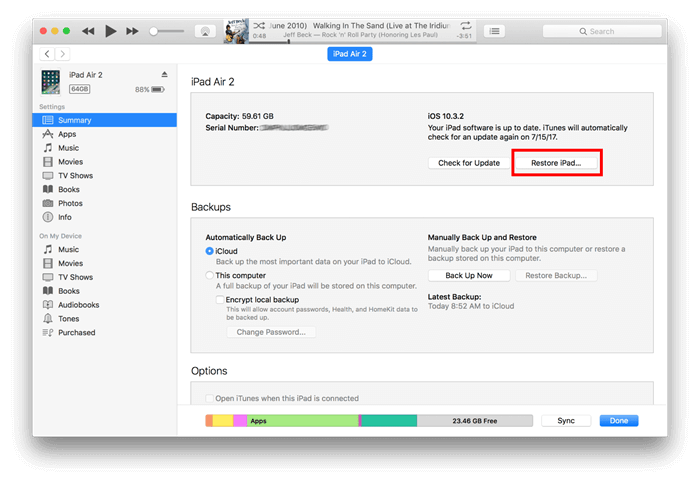
Way 3. Erase iPad on the Lock Screen [iPadOS 15.2 and Later]
On iPad of iPadOS 15.2 or later systems, the Security Lockout function available on the disabled screen can effectively help you unlock the device again after successfully erasing it. Please note that this method will require you to enter your Apple ID and password. Prepare them in advance or you can only turn to the above Passvers iPhone Unlocker and iTunes/Finder methods to help.
Here's how the Erase iPad function works:
Step 1. On the disabled iPad lock screen, press the Erase iPad button appearing at the bottom.
Note: If your iPad is not disabled, enter wrong passcodes multiple times to get it locked first.
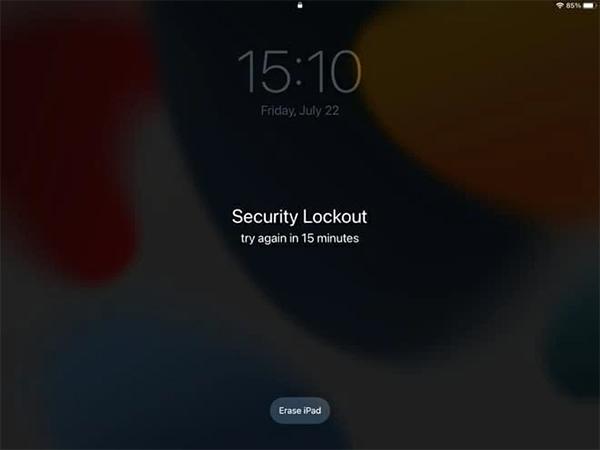
Step 2. Subsequently, when the Security Lockout screen shows up, enter your Apple ID credentials to continue.
Step 3. Simply click on the Erase iPad button now, your iPad will be restated and the old iPad passcode is successfully removed.
Way 4. Erase the iPad Through iCloud
By turning to iCloud with a web browser, you can access the Find My feature and erase iPad to fix iPad passcode not working as well. Here also guide you how:
Step 1. Go to iCloud.com in a web browser. You need to sign in with your iCloud ID.
Step 2. Select All Devices to find connected iPad from the list. Click on it.
Step 3. Tap Erase iPad and the iPad passcode will be erased completely.
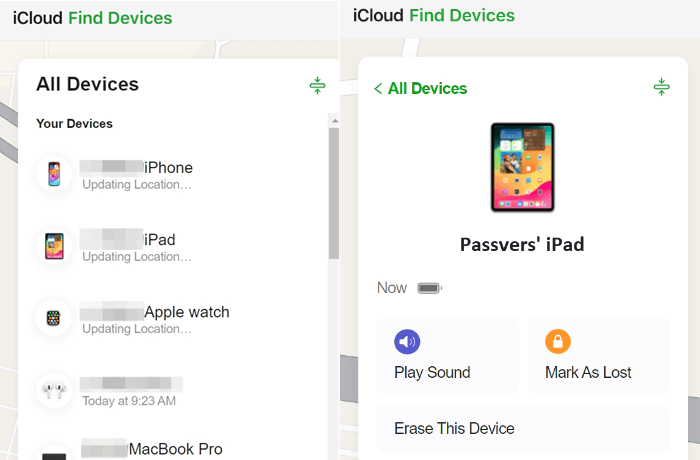
Way 5. Fix iPad Passcode Not Working Using Find My App
If you own another Apple device like an iPhone, you can also take advantage of it to get rid of the iPad passcode not working issue effectively. It is noted that Apple ID is also needed to use this function. Please walk through how it works:
Step 1. Use another Apple device like an iPhone to open Find My. You ought to sign in with your Apple credentials as well.
Step 2. Tap Devices to find the problematic iPad. Click on it to open the information page.
Step 3. Scroll down to the bottom and tap the Erase This Device option. Subsequently, you will be guided through easy manipulation.
Step 4. Finally, simply by clicking on the Erase button, your iPad will be unlocked and the iPad passcode not working issue no longer exists.
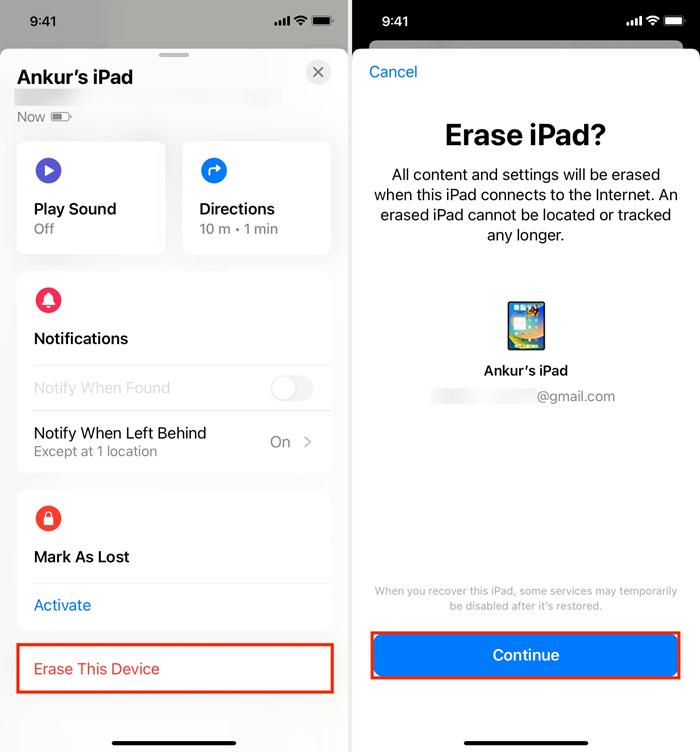
Conclusion
Don't panic when you discover your iPad passcode is not working someday suddenly. Based on your situation and select corresponding solution from this post can easily fix the error. But as recommendation, if you wish a way to deal with the trouble in one-shot without any authorization like Apple ID or iCloud account required, Passvers iPhone Unlocker can definitely be the best option.