How to Turn Off Two-Factor Authentication for Apple ID
Emily Watson
Thursday, April 21, 2022
Privacy security counts so much for both Apple and users. That's why it's a respect that Apple keeps on enhancing all the time. With iOS 9 comes Two-Factor Authentication, which ensures that you're the only person who can access your account, even if someone knows your password. It occurs when:
- Sign in to your Apple ID account page
- Sign in to iCloud on a new device or at iCloud.com
- Sign in to iMessage or FaceTime
- Make an iTunes, iBooks, or App Store purchase from a new device
- Get Apple ID-related support from Apple
However, somehow it happens that you cannot access your own iCloud, for instance, trying to recover data from iCloud. In such cases, you might have to turn off Two-Factor Authentication for a while. Please learn your way around from the followings.
Differences: Two-Factor Authentication and Two-Step Verification
Two-Step Verification comes out much earlier than Two-Factor Authentication. To be specific, Two-Factor Authentication was introduced in 2015 and available on devices running iOS 9 and later.
Two-Step Verification is replaced by Two-Factor Authentication. As an improved and advanced security feature, Two-Factor Authentication gradually takes the place of Two-Step Verification.

What to Remember When You Use Two-Factor Authentication?
Two-Factor Authentication provides an extra layer for privacy security. However, after being enabled, Two-Factor Authentication requires you to offer a six-digitcode received on a trusted iOS device. To avoid being locked out of this feature, you should keep these things in mind.
- Remember your Apple ID and Password by heart.
- Use a device passcode on all your devices.
- Keep your trusted phone number(s) up to date.
- Keep your trusted devices physically secure.
- Keep answers to security questions in mind.
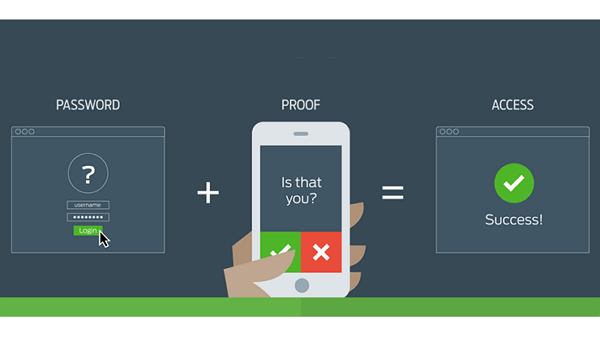
How to Turn Off Two-Factor Authentication for Apple ID?
As I've stated above, Two-Step Verification is replaced with Two-Factor Authentication. Therefore, the process to turn on/off both features is indeed same. If you'd like to disable Two-Factor Authentication, please read on.
Step 1. Open the Apple ID site on the web.
Step 2. Log in with your Apple ID.
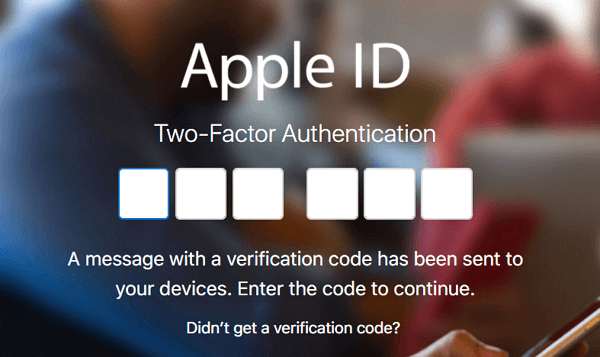
Step 3. On the trusted device, you'll be informed, please tap on "Allow".
Step 4. Type in the 6-digit code you received on the trusted device.
Step 5. Scroll down to "Security" section and click "Edit" option on the right.
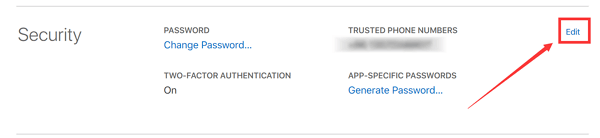
Step 6. Select "Turn Off Two-Factor Authentication" and confirm again.
Step 7. You have to answer security questions to identify yourself. When done, click "Continue" to go on.
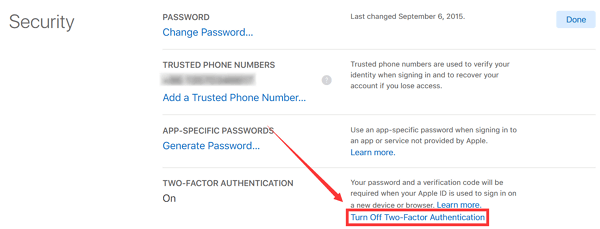
Step 8. After confirming your birthday information and recovery mail, the feature will be turned off.
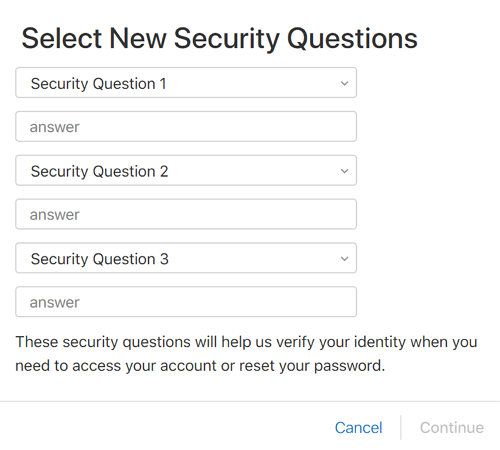
Now, Two-Factor Authentication is off and you can access your Apple ID freely. However, to be safe, I'd recommend you to protect your Apple ID with Two-Factor Authentication.